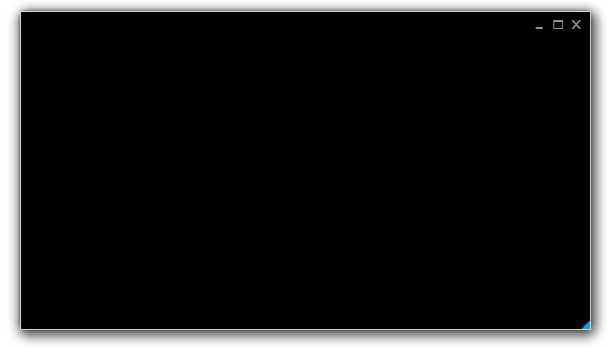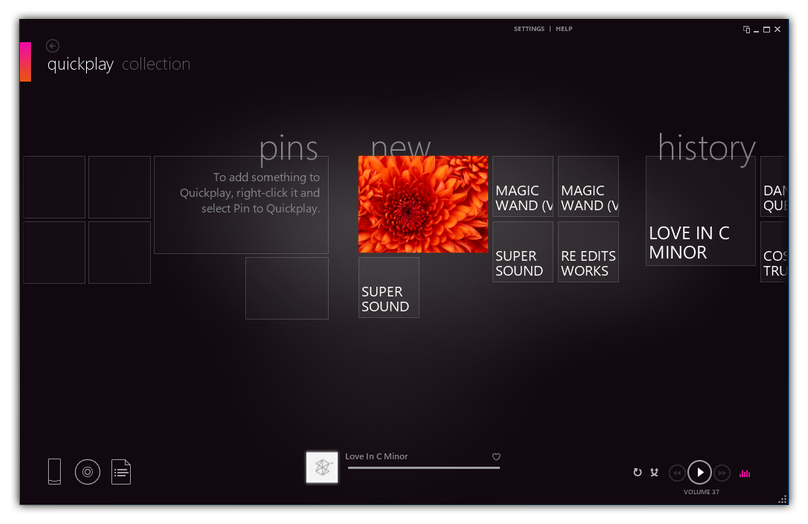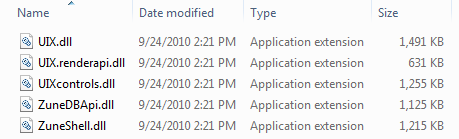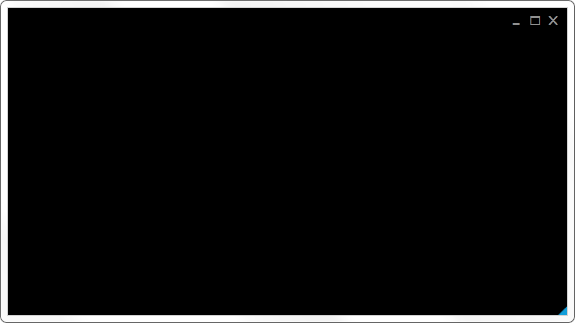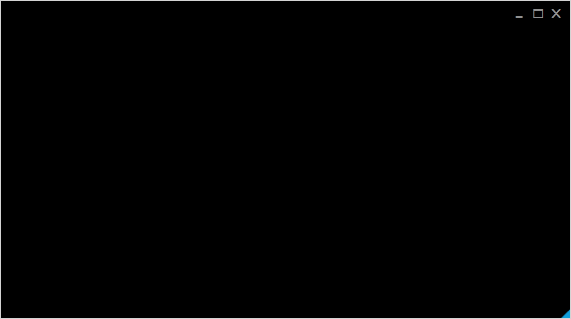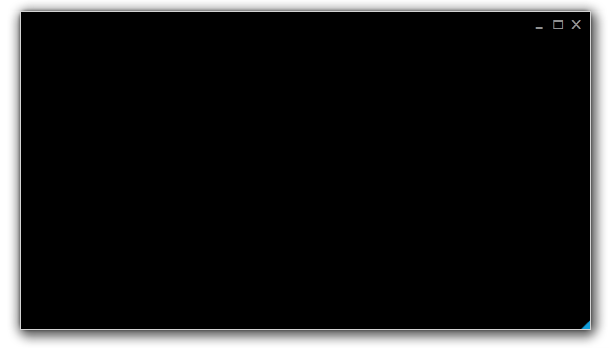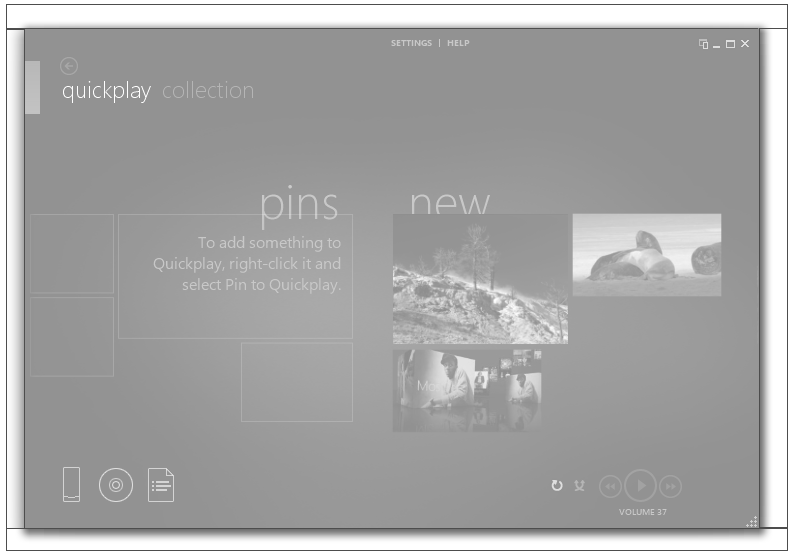使用WPF来创建 Metro UI程序
标签:back disabled https sed bottom yii 应用程序 title 快速
原文:使用WPF来创建 Metro UI程序
这个是我以前网上看到的一篇文章,原文地址是:Building a Metro UI with WPF,这篇文章一步步的介绍了如何实现一个Metro样式的窗口,并且效果非常好。今天看到OSChina上有这篇文章的译文:使用WPF来创建 Metro UI,翻译得非常好,这里推荐一下。
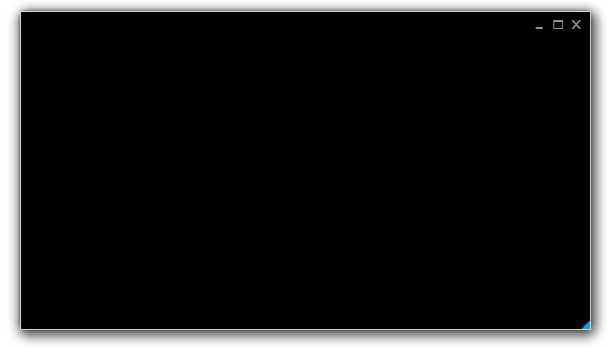
值得一提的是,除了这种一步步来的方式外,现在Codeplex中也有不少比较好的metro风格的wpf框架,可以帮助我们快速实现Metro样式的Wpf程序。
-
http://mahapps.com/MahApps.Metro/
-
https://modernuicharts.codeplex.com/
-
https://mui.codeplex.com/
-
http://metrotheme.codeplex.com/
-
http://nroute.codeplex.com/
-
http://chronoswpf.codeplex.com/
亲们用过 Zune 嘛? 应该吧,可是 4.7.1404.0 版本才是我的第一次Zune体验,因为这个版本有非常显著的变化: 支持Windows Phone 7 并 整合了 Windows Live Essentials 2011.
当我第一次运行它的时候,我被他的界面深深地震撼到了,“不!这一定不是WPF!一定不是!”。 再细细的看下去, 文字是那么的清晰可见, 界面响应是如此的酣畅淋漓! 我顺便去看了一下维基百科, 原来Zune的早期版本早在2006年就已经发布。与此同时,WPF 正要随着 .NET 3.0 一起发布 (发布日期是2006年11月)。
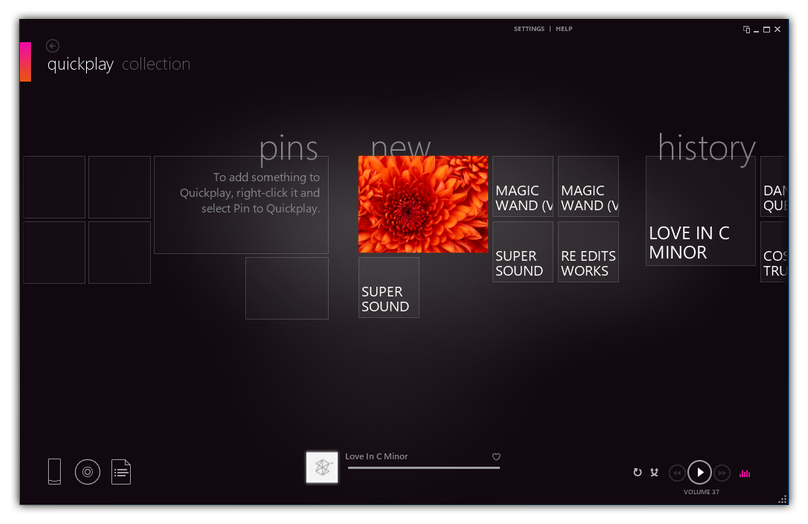
当我第一次运行Zune时,我为这些美丽的UI所折服。当时就说这肯定不是用WPF做的,因为这些字体是如此的清晰而且UI反映的也非常快速。。而且我从维基百科上也了解到Zune的第一个版本是2006年发布的,而WPF与.NET 3.0却是 2006 年11月发布的。
那么问题来了,如果它不是WPF做的,那它是用什么技术做到的呢?为了找到答案,我使用Process Explorer工具来看看Zune是如何启动的,默认情况下,.NET应用程序都是被用黄色高亮显示的。
很好,这说明Zune肯定是.net 应用程序了,然后我们可以看到Zune需要如下库
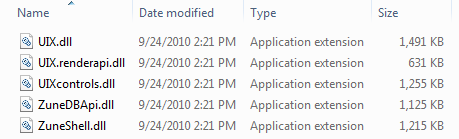
然后用 Reflector一看:
https://github.com/moodmosaic/moodmosaic.github.com/raw/master/images/BuildingaMetroUIwithWPFimage5.png
如你所见,根名空间是 Microsoft.Iris. 我在Google上搜到这玩意看上去就像某种原始的WPF组件 -- MCML
WPF能创造出类似的UI吗?
第一个难点就是就是设定WindowStyle为None。因为这有这有才能让标题栏以及边框不可见
那该如何移动窗体呢?
首先添加一个Shape(Rectangle),然后为它订阅PreviewMouseDown事件处理。
// Is this a double-click?
if (DateTime.Now.Subtract(m_headerLastClicked) // Execute the code inside the event handler for the
// restore button click passing null for the sender
// and null for the event args.
HandleRestoreClick(null, null);
}
m_headerLastClicked = DateTime.Now;
if (Mouse.LeftButton == MouseButtonState.Pressed)
{
DragMove();
}
该如何任意改变窗体大小?
在主窗体的四个角分别添加一个Shape(比如Rectangle)然后为它们都订阅PreviewMouseDown事件处理:
Rectangle clickedRectangle = (Rectangle)sender;
switch (clickedRectangle.Name)
{
case "top":
Cursor = Cursors.SizeNS;
ResizeWindow(ResizeDirection.Top);
break;
case "bottom":
Cursor = Cursors.SizeNS;
ResizeWindow(ResizeDirection.Bottom);
break;
// ...
}
下面就是用鼠标重新调整窗体大小的代码
/// /// Resizes the window.
/// /// The direction.
private void ResizeWindow(ResizeDirection direction)
{
NativeMethods.SendMessage(m_hwndSource.Handle, WM_SYSCOMMAND,
(IntPtr)(61440 + direction), IntPtr.Zero);
}
[DllImport("user32.dll", CharSet = CharSet.Auto)]
internal static extern IntPtr SendMessage(
IntPtr hWnd,
UInt32 msg,
IntPtr wParam,
IntPtr lParam);
如何为窗体添加阴影效果。
实际上有两种做法:
第一种就是试用DWM API。这个方法需要订阅SourceInitialized事件。
/// /// Raises the event.
/// This method is invoked whenever
/// /// is set to true internally.
/// /// The /// that contains the event data.
protected override void OnInitialized(EventArgs e)
{
AllowsTransparency = false;
ResizeMode = ResizeMode.NoResize;
Height = 480;
Width = 852;
WindowStartupLocation = WindowStartupLocation.CenterScreen;
WindowStyle = WindowStyle.None;
SourceInitialized += HandleSourceInitialized;
base.OnInitialized(e);
}
/// /// Handles the source initialized.
/// /// The sender.
/// The /// instance containing the event data.
private void HandleSourceInitialized(Object sender, EventArgs e)
{
m_hwndSource = (HwndSource)PresentationSource.FromVisual(this);
// Returns the HwndSource object for the window
// which presents WPF content in a Win32 window.
HwndSource.FromHwnd(m_hwndSource.Handle).AddHook(
new HwndSourceHook(NativeMethods.WindowProc));
// http://msdn.microsoft.com/en-us/library/aa969524(VS.85).aspx
Int32 DWMWA_NCRENDERING_POLICY = 2;
NativeMethods.DwmSetWindowAttribute(
m_hwndSource.Handle,
DWMWA_NCRENDERING_POLICY,
ref DWMWA_NCRENDERING_POLICY,
4);
// http://msdn.microsoft.com/en-us/library/aa969512(VS.85).aspx
NativeMethods.ShowShadowUnderWindow(m_hwndSource.Handle);
}
无阴影的窗体
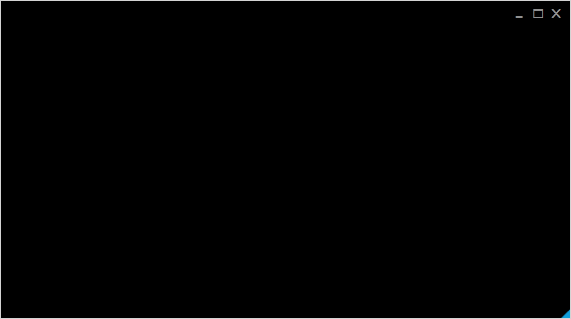
有阴影的窗体
第二种方法就是使用四个外部的透明窗体来制造了阴影的假象,如下图所示
1,用代码的方式创建一个透明的窗体
2,找到Main Window 在屏幕上的坐标,尤其是左上角
3,计算4个透明窗口的坐标
4,当我们移动Main Window时,4个边框透明窗口也需要跟着移动
5,当我们重新设定 Main Window大小时,4个边框透明窗口也要跟着变化大小。
说这么多看上去好像很难,来让我们看看实现的代码吧。
创建透明窗体的代码
/// /// Initializes the surrounding windows.
/// private void InitializeSurrounds()
{
// Top.
m_wndT = CreateTransparentWindow();
// Left.
m_wndL = CreateTransparentWindow();
// Bottom.
m_wndB = CreateTransparentWindow();
// Right.
m_wndR = CreateTransparentWindow();
SetSurroundShadows();
}
/// /// Creates an empty window.
/// /// private static Window CreateTransparentWindow()
{
Window wnd = new Window();
wnd.AllowsTransparency = true;
wnd.ShowInTaskbar = false;
wnd.WindowStyle = WindowStyle.None;
wnd.Background = null;
return wnd;
}
/// /// Sets the artificial drop shadow.
/// /// if set to true [active].
private void SetSurroundShadows(Boolean active = true)
{
if (active)
{
Double cornerRadius = 1.75;
m_wndT.Content = GetDecorator(
"Images/ACTIVESHADOWTOP.PNG");
m_wndL.Content = GetDecorator(
"Images/ACTIVESHADOWLEFT.PNG", cornerRadius);
m_wndB.Content = GetDecorator(
"Images/ACTIVESHADOWBOTTOM.PNG");
m_wndR.Content = GetDecorator(
"Images/ACTIVESHADOWRIGHT.PNG", cornerRadius);
}
else
{
m_wndT.Content = GetDecorator(
"Images/INACTIVESHADOWTOP.PNG");
m_wndL.Content = GetDecorator(
"Images/INACTIVESHADOWLEFT.PNG");
m_wndB.Content = GetDecorator(
"Images/INACTIVESHADOWBOTTOM.PNG");
m_wndR.Content = GetDecorator(
"Images/INACTIVESHADOWRIGHT.PNG");
}
}
[DebuggerStepThrough]
private Decorator GetDecorator(String imageUri, Double radius = 0)
{
Border border = new Border();
border.CornerRadius = new CornerRadius(radius);
border.Background = new ImageBrush(
new BitmapImage(
new Uri(BaseUriHelper.GetBaseUri(this),
imageUri)));
return border;
}
计算位置高度的代码
/// /// Raises the event.
/// This method is invoked whenever
/// /// is set to true internally.
/// /// The /// that contains the event data.
protected override void OnInitialized(EventArgs e)
{
// ...
LocationChanged += HandleLocationChanged;
SizeChanged += HandleLocationChanged;
StateChanged += HandleWndStateChanged;
InitializeSurrounds();
ShowSurrounds();
base.OnInitialized(e);
}
/// /// Handles the location changed.
/// /// The sender.
/// The /// instance containing the event data.
private void HandleLocationChanged(Object sender, EventArgs e)
{
m_wndT.Left = Left - c_edgeWndSize;
m_wndT.Top = Top - m_wndT.Height;
m_wndT.Width = Width + c_edgeWndSize * 2;
m_wndT.Height = c_edgeWndSize;
m_wndL.Left = Left - m_wndL.Width;
m_wndL.Top = Top;
m_wndL.Width = c_edgeWndSize;
m_wndL.Height = Height;
m_wndB.Left = Left - c_edgeWndSize;
m_wndB.Top = Top + Height;
m_wndB.Width = Width + c_edgeWndSize * 2;
m_wndB.Height = c_edgeWndSize;
m_wndR.Left = Left + Width;
m_wndR.Top = Top;
m_wndR.Width = c_edgeWndSize;
m_wndR.Height = Height;
}
/// /// Handles the windows state changed.
/// /// The sender.
/// The /// instance containing the event data.
private void HandleWndStateChanged(Object sender, EventArgs e)
{
if (WindowState == WindowState.Normal)
{
ShowSurrounds();
}
else
{
HideSurrounds();
}
}
使用WPF来创建 Metro UI程序
标签:back disabled https sed bottom yii 应用程序 title 快速
原文地址:https://www.cnblogs.com/lonelyxmas/p/9926356.html
评论