.Net Windows Service(服务) 调试安装及System.Timers.Timer 使用
2021-07-12 12:05
标签:color 生成 hive als nts service ram ima 执行 Windows Service(服务) 是运行在后台的进程 1、VS建立 Windows 服务(.NET Framework) 2、添加Timer 双击Service1.cs可以拖控件(System.Windows.Forms.Timer)这儿注意命名空间哦, 双击 trmer1 App.config: Service1.cs 进入Service1.Designer.cs 修改如下: 3、调试方法引用: https://www.cnblogs.com/xiebin1986/archive/2011/12/15/2288893.html 4、安装与卸载 在Service1.cs 右键=》添加安装程序 ,生成 ProjectInstaller.cs serviceInstaller1 设置如下图: serviceProcessInstaller1设置如下图: 生成时 Install.bat Uninstall.bat .Net Windows Service(服务) 调试安装及System.Timers.Timer 使用 标签:color 生成 hive als nts service ram ima 执行 原文地址:https://www.cnblogs.com/xiaoruilin/p/9606445.html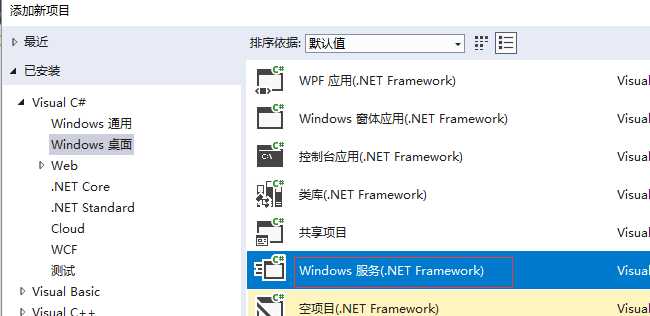
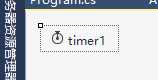 生成事件,修改事件方法如下:
生成事件,修改事件方法如下:appSettings>
add key="TimerExecTime" value="0001-01-01 10:07:00"/>
appSettings>
private void timer1_Tick(object sender, EventArgs e)
{
_logger.Info("timer1_Tick");
DateTime execTime = DateTime.Parse(ConfigurationManager.AppSettings["TimerExecTime"]);
_logger.Info("timer1_Tick" + execTime.Year);
if (execTime.Year == 1)
{
_logger.Info("yea"+ execTime.Hour + "Minute"+ execTime.Minute);
DateTime curTime = DateTime.Now;
if (execTime.Hour == curTime.Hour && execTime.Minute == curTime.Minute)
{
//每天几小时几分执行代码
}
}
}
#region 组件设计器生成的代码
///
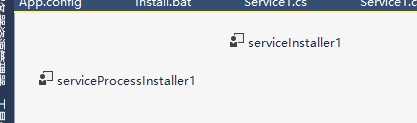
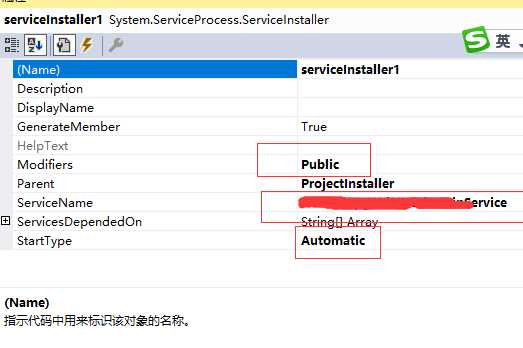
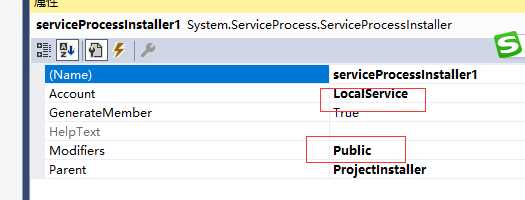
%SystemRoot%\Microsoft.NET\Framework\v2.0.50727\installutil.exe 路径Release Service.exe
Net Start 服务名
sc config 服务名 start= auto
%SystemRoot%\Microsoft.NET\Framework\v2.0.50727\installutil.exe /u 路径Release Service.exe
上一篇:win10常用快捷键
下一篇:C# 父子页面传值
文章标题:.Net Windows Service(服务) 调试安装及System.Timers.Timer 使用
文章链接:http://soscw.com/essay/104143.html