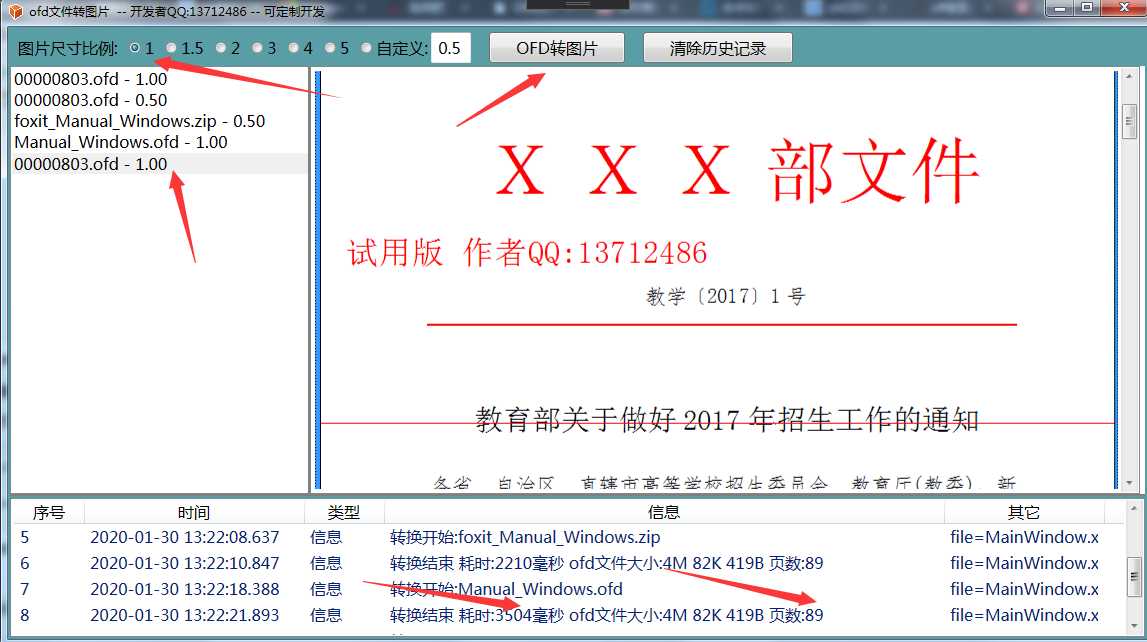c#实现ofd文件转图片功能 (附执行程序)
2021-01-15 08:11
标签:float node 底部 att 大小 image ali page 关联 前言 ofd文件的作用就是保证信息能如实的存储、传递、显示。保证ofd文件的真实性靠的是签名;ofd 的显示需要专用软件。ofd标准是新的国家标准,应用范围远不如pdf;现有浏览器不能解析ofd、支持ofd显示的软件也寥寥无几。ofd转图片程序下载。 专用软件读取ofd过程包括对ofd文件解压缩、分析每页的文字和图元、关联对应的资源、解析签章等复杂操作。将ofd文件转成图片,可以避免这些重复的操作;ofd转成图片后,就可以方便的在浏览器、各类app中显示。所以,ofd转图片是ofd系统中必不可少的一个功能。 ofd转图片实现思路 ofd转图片没有捷径可走。实现ofd转图片,就是在图片上输出文字、图元、各类曲线等,这些操作和输出到屏幕上并没有多大区别。ofd转图片和ofd阅读器在技术上是有很大重合的。要完成ofd转图片,需要你对ofd文件有充分的理解。参见我的文章《采用WPF技术,开发OFD电子文档阅读器》。 本文ofd转图片功能没用到wpf相关类,而是使用了System.Drawing暨GDI+。.net core 3.0 已经实现了System.Drawing;理论上,本文所涉及的代码可以很方便的移植到.net core下,在linux下实现ofd转图只有一步之遥。 实现ofd转图片包括以下几个步骤: 1 创建ofd页面信息模型 ofd页面由文本、图片、曲线等组成。首先将页面解析成各类object,它们的父类为PageObject: 从此类派生出 PageObjectText、PageObjectPath、PageObjectImage等,代表ofd页面文本、曲线、图片等类型信息。 2 由信息模型PageObject 创建显示模型OfdVisual; 信息模型包含了显示需要的各类信息,显示模型就是利用这类信息显示。显示模型的父类为OfdVisual: 有三类显示模型OfdVisualText、OfdVisualImage、OfdVisualPath等。 3 创建bitmap 根据页面大小创建bitmap,由bitmap获取Graphics。后面的显示操作就是利用Graphics各类函数处理。 ofd转图片程序功能说明 操作步骤:选择生成图片的缩放比例,点击“ofd转图片”按钮,选择ofd文件。转成图片后,ofd文件在左侧列表显示,点击列表中文件,右侧显示对应的图片。程序底部为日志,显示ofd文件的页数、转换耗时等信息。 为了方便别的程序调用,程序可以做成web 服务形式,对外接口为web api。客户端传入ofd文件,输出为图片。 后记 对于ofd转图片,网上有一种方法是采用虚拟打印。这是一种捷径,也是没有办法的办法。但是采用虚拟打印,必须依赖第三方ofd阅读器,使用不方便,输出效果也增加了不确定性。要实现ofd转图片,必须对ofd标准吃透,建立相应显示模型,按部就班的实现转图功能;只有这样,程序的功能才是自主可控、效率采有保证。 c#实现ofd文件转图片功能 (附执行程序) 标签:float node 底部 att 大小 image ali page 关联 原文地址:https://www.cnblogs.com/yuanchenhui/p/ofd-to-image.html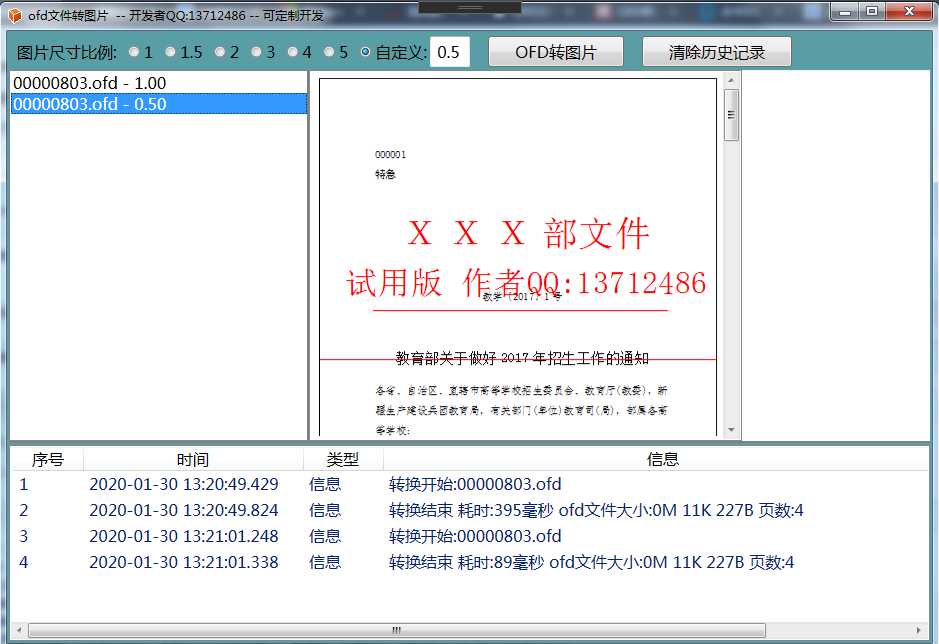
public class PageObject
{
public string ID { get; set; }
public PageLayer ParentLayer { get; set; }
public string PageFileLoc => ParentLayer.ParentPage.PageFileLoc;
XmlNode _xmlNode;
public string Boundary { get; set; }
public string CTM { get; set; }
public OfdClipsGroup ClipsGroup { get; set; }
public void SetPageObject(PageLayer layer, XmlNode xmlNode)
{
_xmlNode = xmlNode;
ID = XmlHelper.GetXmlAttributeValue(xmlNode, "ID");
ParentLayer = layer;
Boundary = XmlHelper.GetXmlAttributeValue(xmlNode, "Boundary");
CTM = XmlHelper.GetXmlAttributeValue(xmlNode, "CTM");
foreach (XmlNode childNode in xmlNode.ChildNodes)
{
if (childNode.Name == OfdClipsGroup.XML_Name)
{
ClipsGroup = OfdClipsGroup.FromXml(childNode);
break;
}
}
}
public string GetAttributeValue(string name)
{
string result = XmlHelper.GetXmlAttributeValue(_xmlNode, name);
return result;
}
}
public class OfdVisual
{
public OfdVisual()
{
}
public virtual void Show(bool visiable, bool even = false)
{
}
public virtual void ShowSelect(bool visiable, Rectangle selectRegion, bool even = false)
{
}
public PointF BoundaryLocation { get; set; }
public SizeF BoundarySize { get; set; }
public Matrix ObjectTransform { get; protected set; }
public Graphics VisualGraphics { get; set; }
public PageObject PageObject { get; protected set; }
public string PageItemId
{
get
{
if (PageObject == null)
return string.Empty;
return PageObject.ID;
}
}public PointF ToPageLocation(PointF pt)
{
return new PointF(pt.X + BoundaryLocation.X, pt.Y + BoundaryLocation.Y);
}
protected void PutBoundary()
{
VisualGraphics.TranslateTransform(BoundaryLocation.X, BoundaryLocation.Y);
VisualGraphics.SetClip(ClipRect);
}
GraphicsState graphicsState;
protected void DrawSave()
{
graphicsState = VisualGraphics.Save();
}
protected void DrawRestore()
{
VisualGraphics.Restore(graphicsState);
}
protected void PutTransform()
{
if (ObjectTransform != null)
{
VisualGraphics.MultiplyTransform(ObjectTransform);
}
}
public double XZoomRate
{
get
{
if (ObjectTransform == null)
return 1;
float result = ObjectTransform.Elements[0];
return result;
}
}
public double YZoomRate
{
get
{
if (ObjectTransform == null)
return 1;
float result = ObjectTransform.Elements[4];
return result;
}
}
}
_ofdBitmap = new Bitmap((int)(width* scale), (int)(height* scale));
Graphics = Graphics.FromImage(_ofdBitmap);