从头实现一个WPF条形图
2021-01-23 10:15
标签:vat 标签 ini windows shadow sof ted col aci
时间如流水,只能流去不流回! 点赞再看,养成习惯,这是您给我创作的动力! 本文 Dotnet9 https://dotnet9.com 已收录,站长乐于分享dotnet相关技术,比如Winform、WPF、ASP.NET Core等,亦有C++桌面相关的Qt Quick和Qt Widgets等,只分享自己熟悉的、自己会的。 阅读导航: 有没有这种场景:开源控件库或者收费的控件库,条形图或者柱状图都非常强大,但我的业务就是不符合,就是要自己设计呢?本文通过简单的实现一个条形图功能,以后类似的统计图可以在这上面进行修改,原理是类似的。 小编使用.Net Core 3.1创建的WPF工程,创建名称为“BarChart”的解决方案后,添加名称为”Bar“的WPF用户控件,这个控件就是上图中的单个柱子,下面是Bar.xaml代码 Bar.xaml.cs代码,主要是绑定前景色及背景色,及柱子百分比值。 主窗体MainWindow.xaml,添加显示的业务数据,目前只是展示了进度值,其他标签只要你看懂了代码,很好加的,比如每根柱子,上面颜色显示一种意义名称、下面显示另一种意义名称。 参考: 文章中代码已经全部贴出,小编这里还是建议:能使用开源的控件库还是使用开源控件库吧,自己定义确实有点麻烦。 本文只是给个例子,方便自定义扩展。 除非注明,文章均由 Dotnet9 整理发布,欢迎转载。 转载请注明本文地址:https://dotnet9.com/2019/12/it-technology/csharp/wpf/custom-barchart.html 欢迎扫描下方二维码关注 Dotnet9 的微信公众号,本站会及时推送最新技术文章(微信公众号“dotnet9_com”): 如有收获,请大力转发,给Dotnet9赞助和支持,谢谢大家对dotnet技术的关注和支持 。 本站使用 wpcom 的 JustNews主题 从头实现一个WPF条形图 标签:vat 标签 ini windows shadow sof ted col aci 原文地址:https://www.cnblogs.com/lonelyxmas/p/12075162.html
一、先看效果
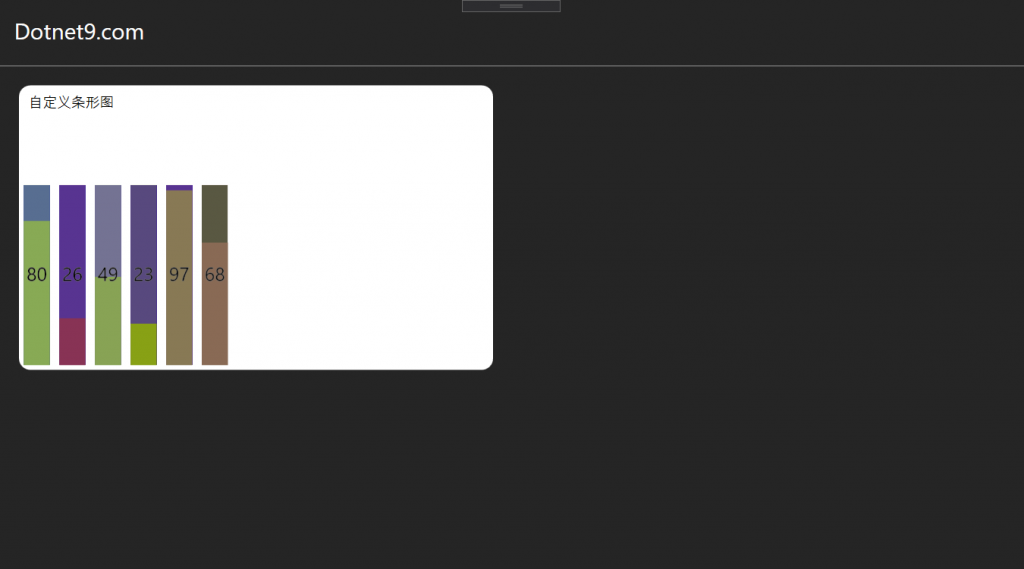
二、本文背景
三、代码实现

1 UserControl x:Class="BarChart.Bar"
2 xmlns="http://schemas.microsoft.com/winfx/2006/xaml/presentation"
3 xmlns:x="http://schemas.microsoft.com/winfx/2006/xaml"
4 xmlns:mc="http://schemas.openxmlformats.org/markup-compatibility/2006"
5 xmlns:d="http://schemas.microsoft.com/expression/blend/2008"
6 mc:Ignorable="d"
7 MinHeight="20" Width="Auto" Loaded="UserControl_Loaded">
8 Grid SizeChanged="Grid_SizeChanged">
9 Grid Background="{Binding Background,ElementName=border}" Opacity="0.3"/>
10 Border x:Name="border" Background="{Binding Color}" VerticalAlignment="Bottom" Height="{Binding BarHeight}"/>
11 TextBlock VerticalAlignment="Center" Margin="3" HorizontalAlignment="Center" Text="{Binding Value}" FontSize="20">
12 TextBlock.Effect>
13 DropShadowEffect BlurRadius="1" ShadowDepth="0" Color="White"/>
14 TextBlock.Effect>
15 TextBlock>
16 Grid>
17 UserControl>


1 using System.ComponentModel;
2 using System.Windows;
3 using System.Windows.Controls;
4 using System.Windows.Media;
5
6 namespace BarChart
7 {
8 ///


1 Window x:Class="BarChart.MainWindow"
2 xmlns="http://schemas.microsoft.com/winfx/2006/xaml/presentation"
3 xmlns:x="http://schemas.microsoft.com/winfx/2006/xaml"
4 xmlns:d="http://schemas.microsoft.com/expression/blend/2008"
5 xmlns:mc="http://schemas.openxmlformats.org/markup-compatibility/2006"
6 xmlns:local="clr-namespace:BarChart"
7 mc:Ignorable="d"
8 Background="#FF252525" FontFamily="Nontserrrat"
9 Title="MainWindow" Height="600" Width="1080" WindowStyle="None" ResizeMode="NoResize" WindowStartupLocation="CenterScreen">
10 Grid>
11 Grid.RowDefinitions>
12 RowDefinition Height="70"/>
13 RowDefinition Height="*"/>
14 Grid.RowDefinitions>
15
16 Border BorderBrush="Gray" BorderThickness="0 0 0 1">
17 TextBlock Text="Dotnet9.com" VerticalAlignment="Center" Margin="15"
18 Foreground="White" FontSize="24"/>
19 Border>
20
21 Border Grid.Row="1" Width="500" Height="300" VerticalAlignment="Top"
22 HorizontalAlignment="Left" Margin="20" Background="White"
23 BorderBrush="Gray" CornerRadius="12">
24 Grid>
25 TextBlock Text="自定义条形图" Margin="10" FontSize="15"/>
26 StackPanel Orientation="Horizontal" Height="200" VerticalAlignment="Bottom">
27 local:Bar Background="#FF4455AA" Color="#FF88AA55" MaxValue="100" Value="80" Margin="5"/>
28 local:Bar Background="#FF4335AA" Color="#FF883355" MaxValue="100" Value="26" Margin="5"/>
29 local:Bar Background="#F26455AA" Color="#FF88A355" MaxValue="100" Value="49" Margin="5"/>
30 local:Bar Background="#FF4423AA" Color="#FF88A115" MaxValue="100" Value="23" Margin="5"/>
31 local:Bar Background="#FF4415AA" Color="#FF887955" MaxValue="100" Value="97" Margin="5"/>
32 local:Bar Background="#FF44513A" Color="#FF896A55" MaxValue="100" Value="68" Margin="5"/>
33 StackPanel>
34 Grid>
35 Border>
36 Grid>
37 Window>

四、文章参考
Design com WPF : https://www.youtube.com/watch?v=3Rz9YrwrznQ五、代码下载
