windows下asp.net core 低成本最简化部署方式
2021-03-02 09:28
标签:alpha 文件 oca set debug current 不同 class exe程序 大家都知道, .net core 是跨平台的,可以运行在任何操作系统。新的asp.net core 可以不再依赖IIS部署。 如下图: 发布程序配置为独立, 目标通常为x64 框架默认提供4种绑定方式 ppsettings.json文件中会加载使用Kestrel配置, 程序启动时会默认加载此文件。 在应用程序根目录的appsettings.json文件中,新增以下配置: 确保本地操作系统防火墙允许访问此端口。 某些情况下,例如配置了https证数等,需要管理员权限。最好是以管理员模式运行。 祝你配置成功,成功运行! 参考来源: windows下asp.net core 低成本最简化部署方式 标签:alpha 文件 oca set debug current 不同 class exe程序 原文地址:https://www.cnblogs.com/Mikor/p/13054105.html直接使用exe运行
最简化的部署方式,无非就是双击web站点的exe程序运行。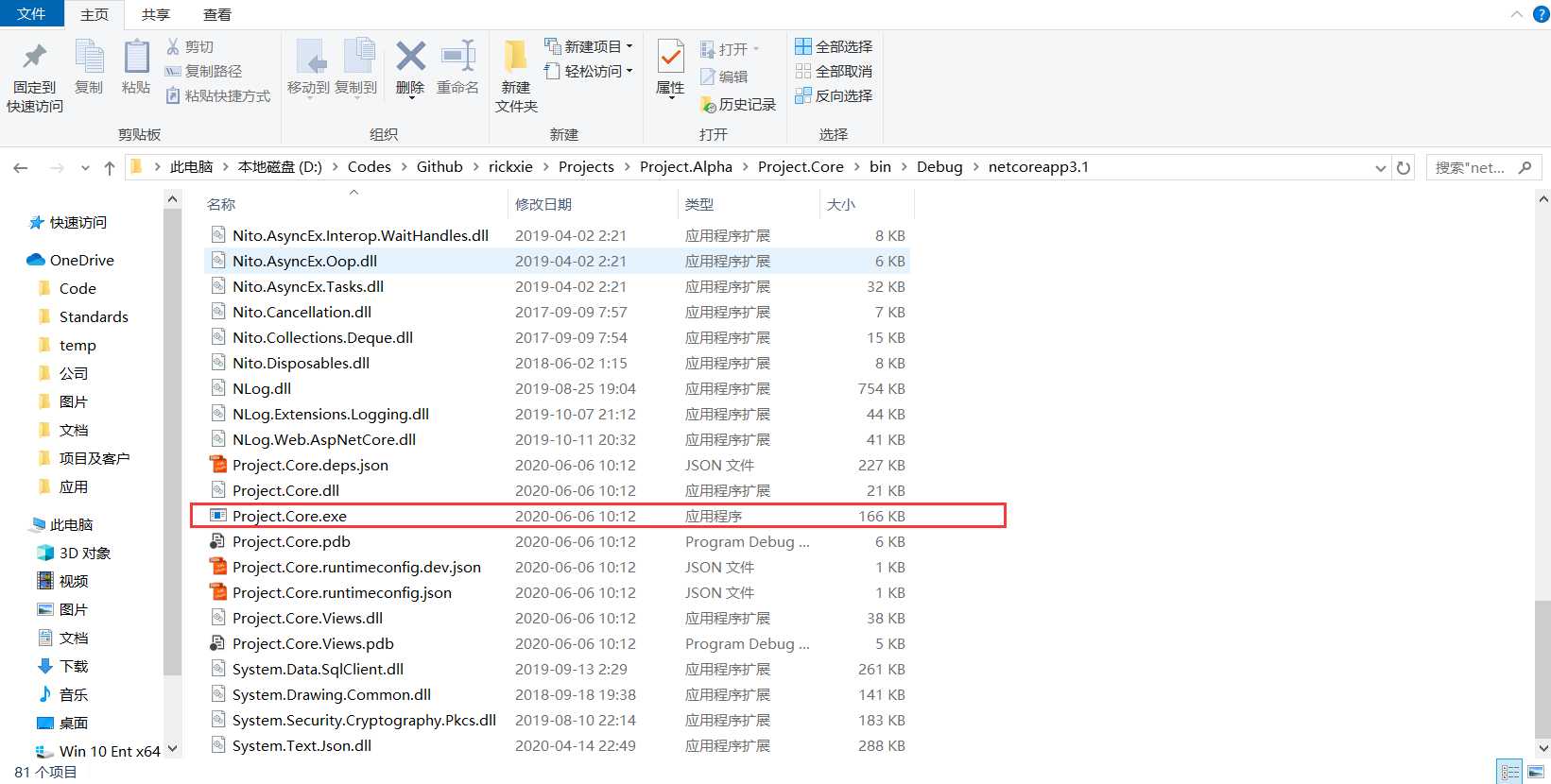
默认情况下,会自动启动info: Microsoft.AspNetCore.DataProtection.KeyManagement.XmlKeyManager[0]
User profile is available. Using ‘C:\Users\Administrator\AppData\Local\ASP.NET\DataProtection-Keys‘ as key repository and Windows DPAPI to encrypt keys at rest.
info: Microsoft.Hosting.Lifetime[0]
Now listening on: http://localhost:5000
info: Microsoft.Hosting.Lifetime[0]
Now listening on: https://localhost:5001
info: Microsoft.Hosting.Lifetime[0]
Application started. Press Ctrl+C to shut down.
info: Microsoft.Hosting.Lifetime[0]
Hosting environment: Production
info: Microsoft.Hosting.Lifetime[0]
Content root path: D:\Codes\Github\rickxie\Projects\Project.Alpha\Project.Core\bin\Debug\netcoreapp3.1
发布独立运行模式
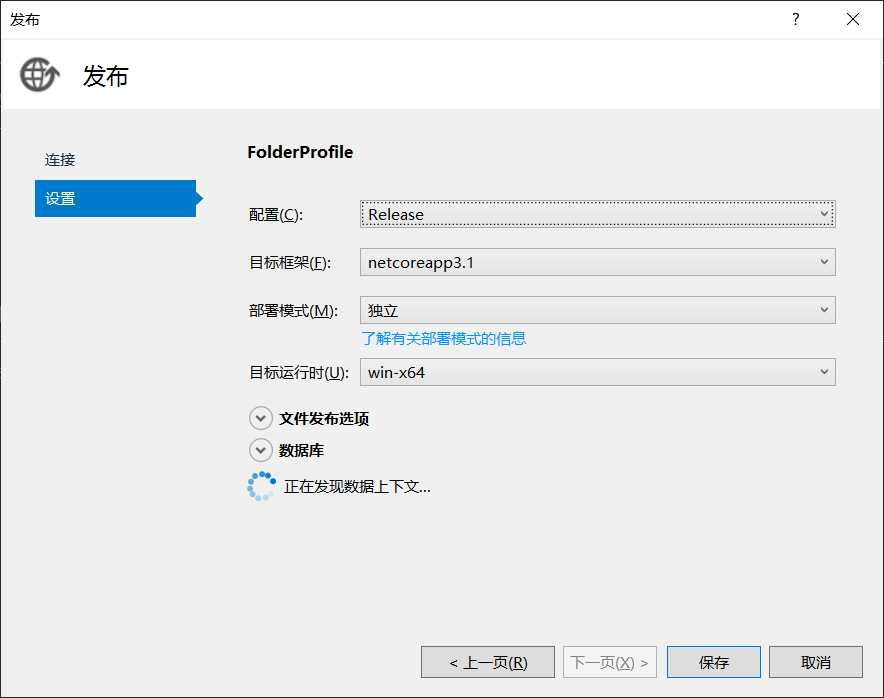
绑定不同的域名和端口
Specify URLs using the:
详细用法, 见参考来源[2]Kestrel配置
{
"Kestrel": {
"Endpoints": {
"Http": {
"Url": "http://localhost:5000"
},
"HttpsInlineCertFile": {
"Url": "https://localhost:5001",
"Certificate": {
"Path": "最简化配置
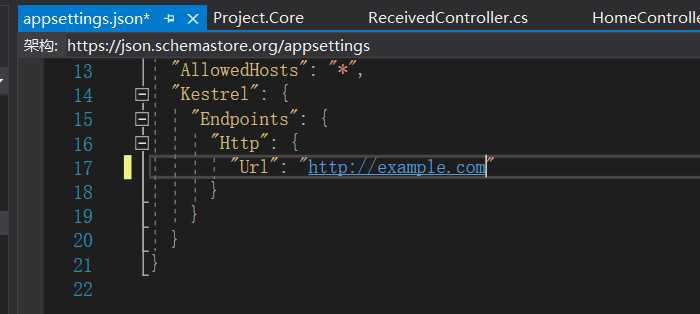
若部署在云上,仍无法访问,建议检查是否开启安全策略开放端口。本机内部开启防火墙配置
netsh advfirewall firewall add rule name="Http Port 80" dir=in action=allow protocol=TCP localport=80
确保管理员模式运行
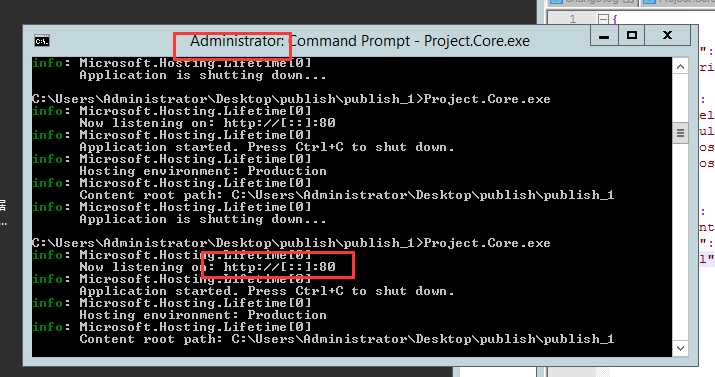
[1] https://weblog.west-wind.com/posts/2016/Sep/28/External-Network-Access-to-Kestrel-and-IIS-Express-in-ASPNET-Core#open-your-firewall
[2] https://docs.microsoft.com/en-us/aspnet/core/fundamentals/servers/kestrel?view=aspnetcore-3.1#endpoint-configuration
文章标题:windows下asp.net core 低成本最简化部署方式
文章链接:http://soscw.com/essay/58979.html