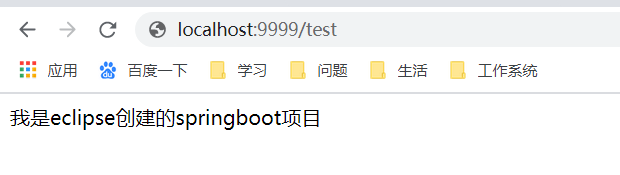eclipse创建springboot项目
2021-03-04 04:29
标签:apply map image 选择 other span xml文件 访问 ima 使用maven方式创建。 1.选择file->new->project,创建maven项目 2. 选择默认的工作空间 3.选择项目的类型,这里以web项目为主,选择quickstart类型的: 4.填写项目组和名称,点击finish 5.此时一个maven项目就创建成功了。 1.在上述的基础上,在pom.xml文件中添加父级依赖,版本根据需求修改 2.添加web的依赖 截图如下:图上其他的依赖根据需求添加 3.把App.java内容修改,设置为启动类 参考图: 1.选中项目右键——>Build Path——>Configure Build Path,在窗口中选择Source——>Add Folder 2.在弹出的窗口选择main,点击下面的Create New Folder 3.在弹出的窗口选输入resources,点击Finish,这个窗口关闭后再点击OK 4.创建成功后如下图, 是新建了一个同级的文件夹 5.然后点击Apply,在左侧的目录中就生成了这个文件夹 6.选中resources目录,右键,New->Other,输入file查询,在下一步中新建application.properties文件 7.编辑properties配置文件,把端口设置为9999 1.新建一个TestController类,内容如下: 2.进入App类中的main方法,右键Run As来启动项目,访问localhost:9999/test,即可看到返回的信息 eclipse创建springboot项目 标签:apply map image 选择 other span xml文件 访问 ima 原文地址:https://www.cnblogs.com/zys2019/p/14368328.html方法一:
1.1创建Maven项目
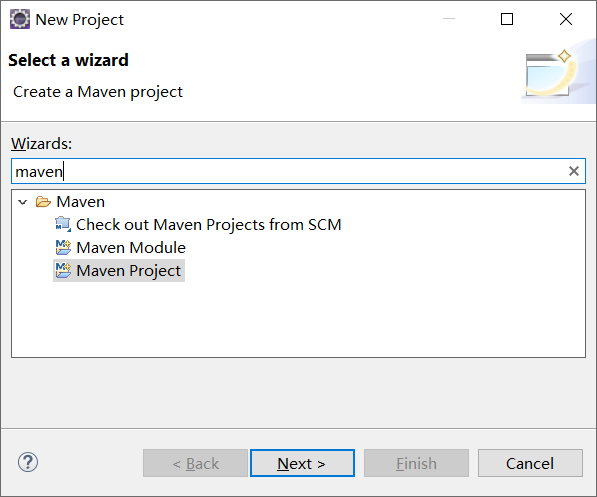
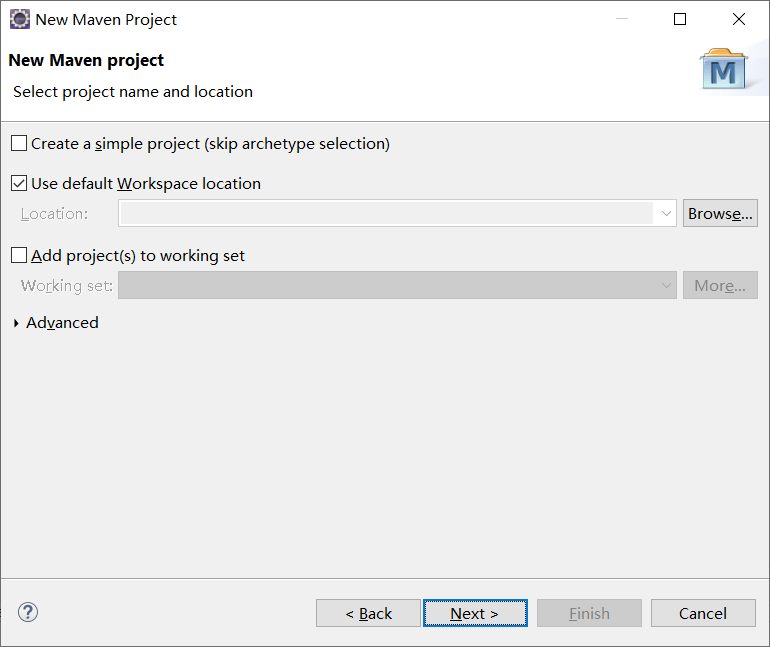
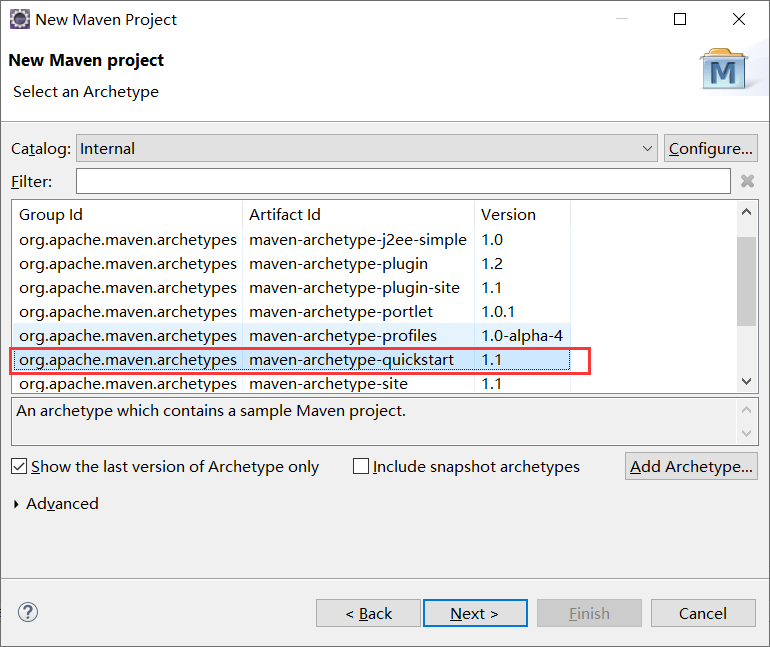
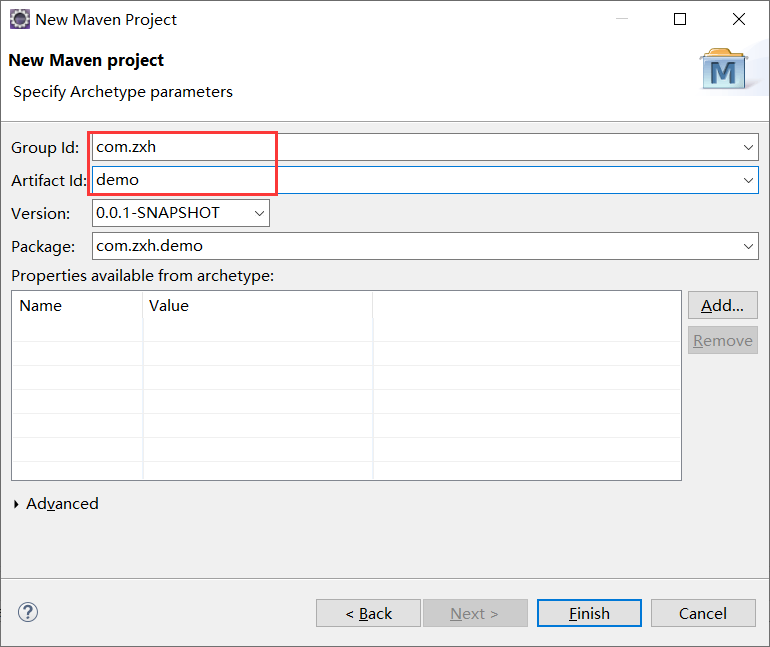
1.2 把maven项目变成springboot项目
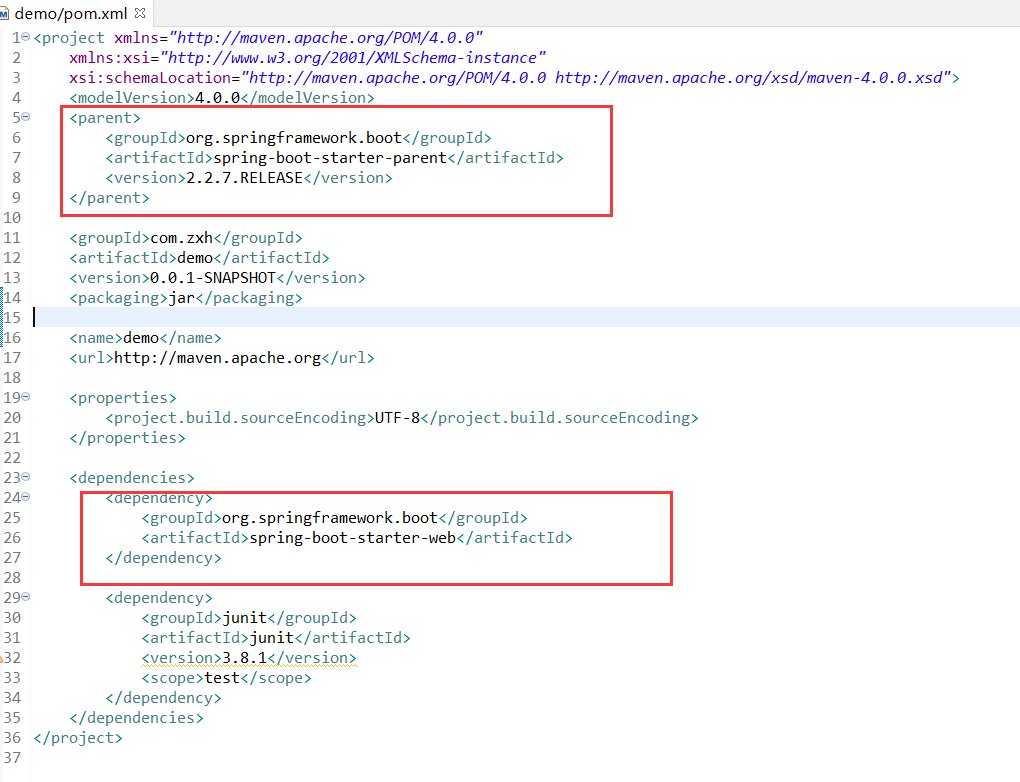
@SpringBootApplication
public class App{
public static void main( String[] args ){
// 启动springboot
SpringApplication.run(App.class, args);
}
}

1.3创建资源目录
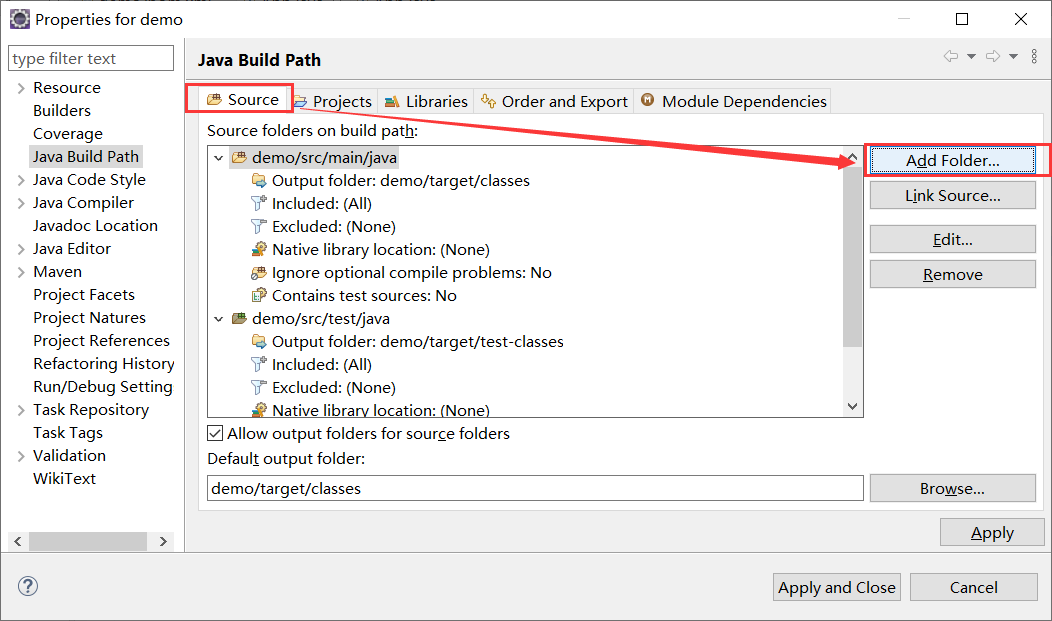
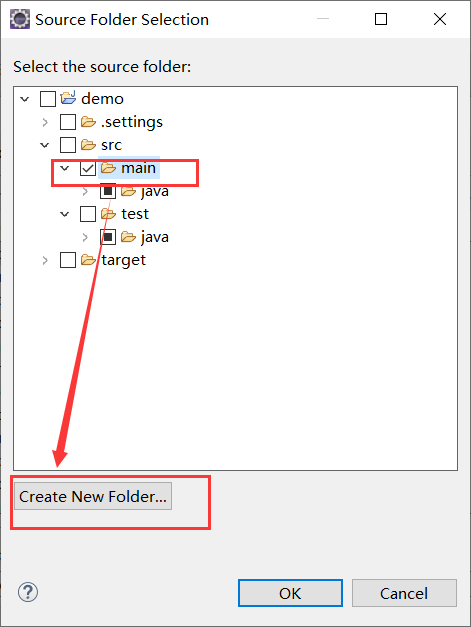
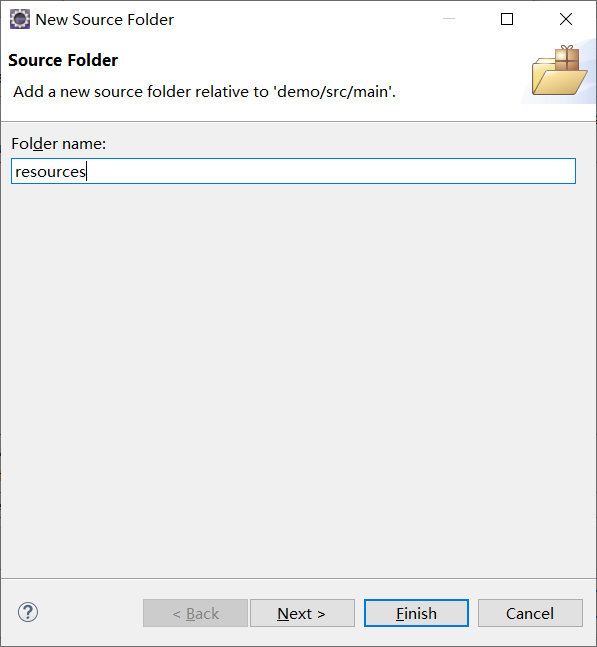
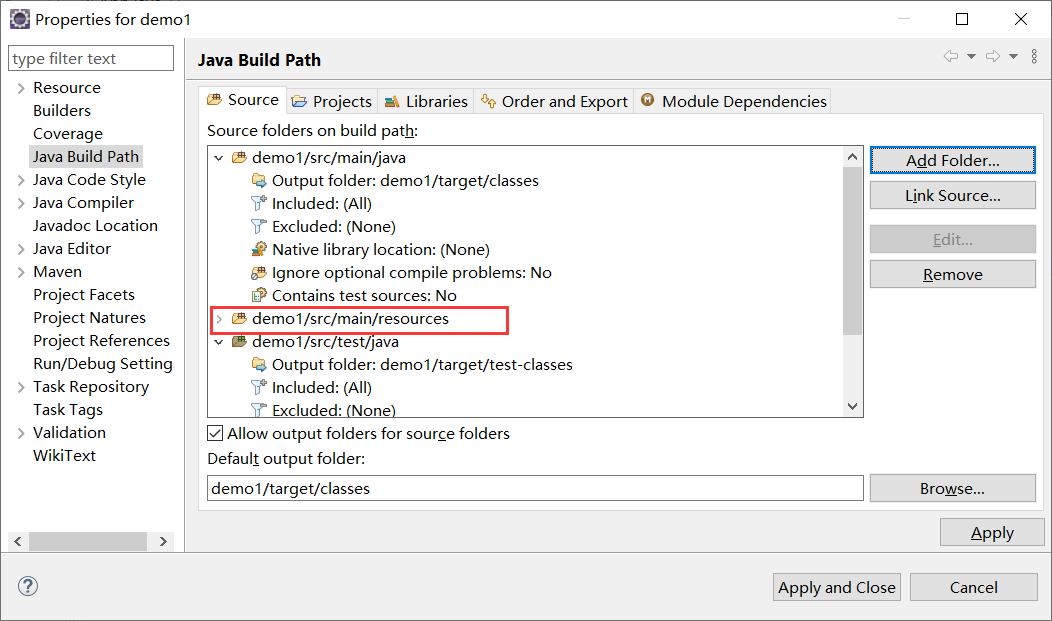
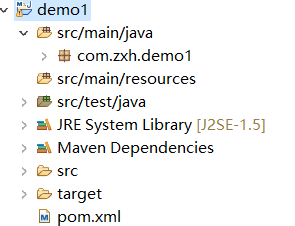
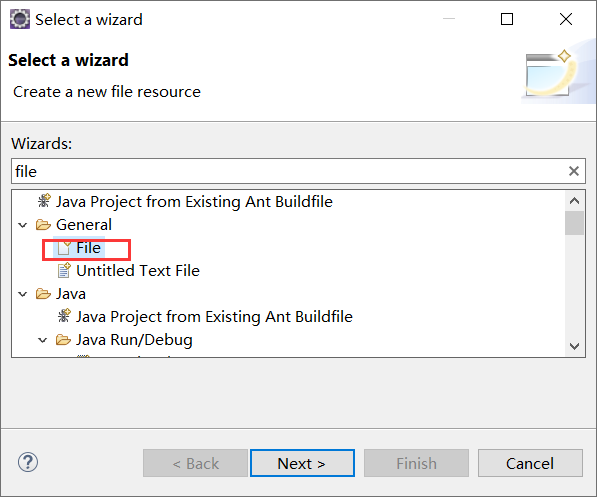
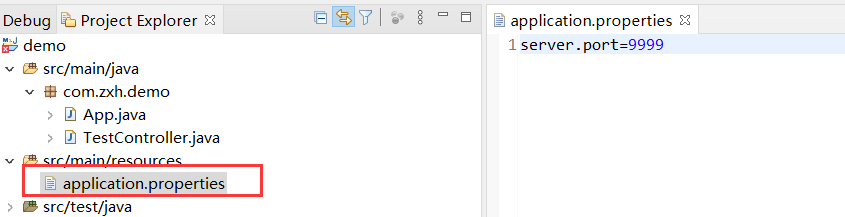
1.4编写接口测试
package com.zxh.demo;
import org.springframework.web.bind.annotation.GetMapping;
import org.springframework.web.bind.annotation.RestController;
@RestController
public class TestController {
@GetMapping("/test")
public String test() {
return "我是eclipse创建的springboot项目";
}
}