Python数据可视化:折线图、柱状图、饼图代码
2021-03-06 02:29
标签:plt bar 样式 load exp bottom line rgba import 本文的文字及图片来源于网络,仅供学习、交流使用,不具有任何商业用途,如有问题请及时联系我们以作处理。 作者:godweiyang 来源:算法码上来 Python爬虫、数据分析、网站开发等案例教程视频免费在线观看 有很多很牛b的作图教程,我也学不来,就扔给大家自己学吧: 代码 效果 代码 效果 代码 效果 Python数据可视化:折线图、柱状图、饼图代码 标签:plt bar 样式 load exp bottom line rgba import 原文地址:https://www.cnblogs.com/hhh188764/p/14307755.htmlhttps://space.bilibili.com/523606542
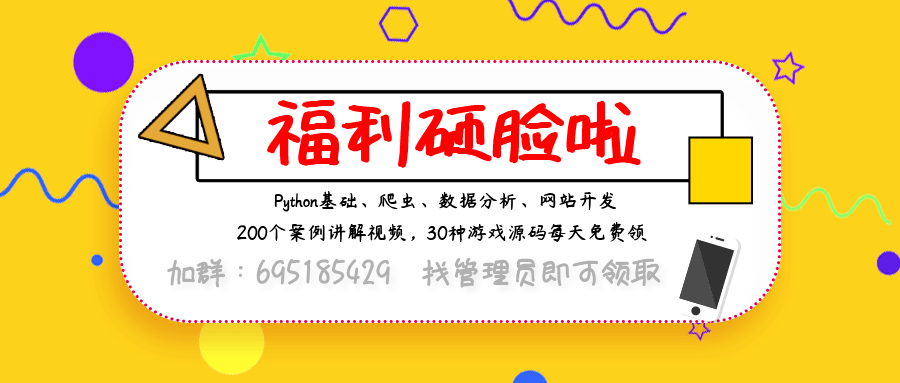
折线图
import numpy as np
import matplotlib.pyplot as plt
# x轴刻度标签
x_ticks = [‘a‘, ‘b‘, ‘c‘, ‘d‘, ‘e‘, ‘f‘]
# x轴范围(0, 1, ..., len(x_ticks)-1)
x = np.arange(len(x_ticks))
# 第1条折线数据
y1 = [5, 3, 2, 4, 1, 6]
# 第2条折线数据
y2 = [3, 1, 6, 5, 2, 4]
# 设置画布大小
plt.figure(figsize=(10, 6))
# 画第1条折线,参数看名字就懂,还可以自定义数据点样式等等。
plt.plot(x, y1, color=‘#FF0000‘, label=‘label1‘, linewidth=3.0)
# 画第2条折线
plt.plot(x, y2, color=‘#00FF00‘, label=‘label2‘, linewidth=3.0)
# 给第1条折线数据点加上数值,前两个参数是坐标,第三个是数值,ha和va分别是水平和垂直位置(数据点相对数值)。
for a, b in zip(x, y1):
plt.text(a, b, ‘%d‘%b, ha=‘center‘, va= ‘bottom‘, fontsize=18)
# 给第2条折线数据点加上数值
for a, b in zip(x, y2):
plt.text(a, b, ‘%d‘%b, ha=‘center‘, va= ‘bottom‘, fontsize=18)
# 画水平横线,参数分别表示在y=3,x=0~len(x)-1处画直线。
plt.hlines(3, 0, len(x)-1, colors = "#000000", linestyles = "dashed")
# 添加x轴和y轴刻度标签
plt.xticks([r for r in x], x_ticks, fontsize=18, rotation=20)
plt.yticks(fontsize=18)
# 添加x轴和y轴标签
plt.xlabel(u‘x_label‘, fontsize=18)
plt.ylabel(u‘y_label‘, fontsize=18)
# 标题
plt.title(u‘Title‘, fontsize=18)
# 图例
plt.legend(fontsize=18)
# 保存图片
plt.savefig(‘./figure.pdf‘, bbox_inches=‘tight‘)
# 显示图片
plt.show()
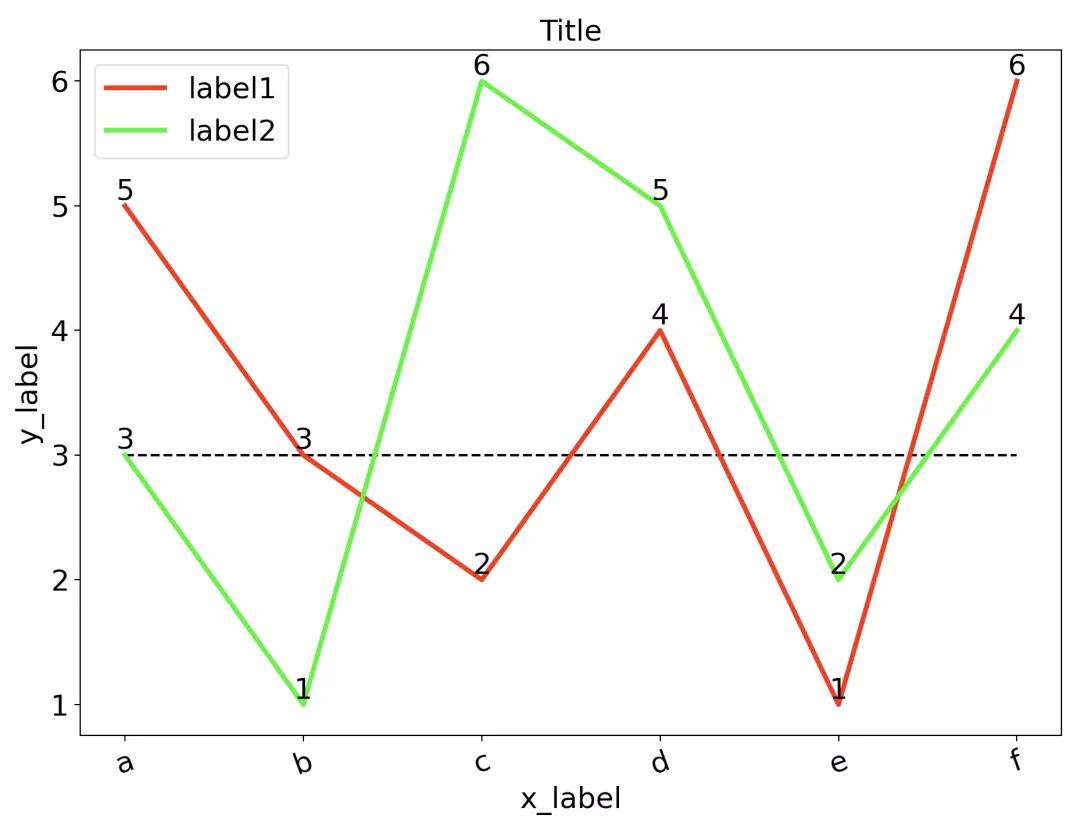
柱状图
import numpy as np
import matplotlib.pyplot as plt
# x轴刻度标签
x_ticks = [‘a‘, ‘b‘, ‘c‘, ‘d‘, ‘e‘, ‘f‘]
# 柱的宽度
barWidth = 0.25
# 第1个柱的x轴范围(每个柱子的中点)(0, 1, ..., len(x_ticks)-1)
x1 = np.arange(len(x_ticks))
# 第2个柱的x轴范围(每个柱子的中点)
x2 = [x + barWidth for x in x1]
# 第1个柱数据
y1 = [5, 3, 2, 4, 1, 6]
# 第2个柱数据
y2 = [3, 1, 6, 5, 2, 4]
# 设置画布大小
plt.figure(figsize=(10, 6))
# 画第1个柱
plt.bar(x1, y1, color=‘#FF0000‘, width=barWidth, label=‘label1‘)
# 画第2个柱
plt.bar(x2, y2, color=‘#00FF00‘, width=barWidth, label=‘label2‘)
# 给第1个柱数据点加上数值,前两个参数是坐标,第三个是数值,ha和va分别是水平和垂直位置(数据点相对数值)。
for a, b in zip(x1, y1):
plt.text(a, b, ‘%d‘%b, ha=‘center‘, va= ‘bottom‘, fontsize=18)
# 给第2个柱数据点加上数值
for a, b in zip(x2, y2):
plt.text(a, b, ‘%d‘%b, ha=‘center‘, va= ‘bottom‘, fontsize=18)
# 画水平横线
plt.hlines(3, 0, len(x_ticks)-1+barWidth, colors = "#000000", linestyles = "dashed")
# 添加x轴和y轴刻度标签
plt.xticks([r + barWidth/2 for r in x1], x_ticks, fontsize=18)
plt.yticks(fontsize=18)
# 添加x轴和y轴标签
plt.xlabel(u‘x_label‘, fontsize=18)
plt.ylabel(u‘y_label‘, fontsize=18)
# 标题
plt.title(u‘Title‘, fontsize=18)
# 图例
plt.legend(fontsize=18)
# 保存图片
plt.savefig(‘./figure.pdf‘, bbox_inches=‘tight‘)
# 显示图片
plt.show()
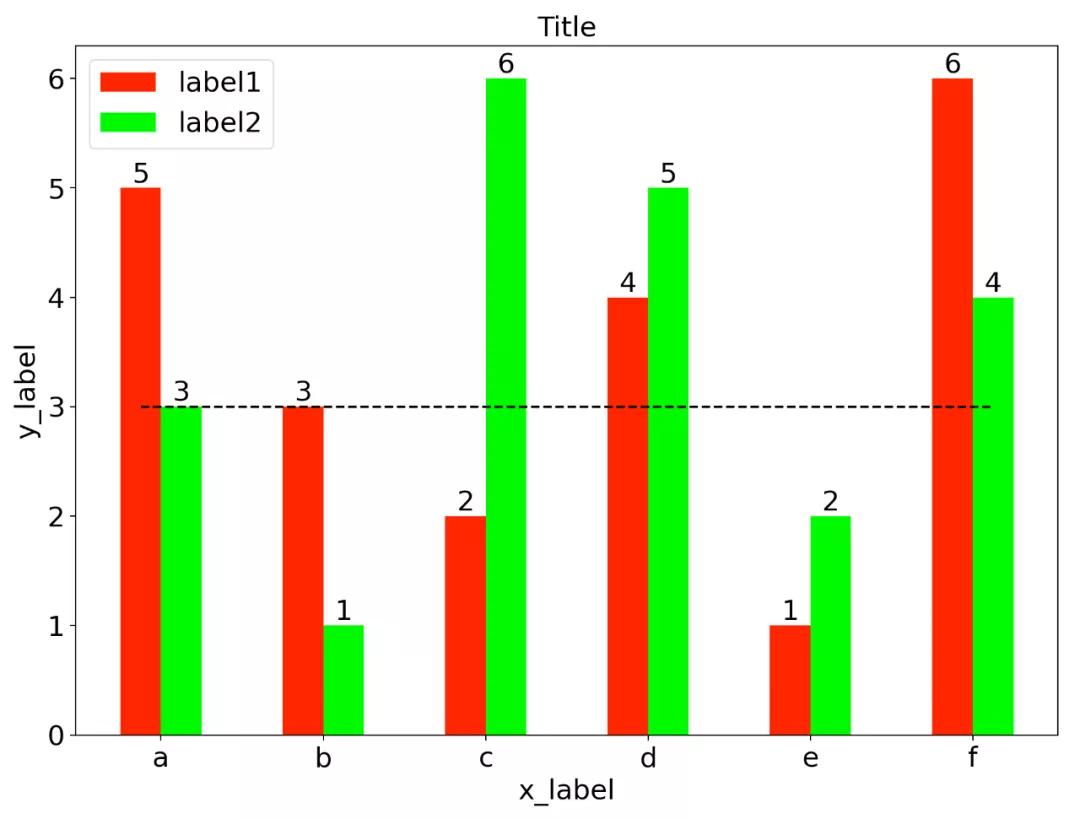
饼图
import numpy as np
import matplotlib.pyplot as plt
# 设置画布大小
plt.figure(figsize=(10, 10))
# 设置每块区域的标签
labels = [‘a‘, ‘b‘, ‘c‘, ‘d‘, ‘e‘]
# 设置每块区域离圆心的距离,这里a区域凸出一点点
explode = [0.05, 0.01, 0.01, 0.01, 0.01]
# 设置每块区域的值
values = [1, 5, 2, 4, 3]
# 设置每块区域的颜色
colors = [‘#F5DEB3‘, ‘#87CEFA‘, ‘#FFB6C1‘, ‘#90EE90‘, ‘#D3D3D3‘]
_, l_text, p_text = plt.pie(values, explode=explode, labels=labels, autopct=‘%1.1f%%‘, colors=colors)
# 设置标签字体大小
for t in l_text:
t.set_size(18)
# 设置数值字体大小
for t in p_text:
t.set_size(18)
# 标题
plt.title(u‘Title‘, fontsize=18)
# 图例
plt.legend(fontsize=18)
# 保存图片
plt.savefig(‘./figure.pdf‘, bbox_inches=‘tight‘)
# 显示图片
plt.show()
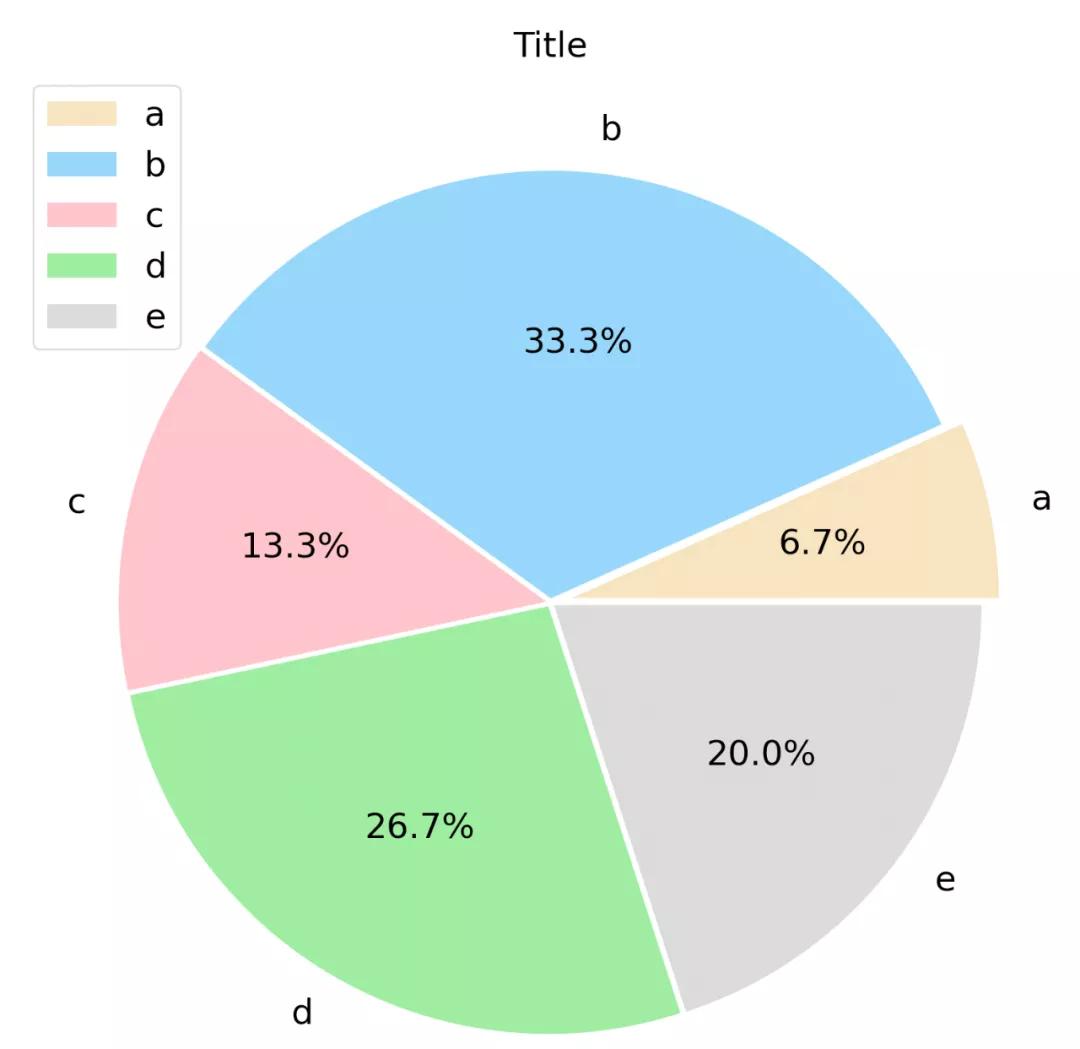
下一篇:JS数组去重