Windows10 Linux子系统安装/迁移到非系统盘
2021-03-06 13:26
标签:相关 shortcut 地址 ack ubuntu import man 强迫症 list wsl(.exe)命令用法: 在这之前可以通过 然后通过wsl --export Tips:此命令等效于: 等待数十分钟,生成tar文件,文件结构如下: 执行完后我们再通过 接下来通过wsl --import 此时我们就能通过wsl --list看到新导入的Linux分发了。 重新导入后的Linux分发版不再以APP的形式出现于开始菜单中: 这样操作以后不能像原来一样在开始菜单点击图标启动此Linux分发,其他并未改变。可以通过wsl -s Ubuntu命令、Windows terminal程序等方式启动。或者将其设为默认分发版,通过wsl、bash启动。 另一方面,不能像原来那样在应用商店里更新。 不存在原来那样的Ubuntu804.exe这样的命令。 在注册表中找到 xxx为你当前用户在注册表中的代号: S-1-5-18:代表SYSTEM S-1-5-19:代表LocalService S-1-5-20:代表NetworkService 接下来的S-1-5-21-.....便是代表当前用户了。 接下来在Lxss下找到需要更改默认账户的分发版: 通过修改Lxss下的实例配置中的 可用的目标值可以通过在wsl中运行 此时就大功告成,默认启动不再是root用户了。 个人分析此命令是通过修改注册表里面的路径以实现无损迁移的。 项目地址:https://github.com/DDoSolitary/LxRunOffline 在项目地址里下载得到LxRunOffline命令。 LxRunOffline的功能很多,迁移只是功能之一: 可以看到LxRunOffline.exe包含了很多wsl.exe的功能。 开始迁移: 首先用 然后使用 迁移过程会出现WARNING 不用管, 等待一段时间结束就算迁移完成了。 使用 由于我最开始在应用商店下载了Ubuntu18.04 LTS,后来在子系统内升级到了Ubuntu20.04 LTS。但是名字还是显示Ubuntu18.04,并且后续也不能在应用商店内跟随升级。 但应用商店内的Ubuntu确一直保持在最新LTS版本,可以在应用商店内保持更新。 迫于强迫症的我,想要换到Ubuntu包,但又想保持Ubuntu18.04内的最新镜像和软件。于是试出了以下方法。 1、首先将Ubuntu和Ubuntu1804都转换为wsl2。 2、进到各自的目录交换ext4.vhdx文件。 3、大功告成。若出现unregister错误只需用LxRunOffline重新注册一下即可。 至此,镜像已经交换啦! Windows10 Linux子系统安装/迁移到非系统盘 标签:相关 shortcut 地址 ack ubuntu import man 强迫症 list 原文地址:https://www.cnblogs.com/oboth-zl/p/12769220.html一、通过wsl命令迁移、备份Linux分发
操作步骤
wsl -h
命令行选项无效: -h
版权所有 (c) Microsoft Corporation。保留所有权利。
用法: wsl.exe [参数] [选项...] [命令行]
用于运行 Linux 二进制文件的参数:
如果未提供命令行,wsl.exe 将启动默认的 shell。
--exec, -e
执行指定的命令而不使用默认的 Linux shell。
--
按原样传递剩余的命令行。
选项:
--distribution, -d
运行指定的分发。
--user, -u
以指定用户身份运行。
用于管理适用于 Linux 的 Windows 子系统的参数:
--export
将分发导出到 tar 文件。
对于标准输出,文件名可以是 -。
--import [选项]
将指定的 tar 文件作为新分发进行导入。
对于标准输入,文件名可以是 -。
选项:
--version
指定用于新分发的版本。
--list, -l [选项]
列出分发。
选项:
--all
列出所有分发,包括当前正在
安装或卸载的分发。
--running
只列出当前正在运行的分发。
--quiet, -q
只显示分发名称。
--verbose, -v
显示有关所有分发的详细信息。
--set-default, -s
将分发设置为默认值。
--set-default-version
更改新分发的默认安装版本。
--set-version
更改指定分发的版本。
--shutdown
立即终止所有正在运行的分发和 WSL 2 轻型工具虚拟机。
--terminate, -t
终止指定的分发。
--unregister
注销分发。
--help
显示用法信息。
wsl --terminate 的方式来先关闭相关的分发,以免后续造成不必要的问题。wsl--export Ubuntu-18.04 d:/Ubuntu-18.04.tar
cd /mnt/c/Users/luoz/AppData/Local/Packages/CanonicalGroupLimited.Ubuntu18.04onWindows_79rhkp1fndgsc/LocalState/rootfs
tar -cf /mnt/d/Ubuntu-18.04.tar ./*
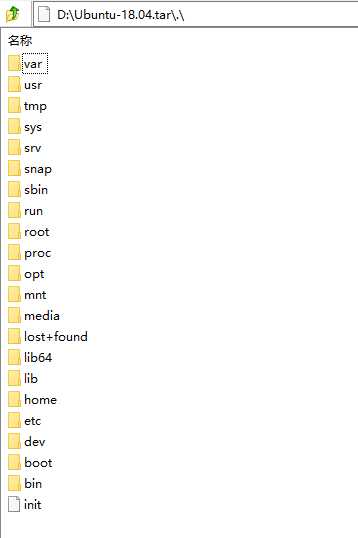
wsl --unregister Ubuntu-18.04来注销这个分发,以便避免存在重复的分发,当然也可以不这样做,只是下面的命令需要指定一个不同的DistributionNam. wsl --import Ubuntu d:/install/tools/Ubuntu d:/Ubuntu-18.04.tar
如何配置
wsl -import后的实例,默认以非root账户启动HKEY_USERS\xxx\Software\Microsoft\Windows\CurrentVersion\Lxss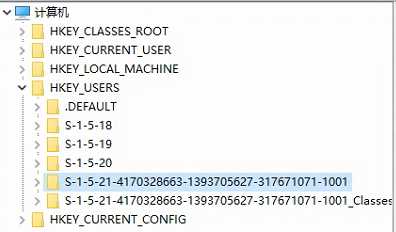
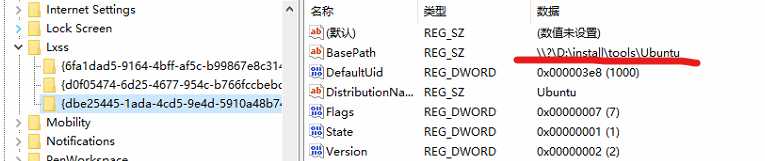
DefaultUid的值来修改wsl默认的用户。cat /etc/passwd获取,比如我这里用的是1000,换算成对应的16进制数字是3e8。
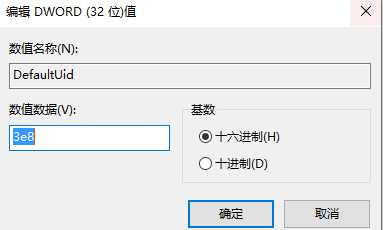
二、通过LxRunOffline实现
oboth@DESKTOP-BUFOEB1:/mnt/c/Users/luoz$ /mnt/d/LxRunOffline.exe
[ERROR] No action is specified.
Supported actions are:
l, list List all installed distributions.
gd, get-default Get the default distribution, which is used by bash.exe.
sd, set-default Set the default distribution, which is used by bash.exe.
i, install Install a new distribution.
ui, uninstall Uninstall a distribution.
rg, register Register an existing installation directory.
ur, unregister Unregister a distribution but not delete the installation directory.
m, move Move a distribution to a new directory.
d, duplicate Duplicate an existing distribution in a new directory.
e, export Export a distribution‘s filesystem to a .tar.gz file, which can be imported by the "install" comm
and.
r, run Run a command in a distribution.
di, get-dir Get the installation directory of a distribution.
gv, get-version Get the filesystem version of a distribution.
ge, get-env Get the default environment variables of a distribution.
se, set-env Set the default environment variables of a distribution.
ae, add-env Add to the default environment variables of a distribution.
re, remove-env Remove from the default environment variables of a distribution.
gu, get-uid Get the UID of the default user of a distribution.
su, set-uid Set the UID of the default user of a distribution.
gk, get-kernelcmd Get the default kernel command line of a distribution.
sk, set-kernelcmd Set the default kernel command line of a distribution.
gf, get-flags Get some flags of a distribution. See https://docs.microsoft.com/en-us/previous-versions/windows/
desktop/api/wslapi/ne-wslapi-wsl_distribution_flags for details.
sf, set-flags Set some flags of a distribution. See https://docs.microsoft.com/en-us/previous-versions/windows/
desktop/api/wslapi/ne-wslapi-wsl_distribution_flags for details.
s, shortcut Create a shortcut to launch a distribution.
ec, export-config Export configuration of a distribution to an XML file.
ic, import-config Import configuration of a distribution from an XML file.
sm, summary Get general information of a distribution.
version Get version information about this LxRunOffline.exe.
LxRunOffline.exe list或者wsl.exe -l命令查看你可以使用子系统名称。lxrunoffline move 进行迁移 , -n 指定你要迁移的系统名 ,-d 指定你新系统的迁移路径。.\LxRunOffline.exe move -n Ubuntu -d d:\install\tools\Ubuntu
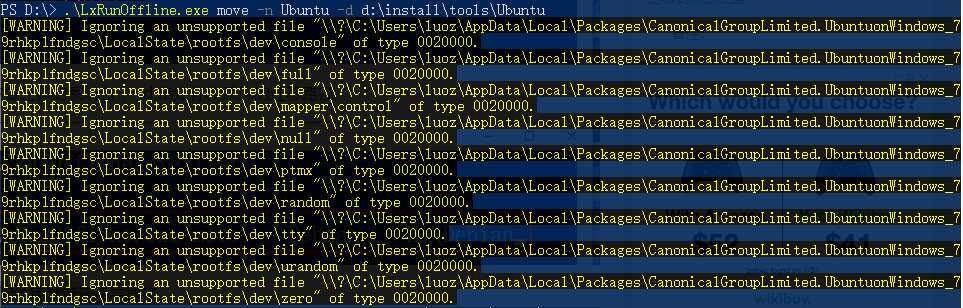
LxRunOffline.exe get-dir 查询系统目录,可见已经更改成功。PS C:\Users\luoz> d:\LxRunOffline.exe get-dir -n Ubuntu
d:\install\tools\Ubuntu
三、不同发行版镜像交换/迁移
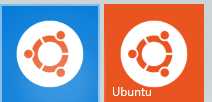
PS D:\> wsl --set-version Ubuntu 2
PS D:\> wsl --set-version Ubuntu1804 2
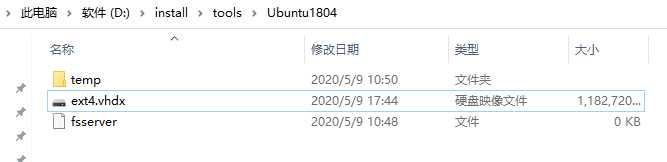
PS C:\Users\luoz> d:\LxRunOffline.exe register -n Ubuntu-18.04 -d D:\install\tools\Ubuntu1804
文章标题:Windows10 Linux子系统安装/迁移到非系统盘
文章链接:http://soscw.com/essay/60872.html