.net(四) winform应用程序
2021-03-15 09:30
标签:llb drawing collect close change vat random tostring 集合 winform应用程序是一种智能客户端技术,可以使用其来帮助我们获得信息或传输信息。 XAML VS中新建窗体应用程序 程序入口 Program.cs 常用控件属性 Text:控件上显示的字体。 ContextMenuScripts:右键菜单,在工具箱中找到该窗体进行设置,然后在控件属性中进行绑定。 Cursor:光标样式,如小圆圈的等待。 Visibale:是否可见。 Enabled:是否启用控件。 Anchor:的英文意思是锚定。表示在窗体重置时控件与窗体(或者父控件)的相对位置保持不变。控件变化要等到窗体重置的时候才能呈现。就是窗体拉大后控件会随这窗体的4个方向随之变化,这个窗体拉大是指没运行时对form1窗体的拉大。关键字:相对位置不变。 Dock则是停泊的意思,表示控件的某个边与窗体重合(零距离)。控件的变化则在设计的时候就能呈现。此外控件的DocK循序会影像到结果。就是表示该控件在窗体的那个位置的停靠,fill表示充满窗体或者容器。关键字:零距离。 Dock属性也就能很好的解释我什么我们的菜单栏(menustrip)加载的时候自动停靠在顶部而状态栏(statustrip)自动停靠在底部 Items属性:这个属性就是Item集合,该集合说明了总共有多少个项。 事件:发生的一件事情,我们可以决定在发生该事情做些什么。 注册事件 触发事件 button控件 双击Click进入Click事件的代码 结果 object sender表示触发事件的对象,这里是Button对象 EventArgs e表示执行事件所需资源 可以添加多个窗体,在Main函数中创建的窗体对象,称之为窗体应用程序的主窗体。主窗体关闭,整个应用程序关闭。 拖两个按钮到窗体 设置按钮的Text属性,修改文本。选择事件,双击事件,进入代码 TextBox控件 点击小黑三角,选择MultiLine后可以上下扩大文本框 默认自动换行 WordWrap属性为True ScrollBars 滚动条,可以选择滚动条方向 PasswordChar 让文本框显示一个单一的字符 默认事件 TextChanged 文本改变的时候触发 Label控件 显示文本 Timer 在指定的时间间隔内做一件指定的事情。 跑马灯练习 来一个Label控件,文本为 ???????†‡?○??◎●??????????⊗⊙?? 添加Timer控件 Enable属性设为True 取字符串的第一个字符放到字符串最后面,速度够快,就形成了跑马灯的效果 显示时间 每隔一秒就把当前的时间赋给label 多选和单选控件 容器 GroupBox checkBox radioButton 窗体里只会有一个被选中,除非放到 GroupBox 中 checked属性 是否选中 MDI窗体 添加菜单栏 MenuStrip 图片的上一张和下一张 PictureBox 线程 创建线程,Test为线程要执行的方法的名字 start只标记线程可以被CPU执行,但具体执行时间由CPU决定。 前台线程:只有所有的前台线程都关闭才能完成程序关闭。 后台线程:只要所有的前台线程结束,后台线程自动结束。 设为后台线程 在.Net下不允许跨线程访问,可以关闭检查 3281 .net(四) winform应用程序 标签:llb drawing collect close change vat random tostring 集合 原文地址:https://www.cnblogs.com/aidata/p/12324471.html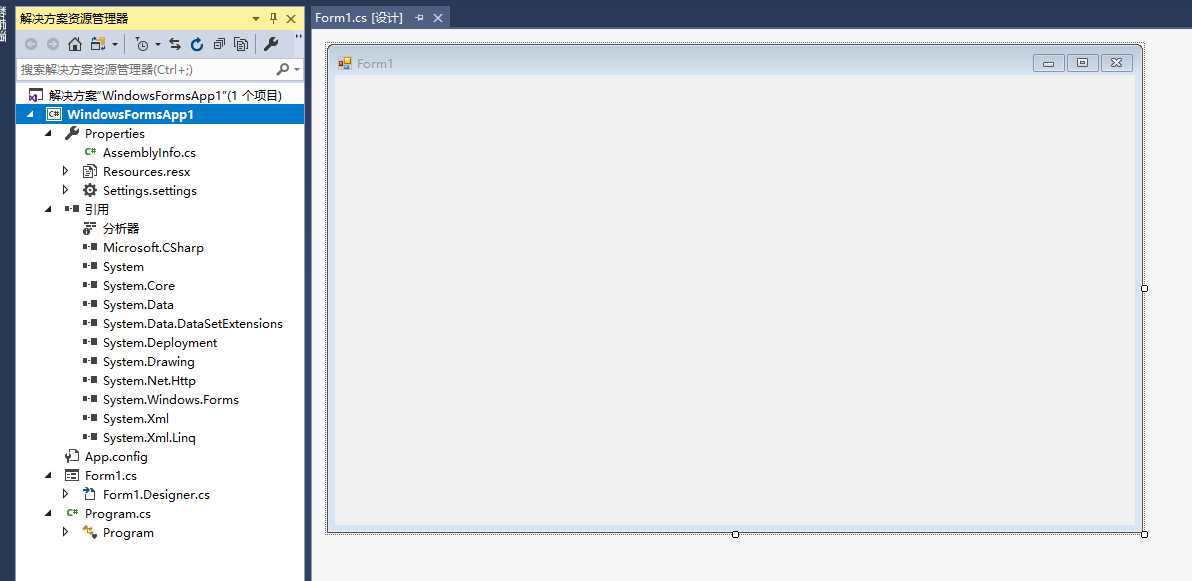
using System;
using System.Collections.Generic;
using System.Linq;
using System.Threading.Tasks;
using System.Windows.Forms;
namespace WindowsFormsApp1
{
static class Program
{
///
Name :表示一个控件或者窗体的名称,在后台获得前台的控件对象,需要使用Name。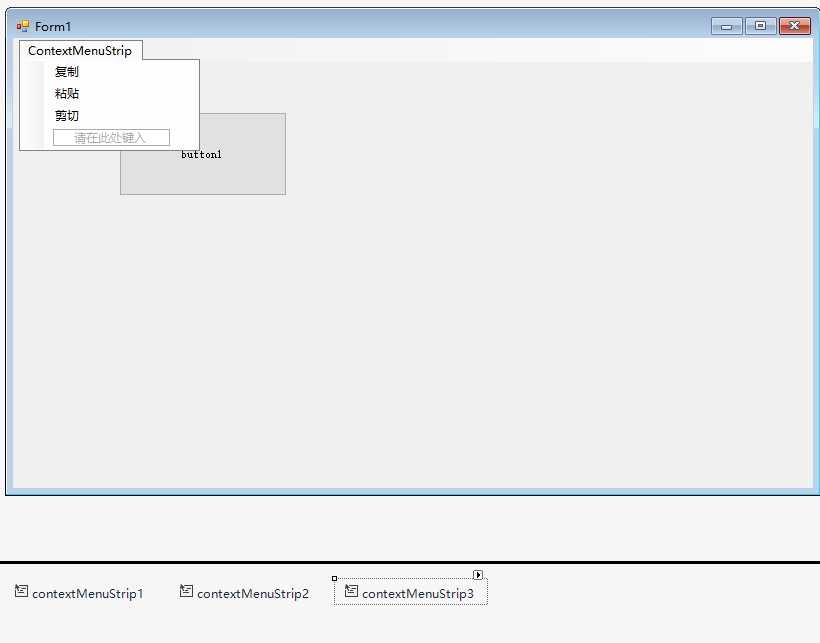
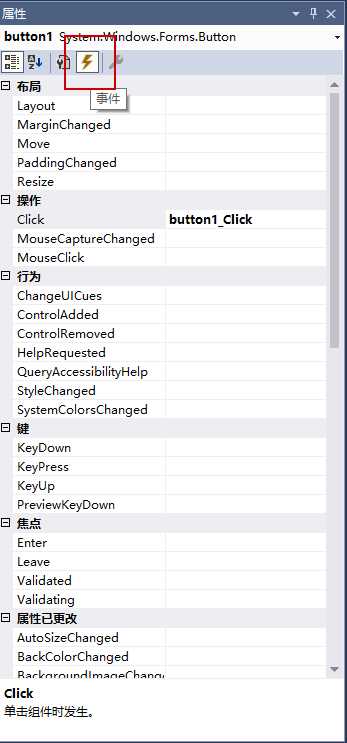
using System;
using System.Collections.Generic;
using System.ComponentModel;
using System.Data;
using System.Drawing;
using System.Linq;
using System.Text;
using System.Threading.Tasks;
using System.Windows.Forms;
namespace WindowsFormsApp1
{
public partial class Form1 : Form
{
public Form1()
{
InitializeComponent();
}
private void button1_Click(object sender, EventArgs e)
{
MessageBox.Show("Hello World!");
}
}
}
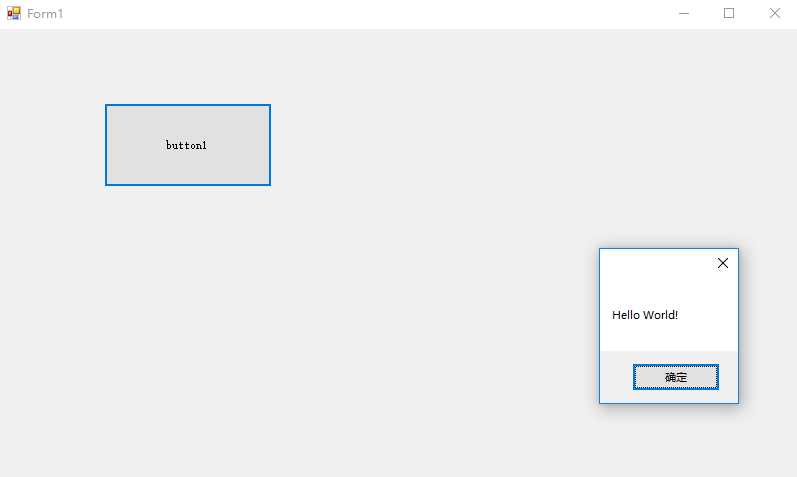
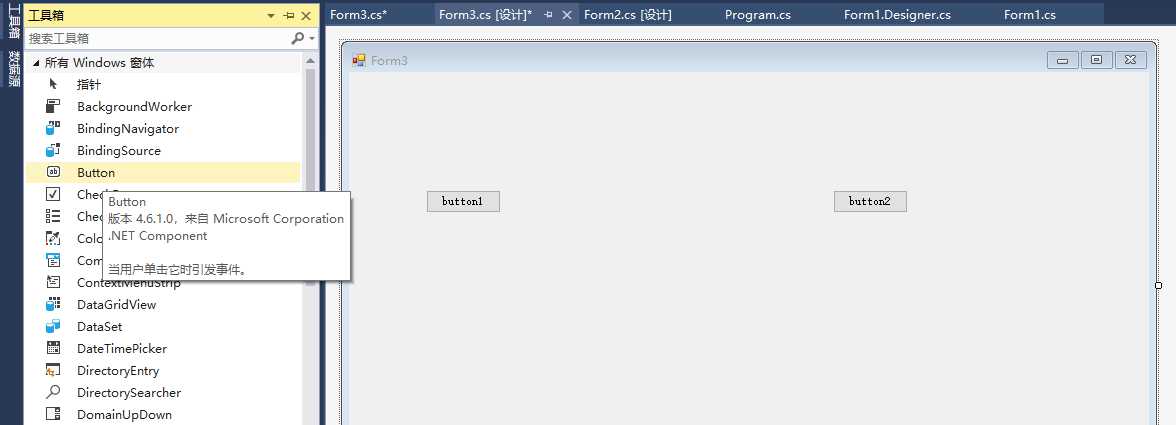
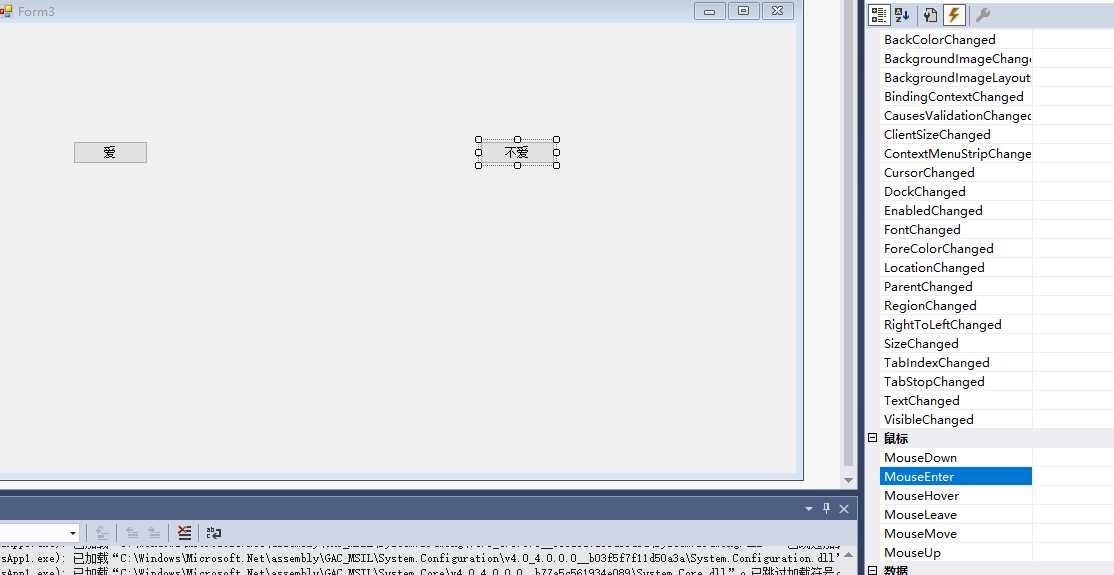
using System;
using System.Collections.Generic;
using System.ComponentModel;
using System.Data;
using System.Drawing;
using System.Linq;
using System.Text;
using System.Threading.Tasks;
using System.Windows.Forms;
namespace WindowsFormsApp1
{
public partial class Form3 : Form
{
public Form3()
{
InitializeComponent();
}
private void button1_MouseEnter(object sender, EventArgs e)
{
}
private void button1_Click(object sender, EventArgs e)
{
MessageBox.Show("俺也爱你");
this.Close(); // this指当前主窗体
}
// 当鼠标进入按钮的可见部分的时候,给按钮一个新的坐标
// 移动的宽度是窗体宽度减去按钮宽度,移动的高度是窗体高度减按钮高度
// 左上角是(0, 0),向下向右坐标递增
private void button2_MouseEnter(object sender, EventArgs e)
{
int x = this.ClientSize.Width - button2.Width; // 窗体工作区大小 ClientSize
int y = this.ClientSize.Height - button2.Height;
Random r = new Random();
button2.Location = new Point(r.Next(0, x+1), r.Next(0, y+1));
}
private void button2_Click(object sender, EventArgs e)
{
MessageBox.Show("扎心了,老铁");
this.Close();
}
}
}
using System;
using System.Collections.Generic;
using System.ComponentModel;
using System.Data;
using System.Drawing;
using System.Linq;
using System.Text;
using System.Threading.Tasks;
using System.Windows.Forms;
namespace WindowsFormsApp1
{
public partial class Form2 : Form
{
public Form2()
{
InitializeComponent();
}
// 当文本框中的内容改变的时候,赋值给label
private void textBox1_TextChanged(object sender, EventArgs e)
{
label1.Text = textBox1.Text;
}
}
}
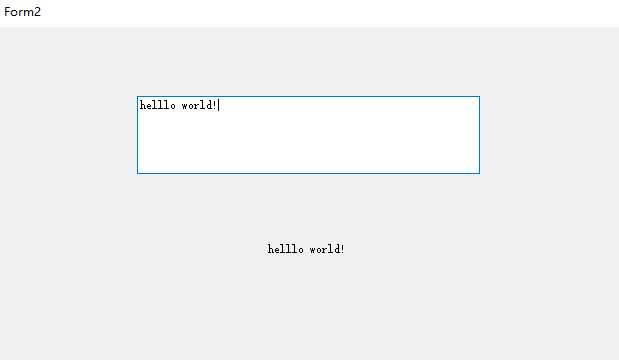
using System;
using System.Collections.Generic;
using System.ComponentModel;
using System.Data;
using System.Drawing;
using System.Linq;
using System.Text;
using System.Threading.Tasks;
using System.Windows.Forms;
namespace WindowsFormsApp1
{
public partial class Form1 : Form
{
public Form1()
{
InitializeComponent();
}
private void Form1_Load(object sender, EventArgs e)
{
}
private void button1_Click(object sender, EventArgs e)
{
MessageBox.Show("Hello World!");
}
private void label1_Click(object sender, EventArgs e)
{
}
private void timer1_Tick(object sender, EventArgs e)
{
label1.Text = label1.Text.Substring(1) + label1.Text.Substring(0, 1);
}
}
}
using System;
using System.Collections.Generic;
using System.ComponentModel;
using System.Data;
using System.Drawing;
using System.Linq;
using System.Text;
using System.Threading.Tasks;
using System.Windows.Forms;
using System.Media;
namespace WindowsFormsApp1
{
public partial class Form1 : Form
{
public Form1()
{
InitializeComponent();
}
private void Form1_Load(object sender, EventArgs e)
{
}
private void button1_Click(object sender, EventArgs e)
{
MessageBox.Show("Hello World!");
}
private void label1_Click(object sender, EventArgs e)
{
}
private void timer1_Tick(object sender, EventArgs e)
{
label1.Text = label1.Text.Substring(1) + label1.Text.Substring(0, 1);
}
private void timer2_Tick(object sender, EventArgs e)
{
label2.Text = DateTime.Now.ToString();
// 15:32播放音乐
if (DateTime.Now.Hour == 15 && DateTime.Now.Minute == 32 && DateTime.Now.Second == 50)
{
// 播放音乐
SoundPlayer sp = new SoundPlayer();
sp.SoundLocation = @"C:\Users\SpringRain\DeskTop\1.wav";
sp.Play();
}
}
}
}
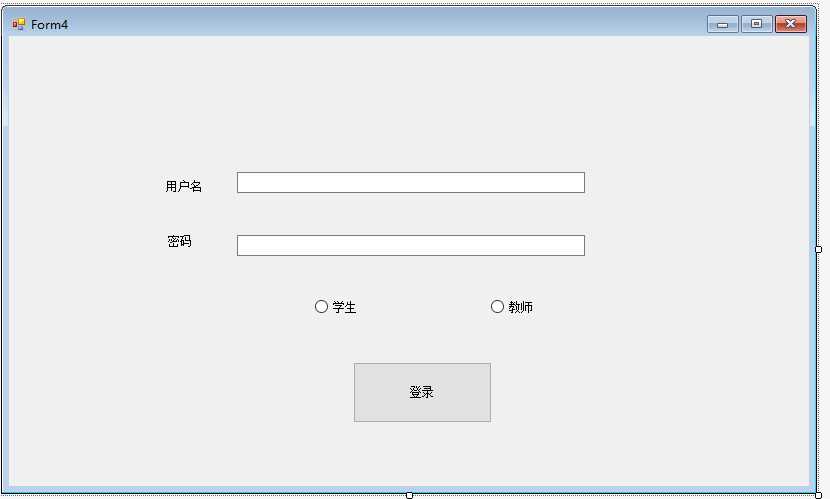
using System;
using System.Collections.Generic;
using System.ComponentModel;
using System.Data;
using System.Drawing;
using System.Linq;
using System.Text;
using System.Threading.Tasks;
using System.Windows.Forms;
namespace WindowsFormsApp1
{
public partial class Form4 : Form
{
public Form4()
{
InitializeComponent();
}
private void button1_Click(object sender, EventArgs e)
{
if(student.Checked || teacher.Checked)
{
if (student.Checked)
{
string name = usertextBox.Text;
string pass = passtextBox.Text;
if(name == "student" && pass == "student")
{
MessageBox.Show("登录成功");
}
else
{
MessageBox.Show("登录失败");
usertextBox.Clear();
passtextBox.Clear();
usertextBox.Focus();
}
}
if (teacher.Checked)
{
string name = usertextBox.Text;
string pass = passtextBox.Text;
if (name == "teacher" && pass == "teacher")
{
MessageBox.Show("登录成功");
}
else
{
MessageBox.Show("登录失败");
usertextBox.Clear();
passtextBox.Clear();
usertextBox.Focus();
}
}
}
else
{
MessageBox.Show("请选择您的身份!");
}
}
}
}
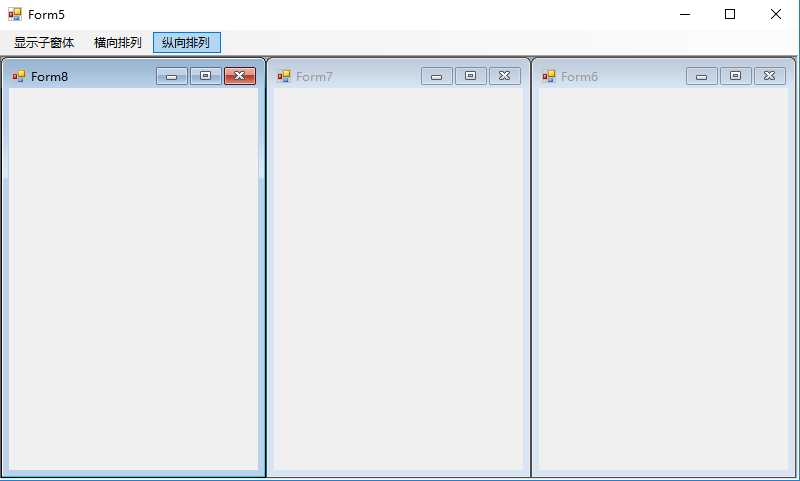
using System;
using System.Collections.Generic;
using System.ComponentModel;
using System.Data;
using System.Drawing;
using System.Linq;
using System.Text;
using System.Threading.Tasks;
using System.Windows.Forms;
namespace WindowsFormsApp1
{
public partial class Form5 : Form
{
public Form5()
{
InitializeComponent();
}
private void 显示子窗体ToolStripMenuItem_Click(object sender, EventArgs e)
{
//
Form6 form6 = new Form6();
form6.MdiParent = this;
form6.Show();
Form7 form7 = new Form7();
form7.MdiParent = this;
form7.Show();
Form8 form8 = new Form8();
form8.MdiParent = this;
form8.Show();
}
private void 横向排列ToolStripMenuItem_Click(object sender, EventArgs e)
{
LayoutMdi(MdiLayout.TileHorizontal);
}
private void 纵向排列ToolStripMenuItem_Click(object sender, EventArgs e)
{
LayoutMdi(MdiLayout.TileVertical);
}
}
}
using System;
using System.Collections.Generic;
using System.ComponentModel;
using System.Data;
using System.Drawing;
using System.Linq;
using System.Text;
using System.Threading.Tasks;
using System.Windows.Forms;
using System.IO;
namespace WindowsFormsApp1
{
public partial class Form6 : Form
{
public Form6()
{
InitializeComponent();
}
private void Form6_Load(object sender, EventArgs e)
{
pictureBox1.SizeMode = PictureBoxSizeMode.StretchImage;
pictureBox1.Image = Image.FromFile(@"C:\Users\Documents\HBuilderProjects\HelloWorld\img\1.jpg");
}
string[] path = Directory.GetFiles(@"C:\Users\Documents\HBuilderProjects\HelloWorld\img");
int i;
private void button1_Click(object sender, EventArgs e)
{
i --;
if (i 0 )
{
i = path.Length - 1;
}
pictureBox1.Image = Image.FromFile(path[i]);
}
private void button2_Click(object sender, EventArgs e)
{
i ++;
if(i == path.Length)
{
i = 0;
}
pictureBox1.Image = Image.FromFile(path[i]);
}
}
}
Thread thread = new Thread(Test);
thread.start();thread.IsBackground = true;
Control.CheckForIllegalCrossThreadCalls = false;