Linux(Centos 7)使用Nginx代理.NET Core 项目
2021-03-26 22:24
标签:cal 自己 nop read 依赖 代理 list pki 最小 在这里我就不介绍如何在Linux上部署.Net Core以及进程守护监控等内容,如果需要可以查看之前发布的文章。 ASP.NET Core内置了Kestrel服务器,但功能简单,主要用于SelfHost,正式运行还是要依赖IIS、Apache、Nginx等功能全面的服务器,为ASP.NET Core程序提供类似缓存、压缩请求、SSL终端等高深的特性或功能。这两种服务器的关系是:Nginx、IIS等作为Kestrel的反向代理服务器。 Nginx中文文档:https://www.nginx.cn/doc/ 进去注释掉http配置下server的默认配置内容 注释完原来的映射之后,我们需要在/etc/nginx/conf.d文件夹下为.Net Core项目新建一个DemoNetCore.conf文件,文件配置如下 配置好之后重启Nginx,重启的时候可能会直接报错,如下图 这个时候我们先找到Nginx相关进程,然后直接干掉,然后再启动 这里显示502 Bad Gateway,原因是SELinux配置的问题 安全增强型 Linux(Security-Enhanced Linux)简称 SELinux,它是一个 Linux 内核模块,也是 Linux 的一个安全子系统。 所以出现这个问题有两种解决方案: ①、直接关闭SELinux 保存好之后,从enforcing或permissive改为diabled,需要重启系统之后才能生效。当我们重启之后,可以看到下图访问正常了。 ②、将Nginx添加至SELinux的白名单 Linux(Centos 7)使用Nginx代理.NET Core 项目 标签:cal 自己 nop read 依赖 代理 list pki 最小 原文地址:https://www.cnblogs.com/jayjiang/p/12636767.htmlNginx简介
1.安装Nginx
#安装epel
sudo yum install epel-release
#安装Nginx
sudo yum install nginx
#启动Nginx,它不会自己启动
sudo systemctl start nginx
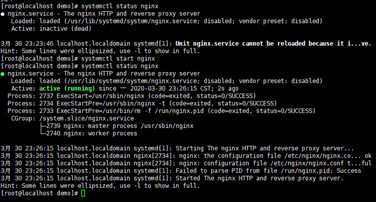
2.开放80端口
#开放端口
sudo firewall-cmd --zone=public --add-port=80/tcp --permanent
#重启防火墙
sudo firewall-cmd --reload
3.访问验证
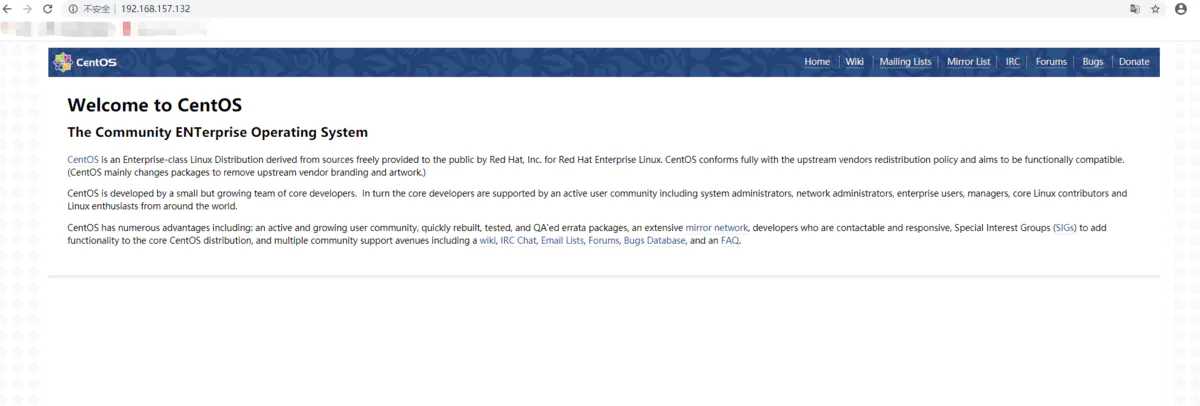
4.Nginx开机自启动
#Nginx默认是不主动开启的,为了能够在系统启动就开启Nginx
sudo systemctl enable nginx
5.端口映射配置
#编辑nginx.conf
sudo vim /etc/nginx/nginx.conf
#进入文件后,按“i”或者“a”进入插入模式,插入下面的配置信息
# For more information on configuration, see:
# * Official English Documentation: http://nginx.org/en/docs/
# * Official Russian Documentation: http://nginx.org/ru/docs/
user nginx;
worker_processes auto;
error_log /var/log/nginx/error.log;
pid /run/nginx.pid;
# Load dynamic modules. See /usr/share/doc/nginx/README.dynamic.
include /usr/share/nginx/modules/*.conf;
events {
worker_connections 1024;
}
http {
log_format main ‘$remote_addr - $remote_user [$time_local] "$request" ‘
‘$status $body_bytes_sent "$http_referer" ‘
‘"$http_user_agent" "$http_x_forwarded_for"‘;
access_log /var/log/nginx/access.log main;
sendfile on;
tcp_nopush on;
tcp_nodelay on;
keepalive_timeout 65;
types_hash_max_size 2048;
include /etc/nginx/mime.types;
default_type application/octet-stream;
# Load modular configuration files from the /etc/nginx/conf.d directory.
# See http://nginx.org/en/docs/ngx_core_module.html#include
# for more information.
include /etc/nginx/conf.d/*.conf;
# server {
# listen 80 default_server;
# listen [::]:80 default_server;
# server_name _;
# root /usr/share/nginx/html;
#
# # Load configuration files for the default server block.
# include /etc/nginx/default.d/*.conf;
#
# location / {
# }
#
# error_page 404 /404.html;
# location = /40x.html {
# }
#
# error_page 500 502 503 504 /50x.html;
# location = /50x.html {
# }
# }
# Settings for a TLS enabled server.
#
# server {
# listen 443 ssl http2 default_server;
# listen [::]:443 ssl http2 default_server;
# server_name _;
# root /usr/share/nginx/html;
#
# ssl_certificate "/etc/pki/nginx/server.crt";
# ssl_certificate_key "/etc/pki/nginx/private/server.key";
# ssl_session_cache shared:SSL:1m;
# ssl_session_timeout 10m;
# ssl_ciphers HIGH:!aNULL:!MD5;
# ssl_prefer_server_ciphers on;
#
# # Load configuration files for the default server block.
# include /etc/nginx/default.d/*.conf;
#
# location / {
# }
#
# error_page 404 /404.html;
# location = /40x.html {
# }
#
# error_page 500 502 503 504 /50x.html;
# location = /50x.html {
# }
# }
}
#按ESC,输入命令保存配置文件
:wq (保存编辑操作退出)
:wq! (保存编辑强制退出)
:w ! sudo tee %
#进入conf.d文件夹
cd /etc/nginx/conf.d
#创建配置文件
sudo touch DemoNetCore.conf
#编辑配置文件
sudo vim DemoNetCore.conf
#配置文件信息
server {
listen 80;
location / {
proxy_pass http://localhost:8081;
proxy_http_version 1.1;
proxy_set_header Upgrade $http_upgrade;
proxy_set_header Connection keep-alive;
proxy_set_header Host $host;
proxy_cache_bypass $http_upgrade;
}
}
#重启Nginx
sudo systemctl restart nginx
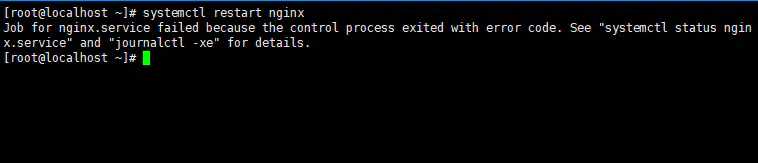
#查看Nginx进程
ps aux | grep nginx
#杀死相关进程
sudo kill -9 2058
sudo kill -9 2059
#重启Nginx
sudo systemctl restart nginx
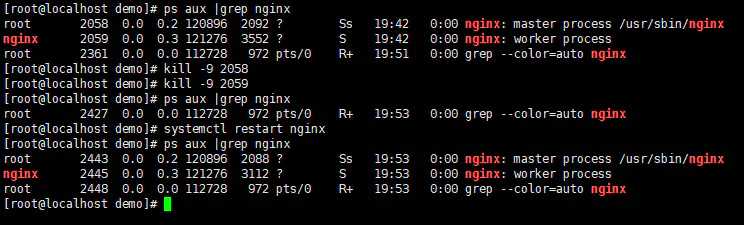
6.验证效果
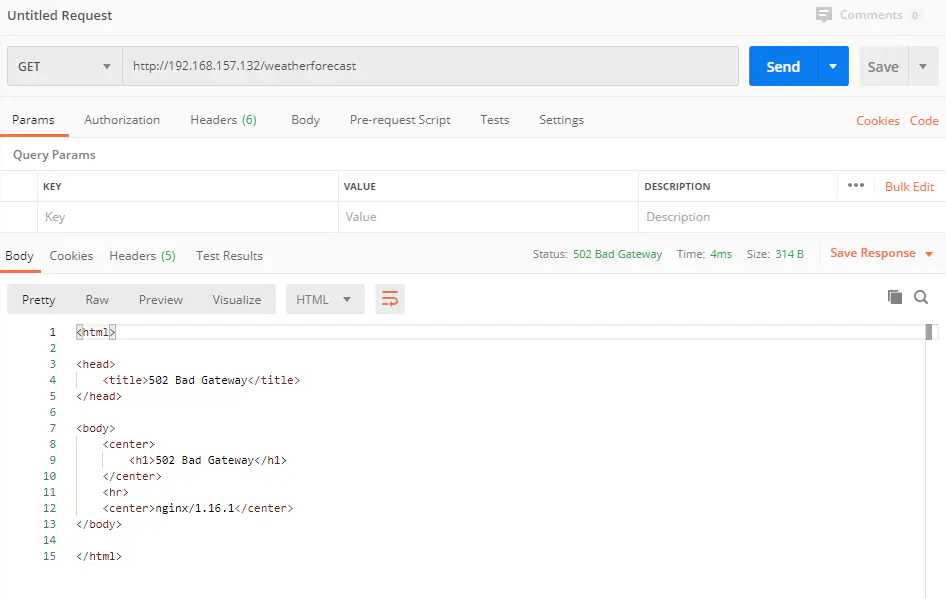
SELinux 主要由美国国家安全局开发。2.6 及以上版本的 Linux 内核都已经集成了 SELinux 模块。
SELinux 的结构及配置非常复杂,而且有大量概念性的东西,要学精难度较大。很多 Linux 系统管理员嫌麻烦都把 SELinux 关闭了。
如果可以熟练掌握 SELinux 并正确运用,我觉得整个系统基本上可以到达"坚不可摧"的地步了(请永远记住没有绝对的安全)。
掌握 SELinux 的基本概念以及简单的配置方法是每个 Linux 系统管理员的必修课。#进入SELinux目录
cd /etc/selinux
#编辑selinux config配置文件
sudo vim config
#修改配置:SELINUX=disabled,保存退出
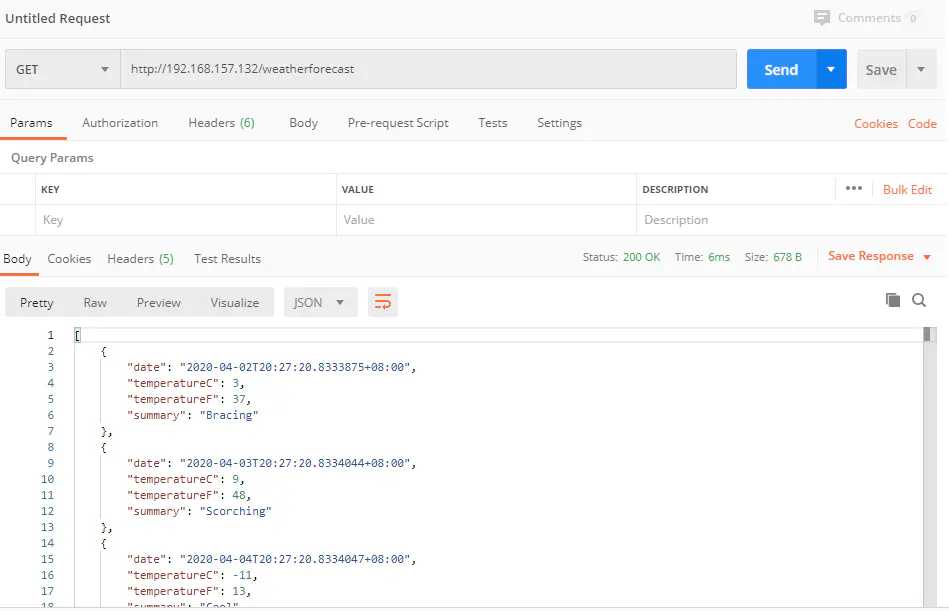
yum install policycoreutils-python
cat /var/log/audit/audit.log | grep nginx | grep denied | audit2allow -M mynginx
semodule -i mynginx.pp
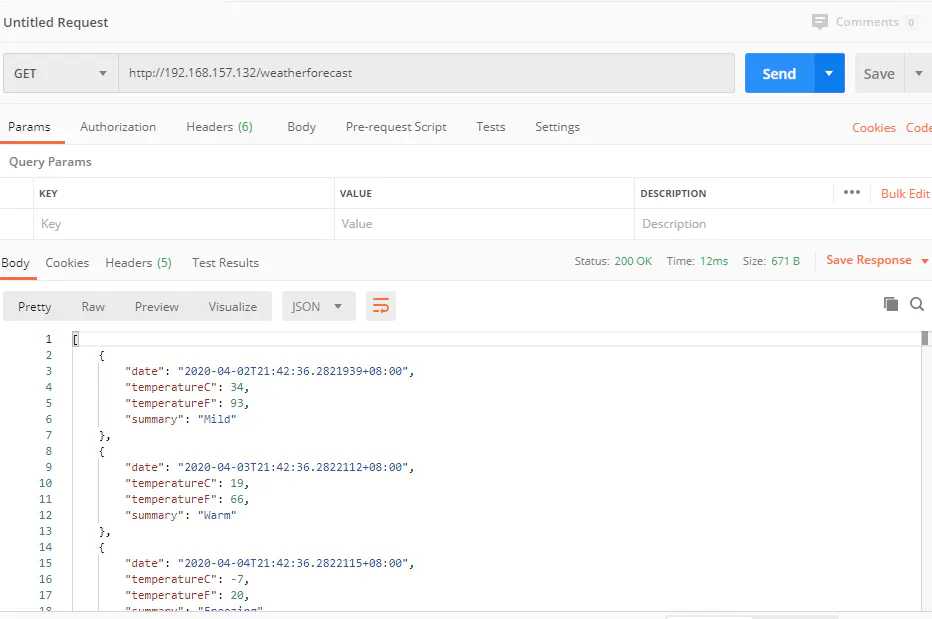
上一篇:归并排序
下一篇:HTML DOM 导航
文章标题:Linux(Centos 7)使用Nginx代理.NET Core 项目
文章链接:http://soscw.com/essay/68294.html