循序渐进学.Net Core Web Api开发系列【10】:使用日志
2021-03-30 05:25
标签:ace sea trace ring 文件内容 start 建议 blank ref 系列目录 循序渐进学.Net Core Web Api开发系列目录 本系列涉及到的源码下载地址:https://github.com/seabluescn/Blog_WebApi 一、本篇概述 本篇介绍日志的使用,包括系统默认的控制台日志和第三方NLog日志管理。 二、使用系统控制台日志 1、使用内置日志 默认只能看到前三条记录: 主要原因是日志的最低级别默认为Warring,如果要显示其他级别日志,需要修改application.json文件。 日志级别优先级如下顺序: Critical > Error > Warning > Information > Debug 调整日志级别为Information 或Debug以后会显示太多无关的日志信息,可以配置默认级别为Warring,而自己项目命名空间的日志级别为Debug。 2、几点说明 1)目前日志已经可以正常工作了,把项目发布到Linux环境下,通过配置Supervisor可以把控制台的内容输出到文件系统,建议在调试环境下采用Debug日志级别,而在生成环境采用Error日志级别。配置Supervisor的内容可以参考:循序渐进学.Net Core Web Api开发系列【7】:项目发布。 2)如果稍微了解依赖注入(DI)的知识,就可以理解我们在Controoler中使用ILogger是采用标准的构造函数注入的方式,但是问题是用户并没有注册该服务,其实是系统在CreateDefaultBuilder时帮我们注册了日志服务。可以看几段源码的片段: 三、使用NLog 1、通过NuGet获取包:NLog.Web.AspNetCore 2、修改Startup类的Configure方法: nlog.config配置文件内容如下: 项目发布时修改配置文件,只保留errfile即可。 以上就是全部代码,Controller中的代码无需修改。 3、两个注意点 1)目前我们已经采用NLog来进行日志的记录,此时系统默认的日志仍然是正常工作的,项目发布时建议把系统默认的日志级别改成Error,nlog的输出日志只保留errfile,以免造成服务器磁盘空间浪费。 2)项目发布时nlog.config文件可能不会发布到目标目录,需要修改该文件的文件属性: 循序渐进学.Net Core Web Api开发系列【10】:使用日志 标签:ace sea trace ring 文件内容 start 建议 blank ref 原文地址:https://www.cnblogs.com/seabluescn/p/9283672.html [Produces("application/json")]
[Route("api/Article")]
public class ArticleController : Controller
{ private readonly ILogger _logger;
public ArticleController(SalesContext context, ILogger logger)
{
_logger = logger;
}
[HttpGet("logger")]
public void TestLogger()
{
_logger.LogCritical("LogCritical");
_logger.LogError("LogError");
_logger.LogWarning("LogWarning");
_logger.LogInformation("LogInformation");
_logger.LogDebug("LogDebug");
return;
}
}
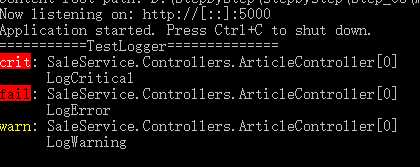
{
"Logging": {
"IncludeScopes": false,
"Debug": {
"LogLevel": {
"Default": "Error"
}
},
"Console": {
"LogLevel": {
"Default": "Infomation"
}
}
}
}
"Console": {
"LogLevel": {
"Default": "Warning",
"SaleService.Controllers": "DEBUG"
}
}
CreateDefaultBuilder:
using System;
using System.IO;
using System.Reflection;
using Microsoft.AspNetCore.Builder;
using Microsoft.AspNetCore.Hosting;
using Microsoft.AspNetCore.Http;
using Microsoft.AspNetCore.Routing;
using Microsoft.Extensions.Configuration;
using Microsoft.Extensions.DependencyInjection;
using Microsoft.Extensions.Logging;
namespace Microsoft.AspNetCore
{
public static class WebHost
{
public static IWebHostBuilder CreateDefaultBuilder(string[] args)
{
return WebHostBuilderIISExtensions.UseIISIntegration(HostingAbstractionsWebHostBuilderExtensions.UseContentRoot(WebHostBuilderKestrelExtensions.UseKestrel(new WebHostBuilder()), Directory.GetCurrentDirectory()).ConfigureAppConfiguration(delegate(WebHostBuilderContext hostingContext, IConfigurationBuilder config)
{
IHostingEnvironment hostingEnvironment = hostingContext.HostingEnvironment;
JsonConfigurationExtensions.AddJsonFile(JsonConfigurationExtensions.AddJsonFile(config, "appsettings.json", true, true), string.Format("appsettings.{0}.json", hostingEnvironment.EnvironmentName), true, true);
if (HostingEnvironmentExtensions.IsDevelopment(hostingEnvironment))
{
Assembly assembly = Assembly.Load(new AssemblyName(hostingEnvironment.ApplicationName));
if (assembly != null)
{
UserSecretsConfigurationExtensions.AddUserSecrets(config, assembly, true);
}
}
EnvironmentVariablesExtensions.AddEnvironmentVariables(config);
if (args != null)
{
CommandLineConfigurationExtensions.AddCommandLine(config, args);
}
}).ConfigureLogging(delegate(WebHostBuilderContext hostingContext, ILoggingBuilder logging)
{
LoggingBuilderExtensions.AddConfiguration(logging, hostingContext.Configuration.GetSection("Logging"));
logging.AddConsole();
logging.AddDebug();
})).UseDefaultServiceProvider(delegate(WebHostBuilderContext context, ServiceProviderOptions options)
{
options.ValidateScopes = HostingEnvironmentExtensions.IsDevelopment(context.HostingEnvironment);
});
}
}
}
AddConsole:
using System;
using Microsoft.Extensions.Configuration;
using Microsoft.Extensions.DependencyInjection;
using Microsoft.Extensions.Logging.Console;
namespace Microsoft.Extensions.Logging
{
public static class ConsoleLoggerExtensions
{
public static ILoggingBuilder AddConsole(this ILoggingBuilder builder)
{
builder.Services.AddSingleton
public class Startup
{
public Startup(IConfiguration configuration)
{
Configuration = configuration;
}
public IConfiguration Configuration { get; }
// This method gets called by the runtime. Use this method to configure the HTTP request pipeline.
public void Configure(IApplicationBuilder app, IHostingEnvironment env, ILoggerFactory loggerFactory)
{
loggerFactory.AddNLog();
loggerFactory.ConfigureNLog("nlog.config"); //如果采用默认配置文件nlog.config,该语句可以省略
}
}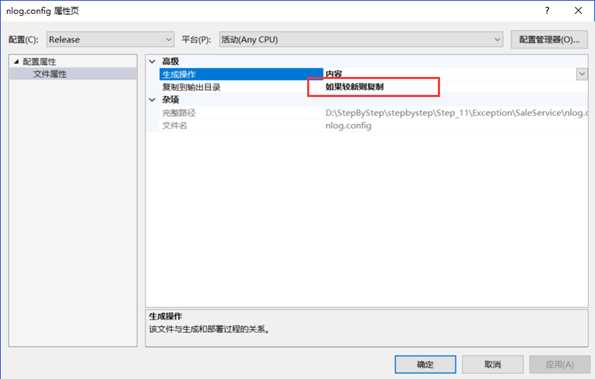
文章标题:循序渐进学.Net Core Web Api开发系列【10】:使用日志
文章链接:http://soscw.com/essay/69841.html