java+selenium+testng+reportng+jenkins自动化环境搭建
2021-04-06 07:27
标签:value src 准备就绪 maven配置 镜像 code run central csharp
前置条件:jdk、maven、tomcat、idea都准备就绪
1、》使用idea创建maven工程,使用quickStart模板依次创建,选择对应的maven配置文件
使用quickstart 第一次创建可能较慢,或者没有生成src目录,对idea进行如下配置:
File>>setting
VM Options: -DarchetypeCatalog=internal
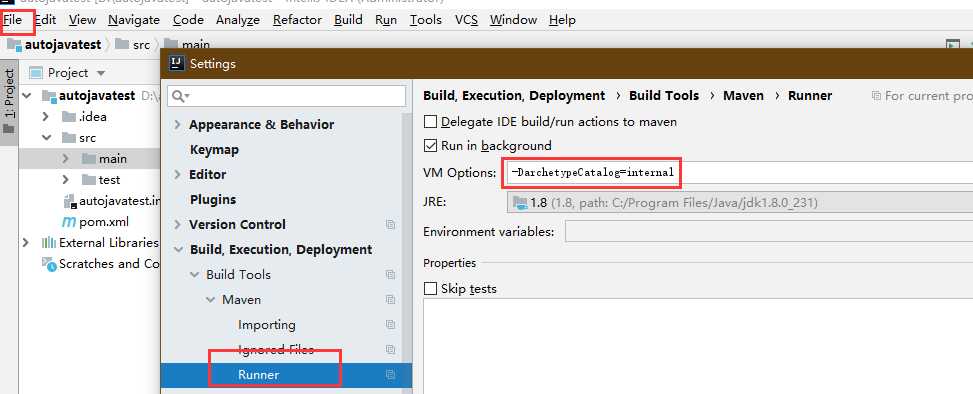
在maven的setting.xml中添加阿里云镜像
alimaven aliyun maven http://maven.aliyun.com/nexus/content/groups/public/ central
创建project后,工程目录如下
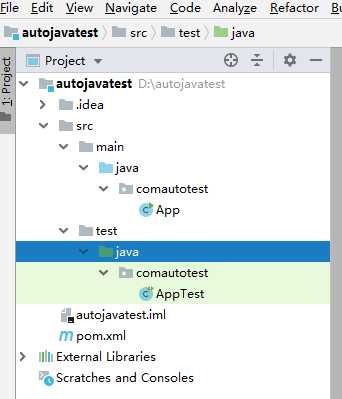
2、添加依赖
https://testng.org/doc/download.html //在此查看testng最新版本依赖
https://www.selenium.dev/downloads/ //在此查看selenium最新版本依赖
https://reportng.uncommons.org/
另外需要引入谷歌推出的轻量级IoC容器 guice
org.testng testng6.10 test org.seleniumhq.selenium selenium-java3.141.0 org.uncommons reportng1.1.4 test com.google.inject guice4.0 test
引入以上依赖,当然创建工程的时候就包含了junit依赖,不再赘述。
3、获取Chrome浏览器驱动
Chromedriver与selenium的版本映射表:https://blog.csdn.net/xc_zhou/article/details/80687819
附:
所有chromedriver均可在下面链接中下载到:
http://chromedriver.storage.googleapis.com/index.html
在测试脚本中首先需要配置ChromeDriver
System.setProperty("webdriver.chrome.driver", "C:\Users\Administrator\Desktop\chromedriver.exe");
4、输出自动化脚本
@Test
public void test() {
System.setProperty("webdriver.chrome.driver", "C:\\Users\\Administrator\\Desktop\\chromedriver.exe");
WebDriver driver = new ChromeDriver();
driver.get("https://www.zhihu.com/"); //此处需要填入一个完整的URL
String title =driver.getTitle(); //获取网页的title
System.out.println(title); //将title打印在控制台
driver.close();//关闭浏览器
System.out.println("自动化执行");
}
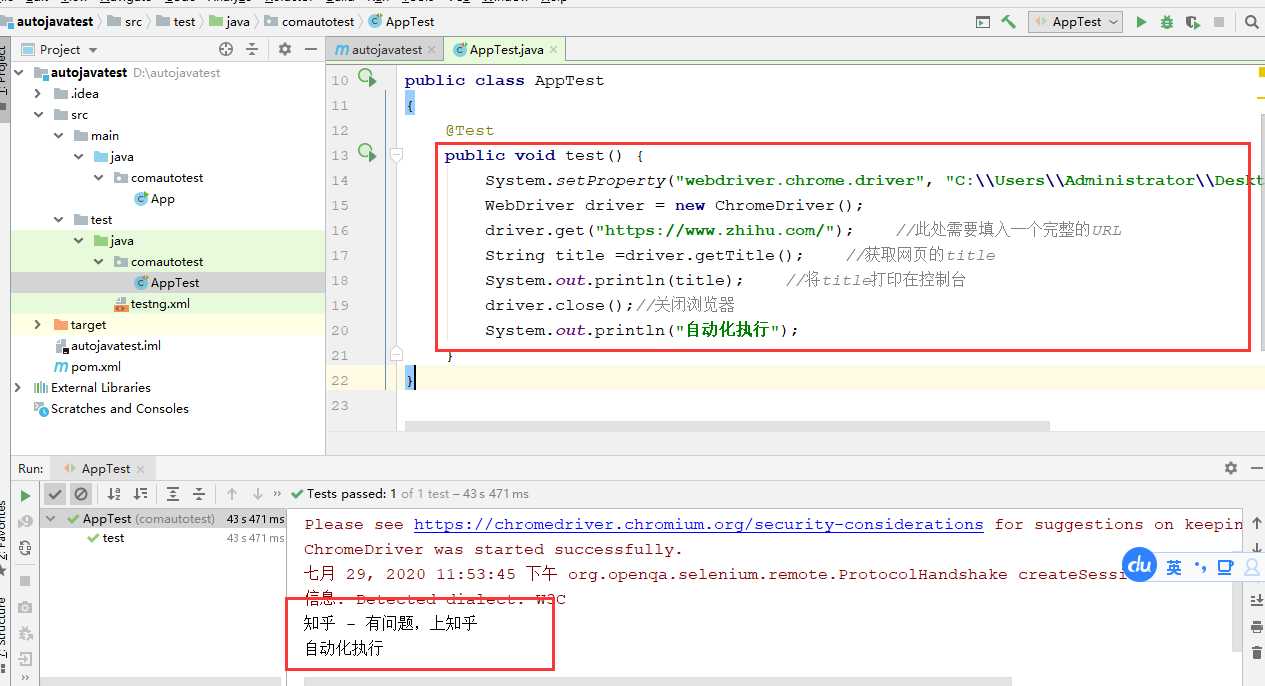
5、使用xml连跑自动化脚本,结合testng输出可视化结果
然后构造简单的自动化脚本,右键testng.xml 选择run进行连跑,连跑结束后,生成test-output目录,浏览器打开index.html可以直观的查看自动化连跑结果
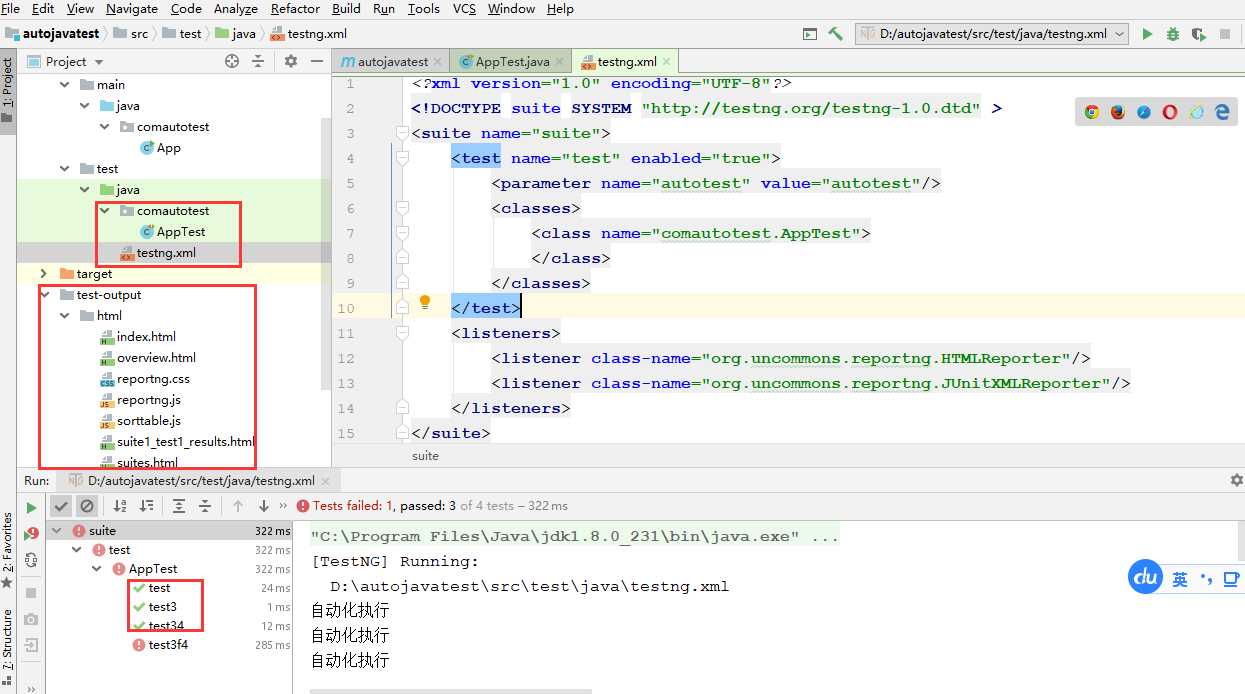
查看连跑结果

点击左侧的test可以查看失败日志
java+selenium+testng+reportng+jenkins自动化环境搭建
标签:value src 准备就绪 maven配置 镜像 code run central csharp
原文地址:https://www.cnblogs.com/always200/p/13401495.html
文章标题:java+selenium+testng+reportng+jenkins自动化环境搭建
文章链接:http://soscw.com/essay/72021.html