C# 添加多种不同类型PDF注释的方法
2021-04-10 13:27
标签:C# .NET Spire.PDF 注释 控件 向文档添加注释,是一种比较常用的向读者传递某些重要信息的手段。通过编程的方式来添加PDF注释,我们可以自定义注释的外观、类型及其他一些个性化的设置,这种可供选择的操作在编程中提供了更多的实用性。因此,本篇文章将介绍添加几种不同类型的PDF注释的方法。下面的示例中,借助控件总结了一些不同类型的注释的具体操作,主要包含以下几种 C# 在选择注释标签类型时,有以下几种类型可供选择 C# 添加效果 C# 添加效果: C# 添加效果: C# 添加效果: C# 添加多种不同类型PDF注释的方法 标签:C# .NET Spire.PDF 注释 控件 原文地址:http://blog.51cto.com/eiceblue/2116816
【工具使用】
【代码操作】
1.弹出式注释(Popup Annotation)
using Spire.Pdf;
using Spire.Pdf.General.Find;
using System.Drawing;
using Spire.Pdf.Annotations;
using Spire.Pdf.Graphics;
namespace Annotation_PDF
{
class Program
{
static void Main(string[] args)
{
//初始化PdfDocument类实例,并加载测试文档
PdfDocument doc = new PdfDocument();
doc.LoadFromFile("sample.pdf");
//获取第一页
PdfPageBase page = doc.Pages[0];
//调用方法FindText()查找需要添加注释的字符串
PdfTextFind[] results = page.FindText("IPCC").Finds;
//指定注释添加的位置
float x = results[0].Position.X - doc.PageSettings.Margins.Top;
float y = results[0].Position.Y - doc.PageSettings.Margins.Left + results[0].Size.Height - 23;
//创建弹出式注释
RectangleF rect = new RectangleF(x, y, 10, 0);
PdfPopupAnnotation popupAnnotation = new PdfPopupAnnotation(rect);
//添加注释内容,并设置注释的图标类型和颜色
popupAnnotation.Text = "IPCC,This is a scientific and intergovernmental body under the auspices of the United Nations.";
popupAnnotation.Icon = PdfPopupIcon.Help;
popupAnnotation.Color = Color.DarkOliveGreen;
//添加注释到文件
page.AnnotationsWidget.Add(popupAnnotation);
//保存并打开文档
doc.SaveToFile("Annotation.pdf");
System.Diagnostics.Process.Start("Annotation.pdf");
}
}
}
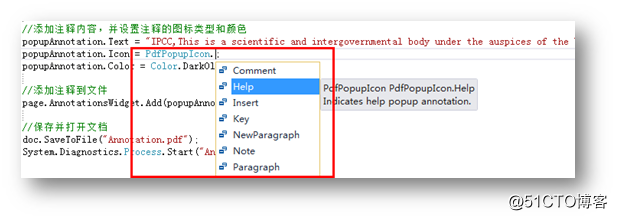
注释添加效果: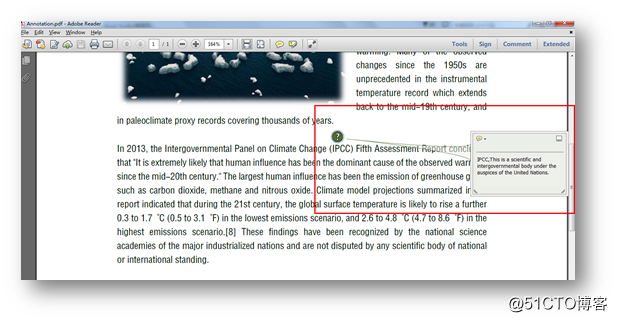
2. 自由文本注释(Free Text Annotation)
using Spire.Pdf;
using Spire.Pdf.Annotations;
using Spire.Pdf.Graphics;
using System.Drawing;
namespace FreeTextAnnotation_pdf
{
class Program
{
static void Main(string[] args)
{
//创建PdfDocument类对象,加载测试文档
PdfDocument doc = new PdfDocument();
doc.LoadFromFile("sample.pdf");
PdfPageBase page = doc.Pages[0];
//初始化RectangleF类,指定注释添加的位置、注释图标大小
RectangleF rect = new RectangleF(50, 500, 100, 40);
PdfFreeTextAnnotation textAnnotation = new PdfFreeTextAnnotation(rect);
////添加注释内容
textAnnotation.Text = "This is just a sample, please refer the original article to see more!";
//设置注释属性,包括字体、字号、注释边框粗细、边框颜色、填充颜色等
PdfFont font = new PdfFont(PdfFontFamily.TimesRoman, 9);
PdfAnnotationBorder border = new PdfAnnotationBorder(0.75f);
textAnnotation.Font = font;
textAnnotation.Border = border;
textAnnotation.BorderColor = Color.White;
textAnnotation.LineEndingStyle = PdfLineEndingStyle.Circle;
textAnnotation.Color = Color.Transparent;
textAnnotation.Opacity = 0.8f;
//添加注释到页面
page.AnnotationsWidget.Add(textAnnotation);
//保存并打开文档
doc.SaveToFile("FreeTextAnnotation.pdf", FileFormat.PDF);
System.Diagnostics.Process.Start("FreeTextAnnotation.pdf");
}
}
}
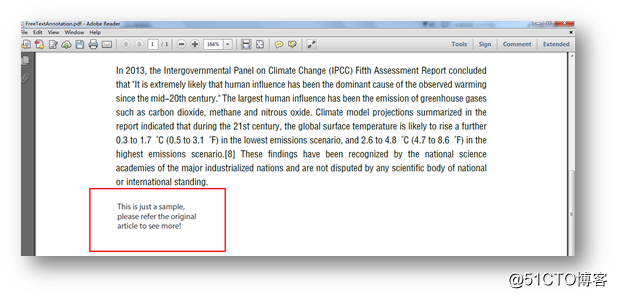
3. 链接式注释(Link Annotation)
using Spire.Pdf;
using Spire.Pdf.Annotations;
using Spire.Pdf.Graphics;
using System.Drawing;
namespace FreeTextAnnotation_pdf
{
class Program
{
static void Main(string[] args)
{
//创建PdfDocument类对象,加载测试文档
PdfDocument doc = new PdfDocument();
doc.LoadFromFile("sample.pdf");
PdfPageBase page = doc.Pages[0];
//初始化RectangleF类,指定注释添加的位置、注释图标大小
RectangleF rect = new RectangleF(50, 500, 100, 40);
PdfFreeTextAnnotation textAnnotation = new PdfFreeTextAnnotation(rect);
//添加注释内容
textAnnotation.Text = "This is just a sample, Click here to read the original file!";
//设置注释属性,包括字体、字号、注释边框粗细、边框颜色、填充颜色等
PdfFont font = new PdfFont(PdfFontFamily.TimesRoman, 9);
PdfAnnotationBorder border = new PdfAnnotationBorder(0.75f);
textAnnotation.Font = font;
textAnnotation.Border = border;
textAnnotation.BorderColor = Color.White;
textAnnotation.LineEndingStyle = PdfLineEndingStyle.Circle;
textAnnotation.Color = Color.Transparent;
//添加需要链接到的文件地址,并添加链接到注释
string filePath = @"C:\Users\Administrator\Desktop\original.pdf";
PdfFileLinkAnnotation link = new PdfFileLinkAnnotation(rect, filePath);
page.AnnotationsWidget.Add(link);
//添加注释到页面
page.AnnotationsWidget.Add(textAnnotation);
//保存并打开文档
doc.SaveToFile("LinkAnnotation.pdf", FileFormat.PDF);
System.Diagnostics.Process.Start("LinkAnnotation.pdf");
}
}
}
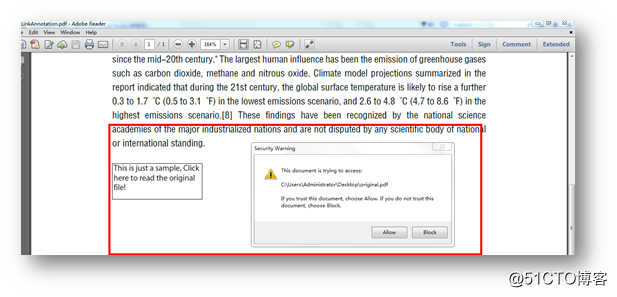
4. 多边形注释(Polygon Annotation)
using Spire.Pdf;
using Spire.Pdf.Annotations;
using System;
using System.Drawing;
namespace PolygonAnnotation_PDF
{
class Program
{
static void Main(string[] args)
{
//创建PdfDocument类对象,加载测试文档
PdfDocument pdf = new PdfDocument();
pdf.LoadFromFile("sample.pdf");
//获取文档第一页
PdfPageBase page = pdf.Pages[0];
//实例化PdfPolygonAnnotation类,指定多边形各顶点位置
PdfPolygonAnnotation polygon = new PdfPolygonAnnotation(page, new PointF[] { new PointF(0, 30), new PointF(30, 15), new PointF(60, 30),
new PointF(45, 50), new PointF(15, 50), new PointF(0, 30)});
//指定多边形注释的边框颜色、注释内容、作者、边框类型、修订时间等属性
polygon.Color = Color.CornflowerBlue;
polygon.Text = "This article is created by Mia, permit read ONLY.";
polygon.Author = "Editor‘s Note";
polygon.Subject = "polygon annotation demo";
polygon.BorderEffect = PdfBorderEffect.BigCloud;
polygon.ModifiedDate = DateTime.Now;
//添加注释到页面
page.AnnotationsWidget.Add(polygon);
//保存并打开文档
pdf.SaveToFile("Polygon_Annotation.pdf");
System.Diagnostics.Process.Start("Polygon_Annotation.pdf");
}
}
}
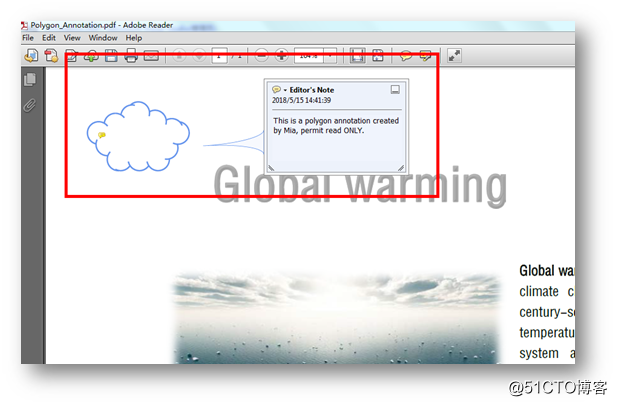
5. 线性注释(Line Annotation)
using Spire.Pdf;
using Spire.Pdf.Annotations;
using Spire.Pdf.Fields;
using Spire.Pdf.Graphics;
using System.Drawing;
namespace LineAnnotation_PDF
{
class Program
{
static void Main(string[] args)
{
//实例化PdfDocument类,加载文档
PdfDocument document = new PdfDocument();
document.LoadFromFile("sample.pdf");
PdfPageBase page = document.Pages[0];
//在页面指定位置绘制Line类型注释,并添加注释的文本内容
int[] linePoints = new int[] { 100,300, 180, 300 };
PdfLineAnnotation lineAnnotation = new PdfLineAnnotation(linePoints, "Comment Text");
//设置线条粗细、指向
lineAnnotation.lineBorder.BorderStyle = PdfBorderStyle.Solid;
lineAnnotation.lineBorder.BorderWidth = 1;
lineAnnotation.LineIntent = PdfLineIntent.LineDimension;
//设置线性注释的头、尾形状、flag类型
lineAnnotation.BeginLineStyle = PdfLineEndingStyle.Circle;
lineAnnotation.EndLineStyle = PdfLineEndingStyle.Diamond;
lineAnnotation.Flags = PdfAnnotationFlags.Default;
//设置注释颜色
lineAnnotation.InnerLineColor = new PdfRGBColor(Color.Green);
lineAnnotation.BackColor = new PdfRGBColor(Color.Green);
lineAnnotation.LeaderLineExt = 0;
lineAnnotation.LeaderLine = 0;
//添加注释到页面
page.AnnotationsWidget.Add(lineAnnotation);
//保存并打开文档
document.SaveToFile("LineAnnotation.pdf");
System.Diagnostics.Process.Start("LineAnnotation.pdf");
}
}
}
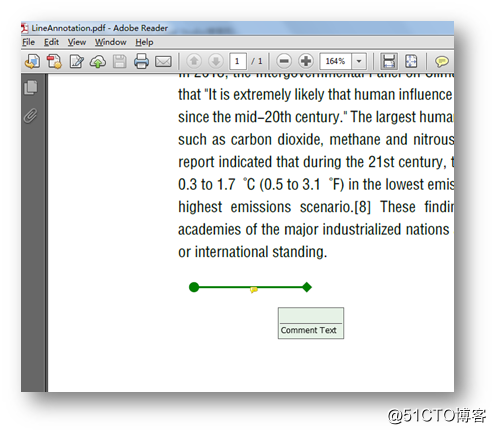
以上为全部内容。如需转载,请注明出处!
感谢阅读。