eclipse--windowBuilder
2021-04-25 21:55
Installing WindowBuilder Pro
All downloads are provided under the terms and conditions of the Eclipse Foundation Software User Agreementunless otherwise specified.
Develop Java graphical user interfaces in minutes for Swing, SWT, RCP and XWT with WindowBuilder Pro’s WYSIWYG, drag-and-drop interface. Use wizards, editors and intelligent layout assist to automatically generate clean Java code, with the visual design and source always in sync.
These instructions assume that you have already installed some flavor of Eclipse. If you have not, Eclipse can be downloaded from http://www.eclipse.org/downloads/. Instructions and system requirements for installing WindowBuilder can be found here.
Update Sites
| Eclipse Version | Release Version | Integration Version | ||
|---|---|---|---|---|
| Update Site | Zipped Update Site | Update Site | Zipped Update Site | |
| 4.8 (Photon) | link | |||
| 4.7 (Oxygen) | link | |||
| 4.6 (Neon) | link | link | ||
| 4.5 (Mars) | link | link (MD5 Hash) | link | link (MD5 Hash) |
| 4.4 (Luna) | link | link (MD5 Hash) | link | link (MD5 Hash) |
| 4.3 (Kepler) | link | link (MD5 Hash) | ||
| 4.2 (Juno) | link | link (MD5 Hash) | ||
| 3.8 (Juno) | link | link (MD5 Hash) | ||
Installing the Update Site or Zip editions requires the full Eclipse SDK including the JDT and PDE. Use the Eclipse Classic, Java EE or RCP/Plug-in Developers distribution or install the JDT and PDE separately.
-------------------------------------------------------------------------------------------------------
最近想用java做个小应用,是那种可视化图形类的应用。因为一直比较懒,所以打算用swt拖拖拽拽。于是在就去找swt,这是以前的办法。结果发现原来最新版的eclipse自己带有一个windowbuilder插件,而此插件就是swt,于是很开心的使用此工具。但有部分周围的人还在使用以前版本的eclipse,特在此将eclipse安装插件的方法告知。
首先,打开你现在使用的eclipse,在eclipse的help菜单中找到一个叫About Eclipse的菜单项,然后点击它,此时弹出一个窗口。注意看Version后面的内容。
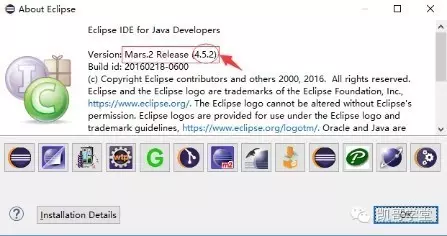
如上图所示,4.5.2就是版本号,版本名字叫mars, Release是发布版。
其次,我们要去eclipse官网找window builder与之对应的版本。打开浏览器,在地址栏里输入下面的这个网址:http://www.eclipse.org/windowbuilder,回车之后,就看到如下界面:
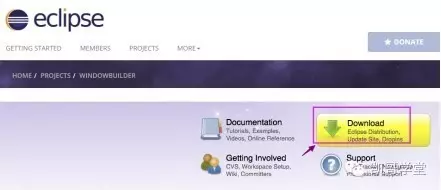
点击 download 进入下载界面,然后在中间看到如下图所示内容。
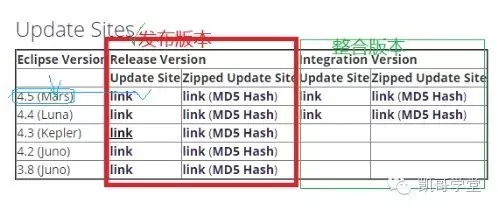
上图已经标明意思,我要看的是4.5(Mars)这行,因为我电脑上使用的eclipse是4.5,因此,我就选用这个对应版本,选择Release Version的Update Site中的link。(后面的是zip包。)
点击link后,我们看到的是一个下载页面,页面正文可能空白,我需要的是上面的网址。所以选择网址复制它。

再次,打开我电脑上的eclipse,点击Help菜单,选择Install New Software...这个菜单项。

弹出一个新窗口,在这个窗口中点击add这个按钮。
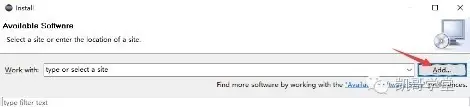
接着,弹出一个Add Repository窗口。
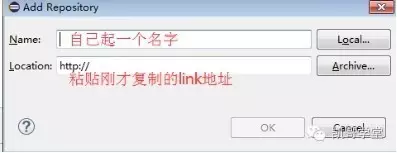
Name这儿的名字自己可以随意取名,Location这里将上面的那个网址粘贴到这里。然后你就会看到ok按钮可以点击,点击它。
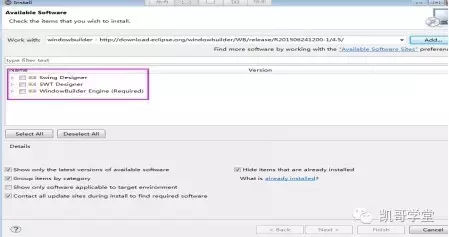
此时,稍等一些会,就会看到上图的三个选项。选中它们三个(前面勾选),然后点击next按钮,此时是自己的网速来决定等待时间。在线现在这三个插件。因此需要等待。
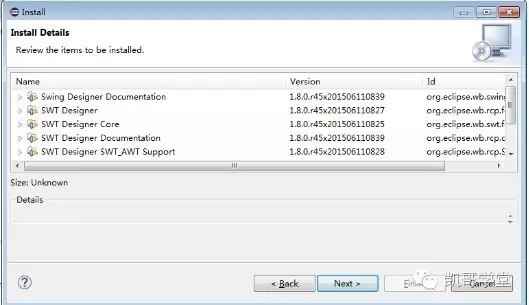
当此页面出现,说明插件下载完成。点击next,准备安装插件。
上图,是问你是否同意该软件的使用条款和须知,当然我选我同意也就是I accept the terms of the .....这一项,然后点击next。此时需要等待,这是安装正在自动安装插件。
最后,等待安装完毕。点击ok,eclipse会自动重启。在重启之后,你可以在About Eclipse菜单项点开后,看到这个图标
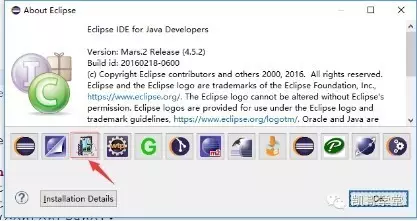
或是在File菜单下的new菜单项中的other...菜单项打开,看到如下图所示
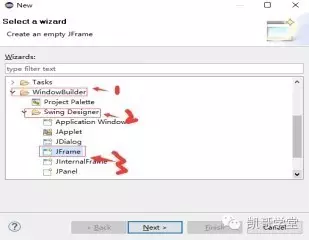
上图显示插件安装完成。可以使用了。
说明:
①、使用swt插件开发,首先要建立一个java工程
②、选中工程,然后在new菜单选择other 菜单项 找到上图中的JFrame
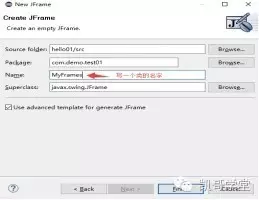
点击 Design
等待加载图形,然后可以双击上面的文件标题栏最大化。
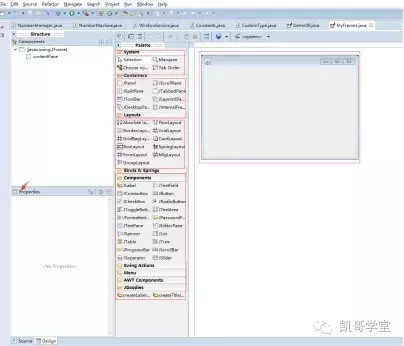
至此,你就可以开发想要的java小应用。