selenium:css_selector定位详解
2021-05-11 18:28
selenium使用css selector和xpath的比较
selenium提供的定位方式(常用)
- ID
- NAME
- CLASS
- CSS SELECTOR
- XPATH
推荐的定位方式的优先级
- 优先级最高:ID
- 优先级其次:name
- 优先级再次:CSS selector
- 优先级再次:Xpath
针对css selector和xpath的优先级做一个简单的说明
- 原因1:css是配合html来工作,它实现的原理是匹配对象的原理,而xpath是配合xml工作的,它实现的原理是遍历的原理,所以两者在设计上,css性能更优秀
- 原因2:语言简洁,明了,相对xpath
- 原因3:前段开发主要是使用css,不使用xpath,所以在技术上面,我们可以获得帮助的机会非常多
定位元素的注意事项(划重点)
- 找到待定位元素的唯一属性
- 如果该元素没有唯一属性,则先找到能被唯一定位到的父元素/子元素/相邻元素,再使用“>”," ","+"等进行辅助定位。
- 不要使用随机唯一属性定位
- 最重要的是多跟研发沟通,尽量把关键元素加上ID或者name,并减少不合理的页面元素,例如重复ID这样的事情最好不要发生。
selenium之CSS定位汇总
以百度首页为例:
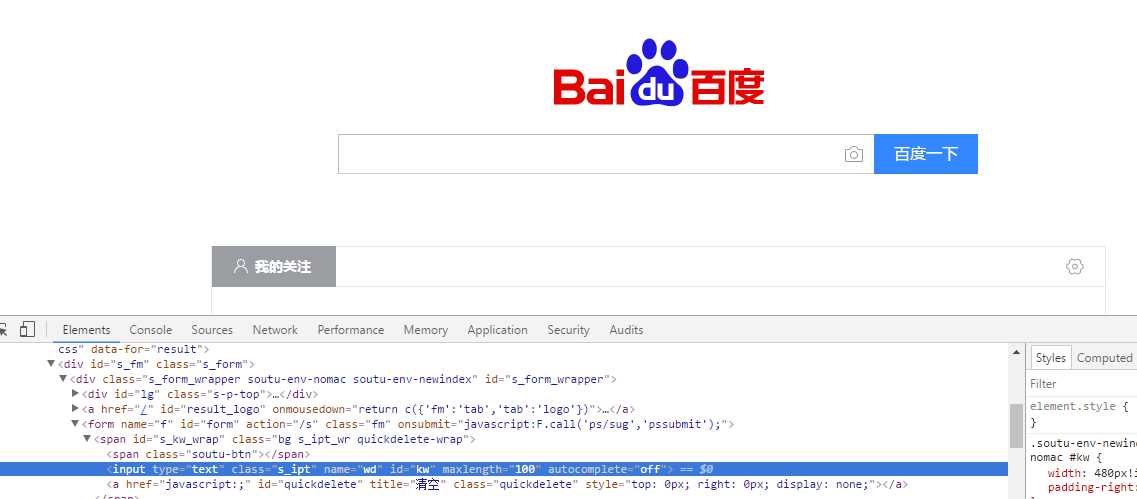
定位输入框
一:单一属性定位
1:type selector
driver.find_element_by_css_selector(‘input‘)
2:id 定位
driver.find_element_by_css_selector(‘#kw‘)
3:class 定位
driver.find_element_by_css_selector(‘.s_ipt‘)
4:其他属性定位
driver.find_element_by_css_selector(‘[name=‘wd‘]‘)
driver.find_element_by_css_selector("[type=‘text‘]")
二:组合属性定位
1:id组合属性定位
driver.find_element_by_css_selector("input#kw")
2:class组合属性定位
driver.find_element_by_css_selector("input.s_ipt")
3:其他属性组合定位
driver.find_element_by_css_selector("input[name=‘wd‘]")
4:仅有属性名,没有值也可以
driver.find_element_by_css_selector("input[name]")
5:两个其他属性组合定位
driver.find_element_by_css_selector("[name=‘wd‘][autocomplete=‘off‘]")
6:模糊匹配属性值方法
以百度首页点击按钮为例
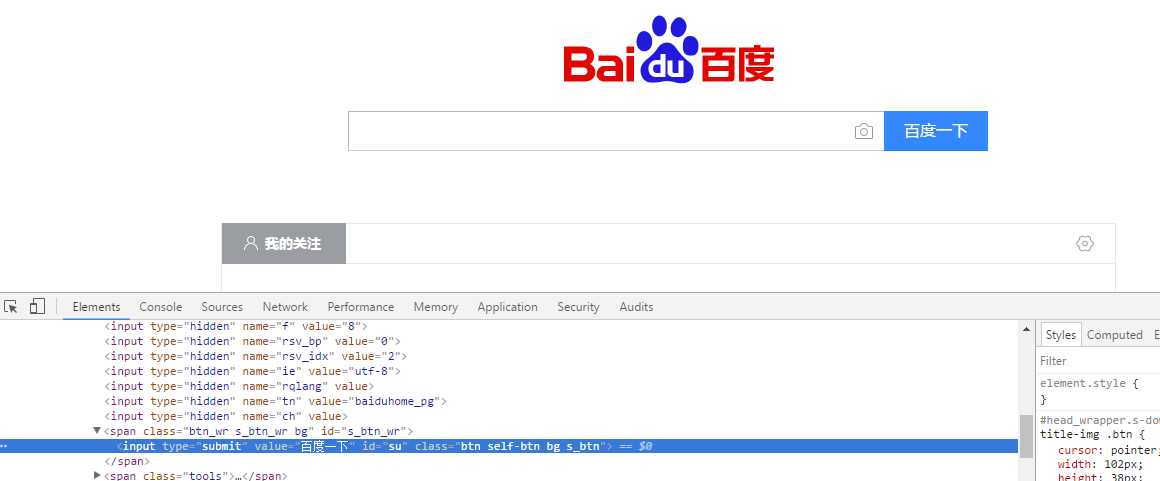
1>属性值由多个空格隔开,匹配其中一个值的方法
driver.find_element_by_css_selector("input[class~=‘btn‘]")
2>匹配属性值为字符串开头的方法
driver.find_element_by_css_selector("input[class^=‘btn‘]")
3>匹配属性值字符串结尾的方法
driver.find_element_by_css_selector("input[class$=‘s_btn‘]")

4>匹配被-分割的属性值的方法,如上图的class
driver.find_element_by_css_selector("input[class|=‘s‘]") #要求精确填写的属性值
三:层级定位
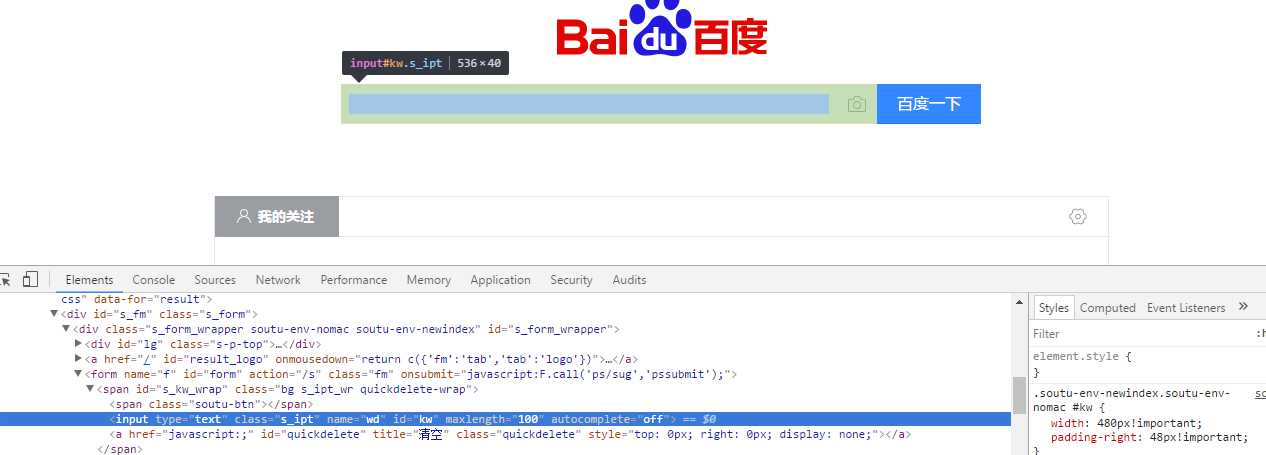
1:E>F E下面的F这个元素
driver.find_element_by_css_selector(‘from#form>span>input‘)#id是form的form下面的span下面的input
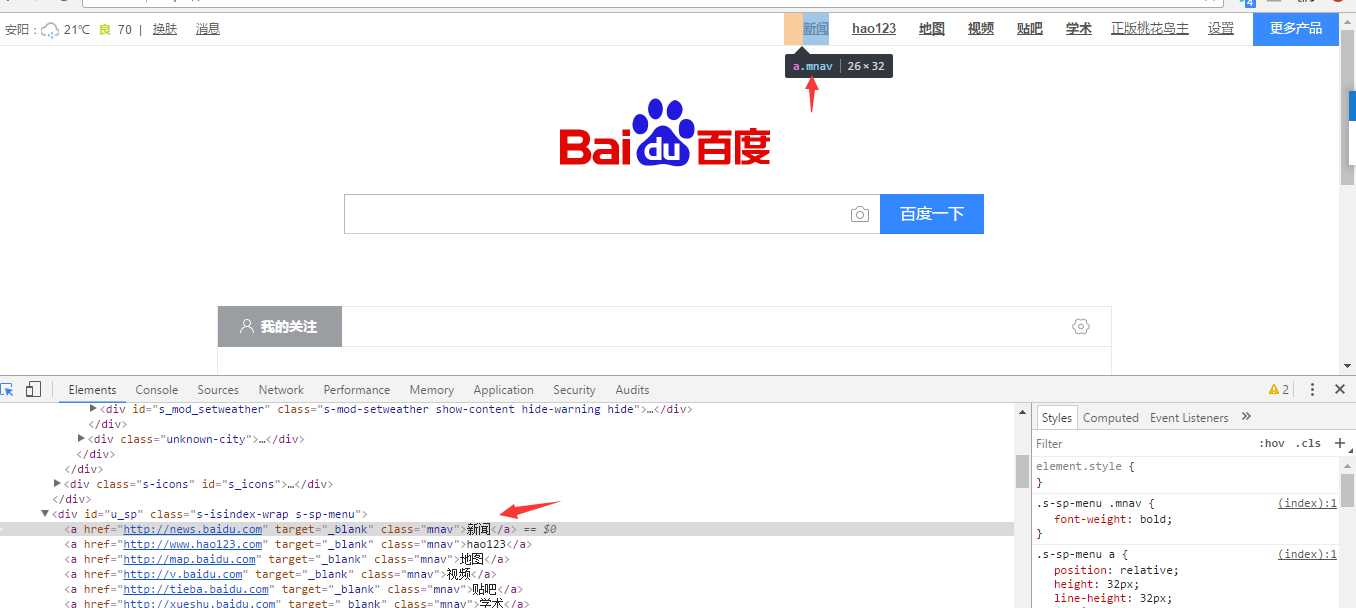
2:E:nth-child(n) 如上图,
driver.find_element_by_css_selector(‘#u_sp > a:nth-child(1)‘)#id为u_sp的下面的第一个a标签。
#实测,这个定位不到,但是方法是对的,- -
3:E:nth-last-child(n),如字面意思:倒数第几个标签
4:E:first-child,第一个标签
5:E:last-child,最后一个标签
6:E:only-child,唯一的标签