C# WPF:快把文件从桌面拖进我的窗体来!
2021-05-16 08:28
标签:wan for 文件操作 send 开源 lan txt void 文件路径 上传文件时,一般是提供一个上传按钮,点击上传,弹出文件(或者目录选择对话框),选择文件(或者目录)后,从对话框对象中取得文件路径后,再进行上传操作。 选择对话框代码如下: 但一般来说,对用户体验最好的,应该是直接鼠标拖拽文件了: 下面简单说说WPF中文件拖拽的实现方式。 其实很简单,只要拖拽接受控件(或容器)注册这两个事件即可: 先看看我的实现效果: 注册事件: DragDropEffects.Link:处理拖拽文件操作 这是处理实际拖拽操作的方法,得到拖拽的文件路径(如果是操作系统文件快捷方式(扩展名为lnk),则需要使用com组件(不是本文讲解重点,具体看本文开源项目)取得实际文件路径)后,即可处理后续操作(比如文件上传)。 功能很简单,不求精深,会用就行。 时间如流水,只能流去不流回。 C# WPF:快把文件从桌面拖进我的窗体来! 标签:wan for 文件操作 send 开源 lan txt void 文件路径 原文地址:https://www.cnblogs.com/etoumao/p/14526182.html
一、本文开始之前
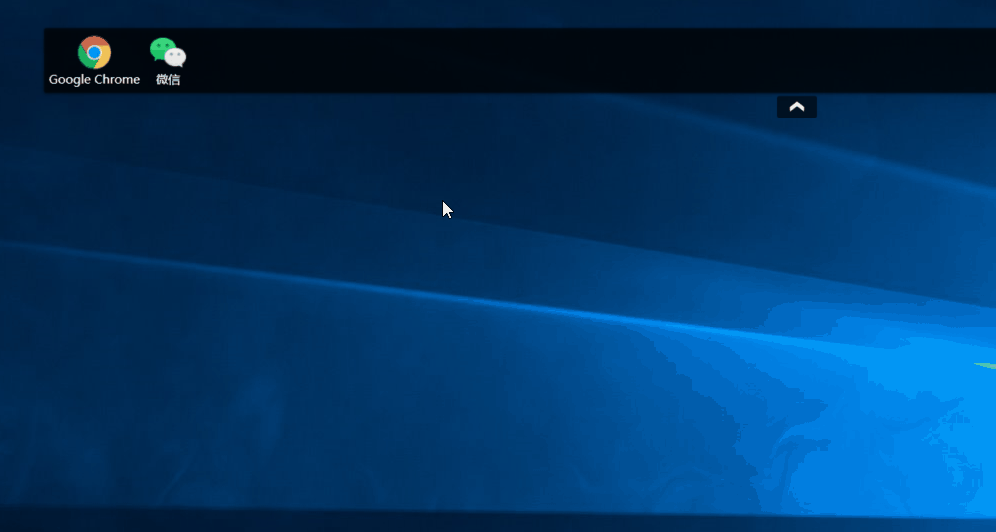
OpenFileDialog openFileDialog = new OpenFileDialog();
openFileDialog.Title = "选择Exe文件";
openFileDialog.Filter = "exe文件|*.exe";
openFileDialog.FileName = string.Empty;
openFileDialog.FilterIndex = 1;
openFileDialog.Multiselect = false;
openFileDialog.RestoreDirectory = true;
openFileDialog.DefaultExt = "exe";
if (openFileDialog.ShowDialog() == false)
{
return;
}
string txtFile = openFileDialog.FileName;
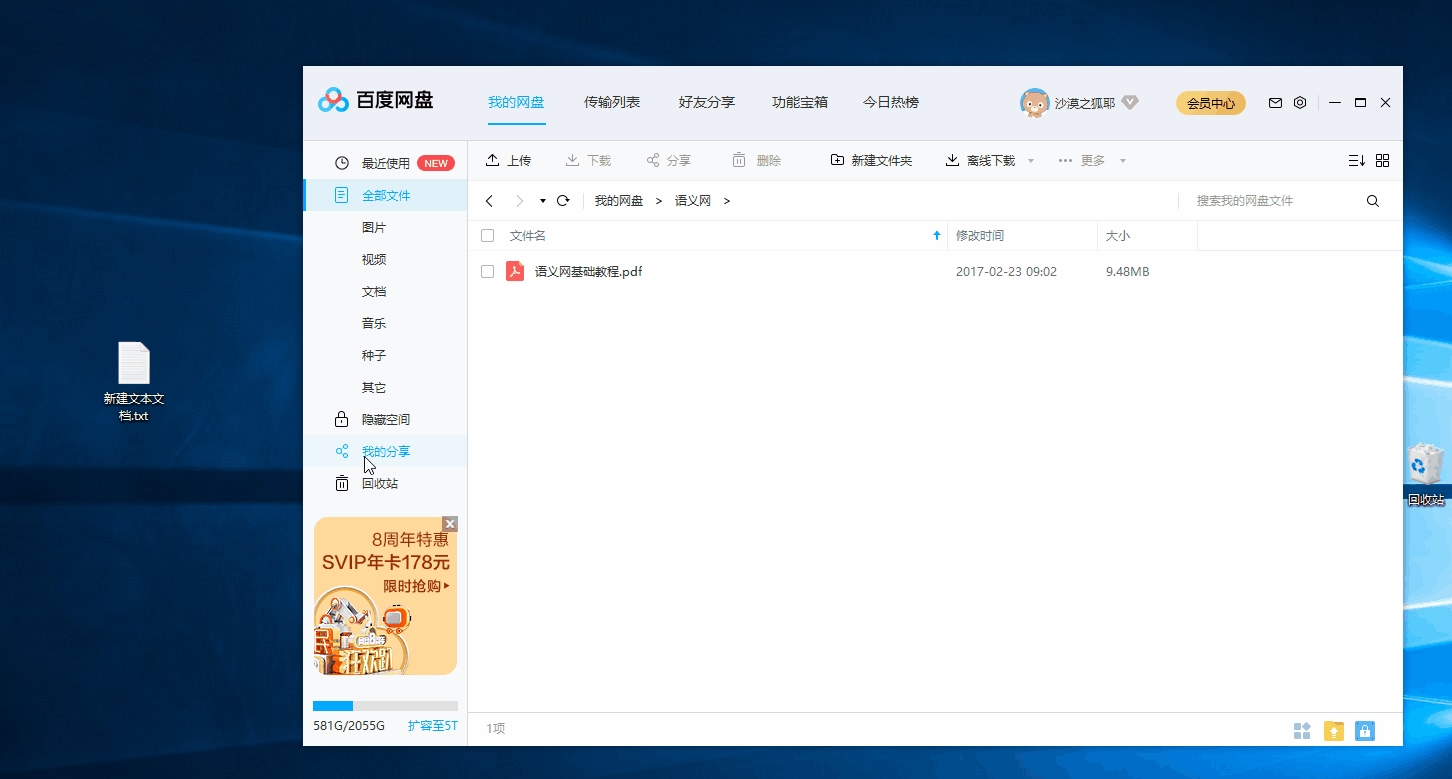 网盘拖拽上传文件" >
网盘拖拽上传文件" >二、WPF中怎样拖拽文件呢?
DragEnter、Drop。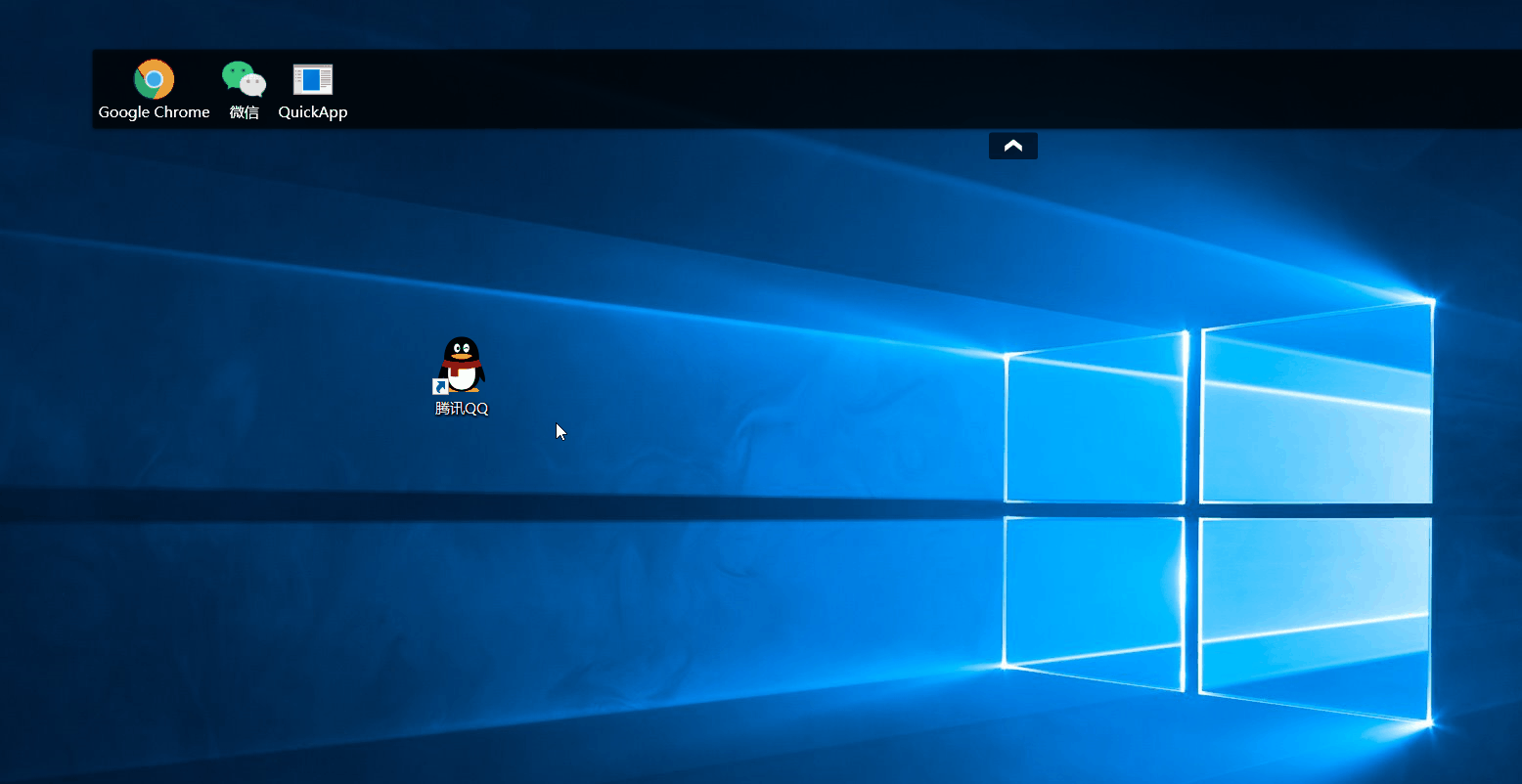
Xaml中注册事件
事件处理方法:
private void Grid_DragEnter(object sender, DragEventArgs e)
{
if (e.Data.GetDataPresent(DataFormats.FileDrop))
{
e.Effects = DragDropEffects.Link;
}
else
{
e.Effects = DragDropEffects.None;
}
}
private void Grid_Drop(object sender, DragEventArgs e)
{
try
{
var fileName = ((System.Array)e.Data.GetData(DataFormats.FileDrop)).GetValue(0).ToString();
MenuItemInfo menuItem = new MenuItemInfo() { FilePath = fileName };
// 快捷方式需要获取目标文件路径
if (fileName.ToLower().EndsWith("lnk"))
{
WshShell shell = new WshShell();
IWshShortcut wshShortcut = (IWshShortcut)shell.CreateShortcut(fileName);
menuItem.FilePath = wshShortcut.TargetPath;
}
ImageSource imageSource = SystemIcon.GetImageSource(true, menuItem.FilePath);
System.IO.FileInfo file = new System.IO.FileInfo(fileName);
if (string.IsNullOrWhiteSpace(file.Extension))
{
menuItem.Name = file.Name;
}
else
{
menuItem.Name = file.Name.Substring(0, file.Name.Length - file.Extension.Length);
}
menuItem.Type = MenuItemType.Exe;
if (ConfigHelper.AddNewMenuItem(menuItem))
{
AddNewMenuItem(menuItem);
}
}
catch (Exception ex)
{
MessageBox.Show(ex.Message);
}
}
三、本文Over
