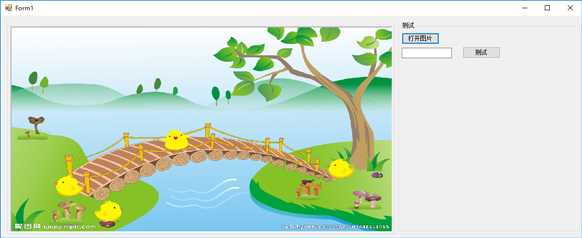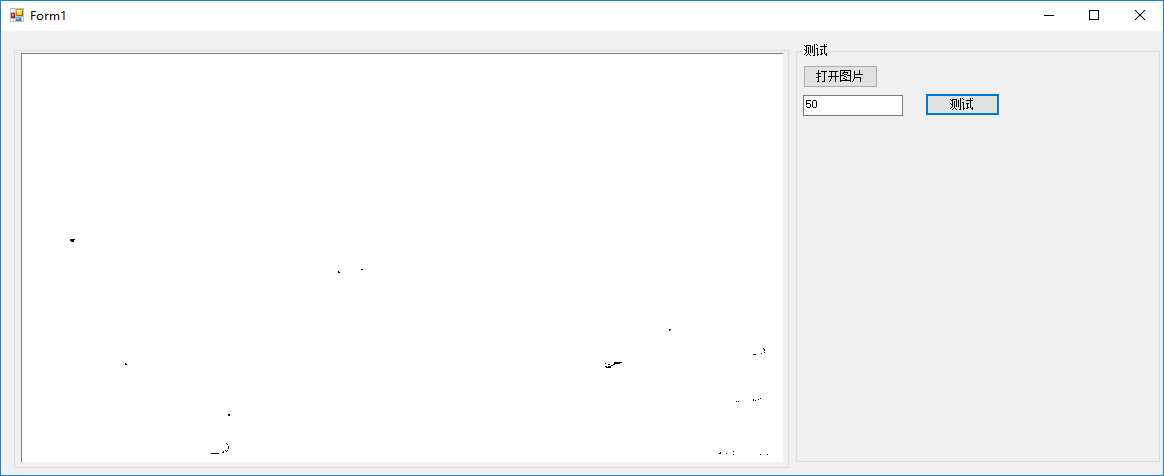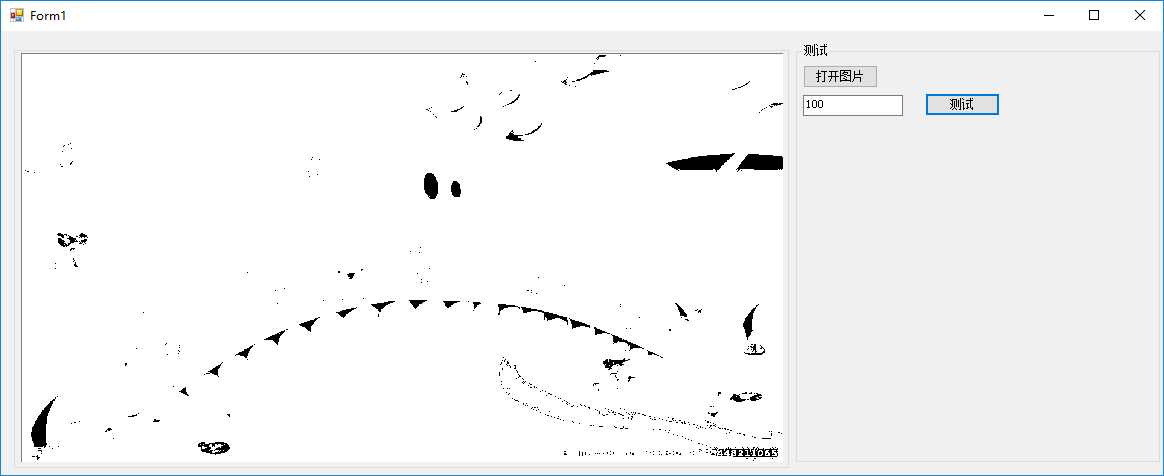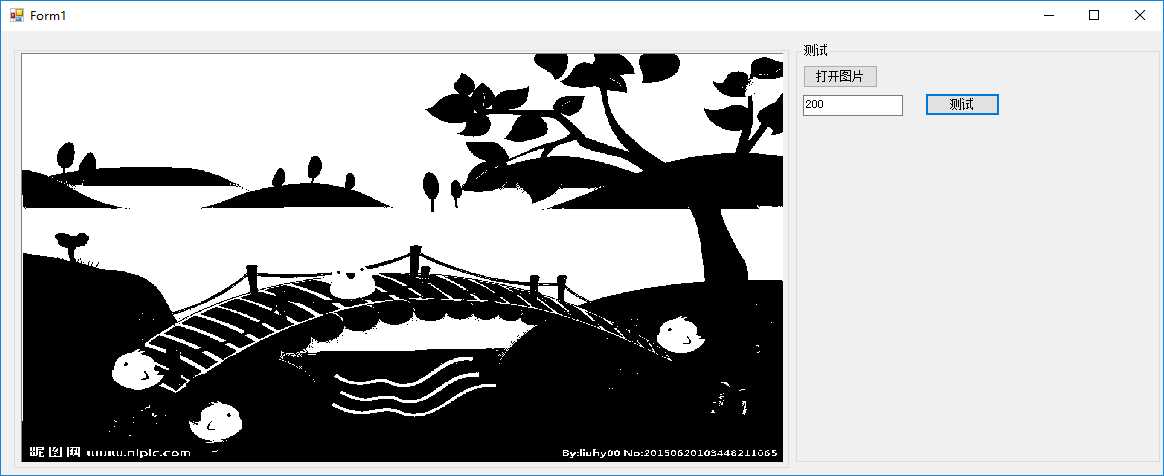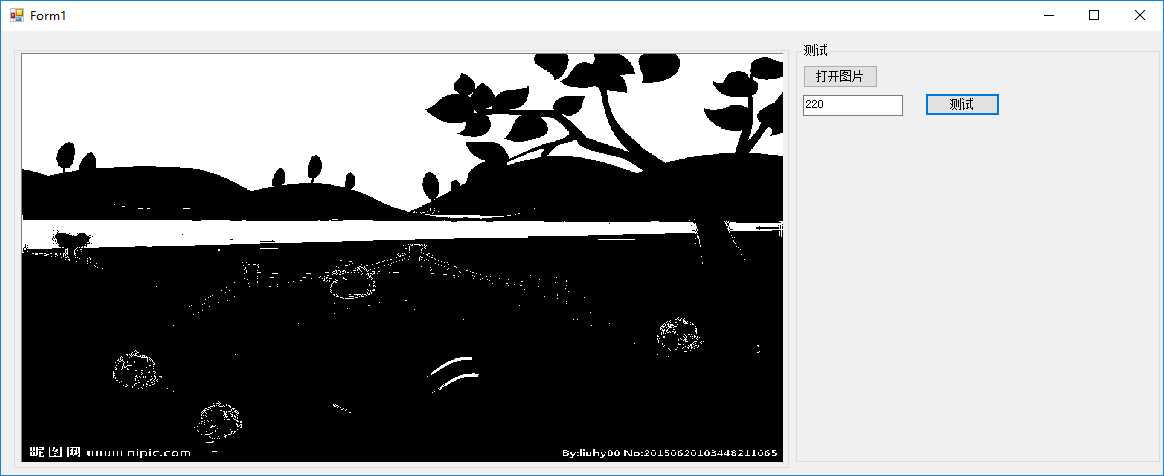第一个C# Winform实例
2021-05-22 03:31
标签:group 问题 搭建 null clone amp jpg his test 前面我们准备好了相关的库,现在开始搭建环境,本人自动化行业,就用Windorm开发吧,例子仅仅做引导,希望大家能深入。VS版本VS2017 1:打开VS建立一个WInform 项目。拉入两个控件,groupbox,picturebox放到左侧,右侧也拉入一个groupbox,里面放入两个button.一个用来选择图片,一个用来测试二值化的效果。UI效果如下: 2:本人系统win10,64位。所以用OpencvSharp的64位库。先在项目里添加引用:(net461版本);然后在类里添加 using OpenCvSharp;最后根据个人项目平台,选择新建X64或者X86,用anycpu 容易出问题。好了,经过上面的准备,OpencvSharp相关库所有的东西都可以调用了。 3:图像少不了显示,我们新建一个类,用来管理OpencvSharp的图片显示。 4.在winform主UI里面初始化一个OpencvSharp的显示窗口:(同时创建一个Mat变量) 5.两个button点击事件: 6.代码敲完。剩下我们测试一下效果: 点击打开图片按钮,选择需要显示的图片,我网上下载了一张,UI那里就有显示了,还是很直观方便的。 接着我们测试一下简单的二值化效果。在text文本框里分别填入50,100,200,220效果分别如下: 本次实例结束。希望大家动手操作,这样才能学习到东西。 各位,如果需要我的源码,请留言,谢谢! 第一个C# Winform实例 标签:group 问题 搭建 null clone amp jpg his test 原文地址:https://www.cnblogs.com/banluqiaodaima/p/11215030.html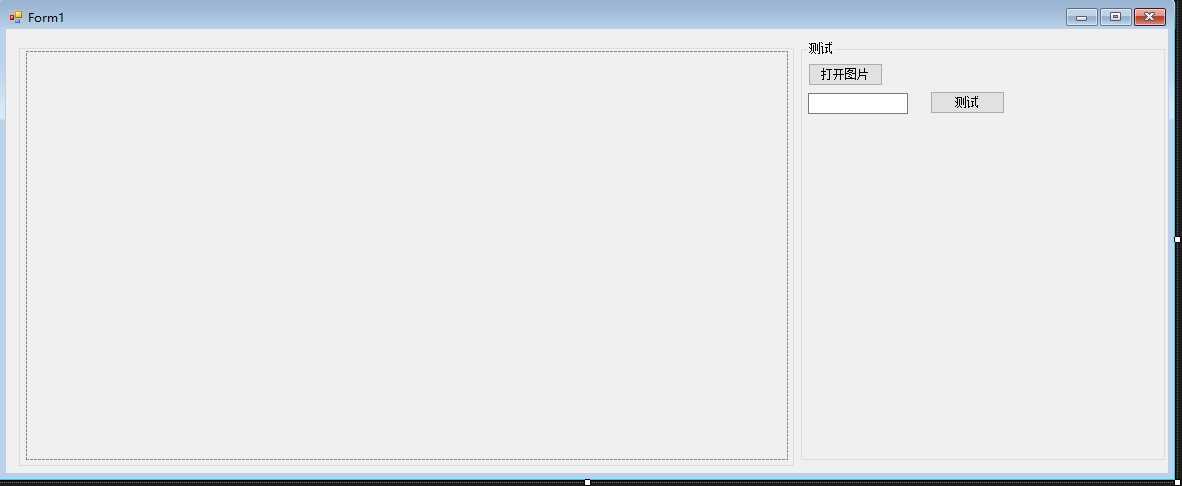
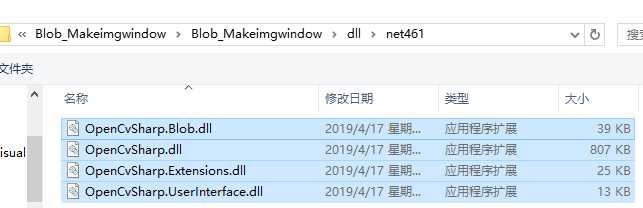
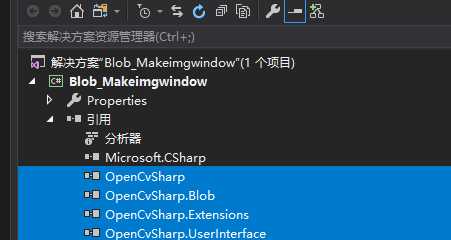
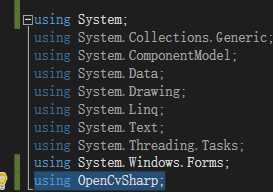
public class SharpWindows
{
[DllImport("user32.dll", SetLastError = true)]
private static extern IntPtr FindWindow(string lpClassName, string lpWindowName);
[DllImport("user32.dll", SetLastError = true)]
private static extern int SetParent(IntPtr hWndChild, IntPtr hWndNewParent);
private PictureBox pictureBox;
private Control Parentform;
public Window Opencvwin;
public SharpWindows(PictureBox _pictureBox,string winname)
{
pictureBox = _pictureBox;
Cv2.NamedWindow(winname);
Opencvwin = new Window(winname, WindowMode.FullScreen);
Cv2.SetWindowProperty(Opencvwin.Name, WindowProperty.Fullscreen, 1);
IntPtr Childwin = FindWindow(null, winname);
SetParent(Childwin, _pictureBox.Handle);
Parentform = Control.FromHandle(_pictureBox.Handle);
}
public void Showimg(Mat img)
{
try
{
int width = Parentform.Width;
int height = Parentform.Height;
Cv2.ResizeWindow(Opencvwin.Name, width, height);
Cv2.MoveWindow(Opencvwin.Name, Parentform.Left, Parentform.Top);
Cv2.SetWindowProperty(Opencvwin.Name, WindowProperty.Fullscreen, 1);
Opencvwin.ShowImage(img);
}
catch(Exception ex)
{
throw (ex);
}
}
}
SharpWindows Imgwindow;
Mat rawimg;
public OpencvSharpWindow()
{
InitializeComponent();
Imgwindow = new SharpWindows(this.pictureBox1, "MainUIwindow");
}
private void button_Openpic_Click(object sender, EventArgs e)
{
try
{
var filename= OpenfileDlg();
if(filename!=null&& filename!="")
{
Mat img = Cv2.ImRead(filename);
Imgwindow.Showimg(img);
rawimg = img.Clone();
img.Dispose();
}
}
catch(Exception ex )
{
throw (ex);
}
}
private static string OpenfileDlg(string Defaultpath = null)
{
OpenFileDialog ofd = new OpenFileDialog();
ofd.Title = "请选择要打开的文件";
//多选
ofd.Multiselect = true;
//初始目录
ofd.InitialDirectory = Defaultpath;
//设定文件类型
// ofd.Filter = "*.bmp | *.jpg";
ofd.ShowDialog();
//获得在打开文件对话框中选择的文件的路径
string path = ofd.FileName;
return path;
}
private void button_Test_Click(object sender, EventArgs e)
{
try
{
if(rawimg!=null)
{
//转灰度
Mat grayimg;
if (rawimg.Channels()==3)
{
grayimg = rawimg.CvtColor(ColorConversionCodes.BGR2GRAY);
}
else
{
grayimg = rawimg.Clone();
}
Imgwindow.Showimg(grayimg);
//bin
double dvalue = 0;
double.TryParse(textBox_ThreshValue.Text, out dvalue);
if(dvalue==0)
{
dvalue = 10;
}
Mat binimg = grayimg.Threshold(dvalue, 255, ThresholdTypes.Binary);
Imgwindow.Showimg(binimg);
grayimg.Dispose();
binimg.Dispose();
}
}
catch(Exception ex)
{
throw (ex);
}
}