netcore开发windows普通服务(非Web)并一键发布到服务器
2021-06-10 05:03
标签:orm style block toc console lin 定义 rri enabled netcore下开发windows服务如果是web项目的话,由于aspnetcore本身是支持的,把默认的host.Run改为host.RunAsService就可以了。 但是普通的netcore的控制台项目我终于找到了如下方式来实现: AntDeploy是我开发的一款开源一键部署vs插件(也是支持脱离vs单独使用的一个开源工具) 开源地址:https://github.com/yuzd/AntDeployAgent 注意:Token不是windows服务器的密码!!!是安装agent后,agent的配置文件里面配置的Token(你自己自定义配置的) Sdk类型选择 netcore 点击 【Deploy】按钮进行发布 确认服务器无误 点击 【是】开始执行一键部署 可以在Log里面查看失败原因是因为我部署agent没有用管路员权限 报权限不足失败 需要用管理员权限运行agent才行 部署成功 如下图: 查看D盘下是否log.txt是否正常每隔1秒写入了当前时间 这里演示的是windows服务上没有这个service netcore开发windows普通服务(非Web)并一键发布到服务器 标签:orm style block toc console lin 定义 rri enabled 原文地址:https://www.cnblogs.com/yudongdong/p/10630835.html 如何开发并一键发布WindowsService项目(netcore普通项目)
1. 打开vs 选择创建一个新的netcore 控制台项目
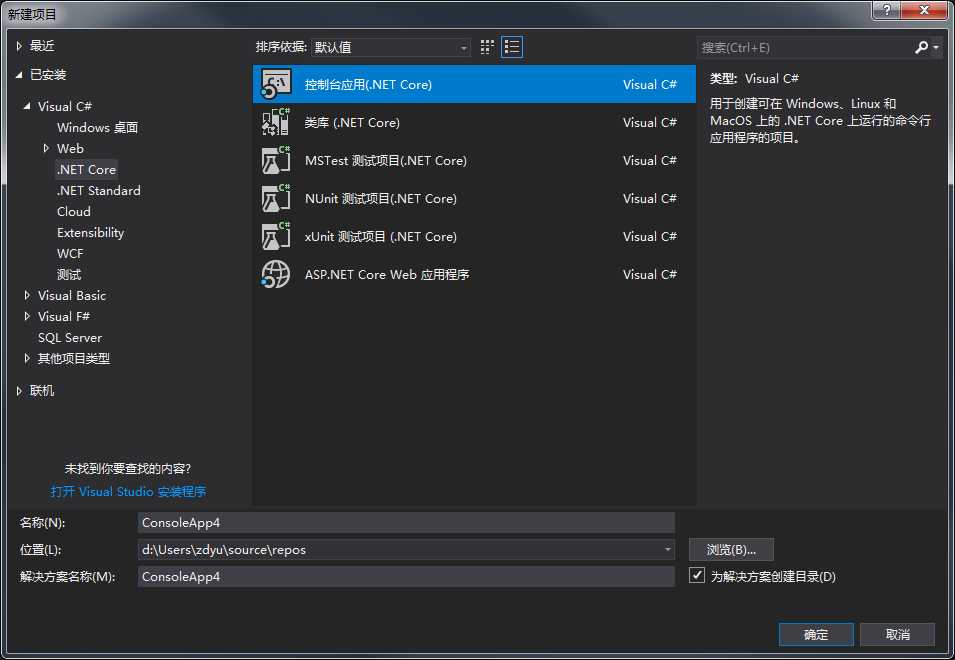
Nuget添加如下引用
新建一个ServiceBaseLifetime.cs 并将下面的内容复制进去
public class ServiceBaseLifetime : ServiceBase, IHostLifetime
{
private readonly TaskCompletionSource _delayStart = new TaskCompletionSource();
public ServiceBaseLifetime(IApplicationLifetime applicationLifetime)
{
ApplicationLifetime = applicationLifetime ?? throw new ArgumentNullException(nameof(applicationLifetime));
}
private IApplicationLifetime ApplicationLifetime { get; }
public Task WaitForStartAsync(CancellationToken cancellationToken)
{
cancellationToken.Register(() => _delayStart.TrySetCanceled());
ApplicationLifetime.ApplicationStopping.Register(Stop);
new Thread(Run).Start(); // Otherwise this would block and prevent IHost.StartAsync from finishing.
return _delayStart.Task;
}
private void Run()
{
try
{
Run(this); // This blocks until the service is stopped.
_delayStart.TrySetException(new InvalidOperationException("Stopped without starting"));
}
catch (Exception ex)
{
_delayStart.TrySetException(ex);
}
}
public Task StopAsync(CancellationToken cancellationToken)
{
Stop();
return Task.CompletedTask;
}
// Called by base.Run when the service is ready to start.
protected override void OnStart(string[] args)
{
_delayStart.TrySetResult(null);
base.OnStart(args);
}
// Called by base.Stop. This may be called multiple times by service Stop, ApplicationStopping, and StopAsync.
// That‘s OK because StopApplication uses a CancellationTokenSource and prevents any recursion.
protected override void OnStop()
{
ApplicationLifetime.StopApplication();
base.OnStop();
}
}
新建一个ServiceBaseLifetimeHostExtensions.cs 并将下面的内容复制进去
public static class ServiceBaseLifetimeHostExtensions
{
public static IHostBuilder UseServiceBaseLifetime(this IHostBuilder hostBuilder)
{
return hostBuilder.ConfigureServices((hostContext, services) => services.AddSingleton
新建一个服务类 TestService.cs 并写入以下内容(该服务就是每1秒往d:\log.txt写入当前时间)
public class TestService: IHostedService,IDisposable
{
readonly System.Timers.Timer tmBak = new System.Timers.Timer();
public TestService()
{
tmBak.Interval = 1000;//1秒执行1次
tmBak.AutoReset = true;//执行1次false,一直执行true
tmBak.Enabled = true;
tmBak.Elapsed += (sender, eventArgs) =>
{
using (StreamWriter sw = new StreamWriter("D:\\log.txt",true))
{
sw.WriteLine($"AntDeploy Windows服务:{DateTime.Now:yyyy-MM-dd HH:mm:ss}");
}
};
}
public Task StartAsync(CancellationToken cancellationToken)
{
tmBak.Start();
return Task.CompletedTask;
}
public Task StopAsync(CancellationToken cancellationToken)
{
tmBak.Stop();
return Task.CompletedTask;
}
public void Dispose()
{
this.tmBak.Dispose();
}
}
编辑 Program.cs 写入如下内容,保证既可以作为控制台打开又可以作为windows服务运行:
class Program
{
// P/Invoke declarations for Windows.
[DllImport("kernel32.dll")] static extern IntPtr GetConsoleWindow();
[DllImport("user32.dll")] static extern bool IsWindowVisible(IntPtr hWnd);
public static bool HaveVisibleConsole()
{
return RuntimeInformation.IsOSPlatform(OSPlatform.Windows) ?
IsWindowVisible(GetConsoleWindow())
:
Console.WindowHeight > 0;
}
private static async Task Main(string[] args)
{
var pathToExe = Process.GetCurrentProcess().MainModule.FileName;
var pathToContentRoot = Path.GetDirectoryName(pathToExe);
Directory.SetCurrentDirectory(pathToContentRoot);
var isService = !(Debugger.IsAttached || args.Contains("--console"));
if (HaveVisibleConsole()) isService = false;
var builder = new HostBuilder()
.ConfigureServices((hostContext, services) =>
{
services.AddHostedService
一键发布到服务器,在工程上点击右键 然后选择 AntDeploy
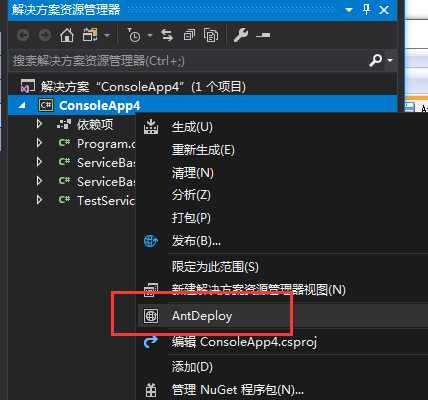
配置AntDeploy
添加一个环境 名字叫 测试 然后 在 测试环境里面添加 windows服务器 这里我做测试就添加就是我本机,注意Host里面是填写格式为:ip:端口号
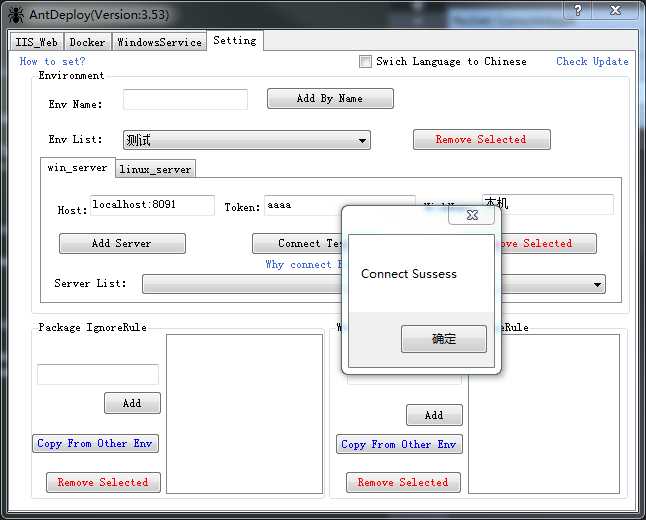
注意:Port不是你要发布的项目的端口号!!!是安装agent后,agent的配置文件里面配置的端口号(你自己自定义配置的)
点击【Connect Test】按钮进行确认agent可以成功链接,否则会发布失败
如果【Connect Fail】失败 请查看 #10进入 WindowsService Tab界面
ServiceName 填写上面我们设置的名称:[TestService]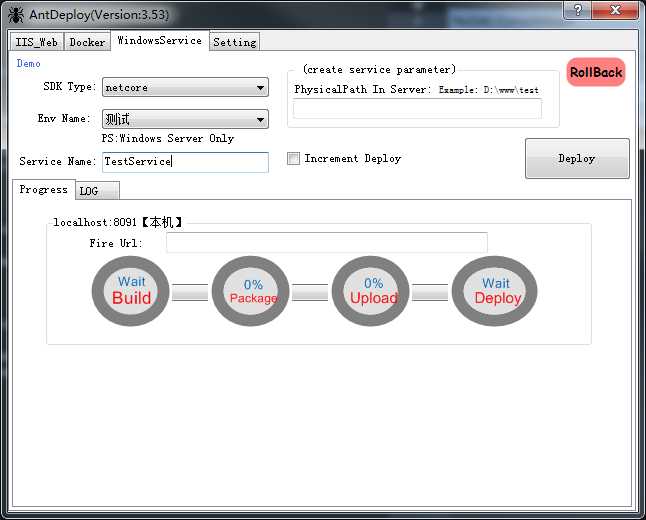
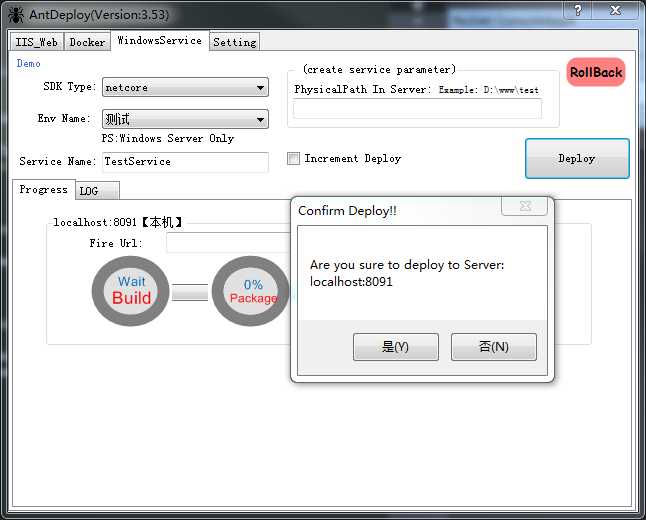
如果发布出现错误会出现下图所示: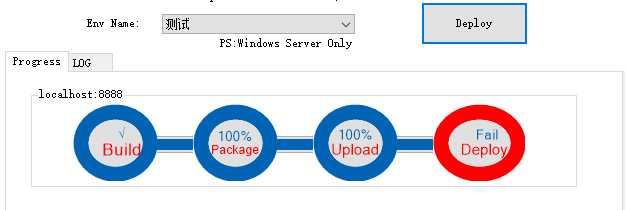
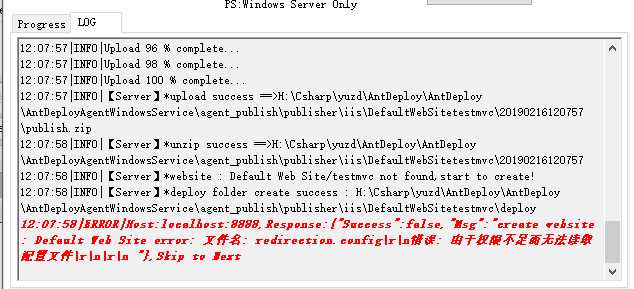
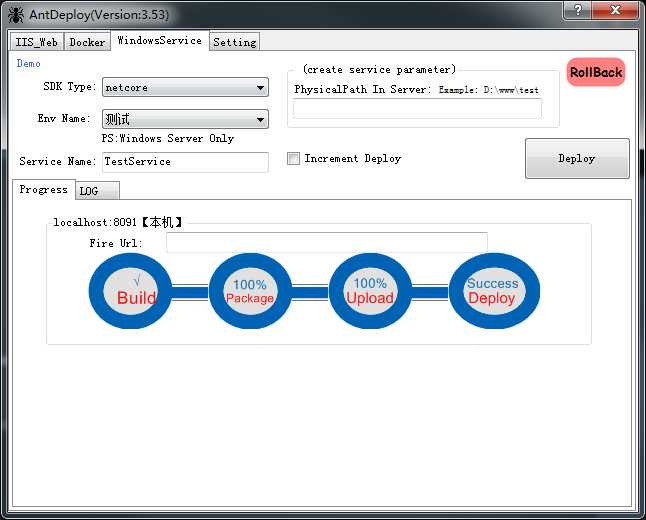

所以自动创建了。
如果service已存在的情况 Deploy 就会全量覆盖 不会重新创建site的。
如果想要覆盖时排除指定文件 可以在 Setting Tab界面的IgnoreList里面增加(支持正则)
上一篇:Web API使用记录系列(四)OAuth授权与身份校验
下一篇:Npcap:Nmap项目里一个为Windows而生的嗅探库 Npcap: Nmap Project's packet sniffing library for Windows
文章标题:netcore开发windows普通服务(非Web)并一键发布到服务器
文章链接:http://soscw.com/essay/92993.html