C#条形码 WinForm生成读取
2021-06-11 09:03
标签:4.0 1.3 code main 版本支持 ase 代码 bit window 一维条形码:只是在一个方向(一般是水平方向)表达信息,而在垂直方向则不表达任何信息。 二维条形码:在水平和垂直方向的二维空间存储信息的条形码。 ZXing 是一个可生成和读取 1D/2D(1维/2维) 条形码的开源类库。原先是Java版本,后由第三方衍生了支持QT、C++、.Net等版本。 .Net版本支持的平台:.Net 2.0, 3.5 and 4.0、Silverlight 4 and 5、Windows Phone 7.0, 7.1 and 8.0、Windows CE、Unity3D、Xamarin.Android 等等。 在项目引用中的引用ZXing 进行联网下载 一维条形码:只是在一个方向(一般是水平方向)表达信息,而在垂直方向则不表达任何信息。 例图: 以生成EAN-13码制为例: //生成一维码 //读取保存的图片 以读取EAN-13码制的图片为例: private void button3_Click(object sender, EventArgs e) //2.进行读取操作 二维码:在水平和垂直方向的二维空间存储信息的条形码。 例图: 以生成QR码制为例: //[生成二维码] //2生成条形码图片保存 } 以读取QR码制的图片为例: //[识别二维码] //2进行读取操作 textBox1.Text = "读取成功"; 二维码带有校验功能,故可以在中间区域展示一定尺寸的图片。 例图: 代码: //[带图片的二维码] //2生成条形码图片 // 4.保存绘制后的图片 // 5.读取保存的图片 百度网盘: 链接:https://pan.baidu.com/s/1d21ZrtXx4QEE5cz4hk6xpw C#条形码 WinForm生成读取 标签:4.0 1.3 code main 版本支持 ase 代码 bit window 原文地址:https://www.cnblogs.com/guoxing1998/p/10567301.html1.1 条形码
1.2 条形码分类
1.3 第三方类库:ZXing.Net
1.3.1 说明
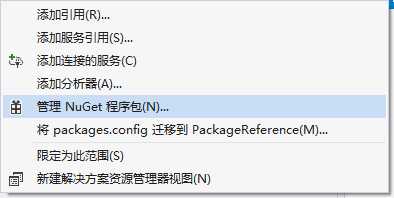
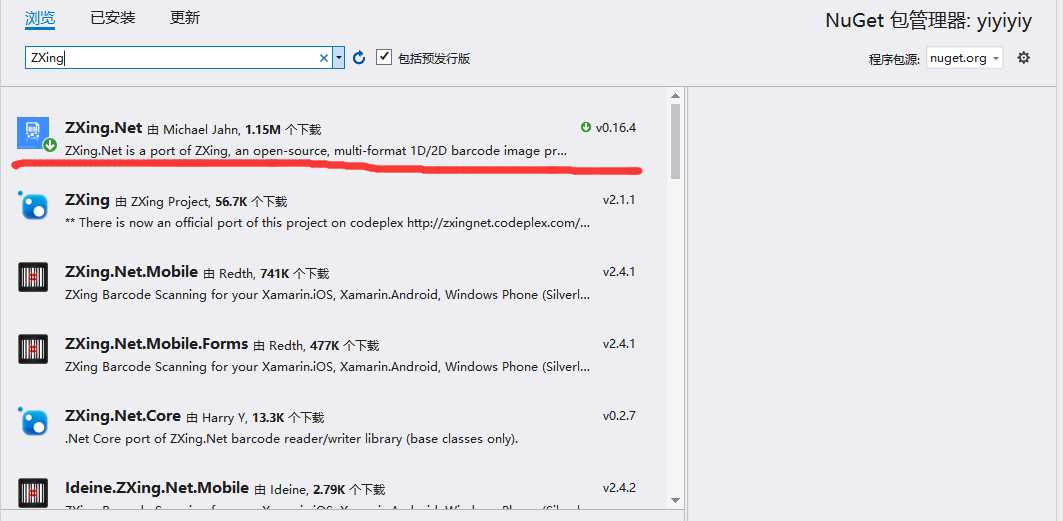
需要的引用
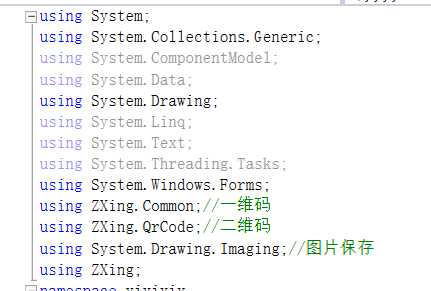
2. 一维码操作
如有看不懂下面下载源代码
2.1 介绍
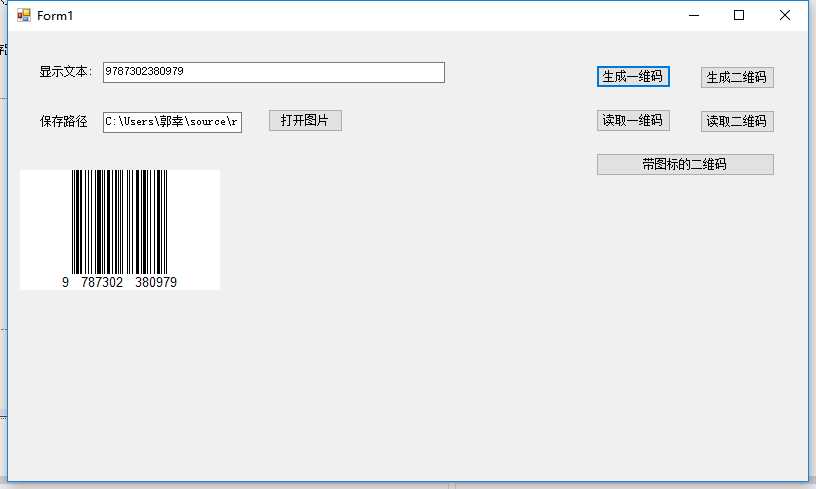
2.2 生成一维码
private void button1_Click(object sender, EventArgs e)
{//设置条形码规格
EncodingOptions encoding = new EncodingOptions();
encoding.Height = 120;//设置宽高
encoding.Width = 200;
//生成条形码的图片并保存
BarcodeWriter wr = new BarcodeWriter();
wr.Options = encoding;//进行指定规格
wr.Format = BarcodeFormat.EAN_13;//条形码的规格 EAN13规格
Bitmap img = wr.Write(textBox1.Text);//生成图片
string filepath = AppDomain.CurrentDomain.BaseDirectory + "\\ENA_13" + this.textBox1.Text + ".jpg";
img.Save(filepath,System.Drawing.Imaging.ImageFormat.Jpeg);
textBox2.Text = filepath;//设置路径
pictureBox1.Image = img;//存入图片
//弹出一维码图片的路径
MessageBox.Show("保存成功:" + filepath);
}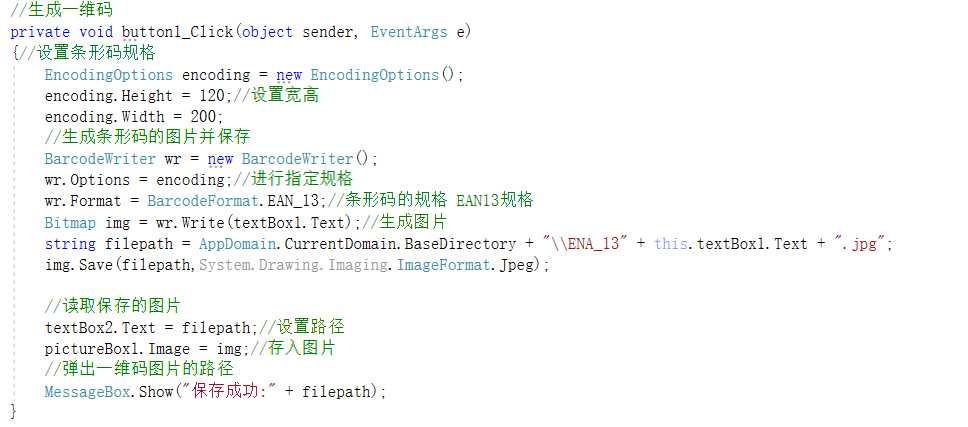
2.3 读取一维码
{
//1设置读取条形码的规格
DecodingOptions decoding = new DecodingOptions();
decoding.PossibleFormats = new List
{
BarcodeFormat.EAN_13
};//指定读取的格式
BarcodeReader br = new BarcodeReader();
br.Options = decoding;//指定规格
Result result = br.Decode(pictureBox1.Image as Bitmap);//进行读取条形码数字
if (result==null)
{
textBox1.Text = "读取失败";
MessageBox.Show("读取失败");
}
else
{
this.textBox1.Text = result.Text;
MessageBox.Show("读取成功,内容:" + result.Text);
}
}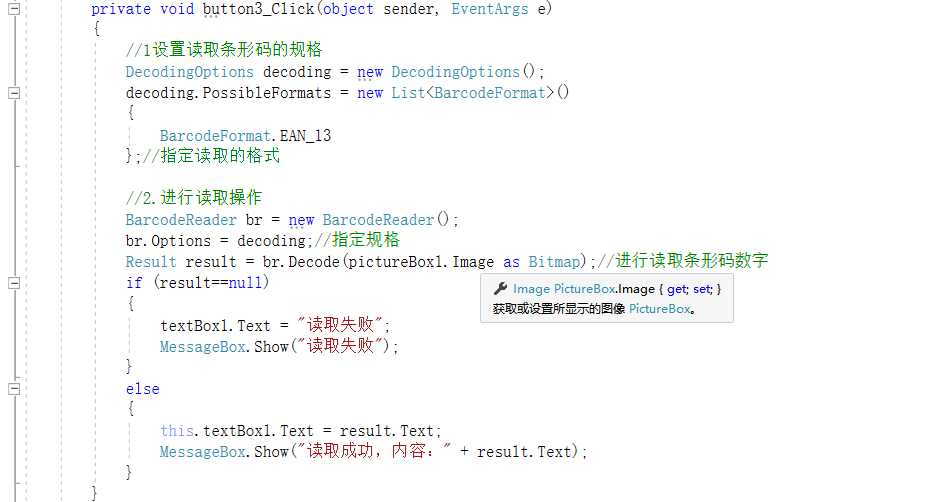
3. 二维码操作
如有看不懂下面下载源代码
3.1 介绍
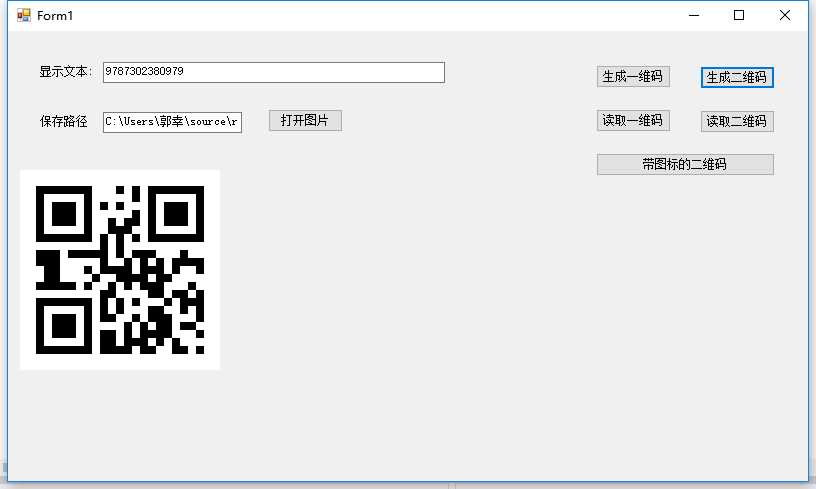
3.2 生成二维码
private void button2_Click(object sender, EventArgs e)
{
//1先设置二维码的规格
QrCodeEncodingOptions qr = new QrCodeEncodingOptions();
qr.CharacterSet = "UTF-8";//设置编码格式,否则会乱码
qr.Height = 200;
qr.Width = 200;
qr.Margin = 1;//设置二维码图片周围空白边距
BarcodeWriter wr = new BarcodeWriter();
wr.Format = BarcodeFormat.QR_CODE;//二维码
wr.Options = qr;//指定格式
Bitmap bitmap = wr.Write(textBox1.Text);//存放二维码
//设置图片的路径
string file = AppDomain.CurrentDomain.BaseDirectory + "\\QR-" + textBox1.Text + ".jpg";
//进行保存
bitmap.Save(file,ImageFormat.Jpeg);
//3读取保存的图片
textBox2.Text = file;
pictureBox1.Image = bitmap;
MessageBox.Show("保存成功,"+file);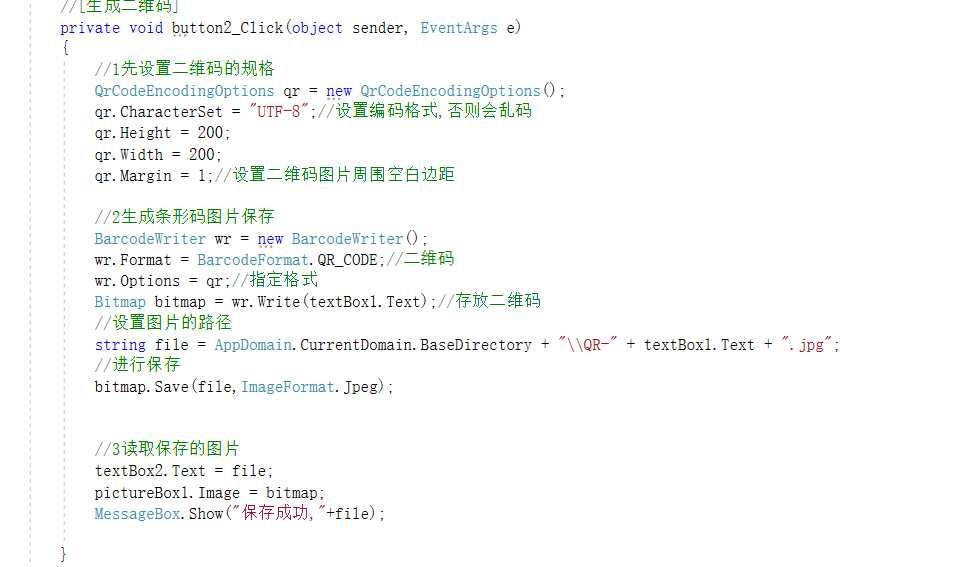
3.3 读取二维码
private void button4_Click(object sender, EventArgs e)
{
//1设置读取条形码规格
DecodingOptions dr = new DecodingOptions();
dr.PossibleFormats = new List
{
BarcodeFormat.QR_CODE
};
BarcodeReader br = new BarcodeReader();
br.Options = dr;//指定规格
Result rs = br.Decode(pictureBox1.Image as Bitmap);
if (rs == null)
{
textBox1.Text = "读取失败";
MessageBox.Show("读取失败");
}
else
{
MessageBox.Show("读取成功.内容为:"+rs.Text);
}
}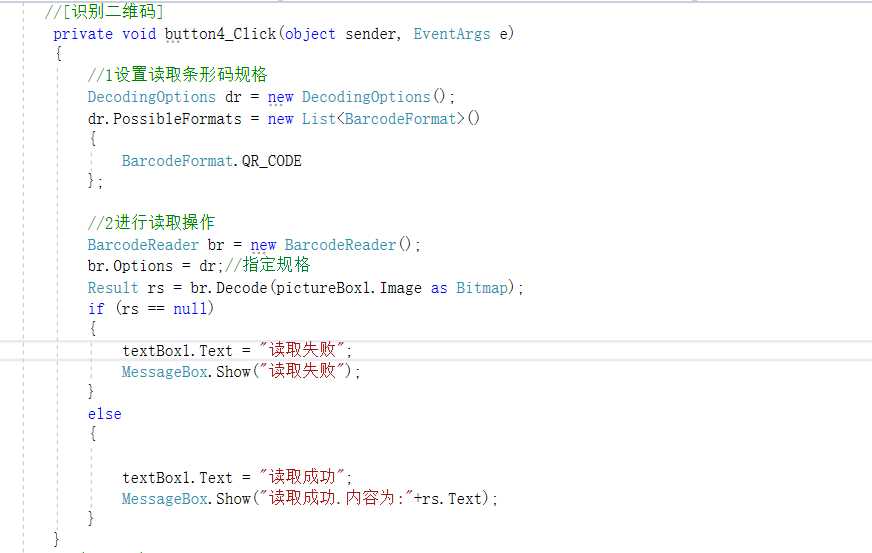
3.4 生成带Logo的二维码
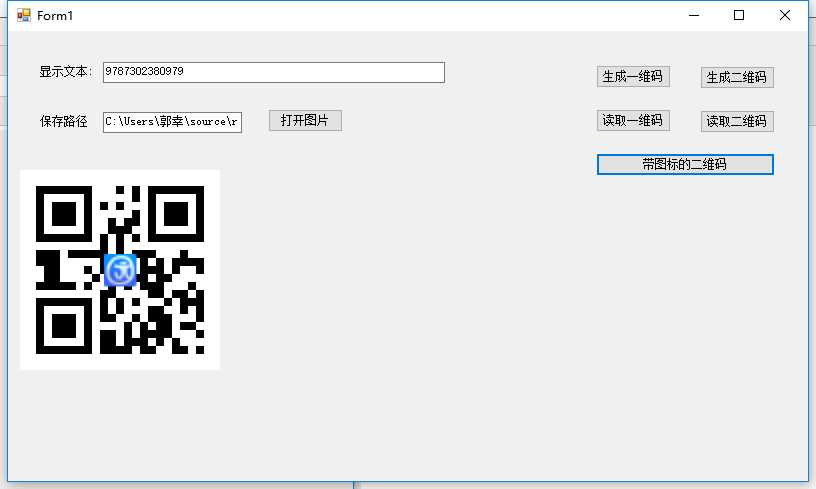
private void button6_Click(object sender, EventArgs e)
{
//1设置QR二维码的规格
QrCodeEncodingOptions qr = new QrCodeEncodingOptions();
qr.CharacterSet = "UTF-8"; // 设置编码格式,否则读中文会乱码
qr.Height = 200;
qr.Width = 200;
qr.Margin = 1; // 设置二维码周围空白边距(可选)
ZXing.BarcodeWriter wr = new BarcodeWriter();
wr.Format = BarcodeFormat.QR_CODE; // 二维码
wr.Options = qr;
Bitmap img = wr.Write(this.textBox1.Text);
// 3.在二维码的Bitmap对象上绘制logo图片
Bitmap logoImg = Bitmap.FromFile(System.AppDomain.CurrentDomain.BaseDirectory + "\\logo.jpg") as Bitmap;
Graphics g = Graphics.FromImage(img);
Rectangle logoRec = new Rectangle(); // 设置logo图片的大小和绘制位置
logoRec.Width = img.Width / 6;
logoRec.Height = img.Height / 6;
logoRec.X = img.Width / 2 - logoRec.Width / 2; // 中心点
logoRec.Y = img.Height / 2 - logoRec.Height / 2;
g.DrawImage(logoImg, logoRec);
string filePath = System.AppDomain.CurrentDomain.BaseDirectory + "\\QR-" + this.textBox1.Text + ".jpg";
img.Save(filePath, System.Drawing.Imaging.ImageFormat.Jpeg);
this.textBox2.Text = filePath;
this.pictureBox1.Image = img;
MessageBox.Show("保存成功:" + filePath);
}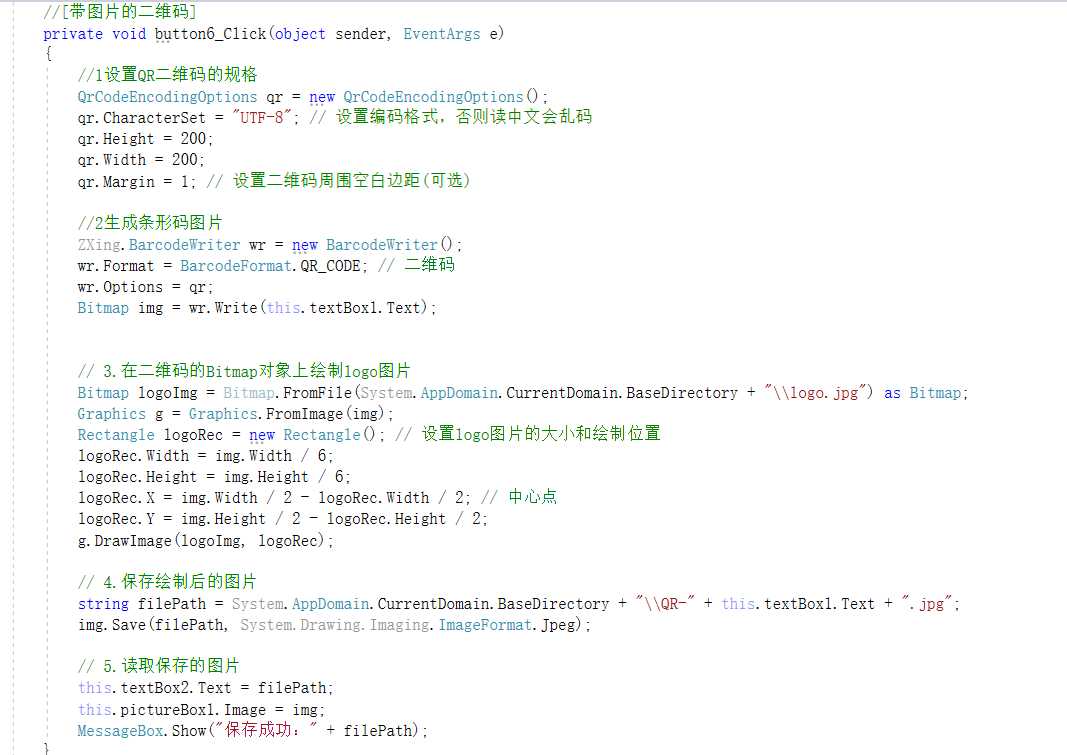
4. 打开图片
如有看不懂下面下载源代码
4.1 运行图
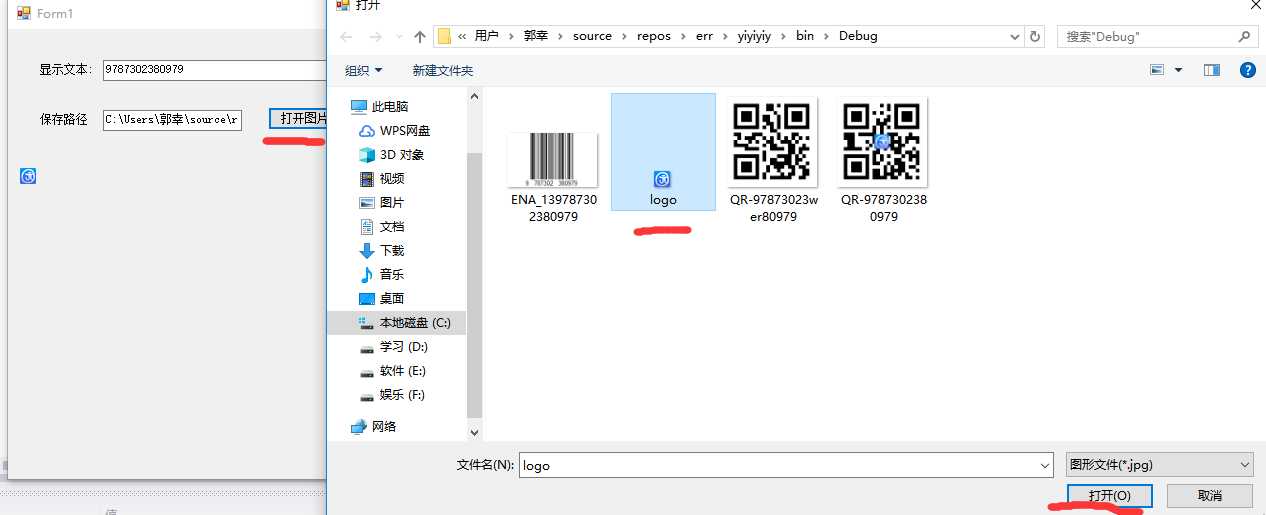
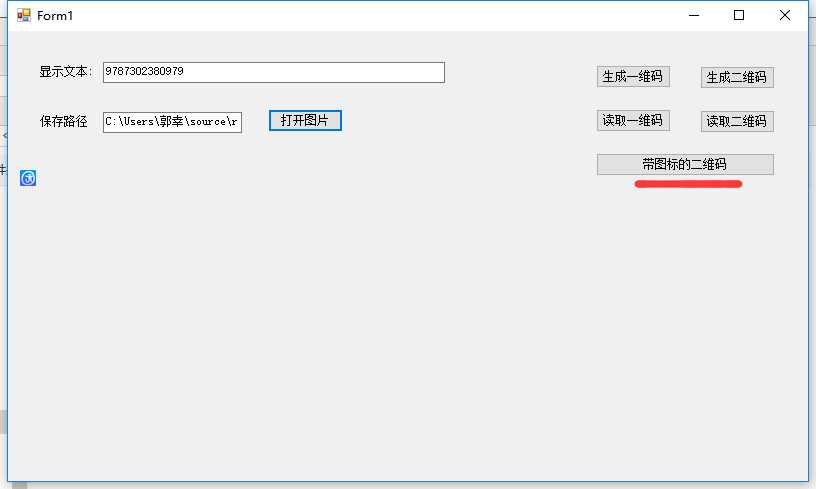
源代码下载地址
提取码:m601 如不够详细请评论下面
上一篇:C#委托。
下一篇:【转】C#具名参数和可选参数