Python图表数据可视化Seaborn:4结构化图表可视化
2021-06-17 07:05
标签:直方图统计 ack col 分组 一个 技术 asp width line Python图表数据可视化Seaborn:4结构化图表可视化 标签:直方图统计 ack col 分组 一个 技术 asp width line 原文地址:https://www.cnblogs.com/shengyang17/p/9721654.html 1.基本设置
import numpy as np
import pandas as pd
import matplotlib.pyplot as plt
import seaborn as sns
% matplotlib inline
sns.set_style("ticks")
sns.set_context("paper")
# 设置风格、尺度
import warnings
warnings.filterwarnings(‘ignore‘)
# 不发出警告
# 1、基本设置
# 绘制直方图
tips = sns.load_dataset("tips")
print(tips.head())
# 导入数据
g = sns.FacetGrid(tips, col="time", row="smoker")
# 创建一个绘图表格区域,设置好row、col并分组
g.map(plt.hist, "total_bill",alpha = 0.5,color = ‘k‘,bins = 10)
# 以total_bill字段数据分别做直方图统计
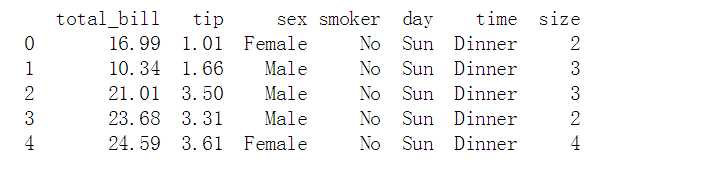
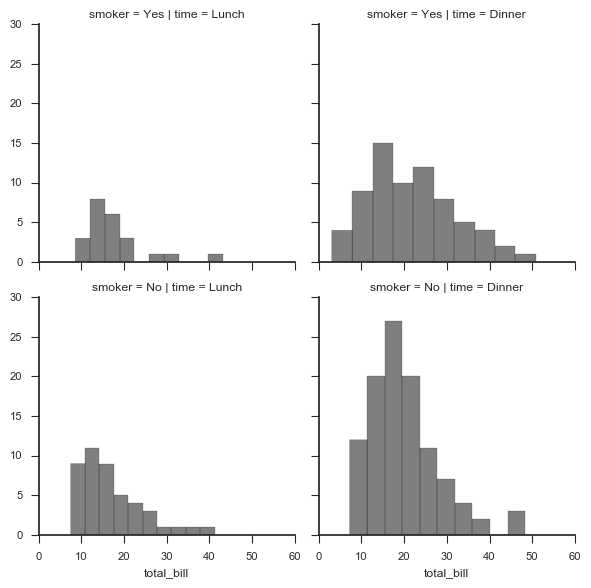
# 1、基本设置
# 绘制直方图
g = sns.FacetGrid(tips, col="day",
size=4, # 图表大小
aspect=.5) # 图表长宽比
g.map(plt.hist, "total_bill", bins=10,
histtype = ‘step‘, #‘bar‘, ‘barstacked‘, ‘step‘, ‘stepfilled‘
color = ‘k‘)
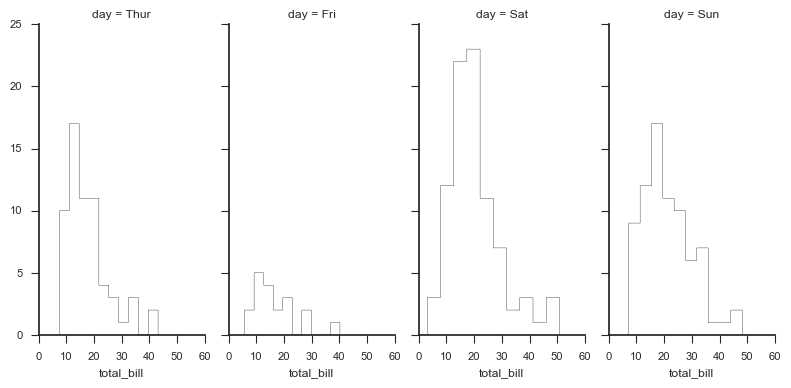
# 1、基本设置
# 绘制散点图
g = sns.FacetGrid(tips, col="time", row="smoker")
# 创建一个绘图表格区域,设置好row、col并分组
g.map(plt.scatter,
"total_bill", "tip", # share{x,y} → 设置x、y数据
edgecolor="w", s = 40, linewidth = 1) # 设置点大小,描边宽度及颜色
g.add_legend()
# 添加图例
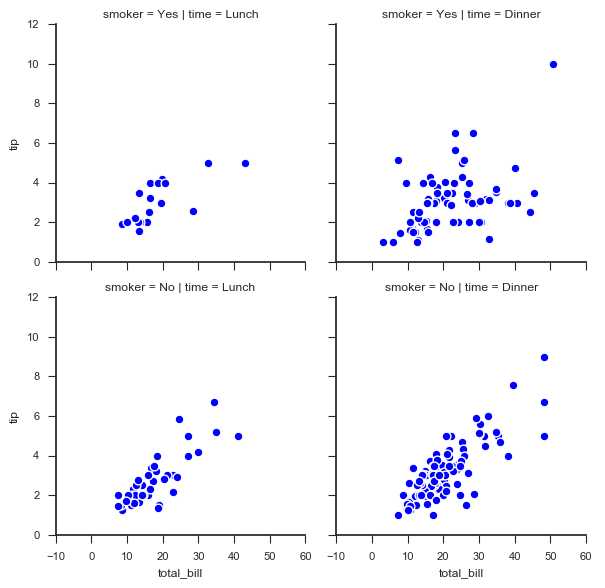
# 1、基本设置
# 分类
g = sns.FacetGrid(tips, col="time", hue="smoker")
# 创建一个绘图表格区域,设置好col并分组,按hue分类
g.map(plt.scatter,
"total_bill", "tip", # share{x,y} → 设置x、y数据
edgecolor="w", s = 40, linewidth = 1) # 设置点大小,描边宽度及颜色
g.add_legend()
# 添加图例
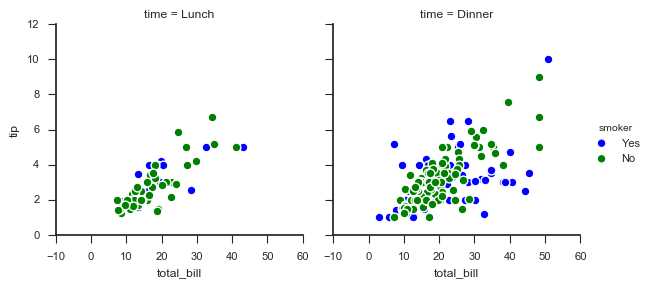
2. 图表矩阵
# 2、图表矩阵
attend = sns.load_dataset("attention")
print(attend.head())
# 加载数据
g = sns.FacetGrid(attend, col="subject", col_wrap=5, # 设置每行的图表数量
size=1.5)
g.map(plt.plot, "solutions", "score",
marker="o",color = ‘gray‘,linewidth = 2)
# 绘制图表矩阵
g.set(xlim = (0,4),
ylim = (0,10),
xticks = [0,1,2,3,4],
yticks = [0,2,4,6,8,10]
)
# 设置x,y轴刻度
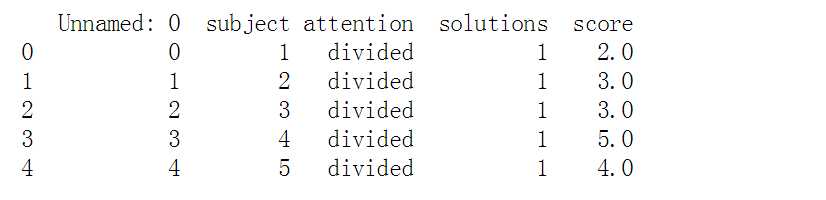
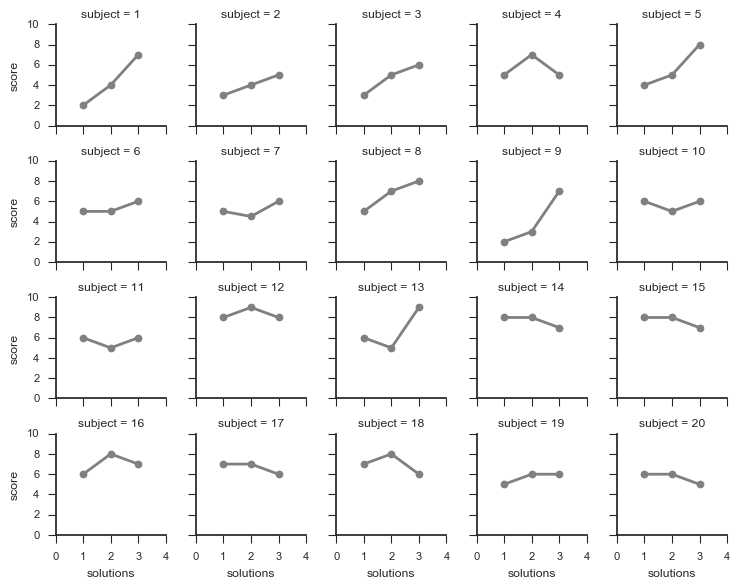
文章标题:Python图表数据可视化Seaborn:4结构化图表可视化
文章链接:http://soscw.com/essay/94934.html