如何在Web API应用程序中使用FastReport
2021-06-30 01:06
YPE html>
标签:ide dpi nal 支持 roo set 其他 readonly 创建
下载FastReport.Net最新版本
在本文中,我们将创建一个用于从服务器接收FastReport报表的API。首先,让我们定义API是什么。从字面上看,这个缩写代表了应用程序的软件界面。这意味着应用程序具有提供对其功能的访问的接口。在Web应用程序的上下文中,API是一种Web服务,具有一组与后端(应用程序或数据库)交互的方法。换句话说,系统对我们来说是一个黑盒子,只有Web方法允许我们使用它。
因此,我们确定Web Api是一个带有一组Web方法的Web服务。这些可以是HTTP协议支持的四种基本CRUD功能。它们由请求实现:GET - 读取,POST - 创建,PUT - 更改,DELETE - 删除。
我们将在本文中创建此Web应用程序。而专为.Net Core框架设计的FastReport.Core将为我们生成报表。 创建一个ASP .Net Core Web应用程序。在向导的第二步中创建一个新项目,您可以选择Web应用程序的类型 - Web API:
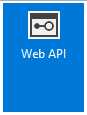
首先,我们需要使用Nuget包管理器连接库。
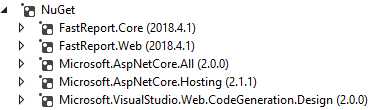
要安装FastReport.Core和FastReport.Web包,您需要选择本地存储库。但是,它必须配置。在存储选择下拉列表旁边有一个齿轮图标。单击它并查看设置窗口:
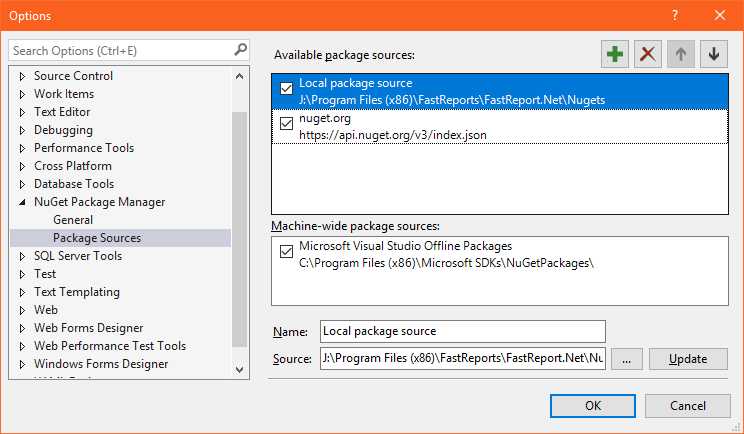
选择“Local package source”并更改源的路径。然后,单击“Update”按钮。现在,在包管理器中,我们可以安装FastReport.Core和FastReport.Web。 在我们的演示中,我们将了解如何从服务器下载报表,如何在浏览器中查看报表以及如何将参数传递给报表。因此,我们将使用的主要实体是报表。让我们将Reports类添加到数据模型中,该模型将包含两个字段:Id - 报表标识符,ReportName - 报表名称。
模型Reports.cs
public class Reports
{
// Report ID
public int Id { get; set; }
// Report File Name
public string ReportName { get; set; }
}
在Controllers包中,默认情况下有一个ValuesController.cs类。我们用它。 在使用部分,我们需要库:
using System; using System.Collections.Generic; using System.Linq; using Microsoft.AspNetCore.Mvc; using Microsoft.AspNetCore.Hosting; using WebApiCore.Models; using System.IO; using System.Data; using FastReport.Utils; using FastReport; using FastReport.Export.Html; using FastReport.Export.Pdf;
用于接收报表的URL可能包含其他参数:报表文件的格式,内联显示的符号,传递给报表的参数。将包含必填字段的类添加到控制器:
public class ReportQuery
{
// Format of resulting report: png, pdf, html
public string Format { get; set; }
// Enable Inline preview in browser (generates "inline" or "attachment")
public bool Inline { get; set; }
// Value of "Parameter" variable in report
public string Parameter { get; set; }
}
我们需要两个我们将演示的报表模板和一个数据库。我们使用交付的报表:Master-Detail.frx和Barcodes.frx。第一个报表的nwind.xml数据库也来自FR的交付。我们将这三个文件放在App_Data文件夹中,该文件夹将在wwwroot目录中创建。
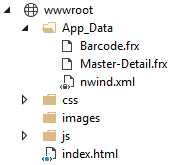
控制器类可以具有执行路由角色的Route属性。这意味着此类仅接受来自指定路径的请求。我将使用注释来解释代码,以及方法之间的文本插入。
[Route("api/[controller]")]
public class ValuesController : Controller
{
private readonly IHostingEnvironment _hostingEnvironment; // Use the web hosting environment interface to get the root path
public ValuesController(IHostingEnvironment hostingEnvironment)
{
_hostingEnvironment = hostingEnvironment;
}
// Create a collection of data of type Reports. Add two reports.
Reports[] reportItems = new Reports[]
{
new Reports { Id = 1, ReportName = "Master-Detail.frx" },
new Reports { Id = 2, ReportName = "Barcode.frx" }
};
在控制器中获取数据的默认方法是Get。通常它有一个重载版本,就像我们的情况一样。动作方法通常具有关联属性。该属性可以具有参数。
[HttpGet] public IEnumerableGet() { return reportItems; // Returns a list of reports. } // Attribute has required id parameter [HttpGet("{id}")] public IActionResult Get(int id, [FromQuery] ReportQuery query) { string mime = "application/" + query.Format; // MIME header with default value // Find report Reports reportItem = reportItems.FirstOrDefault((p) => p.Id == id); // we get the value of the collection by id if (reportItem != null) { string webRootPath = _hostingEnvironment.WebRootPath; // determine the path to the wwwroot folder string reportPath = (webRootPath + "/App_Data/" + reportItem.ReportName); // determine the path to the report string dataPath = (webRootPath + "/App_Data/nwind.xml");// determine the path to the database using (MemoryStream stream = new MemoryStream()) // Create a stream for the report { try { using (DataSet dataSet = new DataSet()) { // Fill the source by data dataSet.ReadXml(dataPath); // Turn on web mode FastReport Config.WebMode = true; using (Report report = new Report()) { report.Load(reportPath); // Download the report report.RegisterData(dataSet, "NorthWind"); // Register data in the report if (query.Parameter != null) { report.SetParameterValue("Parameter", query.Parameter); // Set the value of the report parameter if the parameter value is passed to the URL } report.Prepare();//Prepare the report // If pdf format is selected if (query.Format == "pdf") { // Export report to PDF PDFExport pdf = new PDFExport(); // Use the stream to store the report, so as not to create unnecessary files report.Export(pdf, stream); } // If html report format is selected else if (query.Format == "html") { // Export Report to HTML HTMLExport html = new HTMLExport(); html.SinglePage = true; // Single page report html.Navigator = false; // Top navigation bar html.EmbedPictures = true; // Embeds images into a document report.Export(html, stream); mime = "text/" + query.Format; // Override mime for html } } } // Get the name of the resulting report file with the necessary extension var file = String.Concat(Path.GetFileNameWithoutExtension(reportPath), ".", query.Format); // If the inline parameter is true, then open the report in the browser if (query.Inline) return File(stream.ToArray(), mime); else // Otherwise download the report file return File(stream.ToArray(), mime, file); // attachment } // Handle exceptions catch { return new NoContentResult(); } finally { stream.Dispose(); } } } else return NotFound(); }
现在我们需要一个网页来显示报表。当然,您可以不使用它并在地址栏中输入URL。但是,使用现成的报表超链接将更加清晰。 让我们创建一个简单的html索引文档。将它放在wwwroot文件夹的根目录中。这是它的内容:
FastReport.Core Web Api FastReport.Core Web Api
List Of All Reports
Get First Report in PDF
Get First Report in HTML
Get First Report in PDF inline
Get Second Report in HTML inline
Get First Report in PDF inline with Parameter=REPORT
Get First Report in HTML inline with Parameter=REPORT
我们添加了7个超链接。第一个允许您显示可用报表的列表。第二个允许您下载PDF格式的索引为1的报表。第三个超链接允许您下载HTML格式的索引为1的报表。第四个 - 允许您在浏览器中以PDF格式打开索引为1的报表。第五个 - 允许您在浏览器中以HTML格式索引2打开报表。第六个 - 允许您在浏览器中以PDF格式打开索引为1的报表,并将参数值传送给它。第七个 - 允许您在浏览器中打开HTML格式的索引为1的报表,并将参数值传送给它。
当然,要在报表中显示参数的值,您需要将其添加到报表和报表页面。 但是,将index.html添加到根目录是不够的。为了在默认情况下打开此页面,您需要在启动设置中调整某些内容。打开Properties文件夹,即launchSettings.json文件。并删除两行:“launchUrl”:“api / values”。
要启用对静态页面和FastReport库的支持,请在Startup.cs中的Configure方法中添加几行:
app.UseFastReport(); app.UseDefaultFiles(); app.UseStaticFiles();
启动应用程序:
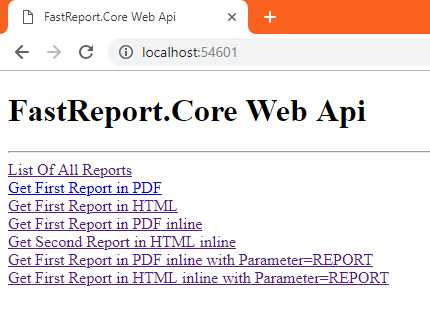
七个超链接的列表。让我们点击第一个:

报表列表以json格式显示。在.Net Core中,json完全取代了xml。事实是如此简洁和易懂。 单击第二个链接。浏览器以pdf格式下载报表:
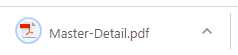
单击第五个链接。浏览器将报表打开为html页面。
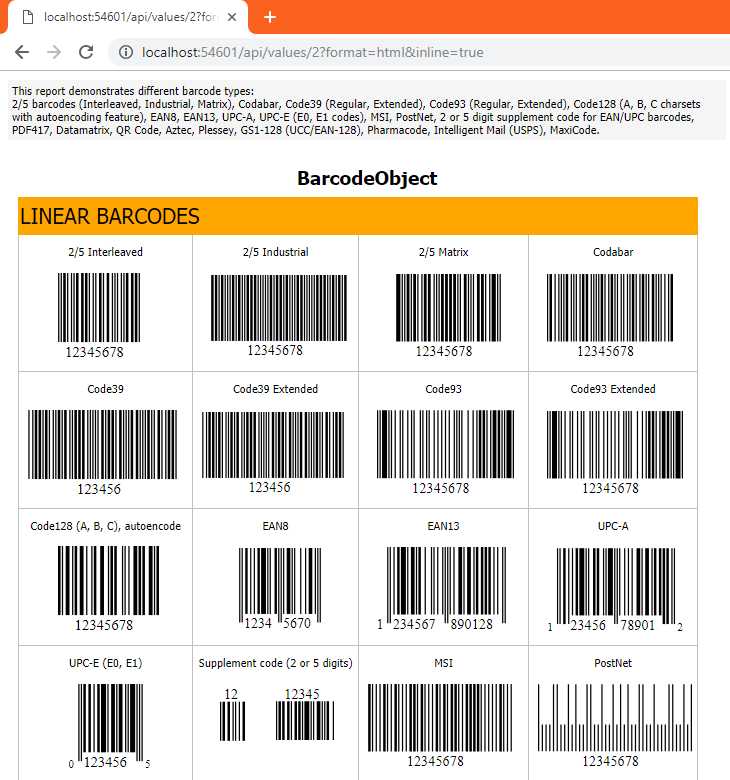
单击最后一个链接。报表也会在浏览器中打开,但请注意其标题。标题显示传递的参数的值 - REPORT。
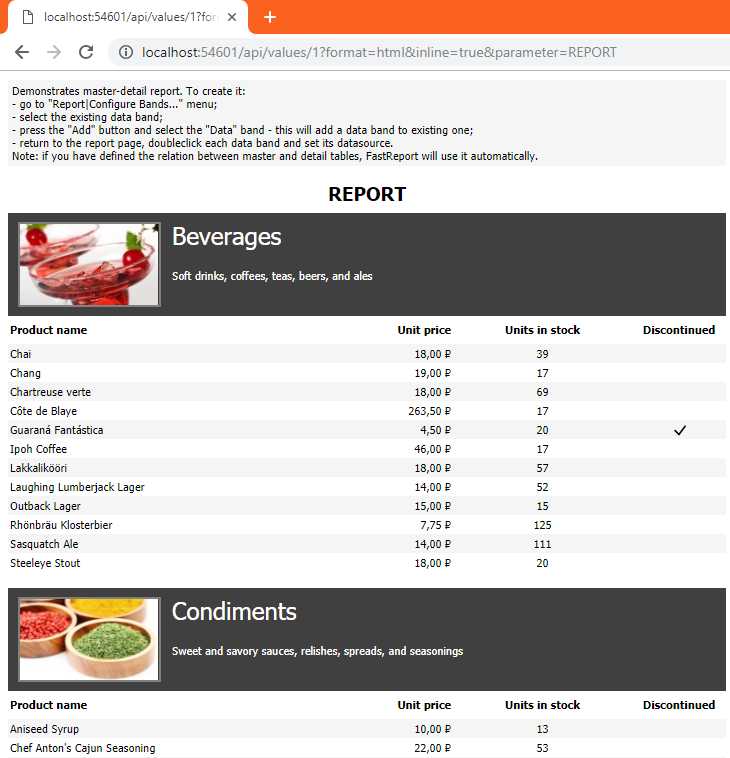
因此,我们学习了如何使用FastReport.Core创建.Net Core Web API应用程序。
如何在Web API应用程序中使用FastReport
标签:ide dpi nal 支持 roo set 其他 readonly 创建
原文地址:https://www.cnblogs.com/wxchuachua/p/9999342.html