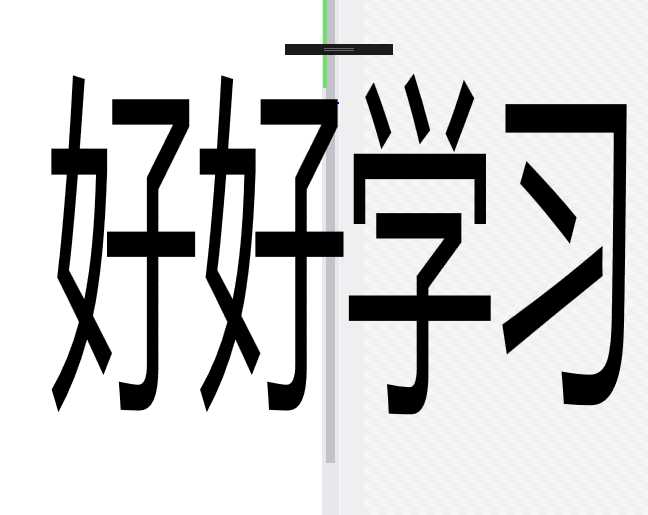WPF设计の不规则窗体
标签:总结 title lock sele ESS tar ble alt text
原文:WPF设计の不规则窗体
我们在工作中,经常会需要画一些不规则的窗体,现在总结如下。
一、利用VisualBrush实现。这依赖于VisualBrush的特性,任何控件可以作为画刷,而画刷又可以作为背景。
此种方法可以用于实现一些文字窗体等。(注意设置窗体的透明属性)
例如:
"IconFontTest.Window1"
xmlns="http://schemas.microsoft.com/winfx/2006/xaml/presentation"
xmlns:x="http://schemas.microsoft.com/winfx/2006/xaml"
xmlns:d="http://schemas.microsoft.com/expression/blend/2008"
xmlns:mc="http://schemas.openxmlformats.org/markup-compatibility/2006"
xmlns:local="clr-namespace:IconFontTest"
mc:Ignorable="d" AllowsTransparency="True" WindowStyle="None"
WindowStartupLocation="CenterScreen"
Title="Window1" Height="400" Width="600">
好好学习
实现的效果: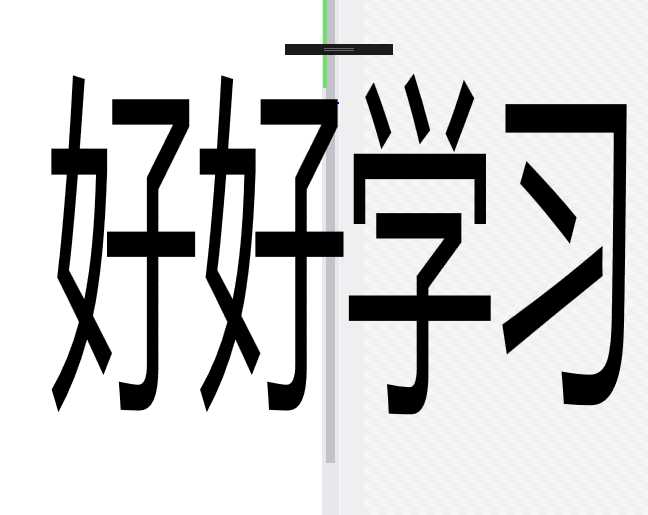
二、使用透明背景的png图片实现。(当然注意设置透明属性)
"WPFSharpWindow.MainWindow"
xmlns="http://schemas.microsoft.com/winfx/2006/xaml/presentation"
xmlns:x="http://schemas.microsoft.com/winfx/2006/xaml"
Title="MainWindow" Height="412" Width="528"
AllowsTransparency="True" WindowStyle="None" OpacityMask="White" Background="Transparent">
"Grid_MouseLeftButtonDown">
"Fill" Source="/WPFSharpWindow;component/cow.png" />
三、利用windows的Clip。
给window的Clip属性赋Path值。
在XAML中定义一个Path,如下:
"Hidden" x:Name="clipPath"
Data="M 55,100 A 50,50 0 1 1 100,60 A 110,95 0 0 1 200, 60 A 50,50 0 1 1 250,100 A 110,95 0 1 1 55,100 Z"/>
赋值:
window1.Clip = clipPath.Data;
当然也可以在前台赋值。
四、添加Border实现
以上的本质都是将窗体设置成透明然后添加不规则窗体。
WPF设计の不规则窗体
标签:总结 title lock sele ESS tar ble alt text
原文地址:https://www.cnblogs.com/lonelyxmas/p/9941858.html
评论