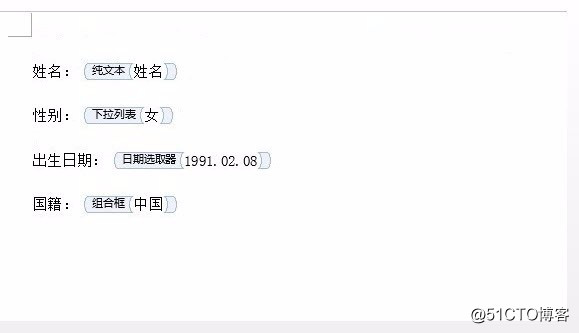C# 创建可填充Word表单
2021-07-03 22:04
标签:calendar stat 意大利 日期 计算 dff 指定 技术 false 有时候,我们需要制作一个Word模板文档,然后发给用户填写,但我们希望用户只能在指定位置填写内容,其他内容不允许编辑和修改。这时候我们就可以通过表单控件来轻松实现这一功能。 ? Visual Studio 在添加以下代码前,需要下载Spire.Doc组件,并从安装路径下的bin文件夹中引用Spire.Doc.dll到程序中。 在Word中,表单控件主要分为两种: ? 旧式窗体域 下面看看如何使用Spire.Doc添加旧式窗体域和内容控件到Word模板文档。 添加旧式窗体域 Word 2007及以前的版本中是旧式窗体域。旧式窗体域分为:文本型窗体域、复选框型窗体域和下拉型窗体域。 下面的代码创建了一个Word文档,然后添加了一个表格,并给表格添加文本型、复选框型和下拉型窗体域,最后保护Word文档。 用户打开下面的生成文档,只能编辑表格中的窗体,不能修改其他内容: 添加内容控件 Word 2010及以后的版本中添加了内容控件。下面就介绍如何使用Spire.Doc添加内容控件到Word文档。 Spire.Doc支持多种内容控件类型,可在枚举SdtType中查看,如下图所示: 生成文档: C# 创建可填充Word表单 标签:calendar stat 意大利 日期 计算 dff 指定 技术 false 原文地址:http://blog.51cto.com/13688031/2310656
本文将介绍如何使用C#在Word文档中创建可填充的Word表单。使用工具
? Spire.Doc for .NET组件代码
? 内容控件 (Word 2010及以后版本){
//创建Document实例
Document doc = new Document();
//添加一个section
Section section = doc.AddSection();
//标题
Paragraph title = section.AddParagraph();
TextRange titleText = title.AppendText("职位申请表");
titleText.CharacterFormat.FontName = "宋体";
titleText.CharacterFormat.FontSize = 16f;
title.Format.HorizontalAlignment = HorizontalAlignment.Center;
//添加一个7行2列的表格
Table table = section.AddTable(true);
table.ResetCells(7, 2);
//合并首行的单元格
table.ApplyHorizontalMerge(0, 0, 1);
//设置表头
TableRow headerRow = table.Rows[0];
headerRow.IsHeader = true;
headerRow.RowFormat.BackColor = Color.FromArgb(0x00, 0x71, 0xb6);
headerRow.Cells[0].CellFormat.VerticalAlignment = VerticalAlignment.Middle;
Paragraph headerParagraph = headerRow.Cells[0].AddParagraph();
TextRange headerText = headerParagraph.AppendText("第一部分、个人信息");
headerText.CharacterFormat.Bold = true;
//添加段落到单元格[1,0]
Paragraph paragraph = table.Rows[1].Cells[0].AddParagraph();
TextRange textRange = paragraph.AppendText("姓名");
//添加文本型窗体到单元格[1,1]
paragraph = table.Rows[1].Cells[1].AddParagraph();
AddTextFormField(paragraph, "Name");
//添加段落到单元格[2,0]
paragraph = table.Rows[2].Cells[0].AddParagraph();
textRange = paragraph.AppendText("年龄");
//添加文本型窗体到单元格[2,1]
paragraph = table.Rows[2].Cells[1].AddParagraph();
AddTextFormField(paragraph, "Age");
//添加段落到单元格[3,0]
paragraph = table.Rows[3].Cells[0].AddParagraph();
textRange = paragraph.AppendText("婚否");
//添加复选框型窗体到单元格[3,1]
paragraph = table.Rows[3].Cells[1].AddParagraph();
AddCheckBoxFormField(paragraph, "Married");
//添加段落到单元格[4,0]
paragraph = table.Rows[4].Cells[0].AddParagraph();
textRange = paragraph.AppendText("专业");
//添加下拉型窗体到单元格[4,1]
paragraph = table.Rows[4].Cells[1].AddParagraph();
AddDropDownFormField(paragraph, "Major");
//添加段落到单元格[5,0]
paragraph = table.Rows[5].Cells[0].AddParagraph();
textRange = paragraph.AppendText("申请职位");
//添加文本型窗体到单元格[5,1]
paragraph = table.Rows[5].Cells[1].AddParagraph();
AddTextFormField(paragraph, "Position");
//添加段落到单元格[6,0]
paragraph = table.Rows[6].Cells[0].AddParagraph();
textRange = paragraph.AppendText("申请理由");
//添加文本型窗体到单元格[6,1]
paragraph = table.Rows[6].Cells[1].AddParagraph();
AddTextFormField(paragraph, "Reason");
//创建段落样式
ParagraphStyle style = new ParagraphStyle(doc);
style.Name = "style";
style.CharacterFormat.FontName = "宋体";
style.CharacterFormat.FontSize = 11f;
doc.Styles.Add(style);
for (int i = 0; i 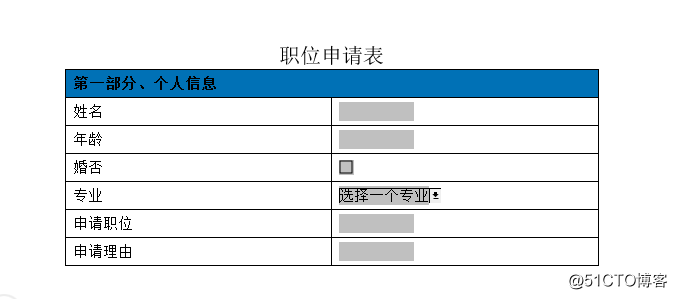
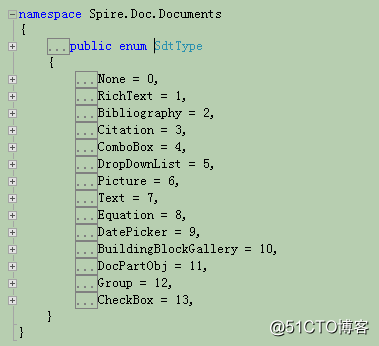
//创建Document实例
Document document = new Document();
//添加一个section
Section section = document.AddSection();
//添加段落
Paragraph paragraph = section.AddParagraph();
paragraph.AppendText("姓名: ");
//添加纯文本内容控件
StructureDocumentTagInline sdt = new StructureDocumentTagInline(document);
paragraph.ChildObjects.Add(sdt);
sdt.SDTProperties.SDTType = SdtType.Text;
sdt.SDTProperties.Alias = "纯文本";
//设置展示文本
SdtText text = new SdtText(false);
text.IsMultiline = true;
sdt.SDTProperties.ControlProperties = text;
TextRange rt = new TextRange(document);
rt.Text = "姓名";
sdt.SDTContent.ChildObjects.Add(rt);
paragraph.AppendBreak(BreakType.LineBreak);
//添加段落
paragraph = section.AddParagraph();
paragraph.AppendText("性别: ");
//添加下拉列表内容控件
sdt = new StructureDocumentTagInline(document);
paragraph.ChildObjects.Add(sdt);
sdt.SDTProperties.SDTType = SdtType.DropDownList;
sdt.SDTProperties.Alias = "下拉列表";
//添加下拉选项
SdtDropDownList sddl = new SdtDropDownList();
sddl.ListItems.Add(new SdtListItem("男", "1"));
sddl.ListItems.Add(new SdtListItem("女", "2"));
sdt.SDTProperties.ControlProperties = sddl;
//设置控件展示的初始选项
rt = new TextRange(document);
rt.Text = sddl.ListItems[1].DisplayText;
sdt.SDTContent.ChildObjects.Add(rt);
paragraph.AppendBreak(BreakType.LineBreak);
//添加段落
paragraph = section.AddParagraph();
paragraph.AppendText("出生日期: ");
//添加日期选取器内容控件
sdt = new StructureDocumentTagInline(document);
paragraph.ChildObjects.Add(sdt);
sdt.SDTProperties.SDTType = SdtType.DatePicker;
sdt.SDTProperties.Alias = "日期选取器";
//设置日历格式
SdtDate date = new SdtDate();
date.CalendarType = CalendarType.Default;
date.DateFormat = "yyyy.MM.dd";
date.FullDate = DateTime.Now;
sdt.SDTProperties.ControlProperties = date;
//设置展示日期
rt = new TextRange(document);
rt.Text = "1991.02.08";
sdt.SDTContent.ChildObjects.Add(rt);
paragraph.AppendBreak(BreakType.LineBreak);
//添加段落
paragraph = section.AddParagraph();
paragraph.AppendText("国籍: ");
//添加组合框内容控件
sdt = new StructureDocumentTagInline(document);
paragraph.ChildObjects.Add(sdt);
sdt.SDTProperties.SDTType = SdtType.ComboBox;
sdt.SDTProperties.Alias = "组合框";
//添加选项
SdtComboBox cb = new SdtComboBox();
cb.ListItems.Add(new SdtListItem("中国", "1"));
cb.ListItems.Add(new SdtListItem("英国", "2"));
cb.ListItems.Add(new SdtListItem("意大利", "3"));
sdt.SDTProperties.ControlProperties = cb;
//设置展示选项
rt = new TextRange(document);
rt.Text = cb.ListItems[0].DisplayText;
sdt.SDTContent.ChildObjects.Add(rt);
paragraph.AppendBreak(BreakType.LineBreak);
//创建段落样式
ParagraphStyle style = new ParagraphStyle(document);
style.Name = "style";
style.CharacterFormat.FontName = "宋?体??";
style.CharacterFormat.FontSize = 11f;
document.Styles.Add(style);
//应用段落样式
foreach(Paragraph para in section.Paragraphs)
{
para.ApplyStyle(style.Name);
}
//保护文档,仅允许修改表单
document.Protect(ProtectionType.AllowOnlyFormFields, "123");
//保存
document.SaveToFile("ContentControls.docx", FileFormat.Docx2013);