APICloud打包Vue单页应用
2021-07-14 00:14
标签:create current 直接 window dev 应用 lse fun 调用 APICloud新建项目后,会生成以下目录结构 其中index.html是入口文件,而vue-cli打包生成的文件是在dist目录下 ├─dist │ └─index.html 把dist目录中的static文件夹和index.html复制到apicloud的项目文件中即可,覆盖原来的index.html。最终apicloud的目录结构只是比原来多了一个static目录。 vue项目中需要做如下配置,config/index.js中需要把build的assetsPublicPath属性由原来的 index.html添加一些代码用于处理物理返回键: 这样打包以后代码还存在index.html里,引用脚本的路径也是apicloud目录下的。之后把dist目录下的文件复制过去就行了。如此一来就能畅享vue带来的高效开发了。 最后,如果想调用apicloud的组件,可以在vue的组件中这样写: APICloud打包Vue单页应用 标签:create current 直接 window dev 应用 lse fun 调用 原文地址:https://www.cnblogs.com/undefined000/p/9559694.html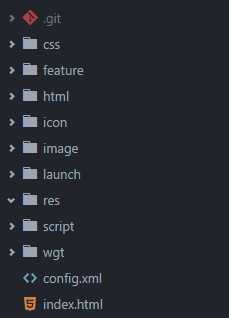
│ └─static
│ ├─css
│ └─js/改成 ./,
script src="script/api.js">script>
div id="app">div>
script>
//这里处理物理返回键,避免打包后点击一次直接退出应用
window.apiready = function () {
var timer = 0
api.addEventListener({
name: ‘keyback‘
}, function (ret, err) {
var currentTime = +new Date()
api.historyBack(function (ret, err) {
if (!ret.status) {
if ((currentTime - timer) > 2000) {
timer = currentTime
api.toast({
msg: ‘再按一次返回键退出app‘,
duration: 2000,
location: ‘bottom‘
})
} else {
api.closeWidget({
id: ‘A6089289836112‘, //这里改成自己的应用ID
retData: {name: ‘closeWidget‘},
silent: true
})
}
}
})
})
}
script>
button @click="clickHandler">点击试试button>
mounted() {
},
methods: {
clickHandler() {
//调用apicloud的组件
var photoSelect = api.require(‘photoSelect‘);
photoSelect.openAblum({
permitnum: ‘9‘
}, function (ret, err) {
if (ret) {
alert(JSON.stringify(ret));
} else {
alert(JSON.stringify(err));
}
});
}
},
created() {
}
上一篇:WPF 卡顿调试经验
文章标题:APICloud打包Vue单页应用
文章链接:http://soscw.com/index.php/essay/104854.html