CentOS 7.2 下编译安装PHP7.0.10+MySQL5.7.14+Nginx1.10.1的方法详解(mini版本)
2018-09-26 20:05
一、安装前的准备工作
1、yum update #更新系统
2、yum install gcc gcc-c++ autoconf automake cmake bison m4 libxml2 libxml2-devel libcurl-devel libjpeg-devel libpng-devel libicu-devel #安装php、MySQL、Nngix所依赖的包
3、下载以下包 #我把所有源文件都下载在root目录,读者可自行修改源文件存放目录
3.1 libmcrypt-2.5.8.tar.gz
3.2 mcrypt-2.6.8.tar.gz
3.3 mhash-0.9.9.9.tar.gz
3.4 zlib-1.2.8.tar.gz
解压并安装如:
#tar -zvxf libmcrypt-2.5.8.tar.gz #cd libmcrypt-2.5.8 #./configure #make && make insatll
4、在安装软件时如果提示有什么依赖包没有安装的可以再执行yum install * -y (*表示相关包)
二、编译安装Nginx
1、去官网下载最nginx-1.10.1.tar.gz的稳定版本
2、编译步骤如下
1、通过winSCP上传nginx-1.10.1.tar.gz到/root目录下
1.1 groupadd -r nginx #新建nginx组
1.2 useradd -r -g nginx -s /bin/false nginx #新建无登录权限的nginx用户
1.3 id nginx #查看nginx组及用户
2、tar -zvxf nginx-1.10.1.tar.gz
3、cd nginx-1.10.1
4、可通过./configure --help查看编译配置参数,也可参考,下列参数要写在一行中
./configure --prefix=/usr/local/nginx --modules-path=/usr/local/nginx/modules --with-http_ssl_module --pid-path=/usr/local/nginx/nginx.pid --user=nginx --group=nginx
5、make && make install #编译并安装
6、启动nginx
6.1 cd /usr/local/nginx
6.2 sbin/nginx #启动,可使用sbin/nginx -?查看nginx相关操作命令
7、在/usr/lib/systemd/system目录下新建nginx.service文件,这样就可以通过systemctl stopstartreload nginx.service来操作nginx,也可参考,内容如下:
[Unit] Description=The NGINX HTTP and reverse proxy server After=syslog.target network.target remote-fs.target nss-lookup.target [Service] Type=forking PIDFile=/usr/local/nginx/nginx.pid ExecStartPre=/usr/local/nginx/sbin/nginx -t ExecStart=/usr/local/nginx/sbin/nginx ExecReload=/usr/local/nginx/sbin/nginx -s reload ExecStop=/usr/local/nginx/sbin/nginx -s stop PrivateTmp=true [Install] WantedBy=multi-user.target
三、编译安装MySQL
1、去官网下载带boost的5.7.14版本
2、编译步骤如下
1、用winSCP上传mysql-boost-5.7.14.tar.gz到/root目录下
2、groupadd mysql
3、useradd -r -g mysql -s /bin/false mysql
4、用cmake编译mysql, 相关参数可以参考,下列参数要写在一行
cmake -DCMAKE_INSTALL_PREFIX=/usr/local/mysql -DMYSQL_UNIX_ADDR=/usr/local/mysql/mysql.sock -DSYSCONFDIR=/usr/local/mysql/etc -DSYSTEMD_PID_DIR=/usr/local/mysql -DDEFAULT_CHARSET=utf8 -DDEFAULT_COLLATION=utf8_general_ci -DWITH_INNOBASE_STORAGE_ENGINE=1 -DWITH_ARCHIVE_STORAGE_ENGINE=1 -DWITH_BLACKHOLE_STORAGE_ENGINE=1 -DWITH_PERFSCHEMA_STORAGE_ENGINE=1 -DMYSQL_DATADIR=/usr/local/mysql/data -DWITH_BOOST=boost -DWITH_SYSTEMD=1
5、make && make install
6、配置mysql并初始化数据库
6.1 cd /usr/local/mysql #进入编译目录
6.2 chown -R mysql . #修改目录所有者
6.3 chgrp -R mysql . #修改目录组
6.4 cp /usr/local/mysql/support-files/mysql.server /etc/init.d/mysqld #配置mysqld服务
/usr/local/mysql/my.cnf #配置my.cnf
6.5.1 复制以下内容到my.cnf文件中的[mysqld]下
user = mysql basedir = /usr/local/mysql datadir = /usr/local/mysql/data port = 3306 server_id = /usr/local/mysql/mysqld.pid socket = /usr/local/mysql/mysql.sock
6.5 chkconfig mysqld on #设置mysqld开机自启
6.6 bin/mysqld --initialize-insecure --user=mysql --basedir=/usr/local/mysql --datadir=/usr/local/mysql/data #初始化数据库
6.7 bin/mysqld --user=mysql & #启动mysql, 如果报Please read Security section of the manual to find out how to run mysqld as root!,就在my.cnf中加入user=root, 表示以root用户启动
7、修改root用户登录密码并允许root用户远程登录
7.1 mysql -u root --skip-password
7.2 ALTER USER root@localhost IDENTIFIED BY 123456;
7.3 允许root用户远程登录
7.3.1 use mysql;
7.3.2 update user set host=% where user=root and host=localhost; #允许 (update user set host=localhost where user=root; #禁用)
7.3.3 flush privileges;
7.3.4 service mysqld restart
8、解决service mysqld startstop报MySQL server PID file could not be found!或者Couldnt find MySQL server (/usr/local/mysql/bin/mysqld_safe), 其实可通过阅读此文件解决相关错误
8.1 chmod 777 /usr/local/mysql #因我设置mysqld.pid文件保存在/usr/local/mysql目录,所以保证其有可写权限
8.2 通过winSCP修改/etc/init.d/mysqld文件
8.2.1 basedir=/usr/local/mysql #手动指定
8.2.2 datadir=/usr/local/mysql/data #手动指定
8.2.3 mysqld_pid_file_path=/usr/local/mysql/mysqld.pid #手动指定
8.2.4 把此文件中所有未注释的含有mysqld_safe的字符替换成mysqld
四、编译安装php
1、去官网下载php7.0.10版本
2、编译步骤如下
1、用winSCP上传php-7.0.10.tar.gz到/root目录下
2、tar -zvxf php-7.0.10.tar.gz #解压
3、配置编译php参数, 可使用./configure --help命令查看所有编译配置项目, 下列参数要写在一行中
./configure --prefix=/usr/local/php --exec-prefix=/usr/local/php --datadir=/usr/local/php --with-config-file-path=/usr/local/php/etc --with-mysqli=mysqlnd --with-pdo-mysql=mysqlnd --with-fpm-user=nginx --with-fpm-group=nginx --with-gd --with-iconv --enable-mbstring --enable-fpm --enable-mysqlnd
4、make && make install #编译并安装
5、cd /usr/local/php #进入编译目录
6、修改相关配置文件
.default /usr/local/php/etc/php.ini #php.ini中相关配置依项目需要自行修改,配置nginx支持php参考
f.default /usr/local/php/etc/php-fpm.conf #去掉[global]项下pid前的;
6.3 cp /usr/local/php/etc/php-fpm.d/大致在23、24行修改user和group如:user = nginx,group = nginx
7、chmod 777 /usr/local/php/var/run #默认PID文件是写在/usr/local/php/var/run这个目录中,所以修改目录权限
8、sbin/php-fpm #启动php, 可通过sbin/php-fpm -h 查看相关操作命令列表
9、在/usr/lib/systemd/system目录下新建php-fpm.service文件,这样就可以通过systemctl stopstartreload php-fpm.service来操作php-fpm,内容如下:
[Unit] Description=The PHP FastCGI Process Manager After=syslog.target network.target Before=nginx.service [Service] Type=forking PIDFile=/usr/local/php/var/run/php-fpm.pid ExecStart=/usr/local/php/sbin/php-fpm ExecStop=/bin/kill -QUIT `cat /usr/local/php/var/run/php-fpm.pid` ExecReload=/bin/kill -USR2 `cat /usr/local/php/var/run/php-fpm.pid` PrivateTmp=true [Install] WantedBy=multi-user.target
五、至此在我的VirturBox中CentOS7.2下成功搭建了LNMP环境
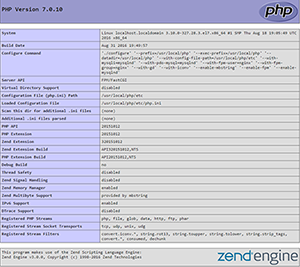
以上所述是小编给大家介绍的CentOS 7.2 下编译安装PHP7.0.10+MySQL5.7.14+Nginx1.10.1的方法详解(mini版本),希望对大家有所帮助,如果大家有任何疑问请给我留言,小编会及时回复大家的。在此也非常感谢大家对脚本之家网站的支持!
上一篇:PHP文件操作实例总结
文章标题:CentOS 7.2 下编译安装PHP7.0.10+MySQL5.7.14+Nginx1.10.1的方法详解(mini版本)
文章链接:http://soscw.com/index.php/essay/17834.html