C#创建Windows Service(Windows 服务)基础教程
2020-11-28 03:11
标签:blog class code c tar ext 来自:http://www.cnblogs.com/sorex/archive/2012/05/16/2502001.html Windows
Service这一块并不复杂,但是注意事项太多了,网上资料也很凌乱,偶尔自己写也会丢三落四的。所以本文也就产生了,本文不会写复杂的东西,完全以基础应用的需求来写,所以不会对Windows
Service写很深入。 本文介绍了如何用C#创建、安装、启动、监控、卸载简单的Windows Service 的内容步骤和注意事项。 将Service1重命名为你服务名称,这里我们命名为ServiceTest。 之后我们可以看到上图,自动为我们创建了ProjectInstaller.cs以及2个安装的组件。 右键serviceInsraller1,选择属性,将ServiceName的值改为ServiceTest。 右键serviceProcessInsraller1,选择属性,将Account的值改为LocalSystem。 右键ServiceTest,选择查看代码。 添加如下代码: 这里我们的逻辑很简单,启动服务的时候写个日志,关闭的时候再写个日志。 在项目中添加2个文件如下(必须是ANSI或者UTF-8无BOM格式): 第二行为启动服务。 第三行为设置服务为自动运行。 这2行视服务形式自行选择。 如果需要查看脚本运行状况,在脚本最后一行加入pause 简历一个新WPF项目,叫WindowsServiceTestUI,添加对System.ServiceProcess的引用。 在WindowsServiceTestUI的bin\Debug目录下建立Service目录。 将WindowsServiceTest的生成目录设置为上面创建的Service目录。 生成后目录结构如下图 安装时会产生目录问题,所以安装代码如下: 卸载时也会产生目录问题,所以卸载代码如下: 代码如下: 本文对Windows service的上述配置都未做详细解释,但是按上述步骤就可以制作可运行的Windows
Service,从而达到了工作的需求。 示例代码请见:https://github.com/sorex/WindowsServiceTest C#创建Windows Service(Windows 服务)基础教程,搜素材,soscw.com C#创建Windows Service(Windows 服务)基础教程 标签:blog class code c tar ext 原文地址:http://www.cnblogs.com/allenhua/p/3735123.html一、创建一个Windows Service
1)创建Windows Service项目
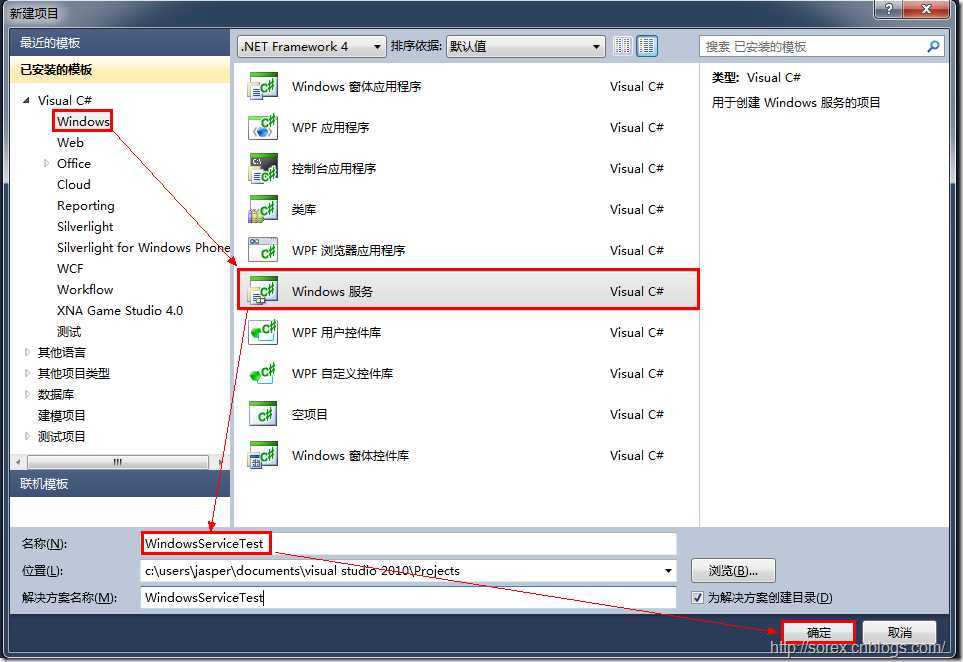
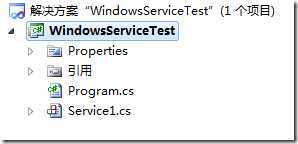
2)对Service重命名
二、创建服务安装程序
1)添加安装程序
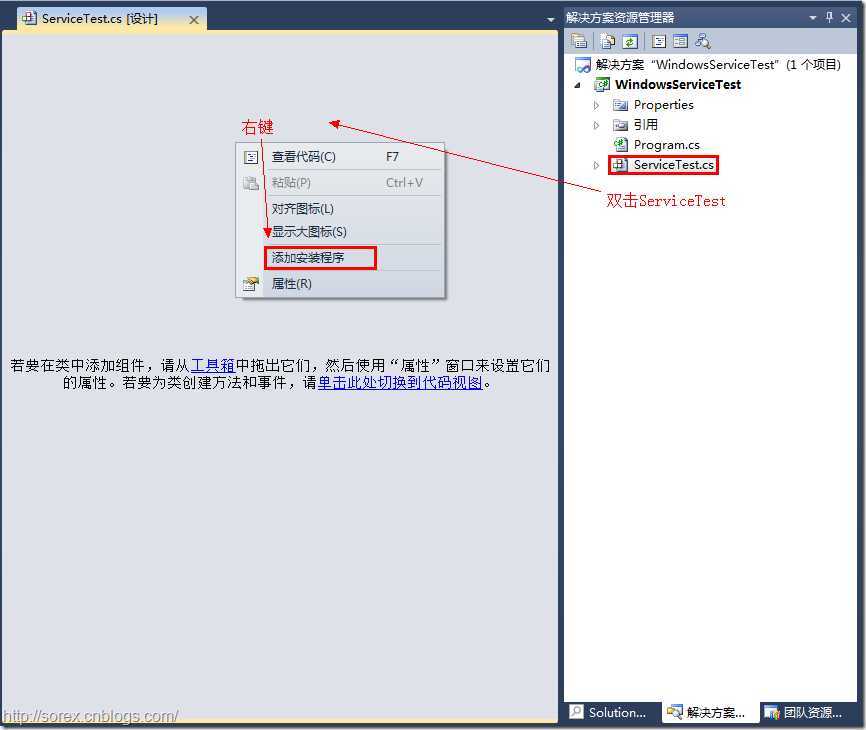
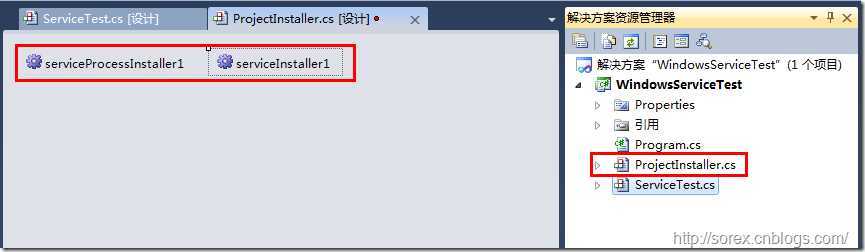
2)修改安装服务名
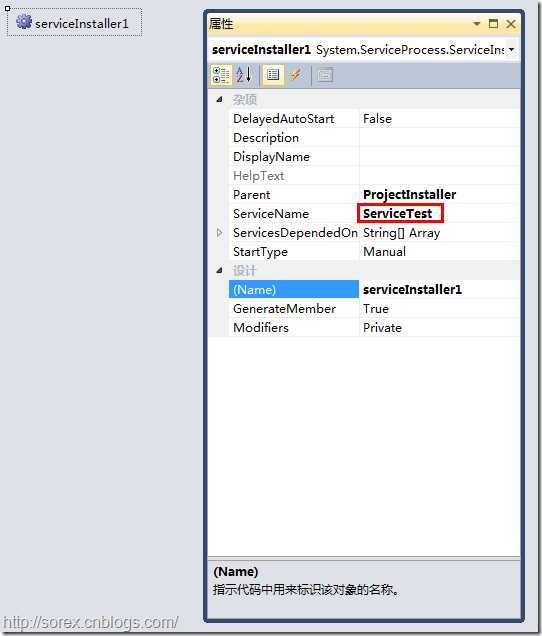
3)修改安装权限
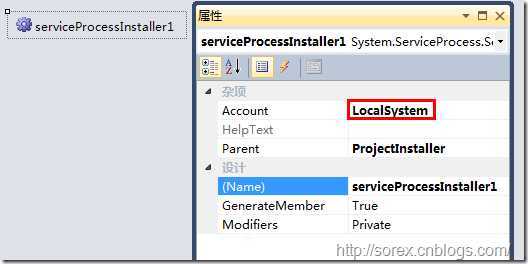
三、写入服务代码
1)打开ServiceTest代码
2)写入Service逻辑
using System;
using System.Collections.Generic;
using System.ComponentModel;
using System.Data;
using System.Diagnostics;
using System.Linq;
using System.ServiceProcess;
using System.Text;
namespace WindowsServiceTest
{ public partial class ServiceTest : ServiceBase
{
public ServiceTest()
{
InitializeComponent();
}
protected override void OnStart(string[] args)
{
using (System.IO.StreamWriter sw = new System.IO.StreamWriter("C:\\log.txt", true))
{
sw.WriteLine(DateTime.Now.ToString("yyyy-MM-dd HH:mm:ss ") + "Start.");
}
}
protected override void OnStop()
{
using (System.IO.StreamWriter sw = new System.IO.StreamWriter("C:\\log.txt", true))
{
sw.WriteLine(DateTime.Now.ToString("yyyy-MM-dd HH:mm:ss ") + "Stop.");
}
}
}
}四、创建安装脚本
1)安装脚本Install.bat
%SystemRoot%\Microsoft.NET\Framework\v4.0.30319\installutil.exe WindowsServiceTest.exeNet Start ServiceTestsc config ServiceTest start= auto2)卸载脚本Uninstall.bat
%SystemRoot%\Microsoft.NET\Framework\v4.0.30319\installutil.exe /u WindowsServiceTest.exe
3)安装脚本说明
4)脚本调试
五、在C#中对服务进行控制
0)配置目录结构
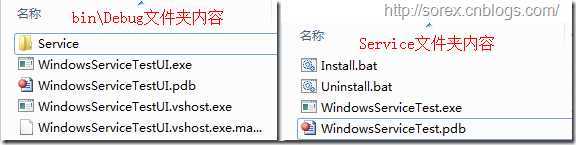
1)安装
string CurrentDirectory = System.Environment.CurrentDirectory;
System.Environment.CurrentDirectory = CurrentDirectory + "\\Service";
Process process = new Process();
process.StartInfo.UseShellExecute = false;
process.StartInfo.FileName = "Install.bat";
process.StartInfo.CreateNoWindow = true;
process.Start();System.Environment.CurrentDirectory = CurrentDirectory;2)卸载
string CurrentDirectory = System.Environment.CurrentDirectory;
System.Environment.CurrentDirectory = CurrentDirectory + "\\Service";
Process process = new Process();
process.StartInfo.UseShellExecute = false;
process.StartInfo.FileName = "Uninstall.bat";
process.StartInfo.CreateNoWindow = true;
process.Start();System.Environment.CurrentDirectory = CurrentDirectory;3)启动
using System.ServiceProcess;
ServiceController serviceController = new ServiceController("ServiceTest");
serviceController.Start();4)停止
ServiceController serviceController = new ServiceController("ServiceTest");
if (serviceController.CanStop)
serviceController.Stop();
5)暂停/继续
ServiceController serviceController = new ServiceController("ServiceTest");
if (serviceController.CanPauseAndContinue)
{ if (serviceController.Status == ServiceControllerStatus.Running)
serviceController.Pause();
else if (serviceController.Status == ServiceControllerStatus.Paused)
serviceController.Continue();
}6)检查状态
ServiceController serviceController = new ServiceController("ServiceTest");
string Status = serviceController.Status.ToString();
六、调试Windows Service
1)安装并运行服务
2)附加进程
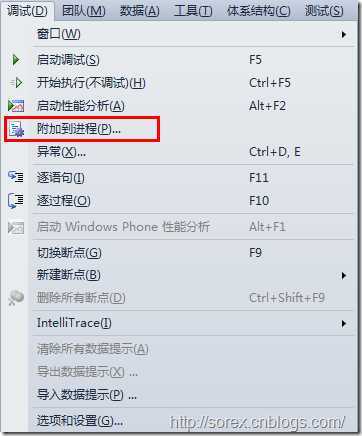
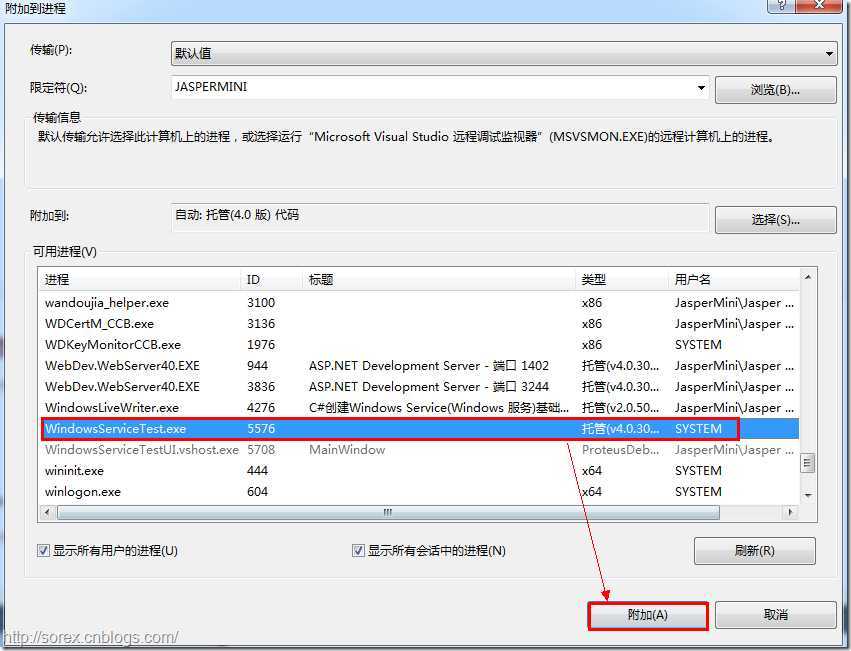
3)在代码中加入断点进行调试
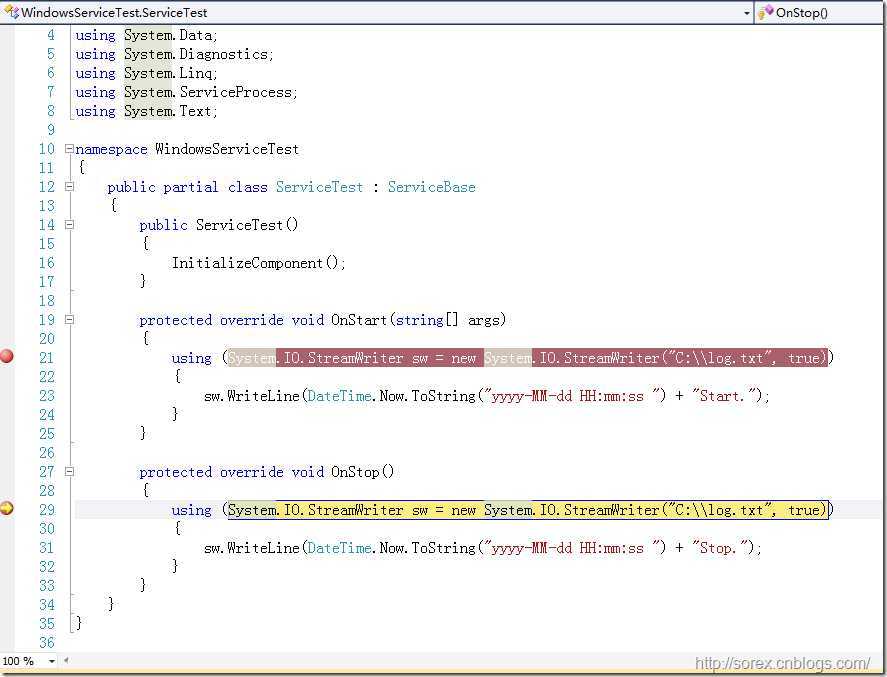
七、总结
文章标题:C#创建Windows Service(Windows 服务)基础教程
文章链接:http://soscw.com/index.php/essay/23021.html