常用的 curl 发送 http 请求 命令
2020-12-29 14:27
标签:world erer date referer comm ash nec cte ssi curl is a a command line tool that allows to transfer data across the network. It supports lots of protocols out of the box, including HTTP, HTTPS, FTP, FTPS, SFTP, IMAP, SMTP, POP3, and many more. When it comes to debugging network requests, curl is one of the best tools you can find. It’s one of those tools that once you know how to use you always get back to. A programmer’s best friend. It’s universal, it runs on Linux, Mac, Windows. Refer to the official installation guide to install it on your system. Fun fact: the author and maintainer of curl, swedish, was awarded by the king of Sweden for the contributions that his work (curl and libcurl) did to the computing world. Let’s dive into some of the commands and operations that you are most likely to want to perform when working with HTTP requests. Those examples involve working with HTTP, the most popular protocol. When you perform a request, curl will return the body of the response: By default the response headers are hidden in the output of curl. To show them, use the Using the The Using You can perform a POST request passing data URL encoded: In this case, the Instead of posting data URL-encoded, like in the example above, you might want to send JSON. In this case you need to explicitly set the Content-Type header, by using the You can also send a JSON file from your disk: The concept is the same as for POST requests, just change the HTTP method using A redirect response like 301, which specifies the will not follow automatically to the HTTPS version which I set up to redirect to, but this will: Using the You can also just save a file by its name on the server, using the If a resource requires Basic HTTP Authentication, you can use the The user agent tells the server which client is performing the request. By default curl sends the You can specify a different user agent using the Use the When inspecting any network request using the Chrome Developer Tools, you have the option to copy that request to a curl request: 常用的 curl 发送 http 请求 命令 标签:world erer date referer comm ash nec cte ssi 原文地址:https://www.cnblogs.com/yjyyjy/p/14178606.htmlPerform an HTTP GET request
curl https://flaviocopes.com/Get the HTTP response headers
i option:curl -i https://flaviocopes.com/Only get the HTTP response headers
I option, you can get only the headers, and not the response body:curl -I https://flaviocopes.com/Perform an HTTP POST request
X option lets you change the HTTP method used. By default, GET is used, and it’s the same as writingcurl -X GET https://flaviocopes.com/-X POST will perform a POST request.curl -d "option=value&something=anothervalue" -X POST https://flaviocopes.com/application/x-www-form-urlencoded Content-Type is sent.Perform an HTTP POST request sending JSON
H option:curl -d ‘{"option": "value", "something": "anothervalue"}‘ -H "Content-Type: application/json" -X POST https://flaviocopes.com/curl -d "@my-file.json" -X POST https://flaviocopes.com/Perform an HTTP PUT request
-X PUTFollow a redirect
Location response header, can be automatically followed by specifying the L option:curl http://flaviocopes.com/curl -L http://flaviocopes.com/Store the response to a file
o option you can tell curl to save the response to a file:curl -o file.html https://flaviocopes.com/O option:curl -O https://flaviocopes.com/index.htmlUsing HTTP authentication
u option to pass the user:password values:curl -u user:pass https://flaviocopes.com/Set a different User Agent
curl/ user agent, like: curl/7.54.0.--user-agent option:curl --user-agent "my-user-agent" https://flaviocopes.comInspecting all the details of the request and the response
--verbose option to make curl output all the details of the request, and the response:curl --verbose -I https://flaviocopes.com/* Trying 178.128.202.129...
* TCP_NODELAY set
* Connected to flaviocopes.com (178.128.202.129) port 443 (#0)
* TLS 1.2 connection using TLS_ECDHE_RSA_WITH_AES_128_GCM_SHA256
* Server certificate: flaviocopes.com
* Server certificate: Let‘s Encrypt Authority X3
* Server certificate: DST Root CA X3
> HEAD / HTTP/1.1
> Host: flaviocopes.com
> User-Agent: curl/7.54.0
> Accept: */*
>
Copying any browser network request to a curl command
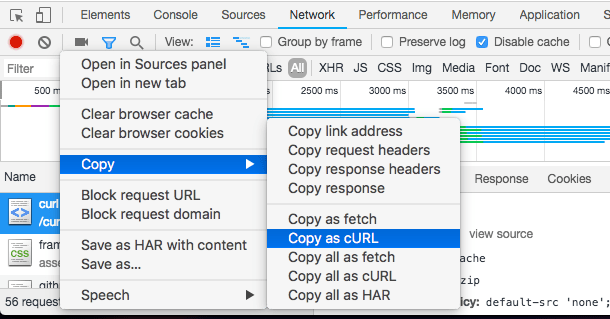
curl ‘https://github.com/curl/curl‘ -H ‘Connection: keep-alive‘ -H ‘Pragma: no-cache‘ -H ‘Cache-Control: no-cache‘ -H ‘Upgrade-Insecure-Requests: 1‘ -H ‘DNT: 1‘ -H ‘User-Agent: Mozilla/5.0 (Macintosh; Intel Mac OS X 10_12_6) AppleWebKit/537.36 (KHTML, like Gecko) Chrome/67.0.3396.99 Safari/537.36‘ -H ‘Accept: text/html,application/xhtml+xml,application/xml;q=0.9,image/webp,image/apng,*/*;q=0.8‘ -H ‘Referer: https://www.google.it/‘ -H ‘Accept-Encoding: gzip, deflate, br‘ -H ‘Accept-Language: en-US,en;q=0.9,it;q=0.8‘ -H ‘Cookie: _octo=GH1.1.933116459.1507545550; _ga=GA1.2.643383860.1507545550; tz=Europe%2FRome; user_session=XXXXX; __Host-user_session_same_site=YYYYYY; dotcom_user=flaviocopes; logged_in=yes; has_recent_activity=1; _gh_sess=ZZZZZZ‘ --compressed
文章标题:常用的 curl 发送 http 请求 命令
文章链接:http://soscw.com/index.php/essay/39072.html