FastReport .Net是适用于Windows Forms,ASP.NET,MVC和.NET Core的全功能报表解决方案常见问题解答
2021-01-08 13:32
标签:obj 新功能 结果 ext names object rsize sem esc FastReport .Net是适用于Windows Forms,ASP.NET,MVC和.NET Core的全功能报表解决方案。它可以在Microsoft Visual Studio 2005-2019中使用。支持.Net Framework 2.0-4.x,.NET Core 3.0及以上版本。 在FastReport .NET 2021.1的新版本中,我们实现了对.NET 5的支持。添加了新条形码-Deutsce Post Leitcode。将RTF转换为报告对象的算法已得到显着改进。并且还添加了用于转换数字的新功能。欢迎下载体验。(点击下方按钮下载) 点击下载FastReport.NET v2021.1最新版【慧都网】 您应该为此使用WindowsFormsHost控件: 0)在FastReport.dll上添加引用; 1)如果要使用PreviewControl,则将属性添加到Window(Page)标记中:xmlns:fr =“ clr-namespace:FastReport.Preview; assembly = FastReport”,xmlns:fr1 =“ clr-namespace:FastReport.Design; assembly = FastReport”-if DesignerControl; 2)将WindowsFormsHost标记添加到您的XAML标记中: 完整的标记应如下所示: 2.如何以编程方式设置Format的值? 您可以使用以下代码在脚本或项目中执行此操作: 然后: 3.如何在MSChartObject中创建带有间隙的行? 您应该创建基本的System.Windows.Forms.DataVisualization.Charting.Series对象,并在此处创建行。之后,应为MSChartObject基本图表分配创建的系列(MSChart1.Chart.Series.Add(series);)不要忘记在“报表”->“脚本”菜单和命名空间System.Windows.Forms中添加 System.Windows.Forms.DataVisualization.dll。 .DataVisualization.Charting。 带有间隙的线的示例: 结果: 4.如何从代码创建MSChartObject? 1.创建新的MSChart对象,设置宽度,高度和图例: 2.创建ChartArea对象,设置名称,轴标题,并将创建的ChartArea分配给MSChart: 3.创建系列对象,设置图表类型,边框宽度,添加点并将系列分配给图表: 4.将创建的MSChart分配给DataBand: 完整的代码段: 结果: FastReport .Net是适用于Windows Forms,ASP.NET,MVC和.NET Core的全功能报表解决方案常见问题解答 标签:obj 新功能 结果 ext names object rsize sem esc 原文地址:https://www.cnblogs.com/ypldbk/p/14246018.html
1.如何在WPF应用程序中使用FastReport.Net控件?
3)将子级添加到WindowsFormsHost中:FastReport.Format.NumberFormat format = new FastReport.Format.NumberFormat();
format.UseLocale = false;
format.DecimalDigits = 2;
format.DecimalSeparator = ".";
format.GroupSeparator = ",";
textObject.Formats.Clear();
textObject.Formats.Add(format);
.
.
using System.Windows.Forms.DataVisualization.Charting;
namespace FastReport
{
public class ReportScript
{
private void MSChart1_BeforePrint(object sender, EventArgs e)
{
Series series = new Series("sample");
series.ChartType = SeriesChartType.Line;
series.BorderWidth = 2;
series.MarkerSize = 5;
series.Points.Add(new DataPoint(0, 1));
series.Points.Add(new DataPoint(1, 2));
DataPoint dp = new DataPoint(2, double.NaN);
dp.IsEmpty = true;
series.Points.Add(dp);
series.Points.Add(new DataPoint(3, 5));
series.Points.Add(new DataPoint(4, 8));
MSChart1.Chart.Series.Add(series);
}
}
}
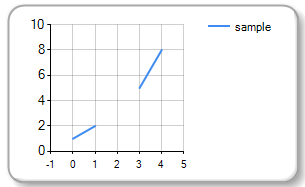
MSChartObject MSChart1 = new MSChartObject();
MSChart1.Width = 300;
MSChart1.Height = 300;
MSChart1.Chart.Legends.Add(new Legend() { Name = "Legend1", Title="Legend title"});
ChartArea chartArea1 = new ChartArea();
chartArea1.Name = "ChartArea1";
chartArea1.Axes[0].Title = "X name";
chartArea1.Axes[1].Title = "Y name";
MSChart1.Chart.ChartAreas.Add(chartArea1);
Series series = new Series("sample");
series.ChartType = SeriesChartType.Line;
series.BorderWidth = 2;
series.Points.Add(new DataPoint(0, 1));
series.Points.Add(new DataPoint(1, 2));
series.Points.Add(new DataPoint(3, 5));
series.Points.Add(new DataPoint(4, 8));
MSChart1.Chart.Series.Add(series);
Report report = new Report();
report.Load("ok.frx");
DataBand db = report.FindObject("Data1") as DataBand;
MSChart1.Parent = db;
MSChartObject MSChart1 = new MSChartObject();
MSChart1.Width = 300;
MSChart1.Height = 300;
MSChart1.Chart.Legends.Add(new Legend() { Name = "Legend1", Title="Legend title"});
ChartArea chartArea1 = new ChartArea();
chartArea1.Name = "ChartArea1";
chartArea1.Axes[0].Title = "X name";
chartArea1.Axes[1].Title = "Y name";
MSChart1.Chart.ChartAreas.Add(chartArea1);
Series series = new Series("sample");
series.ChartType = SeriesChartType.Line;
series.BorderWidth = 2;
series.Points.Add(new DataPoint(0, 1));
series.Points.Add(new DataPoint(1, 2));
series.Points.Add(new DataPoint(3, 5));
series.Points.Add(new DataPoint(4, 8));
MSChart1.Chart.Series.Add(series);
Report report = new Report();
report.Load("ok.frx");
DataBand db = report.FindObject("Data1") as DataBand;
MSChart1.Parent = db;
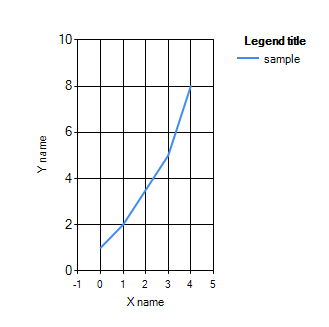
文章标题:FastReport .Net是适用于Windows Forms,ASP.NET,MVC和.NET Core的全功能报表解决方案常见问题解答
文章链接:http://soscw.com/index.php/essay/40938.html