VS Code WebApi系列——1、配置
2021-01-09 10:29
标签:windows src ace vs code 微软官方 namespace 直接 ret mamicode Knowledge should be Shared in Free. 最近在研究VS code下的webapi,看了很多文档,还是微软官方的例子好,不过不太适应国人习惯,所以写点东西。 直接了当 开发环境系统信息: os:windows 10 1909 64位; vs code:1.45.1 system setup net core sdk:1.1.14(x64) net core version:3.1.201 安装与配置: 1)vs code下载安装 网址:https://code.visualstudio.com/#alt-downloads 选择: 下载后安装,一路next(想换安装路径的注意一下路径选择对话框) 2)net core下载安装 网址:https://dotnet.microsoft.com/download 选择: 一样,一路next 3)打开vs code,左侧最后一个选项,Extension,安装以下拓展 C#(必装) C# Extensions(必装) Visual Studio IntelliCode(必装) csharpwebapi(选装) Dotnet Core Essentials(选装) ASP.NET Core Snippets(选装) 4)新建包(包就是文件夹),这里选择了DapWebApi文件夹 5)命令生成项目 首先,在vscode中添加工作区 6)文件夹上右键选择Open in Terminal 7)在vs code下部生成的命令行中输入如下命令: dotnet new webapi,静候片刻,等其运行完毕,即可得到如4)中的项目文档结构 8)添加实体文件夹Model,并在文件夹内添加实体类,如下图所示 实体代码: 9)控制器添加PersonControl,用实体list集合代替数据库请求,代码如下: 在弹出的网页中输入webapi网址请求:https://localhost:5001/api/person,浏览器内应该显示以下内容 如果以上步骤都正常实现了,那么赶快楼下喝酒撸个串吧 VS Code WebApi系列——1、配置 标签:windows src ace vs code 微软官方 namespace 直接 ret mamicode 原文地址:https://www.cnblogs.com/zjw1514/p/13092448.html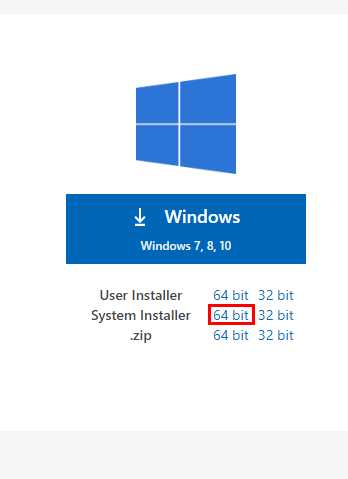
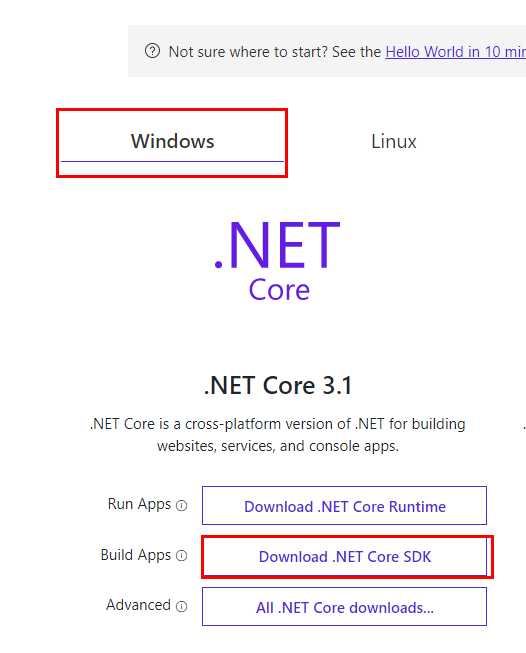
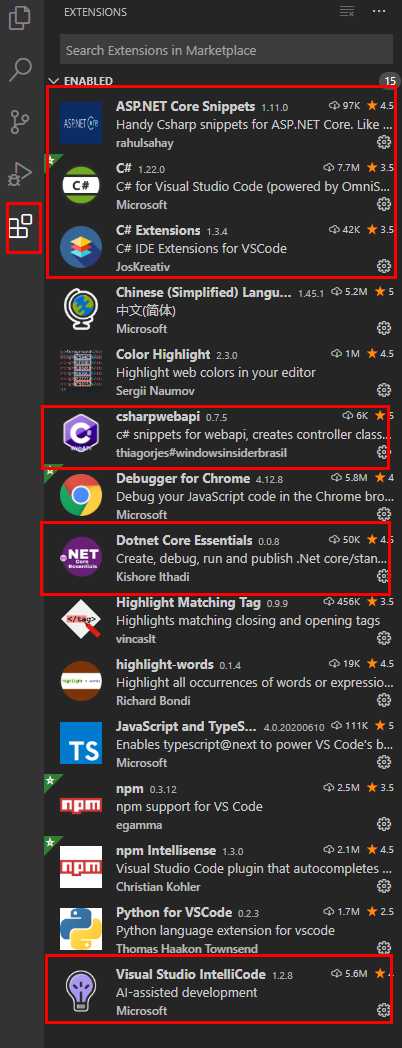
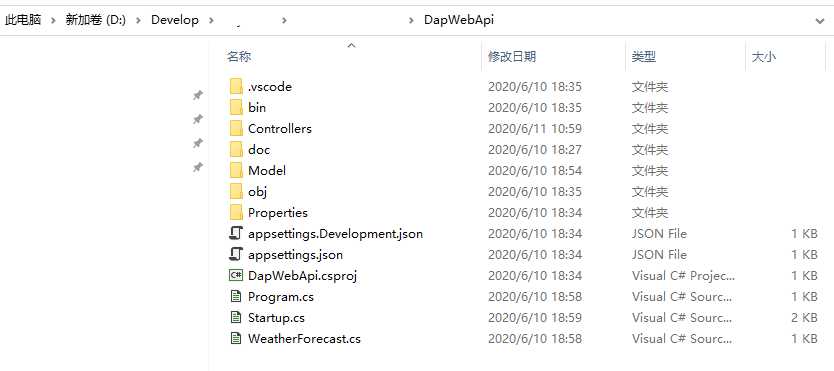
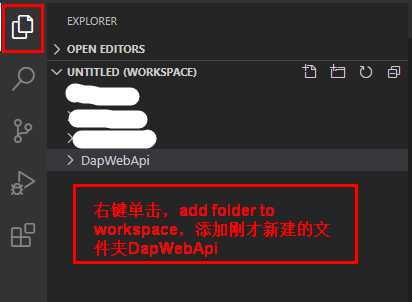
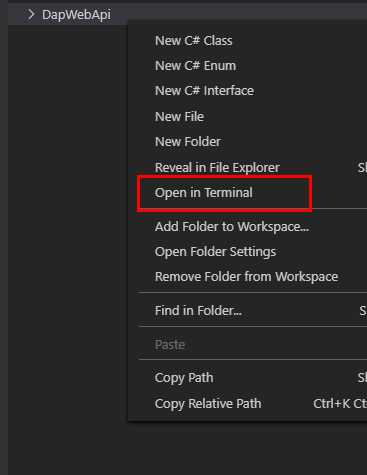
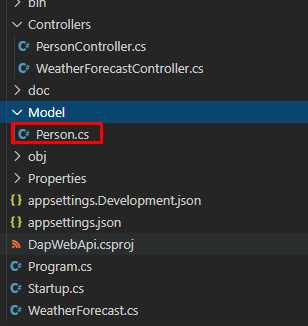
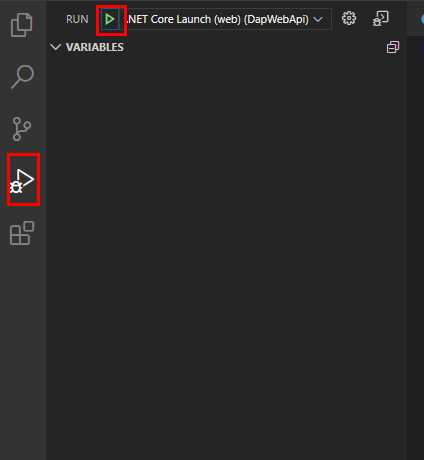

文章标题:VS Code WebApi系列——1、配置
文章链接:http://soscw.com/index.php/essay/41145.html