C# WPF遮罩对话框(Popup Message Overlay/ Dialog Host)
2021-01-21 01:16
阅读导航:
- 一、先看效果
- 二、本文背景
- 三、代码实现
- 四、文章参考
- 五、代码下载
一、先看效果
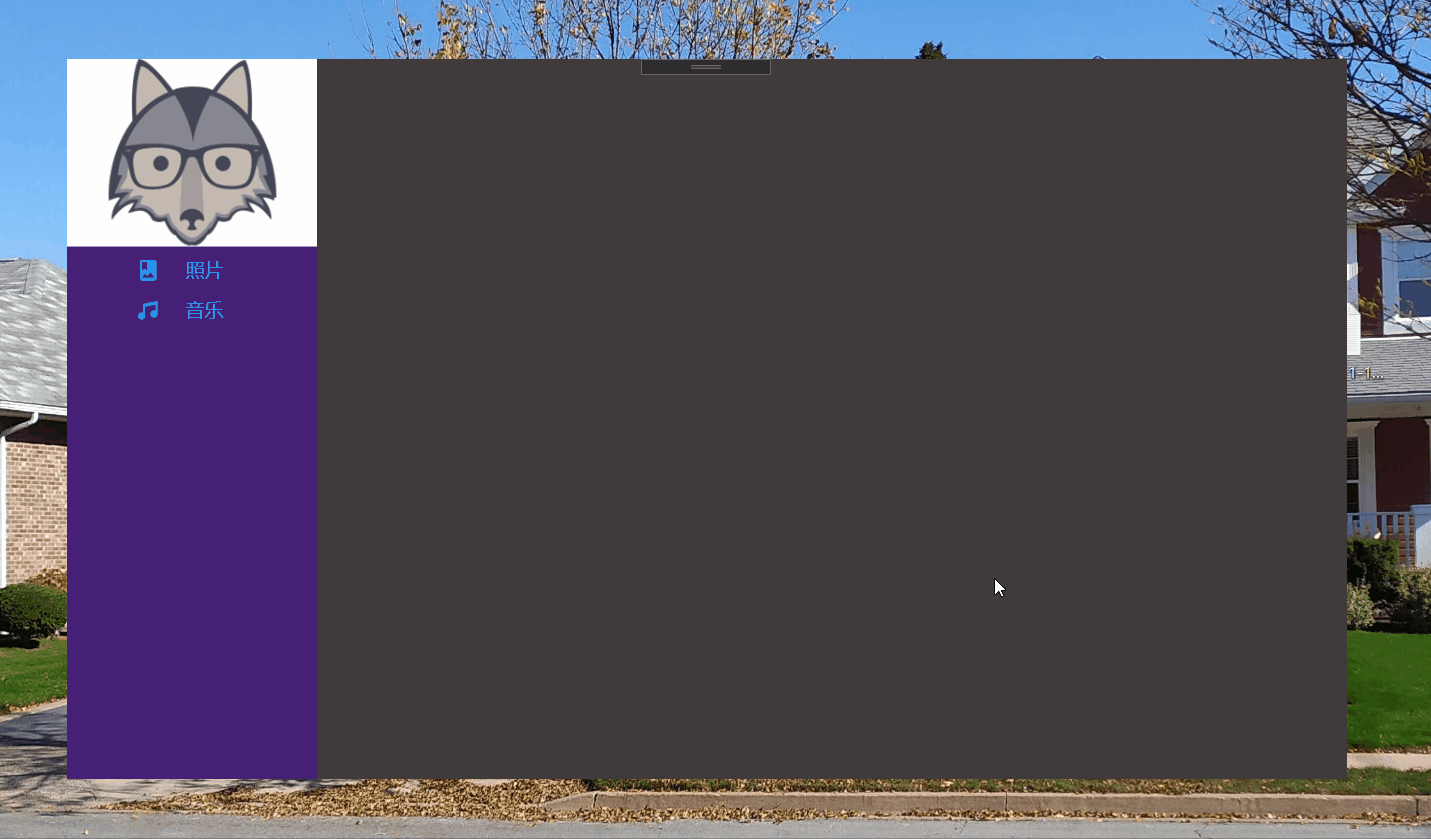
二、本文背景
YouTube Design com WPF 大神处习得,常用的遮罩对话框实现,使用的开源 C# WPF控件库 MaterialDesignInXAML ,本站曾有介绍:开源C# WPF控件库《MaterialDesignInXAML》。
三、代码实现
3.1 添加Nuget库
站长使用.Net Core 3.1创建的WPF工程,创建“ScreenOverlayMessage”解决方案后,需要添加两个Nuget库:MaterialDesignThemes和MaterialDesignColors,上图的效果是使用该控件库实现的,非常强大。
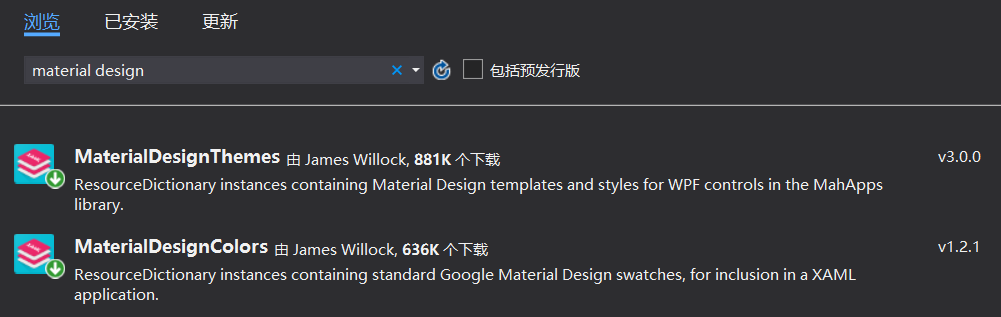
3.2 工程结构
不需要截图,只修改了两个文件,App.xaml添加MD控件4个样式文件,MainWindow主窗口实现效果。
3.3 App.xaml引入MD控件样式
Application x:Class="DropDownMenu.App"
xmlns="http://schemas.microsoft.com/winfx/2006/xaml/presentation"
xmlns:x="http://schemas.microsoft.com/winfx/2006/xaml"
xmlns:local="clr-namespace:DropDownMenu"
StartupUri="MainWindow.xaml">
Application.Resources>
ResourceDictionary>
ResourceDictionary.MergedDictionaries>
ResourceDictionary Source="pack://application:,,,/MaterialDesignThemes.Wpf;component/Themes/MaterialDesignTheme.Light.xaml"/>
ResourceDictionary Source="pack://application:,,,/MaterialDesignThemes.Wpf;component/Themes/MaterialDesignTheme.Defaults.xaml"/>
ResourceDictionary Source="pack://application:,,,/MaterialDesignColors;component/Themes/Recommended/Primary/MaterialDesignColor.Blue.xaml"/>
ResourceDictionary Source="pack://application:,,,/MaterialDesignColors;component/Themes/Recommended/Accent/MaterialDesignColor.Indigo.xaml"/>
ResourceDictionary.MergedDictionaries>
ResourceDictionary>
Application.Resources>
Application>3.4 主窗体
MainWindow.xaml,整体布局,看上图加上下面的界面代码,添加界面左上角logo图标、左侧导航菜单等,下面即是全部代码。
Window x:Class="ScreenOverlayMessage.MainWindow"
xmlns="http://schemas.microsoft.com/winfx/2006/xaml/presentation"
xmlns:x="http://schemas.microsoft.com/winfx/2006/xaml"
xmlns:d="http://schemas.microsoft.com/expression/blend/2008"
xmlns:mc="http://schemas.openxmlformats.org/markup-compatibility/2006"
xmlns:local="clr-namespace:ScreenOverlayMessage"
mc:Ignorable="d"
xmlns:materialDesign="http://materialdesigninxaml.net/winfx/xaml/themes" MouseDown="Window_MouseDown"
Title="MainWindow" Height="576" Width="1024" ResizeMode="NoResize" WindowStartupLocation="CenterScreen" WindowStyle="None" Background="#FF423A3A">
Grid>
materialDesign:DialogHost BorderBrush="{DynamicResource MaterialDesignDivider}">
materialDesign:DialogHost.DialogContent>
Grid Width="300" Height="150" HorizontalAlignment="Center">
StackPanel Orientation="Horizontal" Margin="15">
materialDesign:PackIcon Kind="Folder" Foreground="{StaticResource PrimaryHueMidBrush}" Width="50" Height="50"/>
TextBlock Foreground="Gray" Width="200" Margin="15 5" TextWrapping="Wrap">
允许应用程序访问您计算机上的照片、媒体和文件?
TextBlock>
StackPanel>
StackPanel Orientation="Horizontal" HorizontalAlignment="Right" VerticalAlignment="Bottom" Margin="15">
Button Command="{x:Static materialDesign:DialogHost.CloseDialogCommand}" Style="{DynamicResource MaterialDesignFlatButton}" Margin="4" VerticalAlignment="Center">
拒绝
Button>
Button Command="{x:Static materialDesign:DialogHost.CloseDialogCommand}" Style="{DynamicResource MaterialDesignFlatButton}" Margin="4" VerticalAlignment="Center">
允许
Button>
StackPanel>
Grid>
materialDesign:DialogHost.DialogContent>
Grid>
StackPanel Width="200" HorizontalAlignment="Left" Background="#FF472076">
Grid Height="150" Background="White">
Image Source="https://img.dotnet9.com/logo.png"/>
Grid>
Button Style="{StaticResource MaterialDesignFlatButton}" Command="{x:Static materialDesign:DialogHost.OpenDialogCommand}">
StackPanel Orientation="Horizontal" Height="30">
materialDesign:PackIcon Kind="PhotoAlbum" Width="20" Height="20" VerticalAlignment="Center"/>
TextBlock Text="照片" Margin="20 0" FontSize="15" VerticalAlignment="Center"/>
StackPanel>
Button>
Button Style="{StaticResource MaterialDesignFlatButton}" Command="{x:Static materialDesign:DialogHost.OpenDialogCommand}">
StackPanel Orientation="Horizontal" Height="30">
materialDesign:PackIcon Kind="Music" Width="20" Height="20" VerticalAlignment="Center"/>
TextBlock Text="音乐" Margin="20 0" FontSize="15" VerticalAlignment="Center"/>
StackPanel>
Button>
StackPanel>
Grid>
materialDesign:DialogHost>
Grid>
Window>重点讲解:
- materialDesign:DialogHost:设置遮罩对话框覆盖的地方,即弹出遮罩对话框后,背后有阴影的位置。
- materialDesign:DialogHost.DialogContent:对话框内容,即弹出的对话框配置
后台有个拖动窗体代码:
private void Window_MouseDown(object sender, MouseButtonEventArgs e)
{
DragMove();
}四、文章参考
建议直接打开大神视频学习,他的YouTube上还有很多代码视频哦,参考:
参考视频: Design com WPF: https://www.youtube.com/watch?v=Dwi9o3K73XM
五、代码下载
文章中代码已经全部贴出。
除非注明,文章均由 Dotnet9 整理发布,欢迎转载。
转载请注明本文地址:https://dotnet9.com/6769.html
欢迎扫描下方二维码关注 Dotnet9 的微信公众号,本站会及时推送最新技术文章(微信公众号“dotnet9_com”):

如有收获,请大力转发,给Dotnet9赞助和支持,谢谢大家对dotnet技术的关注和支持 。
文章标题:C# WPF遮罩对话框(Popup Message Overlay/ Dialog Host)
文章链接:http://soscw.com/index.php/essay/44799.html