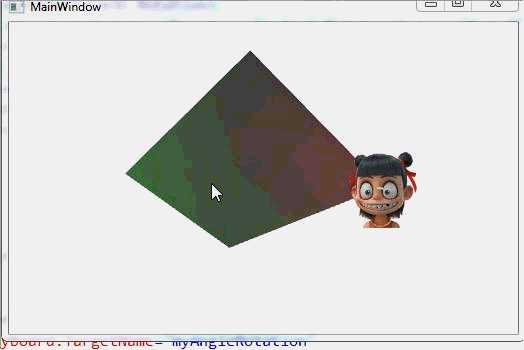C#编程之物理力的实现
标签:cto navig sch logic ros task stop namespace gre
这里主要讲一下我们高中物理知识力在计算机模拟的效果。
我们知道,物体受到的力与物体质量和加速度有关,例如自由落体,它所产生的力由重力加速度g与其本身重量由关,F=Mg.
那么由力就可以得出加速度a=F÷M;
距离公式:S=V0*T+½ * a * T²


using System;
using System.Collections.Generic;
using System.Linq;
using System.Text;
using System.Threading.Tasks;
using System.Windows;
using System.Windows.Controls;
using System.Windows.Data;
using System.Windows.Documents;
using System.Windows.Input;
using System.Windows.Media;
using System.Windows.Media.Imaging;
using System.Windows.Navigation;
using System.Windows.Shapes;
using System.Diagnostics;
namespace Geometry
{
///
/// Interaction logic for MainWindow.xaml
///
public partial class MainWindow : Window
{
public MainWindow()
{
InitializeComponent();
}
// veriables
private Vector v1 = new Vector(0, 0); //speed
private TimeSpan prevTime = TimeSpan.Zero; //time interval
private Point point = new Point(0, 0); //objct posion
private Point pMouse = new Point(0, 0); //layout posion
private Line line = new Line(); //line
private Stopwatch stopwatch = new Stopwatch();// timer
private void Windown_Load(object sender, RoutedEventArgs e)
{
//add RenderTransform
this.moveObj.RenderTransform = new TranslateTransform();
//counter start
stopwatch.Start();
//对象提供了创建基于每帧回调的自定义动画的功能。
//每帧渲染之前触发CompositionTarget的Rendering事件。
//想要在每帧动画渲染前做一些处理,可以调用实现此事件。
CompositionTarget.Rendering += new EventHandler(CompositionTarget_render);
//line
line.StrokeThickness = 2;
line.Stroke = System.Windows.Media.Brushes.LightBlue;
layout.Children.Add(line);
}
private void Window_MouseLeftButtonUp(object sender,MouseButtonEventArgs e)
{
//get the object position
point = e.GetPosition(moveObj);
point.Offset(-moveObj.ActualWidth / 2, -moveObj.ActualHeight / 2);
pMouse=e.GetPosition(layout);
}
private void CompositionTarget_render(object sender, EventArgs e)
{
//获取当前实例测量得出的总运行时间
TimeSpan currentTime = this.stopwatch.Elapsed;
double t = (currentTime - this.prevTime).TotalSeconds;
this.prevTime = currentTime;
Vector fPush = new Vector(point.X, point.Y);
double eta = 100;
double d = moveObj.Width;
double rho = 1;
double m = (Math.PI * d * d * d * rho / 6);
fPush = d * d * d * fPush;
Vector vDiff = ((fPush - 3 * Math.PI * eta * v1 * d) / m) * t;
Vector s = v1 * t + vDiff * t / 2;
//trajectory
TranslateTransform translate = (TranslateTransform)moveObj.RenderTransform;
translate.X += s.X;
translate.Y += s.Y;
//new position
point.X -= s.X;
point.Y -= s.Y;
Vector v2 = vDiff + v1;
v1 = v2;
//line
line.X1 = pMouse.X;
line.Y1 = pMouse.Y;
line.X2 = pMouse.X - point.X;
line.Y2 = pMouse.Y - point.Y;
}
}
}
CS


"Geometry.MainWindow"
xmlns="http://schemas.microsoft.com/winfx/2006/xaml/presentation"
xmlns:x="http://schemas.microsoft.com/winfx/2006/xaml"
Title="MainWindow" Height="350" Width="525" Loaded="Windown_Load" MouseLeftButtonUp="Window_MouseLeftButtonUp">
"layout">
"auto" Margin="0">
"-1.5 2 4" LookDirection="0.4 -0.5 -1"/>
"
-1,0, 0
0 ,0,-1
1 ,0, 0
0 ,0, 1
0 ,1, 0"
TriangleIndices="
0 1 2
2 3 0
1 0 4
0 3 4
3 2 4
2 1 4
" />
"Green" Opacity="0.5"/>
"Red" Opacity="0.5"/>
"myAngleRotation" Axis="0,1,0" Angle="0"/>
"1 0 0" Color="White"/>
"Viewport3D.Loaded">
DoubleAnimation
Storyboard.TargetName="myAngleRotation"
Storyboard.TargetProperty="Angle"
From="0" To="360" Duration="0:0:10"
RepeatBehavior="Forever" />
"moveObj" Width="80" Height="80" Source="F:\MiloLu\2015\vs\C#\ico\favicon-20190830044057967.ico"/>
XAML
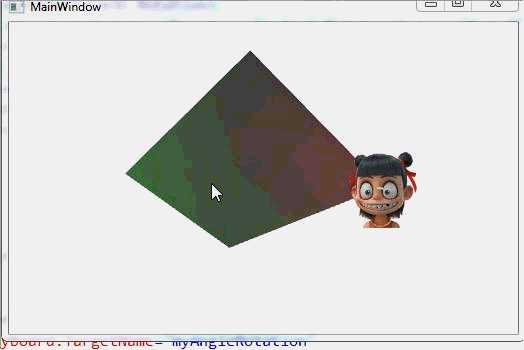
我们添加Image是直接添加其路径下的文件:
1 "moveObj" Width="80" Height="80" Source="F:\MiloLu\2015\vs\C#\ico\favicon-20190830044057967.ico"/>
End.
谢谢.
C#编程之物理力的实现
标签:cto navig sch logic ros task stop namespace gre
原文地址:https://www.cnblogs.com/lumao1122-Milolu/p/12095795.html
评论