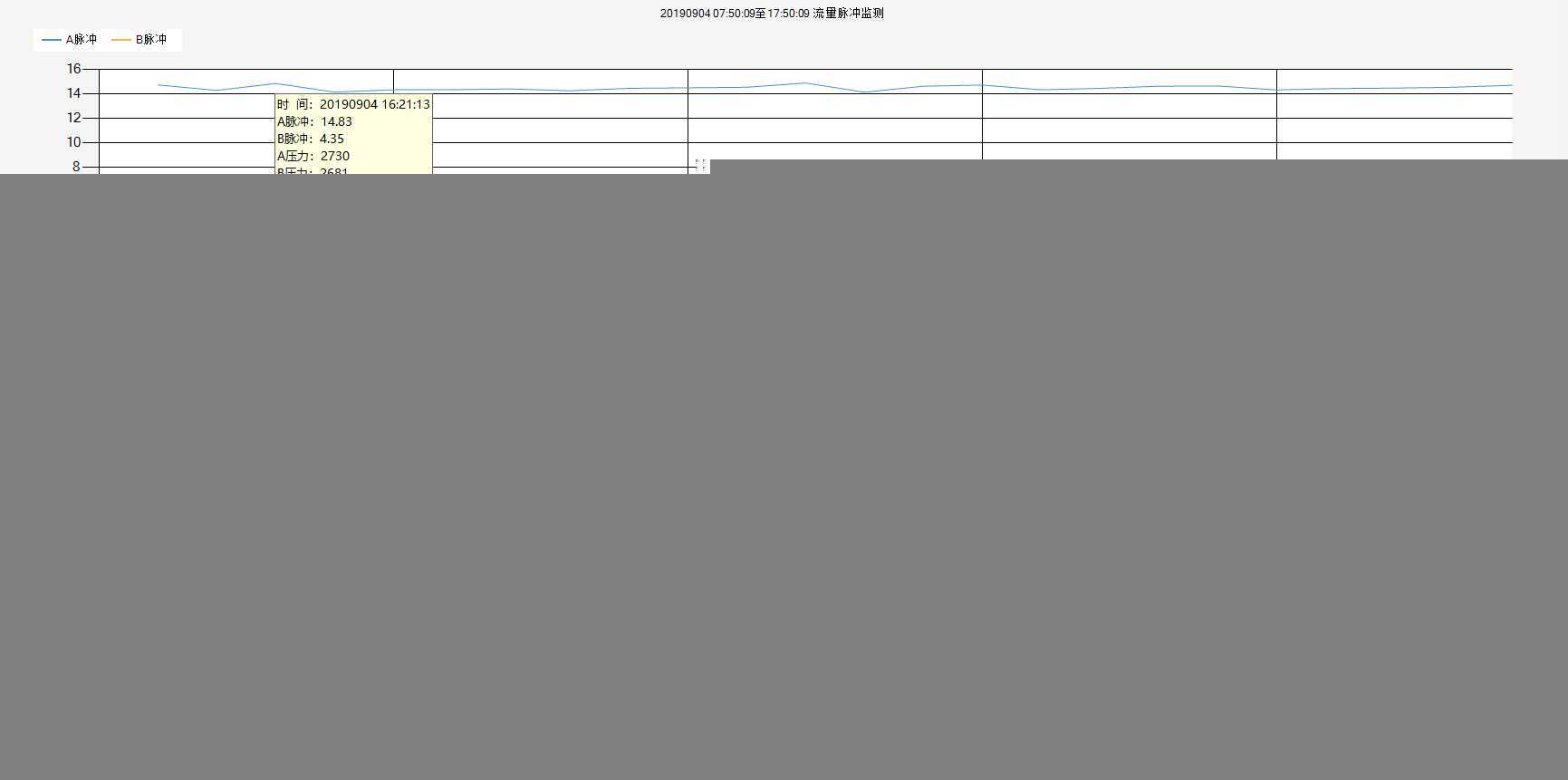标签:new 需要 ring charting xaml his 放大 winform line
最近在研究WPF,需要用到类似Chart的控件来绘制折线图,横坐标自定义时间信息。先后研究了DynamicDataDisplay.ChartPlotter、Toolkit,因为WPF用的人太少了,这方面可以查到的资料太少了。DynamicDataDisplay.ChartPlotter虽然能实现横坐标显示时间,但是我想显示的是历史的时间信息,非当下时间,遂弃之。如果有知道的大神,可以提点下我怎么改。
以上种种,导致我想用熟悉的Winform下的Chart来绘制。
1.首先添加引用
System.Windows.Forms.dll
WindowsFormsIntegration.dll
System.Windows.Forms.DataVisualization.dll
2..xaml添加命名空间
xmlns:wfi="clr-namespace:System.Windows.Forms.Integration;assembly=WindowsFormsIntegration"
xmlns:wf="clr-namespace:System.Windows.Forms;assembly=System.Windows.Forms"
xmlns:Chr="clr-namespace:System.Windows.Forms.DataVisualization.Charting;assembly=System.Windows.Forms.DataVisualization"
3.WPF是不可以直接引用WinForm Chart,但可以托管在WindowsFormsHost中使用,所以我们要添加一个宿主容器。
"WFHost_HistoryFlow" Margin="1">
"Chart_HistoryFlow" GetToolTipText="Chart_HistoryFlow_GetToolTipText" BackColor="WhiteSmoke" MouseWheel="Chart_HistoryFlow_MouseWheel"/>
4.后台代码.cs添加命名空间
using System.Windows.Forms;
using System.Windows.Forms.DataVisualization.Charting;
5.后台代码
5.1私有变量
DataTable dataTable = new DataTable();
5.2 初始化
///
/// 設定Chart Control
///
private void SetChart()
{
ChartArea ca = new ChartArea("ChartArea1");
this.Chart_HistoryFlow.ChartAreas.Add(ca);
ChartArea ca_Pres = new ChartArea("ChartArea1");
this.Chart_HistoryPres.ChartAreas.Add(ca_Pres);
ChartArea ca_Ratio = new ChartArea("ChartArea1");
this.Chart_HistoryRatio.ChartAreas.Add(ca_Ratio);
//Processor
System.Windows.Forms.DataVisualization.Charting.Legend lgFlow = new System.Windows.Forms.DataVisualization.Charting.Legend("Legend1");
lgFlow.IsTextAutoFit = true;
lgFlow.Docking = Docking.Top;
this.Chart_HistoryFlow.Legends.Add(lgFlow);
System.Windows.Forms.DataVisualization.Charting.Legend lgPres = new System.Windows.Forms.DataVisualization.Charting.Legend("Legend1");
lgPres.IsTextAutoFit = true;
lgPres.Docking = Docking.Top;
this.Chart_HistoryPres.Legends.Add(lgPres);
System.Windows.Forms.DataVisualization.Charting.Legend lgRatio = new System.Windows.Forms.DataVisualization.Charting.Legend("Legend1");
lgRatio.IsTextAutoFit = true;
lgRatio.Docking = Docking.Top;
this.Chart_HistoryRatio.Legends.Add(lgRatio);
SetChartAutoBar(Chart_HistoryFlow);
SetChartAutoBar(Chart_HistoryPres);
SetChartAutoBar(Chart_HistoryRatio);
}
///
/// 设置折线图游标
///
private void SetChartAutoBar(Chart chart)
{
//设置游标
chart.ChartAreas[0].CursorX.IsUserEnabled = true;
chart.ChartAreas[0].CursorX.AutoScroll = true;
chart.ChartAreas[0].CursorX.IsUserSelectionEnabled = true;
//设置X轴是否可以缩放
chart.ChartAreas[0].AxisX.ScaleView.Zoomable = true;
//将滚动内嵌到坐标轴中
chart.ChartAreas[0].AxisX.ScrollBar.IsPositionedInside = true;
// 设置滚动条的大小
chart.ChartAreas[0].AxisX.ScrollBar.Size = 10;
// 设置滚动条的按钮的风格,下面代码是将所有滚动条上的按钮都显示出来
chart.ChartAreas[0].AxisX.ScrollBar.ButtonStyle = ScrollBarButtonStyles.All;
// 设置自动放大与缩小的最小量
chart.ChartAreas[0].AxisX.ScaleView.SmallScrollSize = double.NaN;
chart.ChartAreas[0].AxisX.ScaleView.SmallScrollMinSize = 1;
}
5.3 事件
///
/// 历史流量折线图鼠标滚动 滚动条对应滑动 最小及最大数据位置停止
///
///
///
private void Chart_HistoryFlow_MouseWheel(object sender, System.Windows.Forms.MouseEventArgs e)
{
//按住Ctrl,缩放
if ((System.Windows.Forms.Control.ModifierKeys & Keys.Control) == Keys.Control)
{
if (e.Delta 0)
Chart_HistoryFlow.ChartAreas[0].AxisX.ScaleView.Size += 4;
else
Chart_HistoryFlow.ChartAreas[0].AxisX.ScaleView.Size -= 4;
}
//不按Ctrl,滚动
else
{
if (e.Delta 0)
{
//当前位置+视图长大于最大数据时停止
if (Chart_HistoryFlow.ChartAreas[0].AxisX.ScaleView.Position + Chart_HistoryFlow.ChartAreas[0].AxisX.ScaleView.Size 0].AxisX.ScaleView.ViewMaximum)
Chart_HistoryFlow.ChartAreas[0].AxisX.ScaleView.Position += 4;
}
else
{
//当前位置小于最小数据时停止
if (Chart_HistoryFlow.ChartAreas[0].AxisX.ScaleView.Position > Chart_HistoryFlow.ChartAreas[0].AxisX.ScaleView.ViewMinimum)
Chart_HistoryFlow.ChartAreas[0].AxisX.ScaleView.Position -= 4;
}
}
}
///
/// 流量脉冲折线图光标显示详细数据
///
///
///
private void Chart_HistoryFlow_GetToolTipText(object sender, System.Windows.Forms.DataVisualization.Charting.ToolTipEventArgs e)
{
if (e.HitTestResult.ChartElementType == ChartElementType.DataPoint)
{
this.Cursor = System.Windows.Input.Cursors.Cross;
int i = e.HitTestResult.PointIndex;
string time = this.dataTable.Rows[i]["时间"].ToString();
string aFlow = this.dataTable.Rows[i]["A脉冲"].ToString();
string bFlow = this.dataTable.Rows[i]["B脉冲"].ToString();
string aPressure = this.dataTable.Rows[i]["A压力"].ToString();
string bPressure = this.dataTable.Rows[i]["B压力"].ToString();
string abRatio = this.dataTable.Rows[i]["AB比率"].ToString();
e.Text = $"时 间:{time}\r\nA脉冲:{aFlow}\r\nB脉冲:{bFlow}\r\nA压力:{aPressure}\r\nB压力:{bPressure}\r\nAB比率:{abRatio}";
}
else
{
this.Cursor = System.Windows.Input.Cursors.Arrow;
}
}
5.4 往Chart中写入数据
///
/// DataTable数据写入Chart中
///
/// 包含数据的DataTable
/// 待写入数据的Chart
public void DataTableToChart(DataTable dataTable, Chart chart,string title, string series1, string series2)
{
chart.Series.Clear(); //清空图表中的内容
chart.Titles.Clear();
chart.Titles.Add(title);//添加标题
chart.DataSource = dataTable;
Series aCodeSeries = chart.Series.Add(series1);//添加第一个表
aCodeSeries.ChartType = SeriesChartType.Line;//设为折线图显示
aCodeSeries.YValueMembers = series1;//y轴为数据
aCodeSeries.XValueMember = "时间";
Series bCodeSeries = chart.Series.Add(series2);//添加第二个表
bCodeSeries.ChartType = SeriesChartType.Line;//设为折线图显示
bCodeSeries.YValueMembers = series2;
}
往DataTable中写点数据,我的列名为"时间","A脉冲","B脉冲","A压力","B压力","AB比率"。
5.5显示效果
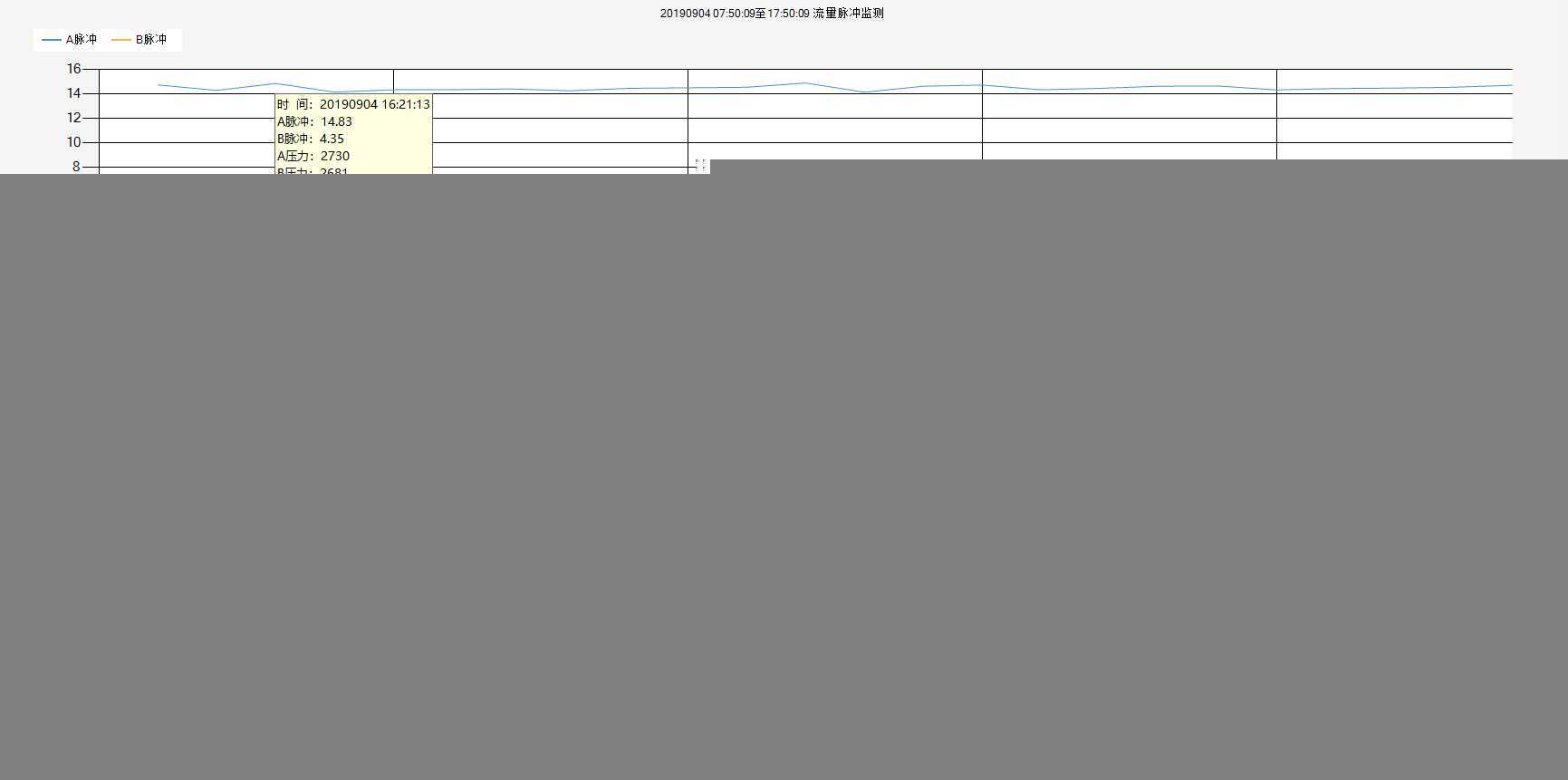
OVER~撒花
WPF调用Winform Chart控件绘图
标签:new 需要 ring charting xaml his 放大 winform line
原文地址:https://www.cnblogs.com/stackmiao/p/11463284.html