Windows Server 2016 智能DNS(四)
2021-02-09 18:27
标签:windows server 2016 DNS 首先是子网: 首先是增加: 3.DNS 区域记录: Windows Server 2016 智能DNS(四) 标签:windows server 2016 DNS 原文地址:http://blog.51cto.com/gaowenlong/2085097
我们前面几篇文章介绍了如何Windows Server 2016 智能DNS的相关配置介绍,今天继续介绍Windows Server 2016 智能DNS的配置管理,前面我们介绍了根据自己的需求来配置相关功能,但是对于配置的相关命令我们如何修改呢?当然既然有创建,肯定会有相关的编辑、删除命令,那今天没我就来说说相关记录的编辑操作。
首先查看子网Get-DnsServerClientSubnet
如果对现有的子网进行增加及删除我们有了解到参数-action add 是增加子网
-action remove是删除子网set-dnsserverclientsubnet -name "USSubnet" -action add -IPv4Subnet "192.168.7.0/24"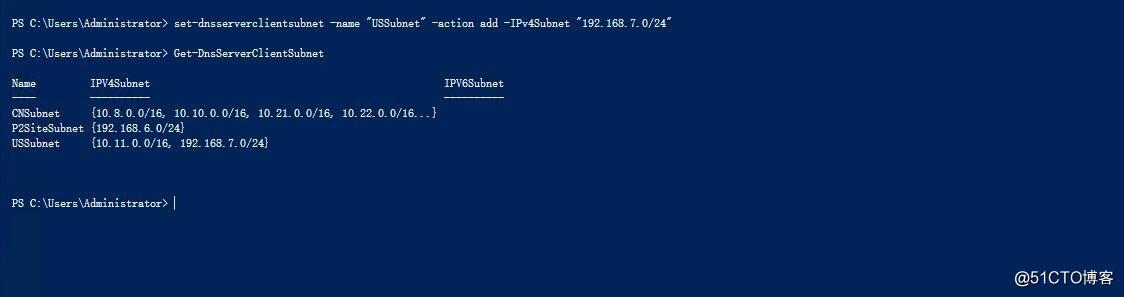
然后是删除set-dnsserverclientsubnet -name "USSubnet" -action remove -IPv4Subnet "192.168.7.0/24"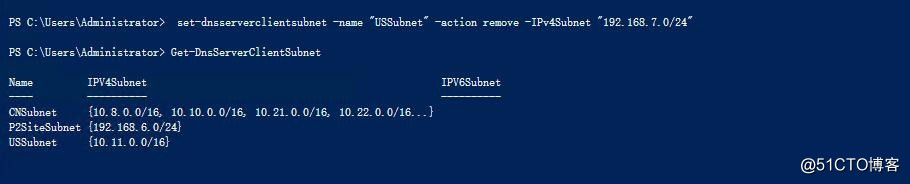
当然删除子网的命令就简单了Remove-DnsServerClientSubnet -Name "SubnetName"
2.然后就是DNS区域查看:Get-DnsServerZoneScope -ZoneName "byssoft.com"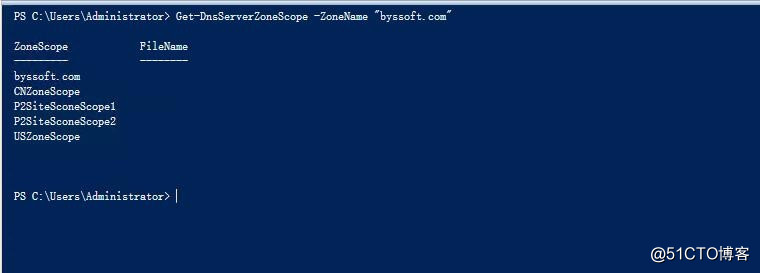
增加:add-DnsServerZoneScope -ZoneName "ZoneName"
删除:remove-DnsServerZoneScope -ZoneName "ZoneName"
首先查看Get-DnsServerResourceRecord -ZoneName "byssoft.com" -zonescope "USZoneScope"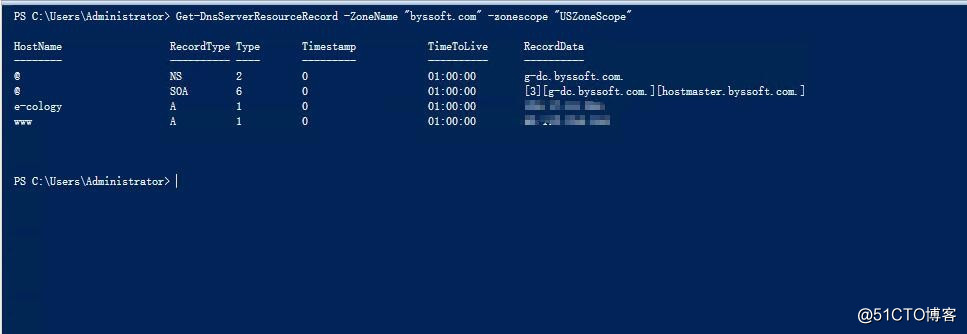
增加: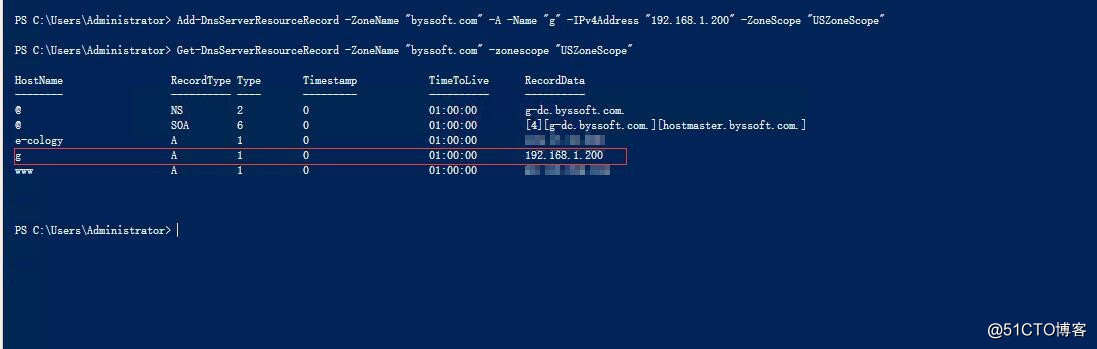
编辑:修改IP地址$Record = Get-DnsServerResourceRecord -ZoneName "byssoft.com" -Name "g" -ZoneScope "USZoneScope"
$NewRecord = $Record.Clone()
$NewRecord.RecordData.IPv4Address = ‘192.168.20.20‘
Set-DnsServerResourceRecord -ZoneName byssoft.com -ZoneScope "USZoneScope" -OldInputObject $Record -NewInputObject $NewRecord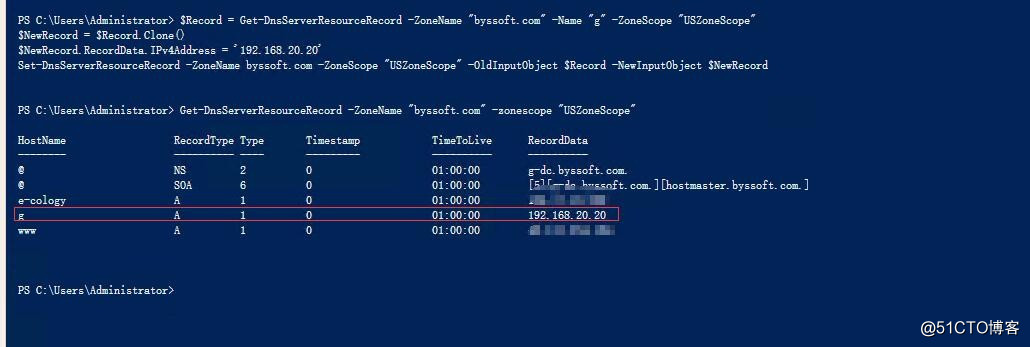
删除:Remove-DnsServerResourceRecord -ZoneName "byssoft.com" -RRType "A" -name "g" -RecordData "192.168.20.20" -ZoneScope "USZoneScope"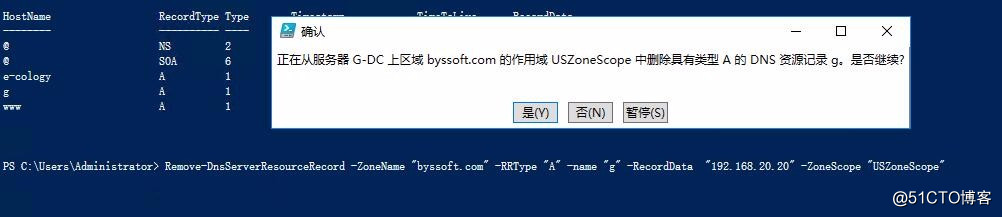

文章标题:Windows Server 2016 智能DNS(四)
文章链接:http://soscw.com/index.php/essay/53207.html