Windows Server 2012开启多人远程
2021-02-13 14:17
首先在Server Roles中选择Remote Desktop Services,然后在Role Services中安装Remote Desktop Session Host
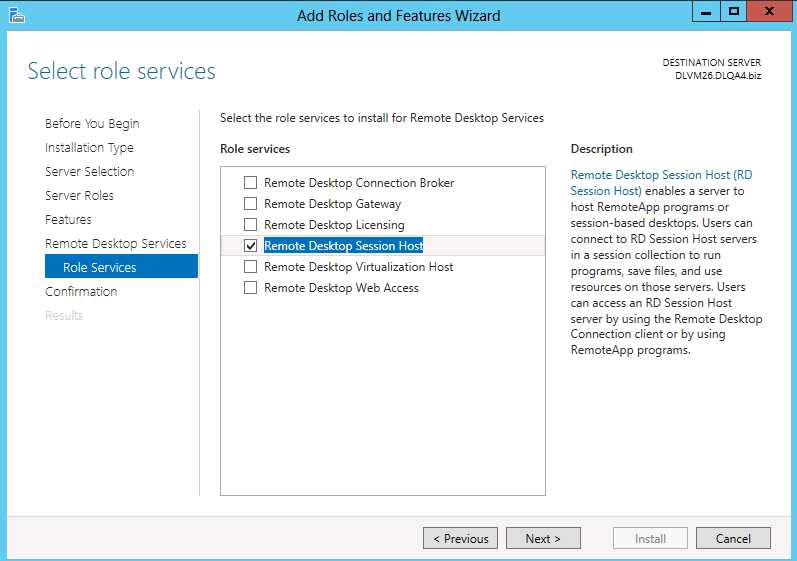
安装完成后需要重启机器。
然后在Run中输入gpedit.msc
到Computer Configuration->Administrative Templates->Windows Components->Remote Desktop Services->Remote Desktop Session Host->Connections
其中有2个Setting相关
- Limit number of connections
是否限制最大连接数量,建议限制一下,以防过多连接(如果Not Configured或者Disabled则会允许用户无限连接,最大999999)
- Restrict Remote Desktop Services users to a single Remote Desktop Services session
是否限制使用同一用户多次连接
简单设置下,我这里设置如下:
Limit number of connections的值为5
Restrict Remote Desktop Services users to a single Remote Desktop Services session为Disabled
设置完成后,需要在Run中输入gpupdate更新当前Policy,否则会按照原来的设置。
文章标题:Windows Server 2012开启多人远程
文章链接:http://soscw.com/index.php/essay/54865.html