GIt -- Window下配置sublime text git
2021-02-17 14:19
全局配置
- git config --global user.name "账户名"
- git config --global use r.email ‘账户邮箱‘
- 生成ssh,命令: ssh-keygen -t rsa
但是在window终端上ssh命令不能用,只能在Git安装目录下的打开git-bash.exe操作,步骤如下:
Git安装目录下,
找到 git-bash.exe
输入:ssh-keygen -t rsa -C "email@xx.com"
Administrator /
$ ssh-keygen -t rsa -C "email@xx.com"
Generating public/private rsa key pair.
Enter file in which to save the key (/c/Users/Administrator/.ssh/id_rsa): 这里需要你输入一个密码,到会连接github需要用到
Enter passphrase (empty for no passphrase):
Enter same passphrase again:
Passphrases do not match. Try again.
Enter passphrase (empty for no passphrase):
Enter same passphrase again:
Your identification has been saved in /c/Users/Administrator/.ssh/id_rsa.
Your public key has been saved in /c/Users/Administrator/.ssh/id_rsa.pub.
然后到你的GIthub上创建ssh
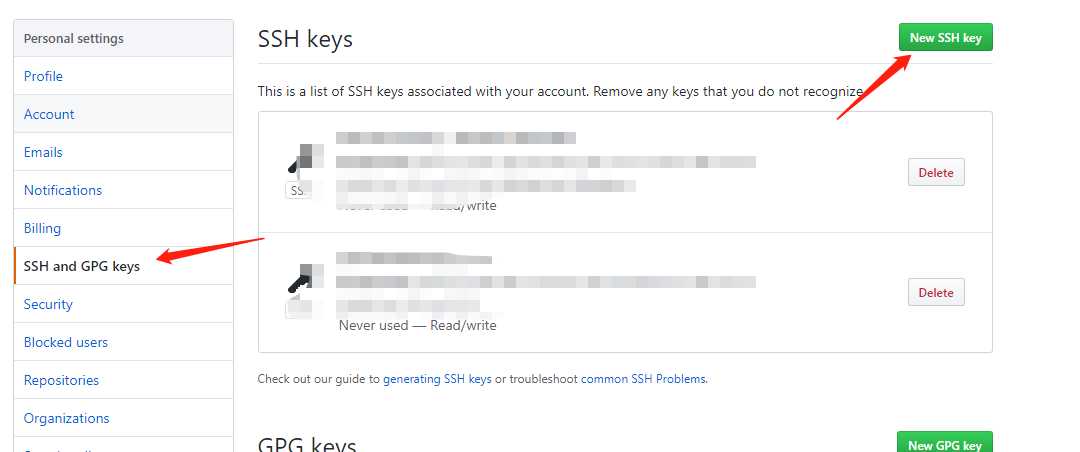
然后再git-bush.exe,上输入以下命令:
# ssh git@github.com
然后 ,会出现 Enter passphrase for key ‘/c/Users/Administrator/.ssh/id_rsa‘:
叫你输入刚才生成sshkey 时,你输入的那个密码
出现以下情况,表示连接成功。

下一篇:使用c#实现简易的http传输
文章标题:GIt -- Window下配置sublime text git
文章链接:http://soscw.com/index.php/essay/56613.html