【突发】【WinForm】Visual Studio 2019 16.4.6 更新之后的意外之喜
2021-03-14 12:28
标签:打开 false 第三方 ace 工程 blog location 代码 一个 ? 今天下班回家的路上,在群里发现群友说Visual Studio 2019更新了,貌似支持了 发现并没有列出此项作为更新项。又失望的以为群友在晃点我。然后,建立了一个测试工程。发现沙雕群友竟然没有晃点我~ 让我们来看看这次更新带来的意外之喜吧~ 打开VS2019,点击创建新项目,选择模板的时候。选择 下一步,填写项目名称,选择项目路径。 下一步,我们的测试项目就创建完成了~ 点开 再点看Form1看一下~ 看到熟悉的文件了~~ ? 我尝试了一下,发现现在还是无法使用设计模式预览Designer文件。当然也有可能是我还没有仔细研究过~不过这也无伤大雅,我们来手动添加控件测试一下。 注意:Visual Studio Enterprise 2019 Preview 添加一个Text控件,整个Designer文件代码如下。 ? 当然,可能有一部分基础不是很好的朋友对手撸控件很愁得慌~ 这也完全没关系。告诉大家一个取巧的办法。大家可以建立一个.NET Framework的WinFrom项目。然后通过设计模式拖一个你想要的控件,设置好属性后,去Designer文件中将该控件复制到.NET Core 3.1 你相应的Designer文件下就可以啦~ ? 都已经弄好了,还等什么呢~ F5运行起来吧~ 效果图如下。 ? 莫名的兴奋。其实我也不知道为啥兴奋。因为目前 【突发】【WinForm】Visual Studio 2019 16.4.6 更新之后的意外之喜 标签:打开 false 第三方 ace 工程 blog location 代码 一个 原文地址:https://www.cnblogs.com/caydel/p/12482858.html正文
WinFrom的designer文件。回家之后,打开心爱的小本本,将Visual Studio 2019完之后,去巨硬的官方看了一下更新公告。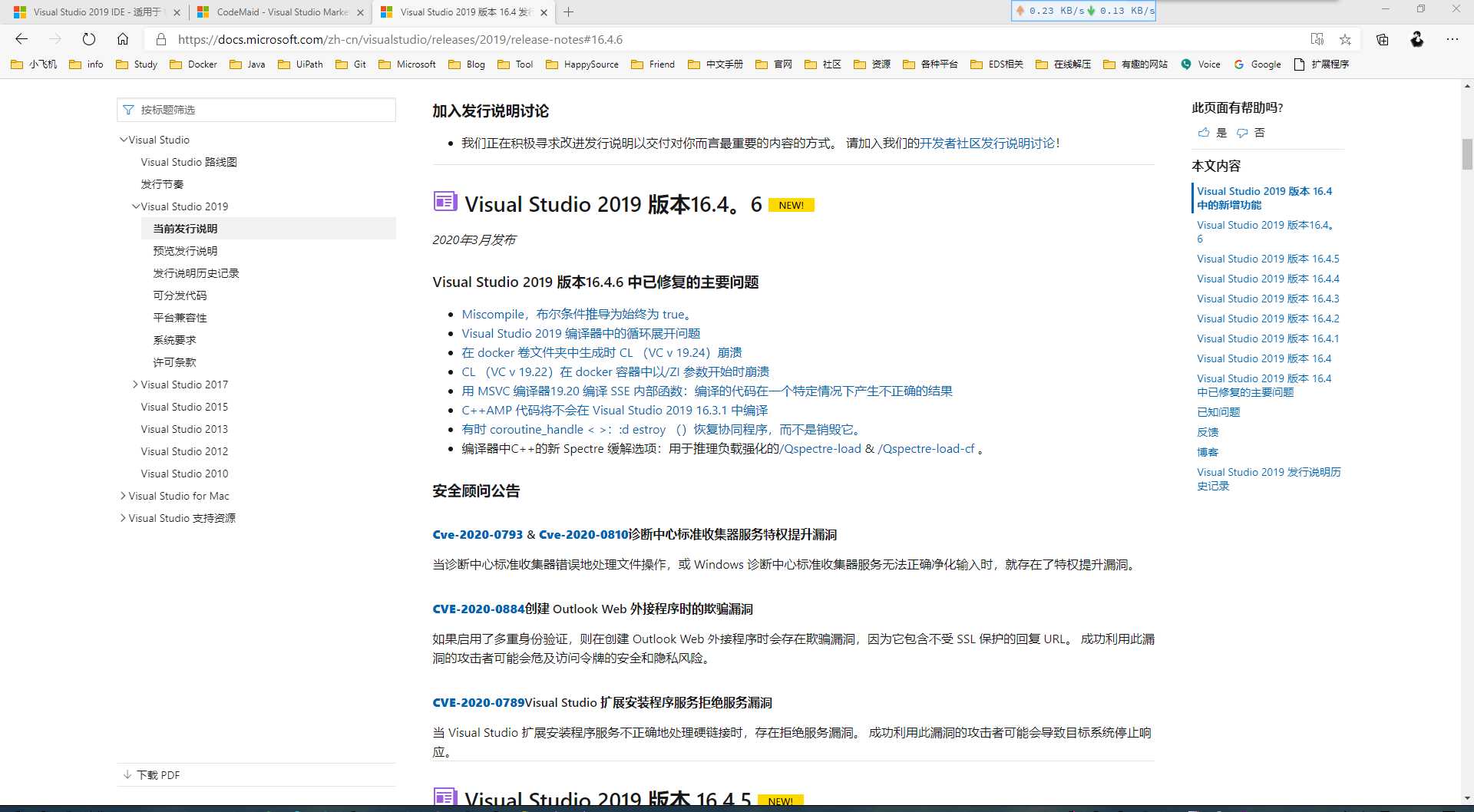
建立项目
Windows Forms App(.NET Core)。如下图所示。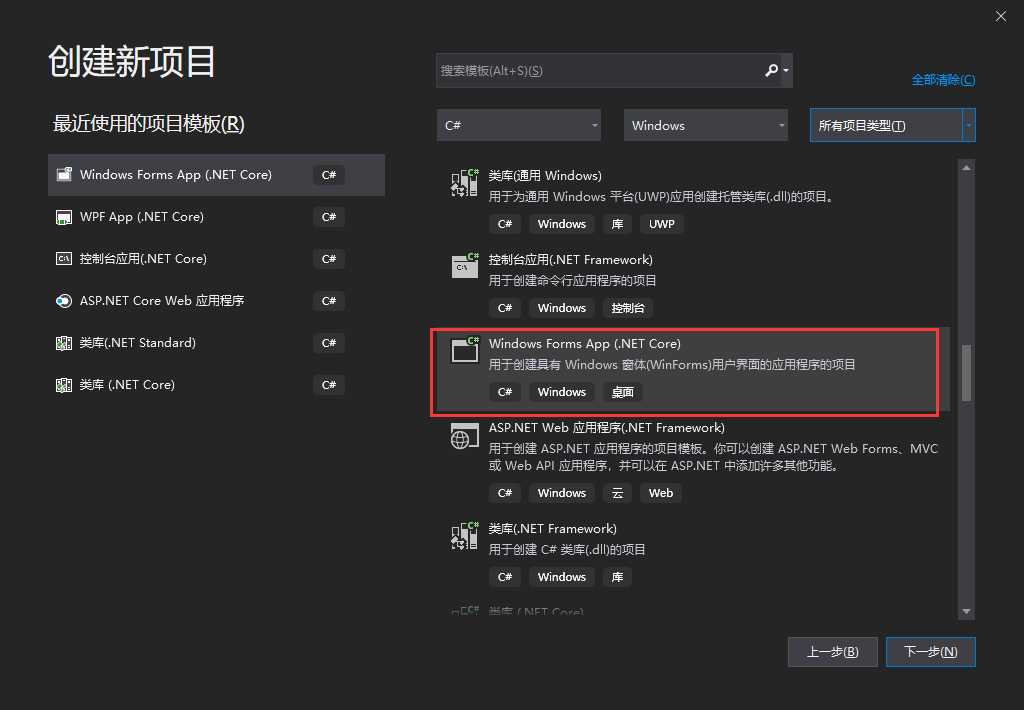
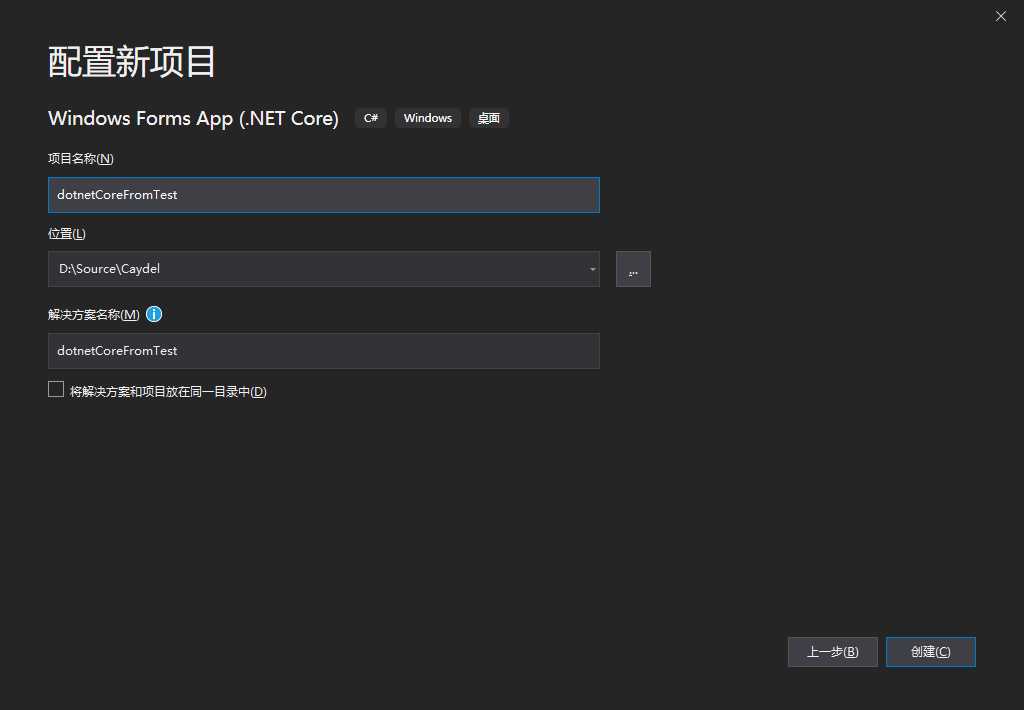
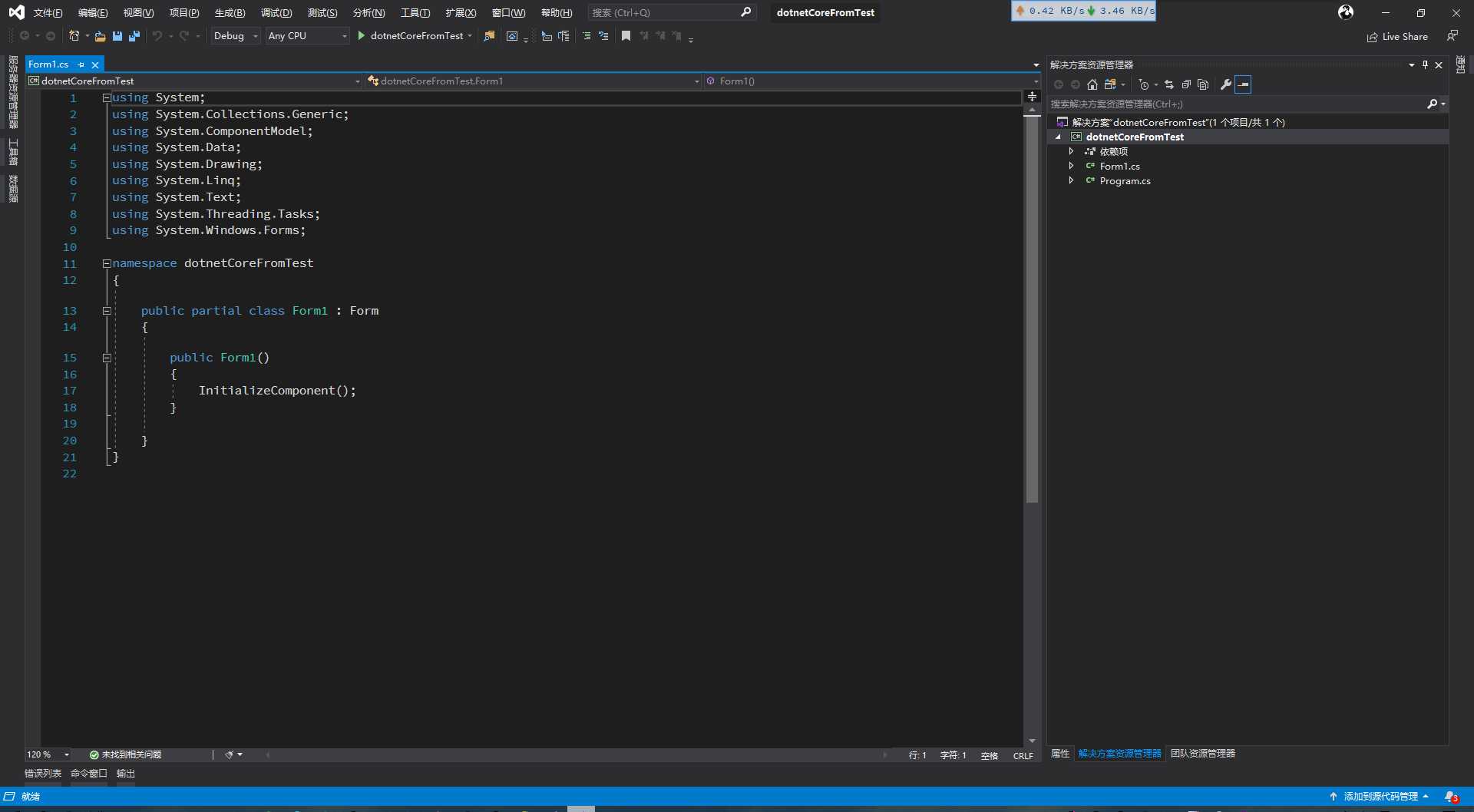
Project文件,查看项目架构~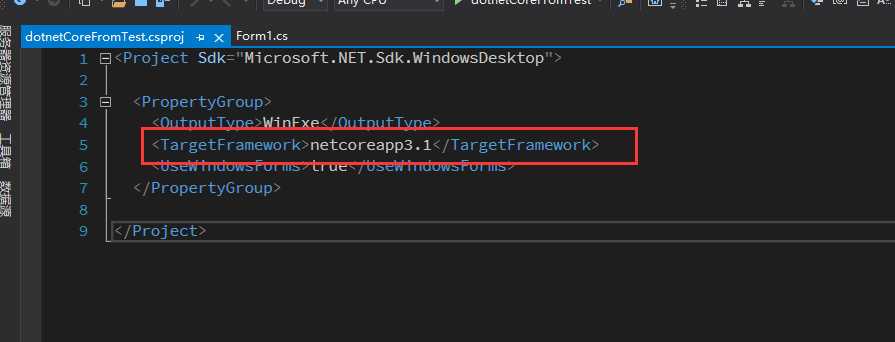
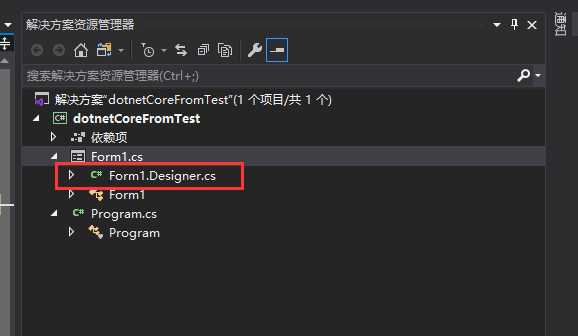
添加控件
16.5.0 Preview 4.0开始就支持设计模式。附上微软官方开发人员的Blog地址:一个美女的Blog~
using System.Windows.Forms;
namespace dotnetCoreFromTest
{
partial class Form1
{
/// 运行测试
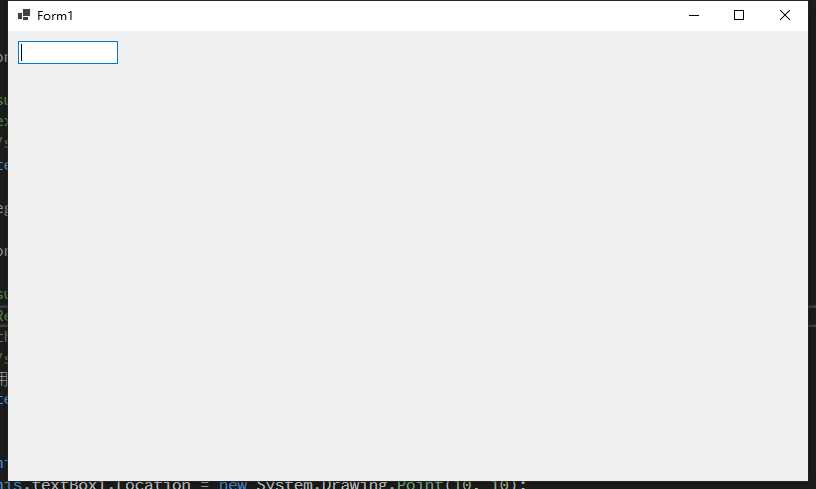
后记
dotnet core 的winfrom还是没有办法投入到生产环境,自身的BUG、第三方控件库的适配等等问题。但是问题并不能阻挡我们继续追求更快更省更优的开发之路。希望能在Visual Studio 2019 正式版本16.5.0上能够使用完整的WinFrom的功能吧~ 求求了~~
上一篇:百度翻译接口使用c#
文章标题:【突发】【WinForm】Visual Studio 2019 16.4.6 更新之后的意外之喜
文章链接:http://soscw.com/index.php/essay/64553.html