web前端上传文件按钮自定义样式
2021-03-29 16:24
标签:styles pos 隐藏 图片 page nbsp relative roc row 思路: 按钮进行隐藏,样式自己该怎么写怎么写,之后通过js监测input改变上传文件。 前端写法: // jquery + bootstrap写法 django后端视图写法: // value就是文件内容 前端效果图: // 样式根据自己进行调节即可,我大概写的 web前端上传文件按钮自定义样式 标签:styles pos 隐藏 图片 page nbsp relative roc row 原文地址:https://www.cnblogs.com/zezhou/p/12607143.htmlDOCTYPE html>
html lang="en">
head>
meta charset="UTF-8">
title>上传文件获取URLtitle>
link rel="stylesheet" href="/static/bootstrap-3.3.7-dist/css/bootstrap.css">
style>
.uploader{
position: relative;
}
.uploader input{
position: absolute;
top: 4px;
opacity: 0;
width: 100%;
}
style>
head>
body>
div class="container-fluid">
div class="row" style="margin: 0 0;margin-top: 20px;">
div class="col-md-1">
div class="uploader">
button class="btn btn-primary">上传图片button>
form id="file_form">
input type="file" id="file" name="file">
form>
div>
div>
div>
hr>
div class="row">
div>
div>
script src="/static/js/jquery.js">script>
script src="/static/bootstrap-3.3.7-dist/js/bootstrap.min.js">script>
script>
function start() {
// 上传文件
upload_file();
}
function upload_file() {
$(‘#file‘).change(function () {
var data = new FormData($(‘#file_form‘)[0]);
// 上传文件
$.ajax({
url:`/v1/api/answer/kf_type/${kf_type}/upload/`,
type:‘post‘,
data:data,
processData:false, //表示不处理数据
contentType:false, //不设置数据类型
dataType: ‘json‘,
success:function (response) {
alert(response["message"]);
if (last_page_url !== ‘‘){
get_info(last_page_url);
}else{
get_info();
}
// 清空文件,为下次文件上传做准备
$(‘#file‘).val(‘‘);
}
});
})
}
start();
script>
body>
html>
def image_upload(req):
file = req.FILES.get(‘file‘)
value = file.read()
return HttpResponse("ok")
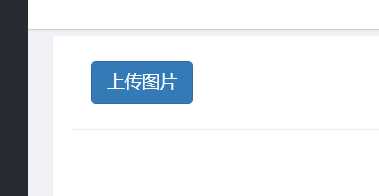
下一篇:上传二维码登录设计思路