C# 绘制PDF图形——基本图形、自定义图形、色彩透明度
2021-04-07 15:26
标签:stat win hide 关于 dial 添加 line tom 分享 在PDF中我们可以通过C#程序代码来添加非常丰富的元素来呈现我们想要表达的内容,如绘制表格、文字,添加图形、图像等等。在本篇文章中,我将介绍如何在PDF中绘制图形,并设置图形属性的操作。 文章中将分以下要点进行介绍: 1. 绘制基本图形(线条、椭圆、圆形、矩形、三角形) 2. 绘制自定义图形 3. 绘制图形并设置图形透明度 所需工具:Spire.PDF for .NET 4.0 提示:安装后,直接引用安装路径下Bin文件夹中的dll文件到项目程序中即可。 C# 步骤1:新建一个PDF文档,添加页,添加画笔、画刷 步骤2:绘制圆形、矩形、线段、三角形 步骤3:保存文档 全部代码 效果图: 步骤1:创建pdf文档,调用方法DrawStar()绘制自定义图形,并保存 步骤2:自定义DrawStar()方法绘制几个不同样式的五角星 全部代码: 效果图: 步骤1:新建一个PDF文档,添加页 步骤2:初始化一个PdfSeparationColorSpace的对象,用于创建基本色,并将基本色透明度设置为1 步骤3:根据颜色创建画刷 步骤4:绘入图形及文字,应用色彩透明度到图形 步骤5:保存文档 全部代码: 效果图: 以上是关于C#绘制PDF图形的全部内容,如需转载,请注明出处! (本文完) C# 绘制PDF图形——基本图形、自定义图形、色彩透明度 标签:stat win hide 关于 dial 添加 line tom 分享 原文地址:https://www.cnblogs.com/Yesi/p/9110195.html引言
【示例1】绘制基本图形
//新建一个PDF文档,添加页
PdfDocument doc = new PdfDocument();
PdfPageBase page = doc.Pages.Add();
//设置画笔和画刷
PdfPen pen = new PdfPen(PdfBrushes.Black, 1f);
PdfBrush brush1 = PdfBrushes.RosyBrown;
PdfBrush brush2 = PdfBrushes.Goldenrod;
//绘入矩形(此处通过设置值来绘制成正方形)
page.Canvas.DrawRectangle(pen, brush1, new Rectangle(new Point(50, 50), new Size(60, 60)));
//绘入椭圆(此处通过设置值来绘制成圆形)
page.Canvas.DrawEllipse(pen, brush2, 210, 50, 60, 60);
//绘入线段
page.Canvas.DrawLine(pen, new PointF(50, 115), new PointF(270, 115));
//绘入多边形(此处绘制成三角形)
PointF p1 = new PointF(130, 172);
PointF p2 = new PointF(160, 120);
PointF p3 = new PointF(190, 172);
PointF[] points = new PointF[] { p1, p2, p3 };
page.Canvas.DrawPolygon(pen, points);
//保存并打开文档
doc.SaveToFile("基本图形.pdf");
System.Diagnostics.Process.Start("基本图形.pdf");


using Spire.Pdf;
using Spire.Pdf.Graphics;
using System.Drawing;
namespace DrawRectangle_PDF
{
class Program
{
static void Main(string[] args)
{
//新建一个PDF文档,添加页
PdfDocument doc = new PdfDocument();
PdfPageBase page = doc.Pages.Add();
//设置画笔和画刷
PdfPen pen = new PdfPen(PdfBrushes.Black, 1f);
PdfBrush brush1 = PdfBrushes.RosyBrown;
PdfBrush brush2 = PdfBrushes.Goldenrod;
//绘入矩形(此处通过设置值来绘制成正方形)
page.Canvas.DrawRectangle(pen, brush1, new Rectangle(new Point(50, 50), new Size(60, 60)));
//绘入椭圆(此处通过设置值来绘制成圆形)
page.Canvas.DrawEllipse(pen, brush2, 210, 50, 60, 60);
//绘入线段
page.Canvas.DrawLine(pen, new PointF(50, 115), new PointF(270, 115));
//绘入多边形(此处绘制成三角形)
PointF p1 = new PointF(130, 172);
PointF p2 = new PointF(160, 120);
PointF p3 = new PointF(190, 172);
PointF[] points = new PointF[] { p1, p2, p3 };
page.Canvas.DrawPolygon(pen, points);
//保存并打开文档
doc.SaveToFile("基本图形.pdf");
System.Diagnostics.Process.Start("基本图形.pdf");
}
}
}
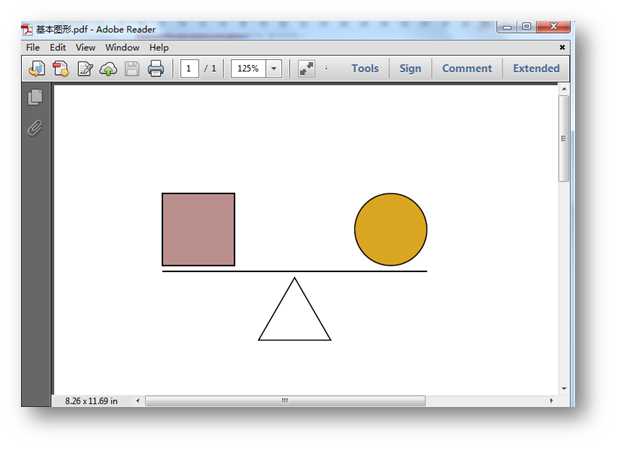
【示例2】绘制自定义图形
//新建一个PDF文档,添加页
PdfDocument doc = new PdfDocument();
PdfPageBase page = doc.Pages.Add();
//调用DrawStar()方法绘入五角星图形
DrawStar(page);
//保存并打开文档
doc.SaveToFile("自定义图形.pdf");
System.Diagnostics.Process.Start("自定义图形.pdf");
private static void DrawStar(PdfPageBase page)
{
//设置五角星的5个顶点坐标
PointF[] points = new PointF[5];
for (int i = 0; i )
{
float x = (float)Math.Cos(i * 2 * Math.PI / 5);
float y = (float)Math.Sin(i * 2 * Math.PI / 5);
points[i] = new PointF(x, y);
}
//创建PdfPath类,在顶点之间添加线段组成五角星
PdfPath path = new PdfPath();
path.AddLine(points[2], points[0]);
path.AddLine(points[0], points[3]);
path.AddLine(points[3], points[1]);
path.AddLine(points[1], points[4]);
path.AddLine(points[4], points[2]);
//保存画布状态
PdfGraphicsState state = page.Canvas.Save();
//实例化画笔和画刷1、画刷2
PdfPen pen = new PdfPen(Color.DeepSkyBlue, 0.02f);
PdfBrush brush1 = new PdfSolidBrush(Color.PaleGreen);
PdfBrush brush2 = new PdfSolidBrush(Color.Bisque);
//将坐标放大40倍
page.Canvas.ScaleTransform(40f, 40f);
//平移坐标
page.Canvas.TranslateTransform(1f, 1.5f);
//绘入第一个五角星
page.Canvas.DrawPath(pen, path);
//平移坐标并在新的位置绘入第二个五角星
page.Canvas.TranslateTransform(2f, 0f);
path.FillMode = PdfFillMode.Alternate;
page.Canvas.DrawPath(pen, brush1, path);
//平移坐标并在新的位置绘入第三个五角星
page.Canvas.TranslateTransform(2f, 0f);
path.FillMode = PdfFillMode.Winding;
page.Canvas.DrawPath(pen, brush2, path);
//实例化画刷3,平移坐标并在新的位置绘入第四个五角星
PdfLinearGradientBrush brush3
= new PdfLinearGradientBrush(new PointF(-2, 0), new PointF(2, 0), Color.OrangeRed, Color.Yellow);
page.Canvas.TranslateTransform(-4f, 2f);
path.FillMode = PdfFillMode.Alternate;
page.Canvas.DrawPath(pen, brush3, path);
//实例化画刷4,平移坐标并在新的位置绘入第五个五角星
PdfRadialGradientBrush brush4
= new PdfRadialGradientBrush(new PointF(0f, 0f), 0f, new PointF(0f, 0f), 1f, Color.Orchid, Color.LightBlue);
page.Canvas.TranslateTransform(2f, 0f);
path.FillMode = PdfFillMode.Winding;
page.Canvas.DrawPath(pen, brush4, path);
//实例化画刷5,平移坐标并在新的位置绘入第六个五角星
PdfTilingBrush brush5 = new PdfTilingBrush(new RectangleF(0, 0, 4f, 4f));
brush5.Graphics.DrawRectangle(brush3, 0, 0, 4f, 4f);
page.Canvas.TranslateTransform(2f, 0f);
path.FillMode = PdfFillMode.Winding;
page.Canvas.DrawPath(pen, brush5, path);
//再次保存画布状态
page.Canvas.Restore(state);
}


using Spire.Pdf;
using Spire.Pdf.Graphics;
using System;
using System.Drawing;
namespace DrawCustomGraphics_PDF
{
class Program
{
static void Main(string[] args)
{
//新建一个PDF文档,添加页
PdfDocument doc = new PdfDocument();
PdfPageBase page = doc.Pages.Add();
//调用DrawStar()方法绘入五角星图形
DrawStar(page);
//保存并打开文档
doc.SaveToFile("自定义图形.pdf");
System.Diagnostics.Process.Start("自定义图形.pdf");
}
//自定义DrawStar方法绘制几个不同样式的五角星
private static void DrawStar(PdfPageBase page)
{
//设置五角星的5个顶点坐标
PointF[] points = new PointF[5];
for (int i = 0; i )
{
float x = (float)Math.Cos(i * 2 * Math.PI / 5);
float y = (float)Math.Sin(i * 2 * Math.PI / 5);
points[i] = new PointF(x, y);
}
//创建PdfPath类,在顶点之间添加线段组成五角星
PdfPath path = new PdfPath();
path.AddLine(points[2], points[0]);
path.AddLine(points[0], points[3]);
path.AddLine(points[3], points[1]);
path.AddLine(points[1], points[4]);
path.AddLine(points[4], points[2]);
//保存画布状态
PdfGraphicsState state = page.Canvas.Save();
//实例化画笔和画刷1、画刷2
PdfPen pen = new PdfPen(Color.DeepSkyBlue, 0.02f);
PdfBrush brush1 = new PdfSolidBrush(Color.PaleGreen);
PdfBrush brush2 = new PdfSolidBrush(Color.Bisque);
//将坐标放大40倍
page.Canvas.ScaleTransform(40f, 40f);
//平移坐标
page.Canvas.TranslateTransform(1f, 1.5f);
//绘入第一个五角星
page.Canvas.DrawPath(pen, path);
//平移坐标并在新的位置绘入第二个五角星
page.Canvas.TranslateTransform(2f, 0f);
path.FillMode = PdfFillMode.Alternate;
page.Canvas.DrawPath(pen, brush1, path);
//平移坐标并在新的位置绘入第三个五角星
page.Canvas.TranslateTransform(2f, 0f);
path.FillMode = PdfFillMode.Winding;
page.Canvas.DrawPath(pen, brush2, path);
//实例化画刷3,平移坐标并在新的位置绘入第四个五角星
PdfLinearGradientBrush brush3
= new PdfLinearGradientBrush(new PointF(-2, 0), new PointF(2, 0), Color.OrangeRed, Color.Yellow);
page.Canvas.TranslateTransform(-4f, 2f);
path.FillMode = PdfFillMode.Alternate;
page.Canvas.DrawPath(pen, brush3, path);
//实例化画刷4,平移坐标并在新的位置绘入第五个五角星
PdfRadialGradientBrush brush4
= new PdfRadialGradientBrush(new PointF(0f, 0f), 0f, new PointF(0f, 0f), 1f, Color.Orchid, Color.LightBlue);
page.Canvas.TranslateTransform(2f, 0f);
path.FillMode = PdfFillMode.Winding;
page.Canvas.DrawPath(pen, brush4, path);
//实例化画刷5,平移坐标并在新的位置绘入第六个五角星
PdfTilingBrush brush5 = new PdfTilingBrush(new RectangleF(0, 0, 4f, 4f));
brush5.Graphics.DrawRectangle(brush3, 0, 0, 4f, 4f);
page.Canvas.TranslateTransform(2f, 0f);
path.FillMode = PdfFillMode.Winding;
page.Canvas.DrawPath(pen, brush5, path);
//再次保存画布状态
page.Canvas.Restore(state);
}
}
}
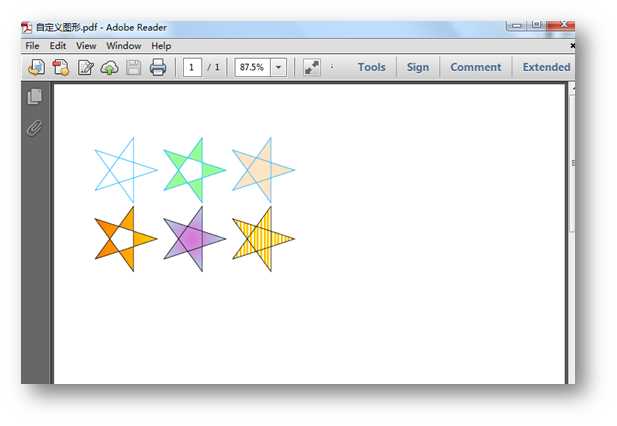
【示例3】设置色彩透明度
PdfDocument doc = new PdfDocument();
PdfPageBase page = doc.Pages.Add();
PdfSeparationColorSpace cs1 = new PdfSeparationColorSpace("MySpotColor", Color.DarkGreen);
PdfSeparationColorSpace cs2 = new PdfSeparationColorSpace("MySpotColor", Color.Yellow);
PdfSeparationColorSpace cs3 = new PdfSeparationColorSpace("MySpotColor", Color.DeepPink);
PdfSeparationColor color1 = new PdfSeparationColor(cs1, 1f);
PdfSeparationColor color2 = new PdfSeparationColor(cs2, 1f);
PdfSeparationColor color3 = new PdfSeparationColor(cs3, 1f);
PdfSolidBrush brush1 = new PdfSolidBrush(color1);
PdfSolidBrush brush2 = new PdfSolidBrush(color2);
PdfSolidBrush brush3 = new PdfSolidBrush(color3);
//绘入图形及文字并着色
page.Canvas.DrawPie(brush1, 10, 30, 60, 60, 360, 360);
page.Canvas.DrawPie(brush2, 10, 120, 60, 60, 360, 360);
page.Canvas.DrawPie(brush3, 10, 210, 60, 60, 360, 360);
page.Canvas.DrawString("透明度=1.0", new PdfTrueTypeFont(new Font("Arial Unicode MS", 10f), true), brush1, new PointF(16, 100));
//将基本色透明度设置为0.5,并绘入图片及文字
color1 = new PdfSeparationColor(cs1, 0.5f);
brush1 = new PdfSolidBrush(color1);
page.Canvas.DrawPie(brush1, 80, 30, 60, 60, 360, 360);
color2 = new PdfSeparationColor(cs2, 0.5f);
brush2 = new PdfSolidBrush(color2);
page.Canvas.DrawPie(brush2, 80, 120, 60, 60, 360, 360);
color3 = new PdfSeparationColor(cs3, 0.5f);
brush3 = new PdfSolidBrush(color3);
page.Canvas.DrawPie(brush3, 80, 210, 60, 60, 360, 360);
page.Canvas.DrawString("透明度=0.5", new PdfTrueTypeFont(new Font("Arial Unicode MS", 10f), true), brush1, new PointF(86, 100));
//将基本色透明度设置为0.25,并绘入图片及文字
color1 = new PdfSeparationColor(cs1, 0.25f);
brush1 = new PdfSolidBrush(color1);
page.Canvas.DrawPie(brush1, 150, 30, 60, 60, 360, 360);
color2 = new PdfSeparationColor(cs2, 0.25f);
brush2 = new PdfSolidBrush(color2);
page.Canvas.DrawPie(brush2, 150, 120, 60, 60, 360, 360);
color3 = new PdfSeparationColor(cs3, 0.25f);
brush3 = new PdfSolidBrush(color3);
page.Canvas.DrawPie(brush3, 150, 210, 60, 60, 360, 360);
page.Canvas.DrawString("透明度=0.25", new PdfTrueTypeFont(new Font("Arial Unicode MS", 10f), true), brush1, new PointF(156, 100));
doc.SaveToFile("设置透明度.pdf");
System.Diagnostics.Process.Start("设置透明度.pdf");


using Spire.Pdf;
using Spire.Pdf.ColorSpace;
using Spire.Pdf.Graphics;
using System.Drawing;
namespace CrearteSpotColor_PDF
{
class Program
{
static void Main(string[] args)
{
//新建一个PDF文档,添加页
PdfDocument doc = new PdfDocument();
PdfPageBase page = doc.Pages.Add();
//初始化一个PdfSeparationColorSpace的对象,用于创建基本色
PdfSeparationColorSpace cs1 = new PdfSeparationColorSpace("MySpotColor", Color.DarkGreen);
PdfSeparationColorSpace cs2 = new PdfSeparationColorSpace("MySpotColor", Color.Yellow);
PdfSeparationColorSpace cs3 = new PdfSeparationColorSpace("MySpotColor", Color.DeepPink);
//将基本色透明度设置为1
PdfSeparationColor color1 = new PdfSeparationColor(cs1, 1f);
PdfSeparationColor color2 = new PdfSeparationColor(cs2, 1f);
PdfSeparationColor color3 = new PdfSeparationColor(cs3, 1f);
//根据颜色创建画刷
PdfSolidBrush brush1 = new PdfSolidBrush(color1);
PdfSolidBrush brush2 = new PdfSolidBrush(color2);
PdfSolidBrush brush3 = new PdfSolidBrush(color3);
//绘入图形及文字并着色
page.Canvas.DrawPie(brush1, 10, 30, 60, 60, 360, 360);
page.Canvas.DrawPie(brush2, 10, 120, 60, 60, 360, 360);
page.Canvas.DrawPie(brush3, 10, 210, 60, 60, 360, 360);
page.Canvas.DrawString("透明度=1.0", new PdfTrueTypeFont(new Font("Arial Unicode MS", 10f), true), brush1, new PointF(16, 100));
//将基本色透明度设置为0.5,并绘入图片及文字
color1 = new PdfSeparationColor(cs1, 0.5f);
brush1 = new PdfSolidBrush(color1);
page.Canvas.DrawPie(brush1, 80, 30, 60, 60, 360, 360);
color2 = new PdfSeparationColor(cs2, 0.5f);
brush2 = new PdfSolidBrush(color2);
page.Canvas.DrawPie(brush2, 80, 120, 60, 60, 360, 360);
color3 = new PdfSeparationColor(cs3, 0.5f);
brush3 = new PdfSolidBrush(color3);
page.Canvas.DrawPie(brush3, 80, 210, 60, 60, 360, 360);
page.Canvas.DrawString("透明度=0.5", new PdfTrueTypeFont(new Font("Arial Unicode MS", 10f), true), brush1, new PointF(86, 100));
//将基本色透明度设置为0.25,并绘入图片及文字
color1 = new PdfSeparationColor(cs1, 0.25f);
brush1 = new PdfSolidBrush(color1);
page.Canvas.DrawPie(brush1, 150, 30, 60, 60, 360, 360);
color2 = new PdfSeparationColor(cs2, 0.25f);
brush2 = new PdfSolidBrush(color2);
page.Canvas.DrawPie(brush2, 150, 120, 60, 60, 360, 360);
color3 = new PdfSeparationColor(cs3, 0.25f);
brush3 = new PdfSolidBrush(color3);
page.Canvas.DrawPie(brush3, 150, 210, 60, 60, 360, 360);
page.Canvas.DrawString("透明度=0.25", new PdfTrueTypeFont(new Font("Arial Unicode MS", 10f), true), brush1, new PointF(156, 100));
//保存并打开文档
doc.SaveToFile("设置透明度.pdf");
System.Diagnostics.Process.Start("设置透明度.pdf");
}
}
}
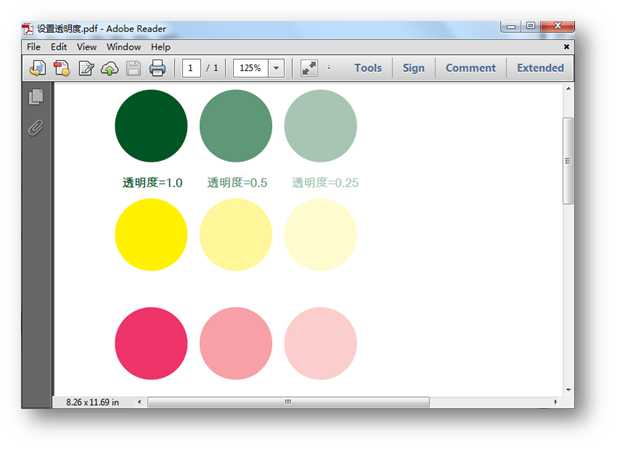
下一篇:C# 获取程序运行目录
文章标题:C# 绘制PDF图形——基本图形、自定义图形、色彩透明度
文章链接:http://soscw.com/index.php/essay/72446.html