WPF 自定义TextBox带水印控件,可设置圆角
2021-04-18 03:25
阅读:842
一、简单设置水印TextBox控件,废话不多说看代码:
TextBox TextWrapping="Wrap" Margin="10" Height="69" Visibility="Visible">
TextBox.Style>
Style TargetType="TextBox">
Style.Triggers>
MultiTrigger>
MultiTrigger.Conditions>
Condition Property="IsFocused" Value="false"/>
Condition Property="Text" Value=""/>
MultiTrigger.Conditions>
Setter Property="Background">
Setter.Value>
VisualBrush AlignmentX="Left" AlignmentY="Top" Stretch="None">
VisualBrush.Visual>
TextBlock Padding="5 2" Background="Transparent" TextWrapping="Wrap" Height="40" Foreground="Silver">您的评价对网友有很重要的参考作用,请认真填LineBreak/>写,谢谢合作!TextBlock>
VisualBrush.Visual>
VisualBrush>
Setter.Value>
Setter>
MultiTrigger>
Style.Triggers>
Style>
TextBox.Style>
TextBox>
这里的style可以单独提出来,方便多处使用。
设置之后的效果如下:
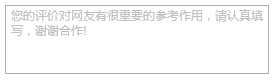
二、扩展增强TextBox
有的时候会碰到TextBox里面需要添加按钮,或者TextBox需要设置圆角。这个时候就需要添加自定义控件,添加依赖属性来扩展功能了。
2.1 添加自定义控件TextBoxEx
代码如下:
public class TextBoxEx : TextBox { static TextBoxEx() { DefaultStyleKeyProperty.OverrideMetadata(typeof(TextBoxEx), new FrameworkPropertyMetadata(typeof(TextBoxEx))); } public TextBoxEx() { CommandBindings.Add(new CommandBinding(SearchClickCommand, delegate { SearchClick?.Invoke(this, null); })); } public static RoutedUICommand SearchClickCommand = new RoutedUICommand(nameof(SearchClickCommand), nameof(SearchClickCommand), typeof(RoutedUICommand)); public event EventHandler SearchClick; public string WaterMark { get { return (string)GetValue(WaterMarkProperty); } set { SetValue(WaterMarkProperty, value); } } public static readonly DependencyProperty WaterMarkProperty = DependencyProperty.Register("WaterMark", typeof(string), typeof(TextBoxEx), new PropertyMetadata(null)); public ImageSource Icon { get { return (ImageSource)GetValue(IconProperty); } set { SetValue(IconProperty, value); } } public static readonly DependencyProperty IconProperty = DependencyProperty.Register("Icon", typeof(ImageSource), typeof(TextBoxEx), new PropertyMetadata(null)); public new Brush BorderBrush { get { return (Brush)GetValue(BorderBrushProperty); } set { SetValue(BorderBrushProperty, value); } } public static readonly new DependencyProperty BorderBrushProperty = DependencyProperty.Register("BorderBrush", typeof(Brush), typeof(TextBoxEx), new PropertyMetadata(new SolidColorBrush(Color.FromRgb(234,234,234)))); public Brush MouseOverBorderBrush { get { return (Brush)GetValue(MouseOverBorderBrushProperty); } set { SetValue(MouseOverBorderBrushProperty, value); } } public static readonly DependencyProperty MouseOverBorderBrushProperty = DependencyProperty.Register("MouseOverBorderBrush", typeof(Brush), typeof(TextBoxEx), new PropertyMetadata(new SolidColorBrush(Color.FromRgb(79,173,216)))); public new Brush Background { get { return (Brush)GetValue(BackgroundProperty); } set { SetValue(BackgroundProperty, value); } } public static readonly new DependencyProperty BackgroundProperty = DependencyProperty.Register("Background", typeof(Brush), typeof(TextBoxEx), new PropertyMetadata(new SolidColorBrush(Color.FromRgb(106,103,90)))); public Brush MouseOverBackground { get { return (Brush)GetValue(MouseOverBackgroundProperty); } set { SetValue(MouseOverBackgroundProperty, value); } } public static readonly DependencyProperty MouseOverBackgroundProperty = DependencyProperty.Register("MouseOverBackground", typeof(Brush), typeof(TextBoxEx), new PropertyMetadata(Color.FromRgb(106,103,90))); public CornerRadius CornerRadius { get { return (CornerRadius)GetValue(CornerRadiusProperty); } set { SetValue(CornerRadiusProperty, value); } } public static readonly DependencyProperty CornerRadiusProperty = DependencyProperty.Register("CornerRadius", typeof(CornerRadius), typeof(TextBoxEx), new PropertyMetadata(new CornerRadius(0))); public IconDirection IconDirection { get { return (IconDirection)GetValue(IconDirectionProperty); } set { SetValue(IconDirectionProperty, value); } } public static readonly DependencyProperty IconDirectionProperty = DependencyProperty.Register("IconDirection", typeof(IconDirection), typeof(TextBoxEx), new PropertyMetadata(IconDirection.Right)); } public enum IconDirection { Left, Right }
2.2 设置TextBoxEx样式
Style TargetType="{x:Type local:TextBoxEx}">
Setter Property="Foreground" Value="#555558"/>
Setter Property="Background" Value="#6a675a"/>
Setter Property="Template">
Setter.Value>
ControlTemplate TargetType="{x:Type local:TextBoxEx}">
Border x:Name="_border" CornerRadius="{TemplateBinding CornerRadius}" Padding="{TemplateBinding CornerRadius,Converter={StaticResource cornerRadiusToThickness} }" Background="{TemplateBinding Background}" BorderBrush="{TemplateBinding BorderBrush}" BorderThickness="{TemplateBinding BorderThickness}" SnapsToDevicePixels="True">
Grid>
Grid.ColumnDefinitions>
ColumnDefinition x:Name="columleft" Width="auto"/>
ColumnDefinition Width="*"/>
ColumnDefinition x:Name="columright" Width="auto"/>
Grid.ColumnDefinitions>
Image Source="{TemplateBinding Icon}" Cursor="Hand" Stretch="None" VerticalAlignment="Center" HorizontalAlignment="Center">
i:Interaction.Triggers>
i:EventTrigger EventName="MouseLeftButtonUp">
i:InvokeCommandAction Command="local:TextBoxEx.SearchClickCommand"/>
i:EventTrigger>
i:Interaction.Triggers>
Image>
ScrollViewer x:Name="PART_ContentHost" VerticalAlignment="Center" Foreground="{TemplateBinding Foreground}" SnapsToDevicePixels="{TemplateBinding SnapsToDevicePixels}" Grid.Column="1"/>
TextBlock x:Name="_txtWater" IsHitTestVisible="False" Margin="3 0 0 0" VerticalAlignment="Center" Foreground="#9f9f9f" Text="{TemplateBinding WaterMark}" Visibility="Hidden" Grid.Column="1"/>
Image Source="{TemplateBinding Icon}" Cursor="Hand" Stretch="None" Grid.Column="2" VerticalAlignment="Center" HorizontalAlignment="Center">
i:Interaction.Triggers>
i:EventTrigger EventName="MouseLeftButtonUp">
i:InvokeCommandAction Command="local:TextBoxEx.SearchClickCommand"/>
i:EventTrigger>
i:Interaction.Triggers>
Image>
Grid>
Border>
ControlTemplate.Triggers>
DataTrigger Binding="{Binding RelativeSource={RelativeSource Self}, Path=Text}" Value="">
Setter TargetName="_txtWater" Property="Visibility" Value="Visible" />
DataTrigger>
Trigger Property="IsEnabled" Value="False">
Setter Property="Foreground" Value="{DynamicResource {x:Static SystemColors.GrayTextBrushKey}}"/>
Trigger>
DataTrigger Binding="{Binding RelativeSource={RelativeSource Self}, Path=IconDirection}" Value="Left">
Setter TargetName="columright" Property="Width" Value="0" />
DataTrigger>
DataTrigger Binding="{Binding RelativeSource={RelativeSource Self}, Path=IconDirection}" Value="Right">
Setter TargetName="columleft" Property="Width" Value="0" />
DataTrigger>
Trigger Property="IsMouseOver" Value="True">
Setter Property="BorderBrush" Value="{Binding MouseOverBorderBrush,RelativeSource={RelativeSource TemplatedParent}}"/>
Setter Property="Background" Value="{Binding MouseOverBackground,RelativeSource={RelativeSource TemplatedParent}}"/>
Trigger>
ControlTemplate.Triggers>
ControlTemplate>
Setter.Value>
Setter>
Style>
这里面使用了一个转换器cornerRadiusToThickness,转换器的作用是当TextBox设置了圆角之后,保证TextBox里的内容不溢出圆角。WPF转换器的使用大家可以百度。
转换器的内容如下:
public class CornerRadiusToThickness : IValueConverter { public object Convert(object value, Type targetType, object parameter, CultureInfo culture) { Thickness result = new Thickness(0); if (value is CornerRadius) { var tem = (CornerRadius)value; result = new Thickness(tem.TopLeft, 0, tem.TopRight, 0); } return result; } public object ConvertBack(object value, Type targetType, object parameter, CultureInfo culture) { throw new NotImplementedException(); } }
另外为了触发TextBox按钮的单击事件,添加了这个两个dll文件引用,Microsoft.Expression.Interactions.dll和System.Windows.Interactivity.dll。
在顶部定义 xmlns:i="clr-namespace:System.Windows.Interactivity;assembly=System.Windows.Interactivity"
2.3 引用方法
local:TextBoxEx WaterMark="请输入搜索内容..." SearchClick="TextBoxEx_SearchClick" KeyDown="TextBoxEx_KeyDown" Background="#dfe1e3" VerticalAlignment="Center" MouseOverBackground="#dfe1e3" CornerRadius="13.5" IconDirection="Right" Icon="/Images/Title/search.png" Height="25" />

文章来自:搜素材网的编程语言模块,转载请注明文章出处。
文章标题:WPF 自定义TextBox带水印控件,可设置圆角
文章链接:http://soscw.com/index.php/essay/76166.html
文章标题:WPF 自定义TextBox带水印控件,可设置圆角
文章链接:http://soscw.com/index.php/essay/76166.html
评论
亲,登录后才可以留言!