C# Excel写入数据及图表
2021-04-22 17:36
标签:c# new order minimum tick 密码 inf net pre 开发工具:VS2017 语言:C DotNet版本:.Net FrameWork 4.0及以上 使用的DLL工具名称:GemBox.Spreadsheet.dll (版本:37.3.30.1185) 一、GemBox.Spreadsheet工具: 该DLL是由GemBox公司开发的基于Excel功能的开发工具,该DLL很轻量,且使用起来很方便,在这里推荐下来来使用。 下载地址: 本文就是使用该工具进行Excel的写入操作。 二、创建Excel 为了能使用该DLL,必须在调用前写入以下代码: 创建Excel文件如下: 这里仅仅只是创建一个excel,代表的是excel整个文件,而保存该文件的代码如下: 三、给Excel添加一些属性 我们可以给excel添加一些诸如文档标题、作者、公司及备注等内容,实现这些内容的代码如下: 四、给excel默认字体 这是给整个Excel设置统一的字体,具体代码如下: 五、添加一个Sheet表格 要知道,Excel是由Sheet表格构成的,因此添加Sheet表格的代码如下: 以上,已经在excel上添加了一个名为“表格名称”的数据表格。 六、给Sheet添加密码保护 有时候,为了保护自己的Excel不被篡改,需要设置一下Sheet的密码,具体代码如下: 七、让网格线不可见 默认情况下,Sheet的网格线是可见的,有时候,我们可以设置网格线不可见,具体代码如下: 八、写入单元格 访问单元格的方式有三种,三种分别如下: 以上三种方法都可以访问单元格,但如下写入单元格呢,其实方法很简单,如下: 以上没有加双引号的原因是:内容不一定是字符串,有可能是数字、日期等。 九、单元格样式设置 单元格设置需要使用CellStyle对象,其代码如下: 填充方式如下: 设置边框如下: 十、合并单元格 合并单元格需使用CellRange对象,我们可以从sheet.Cells.GetSubrange或GetSubrangeAbsolute获得,代码如下: 十一、创建Chart图表对象 使用的是LineChart对象,代码如下: 以上意思是从B4到J22创建一个LineChart对象。 设置图表标题不可见,代码如下: 设置X轴与Y轴的标题可见,代码如下: 十二、给Y轴设置属性 主要使用了chart.Axes.VerticalValue返回的ValueAxis对象,代码如下: 十三、附上完整的源代码 十四、生成的Excel 演示的Excel下载地址: 十五、生成的exe 下载地址如下: 运行结果如下: C# Excel写入数据及图表 标签:c# new order minimum tick 密码 inf net pre 原文地址:http://www.cnblogs.com/zhangtaotqy/p/8012677.htmlhttps://pan.baidu.com/s/1slcBUqh
SpreadsheetInfo.SetLicense("FREE-LIMITED-KEY");
ExcelFile excel = new ExcelFile();
excel.Save("文件路径");

excel.DocumentProperties.BuiltIn.Add(new KeyValuePair

excel.DefaultFontName = "Times New Roman";
ExcelWorksheet sheet = excel.Worksheets.Add("表格名称");
sheet.ProtectionSettings.SetPassword("cnxy");
sheet.Protected = true;
sheet.ViewOptions.ShowGridLines = false;
sheet.Cells["A1"]
sheet.Cells[0,0]
sheet.Rows[0].Cells[0]
sheet.Cells["A1"].Value= 内容

CellStyle style = new CellStyle();//设置水平对齐模式style.HorizontalAlignment = HorizontalAlignmentStyle.Center;//设置垂直对齐模式style.VerticalAlignment = VerticalAlignmentStyle.Center;//设置字体style.Font.Size = 22 * PT; //PT=20style.Font.Weight = ExcelFont.BoldWeight;
style.Font.Color = Color.Blue;
sheet.Cells["A1"].Style = style;

sheet.Cells[24,1].Style.FillPattern.PatternStyle = FillPatternStyle.Solid;
sheet.Rows[24].Cells[1].Style.FillPattern.PatternForegroundColor = Color.Gainsboro;style.Borders.SetBorders(MultipleBorders.Outside, Color.Black, LineStyle.Thin);
CellRange range = sheet.Cells.GetSubrange("B2", "J3");
range.Value = "Chart";
range.Merged = true;
sheet.Cells.GetSubrangeAbsolute(24, 1, 24, 9).Merged = true;
LineChart chart =(LineChart)sheet.Charts.Add(ChartType.Line,"B4","J22");
chart.Title.IsVisible = false;
chart.Axes.Horizontal.Title.Text = "Time";
chart.Axes.Vertical.Title.Text = "Voltage";

ValueAxis axisY = chart.Axes.VerticalValue;//Y轴最大刻度与最小刻度axisY.Minimum = -100;
axisY.Maximum = 100;//Y轴主要与次要单位大小axisY.MajorUnit = 20;
axisY.MinorUnit = 10;//Y轴主要与次要网格是否可见axisY.MajorGridlines.IsVisible = true;
axisY.MinorGridlines.IsVisible = true;//Y轴刻度线类型axisY.MajorTickMarkType = TickMarkType.Cross;
axisY.MinorTickMarkType = TickMarkType.Inside;


using GemBox.Spreadsheet;using GemBox.Spreadsheet.Charts;using System;using System.Collections.Generic;using System.Diagnostics;using System.Drawing;namespace SpreadSheetChartDemo
{ class Program
{ const int PT = 20; const int LENGTH = 200; const string TIMESNEWROMAN = "Times New Roman"; const string TITLE = "Spread Sheet Chart Demo"; static void Main(string[] args)
{
SpreadsheetInfo.SetLicense("FREE-LIMITED-KEY");
ExcelFile excel = new ExcelFile(); //Excel默认字体
excel.DefaultFontName = TIMESNEWROMAN; //Excel文档属性设置
excel.DocumentProperties.BuiltIn.Add(new KeyValuePair

https://pan.baidu.com/s/1slDPAED
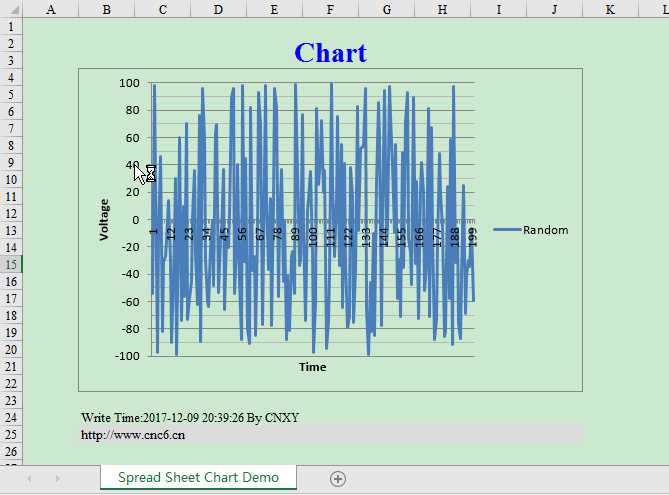
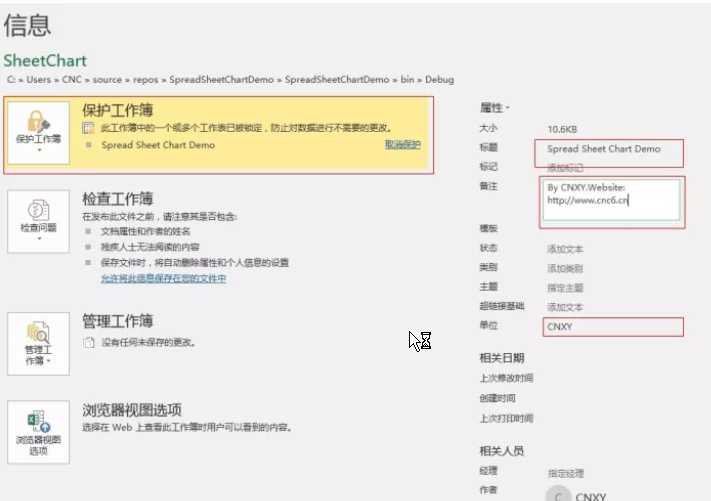
https://pan.baidu.com/s/1nvefYvJ
