Nginx+Apache动静分离部署
2021-05-06 14:27
标签:账号注册 特性 man smo 快捷 防火墙设置 apache服务 data 移除 ? 之前在讲解基于LNMP架构的Discuz论坛搭建(原文链接:https://blog.51cto.com/14557673/2461480)的时候对动静分离有所提及,这边简述一下核心原因: ? 根据Nginx服务的特性,其擅长处理静态网站(图片文字视频等文件)访问资源,而Apache擅长动态处理(例如:账号注册的交互)。 ? 因此我们可以结合这两个服务特点与优势,部署实现网站服务的动静分离。 ? 实验环境:两台Centos7虚拟机,一台为LAMP架构,另一台为nginx服务 ? 首先我们需要搭建LAMP架构,这次我们使用yum直接进行搭建LAMP,具体步骤如下: ===================LAMP简易版搭建================== 2.防火墙设置(也可以直接关闭) 3.安装mariadb 数据库 4.启动服务 5.执行mysql安全配置向导命令 6.安装PHP 7.安装PHP与mysql关联包 8.安装php插件 9.创建PHP网页内容 10.重启httpd服务 11.测试架构是否搭建成功 =====================nginx服务器配置============================ 2.解压缩软件包 3.创建家目录但不创建家目录 4.配置相关参数 5.编译安装 6.创建软链接 7.配置文件设置 8.开启nginx服务 9.关闭防火墙 10.测试验证是否通过nginx服务器访问php网页 Nginx+Apache动静分离部署 标签:账号注册 特性 man smo 快捷 防火墙设置 apache服务 data 移除 原文地址:https://blog.51cto.com/14557673/2461718为什么需要部署Nginx+Apache动静分离?
部署Nginx+Apache动静分离实例
在一台虚拟机上安装搭建LAMP架构:
1.安装httpd
yum install -y httpd httpd-devel
systemctl start httpd.service [root@lamp ~]# ifconfig ens33
ens33: flags=4163
firewall-cmd --permanent --zone=public --add-service=http
firewall-cmd --permanent --zone=public --add-service=https
firewall-cmd --reload[root@lamp ~]# firewall-cmd --permanent --zone=public --add-service=http
success
[root@lamp ~]# firewall-cmd --permanent --zone=public --add-service=https
success
[root@lamp ~]# firewall-cmd --reload
success
yum install mariadb mariadb-server mariadb-libs mariadb-devel -y
mariadb 快速简单轻量的快捷数据库[root@lamp ~]# yum install mariadb mariadb-server mariadb-libs mariadb-devel -y
systemctl start mariadb[root@lamp ~]# systemctl start mariadb.service
[root@lamp ~]# netstat -antp | grep 3306
tcp 0 0 0.0.0.0:3306 0.0.0.0:* LISTEN 67480/mysqld
mysql_secure_installation[root@lamp ~]# mysql_secure_installation //需要交互
NOTE: RUNNING ALL PARTS OF THIS SCRIPT IS RECOMMENDED FOR ALL MariaDB
SERVERS IN PRODUCTION USE! PLEASE READ EACH STEP CAREFULLY!
In order to log into MariaDB to secure it, we‘ll need the current
password for the root user. If you‘ve just installed MariaDB, and
you haven‘t set the root password yet, the password will be blank,
so you should just press enter here.
Enter current password for root (enter for none): //没有密码。直接回车
OK, successfully used password, moving on...
Setting the root password ensures that nobody can log into the MariaDB
root user without the proper authorisation.
Set root password? [Y/n] y //设置root密码自己输入
New password:
Re-enter new password:
Password updated successfully!
Reloading privilege tables..
... Success!
By default, a MariaDB installation has an anonymous user, allowing anyone
to log into MariaDB without having to have a user account created for
them. This is intended only for testing, and to make the installation
go a bit smoother. You should remove them before moving into a
production environment.
Remove anonymous users? [Y/n] n //选择是否移除匿名用户,自己选择
... skipping.
Normally, root should only be allowed to connect from ‘localhost‘. This
ensures that someone cannot guess at the root password from the network.
Disallow root login remotely? [Y/n] n //是否不允许root远程登录
... skipping.
By default, MariaDB comes with a database named ‘test‘ that anyone can
access. This is also intended only for testing, and should be removed
before moving into a production environment.
Remove test database and access to it? [Y/n] n //是否移除测试数据库
... skipping.
Reloading the privilege tables will ensure that all changes made so far
will take effect immediately.
Reload privilege tables now? [Y/n] y //重载刷新
... Success!
Cleaning up...
All done! If you‘ve completed all of the above steps, your MariaDB
installation should now be secure.
Thanks for using MariaDB!
yum -y install php[root@lamp ~]# yum -y install php
yum install php-mysql -y [root@lamp ~]# yum install php-mysql -y
yum install -y php-gd php-ldap php-odbc php-pear php-xml php-xmlrpc php-mbstring php-snmp php-soap[root@lamp ~]# yum install -y php-gd php-ldap php-odbc php-pear php-xml php-xmlrpc php-mbstring php-snmp php-soap
cd /var/www/html
vim index.php
phpinfo();
?>[root@lamp html]# cd /var/www/html/
[root@lamp html]# vim index.php
[root@lamp html]# cat index.php
systemctl restart httpd [root@lamp html]# systemctl restart httpd.service
[root@lamp ~]# netstat -antp | grep httpd
tcp6 0 0 :::80 :::* LISTEN 57584/httpd 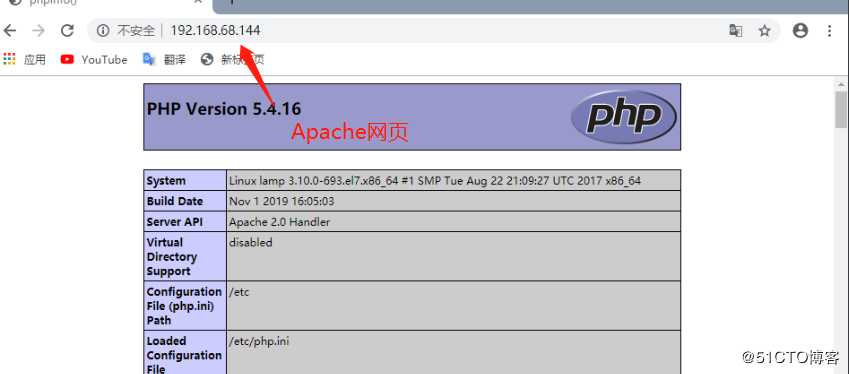
在另一台虚拟机上进行手工编译安装nginx:
手工编译安装Nginx服务
1.安装环境包
yum -y install gcc gcc-c++ pcre-devel zlib-devel[root@nginx ~]# ifconfig ens33
ens33: flags=4163
tar zxf nginx-1.12.2 tar.gz -C /opt/[root@nginx LNMP-C7]# tar zxf nginx-1.12.2.tar.gz -C /opt/
[root@nginx LNMP-C7]# cd /opt/nginx-1.12.2/
[root@nginx nginx-1.12.2]# ls
auto CHANGES.ru configure html man src
CHANGES conf contrib LICENSE README
useradd -M -s /sbin/nologin nginx[root@nginx nginx-1.12.2]# useradd -M -s /sbin/nologin nginx
cd /opt/nginx-1.12.0
./configure \
--prefix=/usr/local/nginx \
--user=nginx \
--group=nginx \
--with-http_stub_status_module [root@nginx nginx-1.12.2]# ./configure > --prefix=/usr/local/nginx > --user=nginx > --group=nginx > --with-http_stub_status_module
make &&make install[root@nginx nginx-1.12.2]# make && make install
ln -s /usr/local/nginx/sbin/nginx /usr/local/sbin/[root@nginx nginx-1.12.2]# ln -s /usr/local/nginx/sbin/nginx /usr/local/sbin/
vim /usr/local/nginx/conf/nginx.conf
location ~ .php$ {
proxy_pass http://192.168.68.144;
}[root@nginx nginx-1.12.2]# ln -s /usr/local/nginx/sbin/nginx /usr/local/sbin/
[root@nginx nginx-1.12.2]# vim /usr/local/nginx/conf/nginx.conf
[root@nginx nginx-1.12.2]# sed -n ‘59,61p‘ /usr/local/nginx/conf/nginx.conf
location ~ \.php$ {
proxy_pass http://192.168.68.144;
}
nginx[root@nginx nginx-1.12.2]# nginx
[root@nginx nginx-1.12.2]# netstat -antp | grep nginx
tcp 0 0 0.0.0.0:80 0.0.0.0:* LISTEN 81215/nginx: master
systemctl stop firewalld
setenforce 0[root@nginx nginx-1.12.2]# systemctl stop firewalld.service
[root@nginx nginx-1.12.2]# setenforce 1
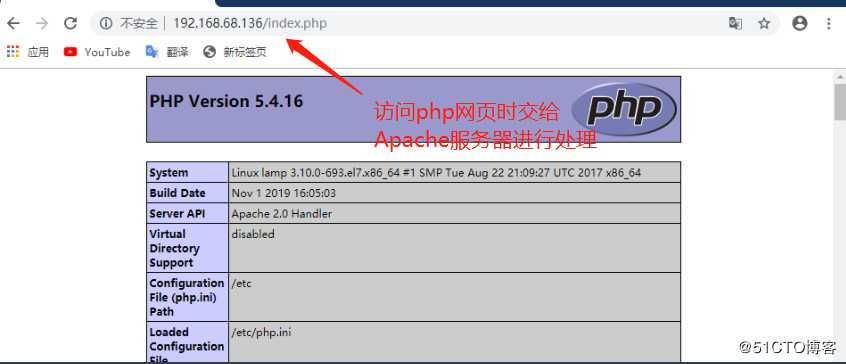
小结:
本文讲述的是Nginx+Apache动静分离的部署,核心在于对nginx主配置文件的设置,使其在访问动态请求时交给LAMP架构的Apache服务进行处理。
下一篇:PHP-最大子序和
文章标题:Nginx+Apache动静分离部署
文章链接:http://soscw.com/index.php/essay/83243.html