WPF知识点全攻略06-WPF逻辑树(Logical Tree)和可视树(Visual Tree)
2021-05-30 04:21
标签:object logical tar on() lan ref net art pen 介绍概念之前,先来分析一段代码: xaml代码如下: xaml.cs代码如下: 运行之后: 接下来我们把xaml及xaml.cs中的代码合起来的逻辑树和代码运行后呈现的可视化树画出来: 通过上面对比,下面看出几个特点: 1、Button的Content内容,是在Button的Templete控件模板中的ContentPresenter中呈现的。 2、逻辑树中展示出来的不是所有的节点,1、3的Button也都有ContentPresenter等隐藏未显示。 3、逻辑树的节点,在可视化树的结构中都有表现,且可视化树表现出更多的节点。 4、逻辑树表现出来"界面"的构建过程、而可视化树表现出了“界面”的构建结构。 MSDN中介绍逻辑树在 WPF 框架级别,即FrameworkElement 或 FrameworkContentElement)类级别。可以使用LogicalTreeHelper进行逻辑树中对象的遍历查找。 可视化树(Visual Tree)则是基于Visual基类,Visual基类的主要角色是提供呈现支持,包括输出显示、转换、裁剪、命中测试、边框计算。可以使用VisualTreeHelper来遍历可视化树。 可以参考WPF体系结构。 WPF知识点全攻略06-WPF逻辑树(Logical Tree)和可视树(Visual Tree) 标签:object logical tar on() lan ref net art pen 原文地址:https://www.cnblogs.com/kuangxiangnice/p/11046239.htmlWindow x:Class="WpfApp1.MainWindow"
xmlns="http://schemas.microsoft.com/winfx/2006/xaml/presentation"
xmlns:x="http://schemas.microsoft.com/winfx/2006/xaml"
xmlns:d="http://schemas.microsoft.com/expression/blend/2008"
xmlns:mc="http://schemas.openxmlformats.org/markup-compatibility/2006"
mc:Ignorable="d"
Title="MainWindow" Height="450" Width="800">
UniformGrid x:Name="grid">
Button Height="30" Width="120" >
StackPanel>
Image/>
TextBlock>ClackTextBlock >
StackPanel>
Button>
Button Height="30" Width="120" >
StackPanel>
Image/>
TextBlock>ClackTextBlock >
StackPanel>
Button.Template >
ControlTemplate TargetType =‘Button‘>
ContentPresenter Content =‘{TemplateBinding Content }‘/>
ControlTemplate >
Button.Template >
Button>
UniformGrid>
Window>
using System.Windows;
using System.Windows.Controls;
namespace WpfApp1
{
///
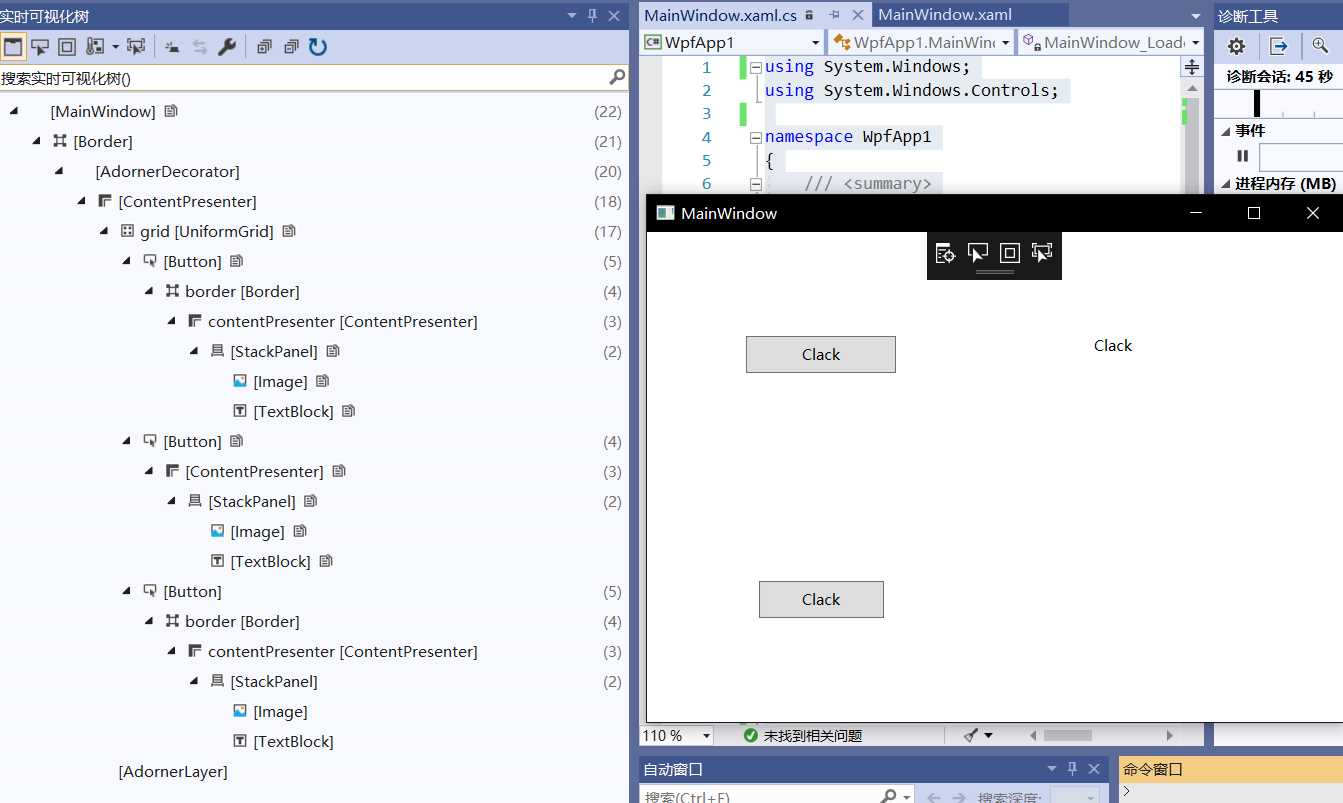
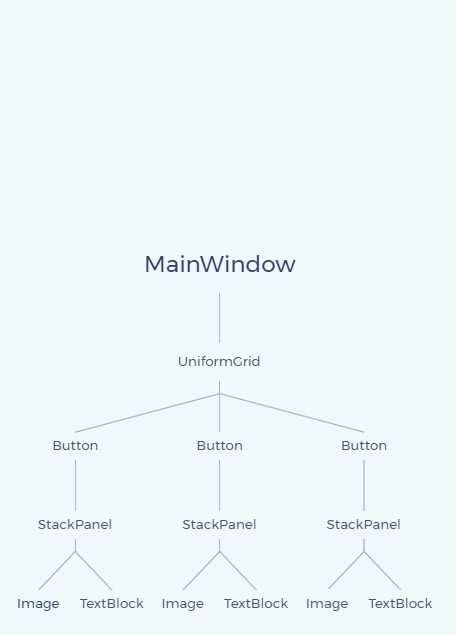
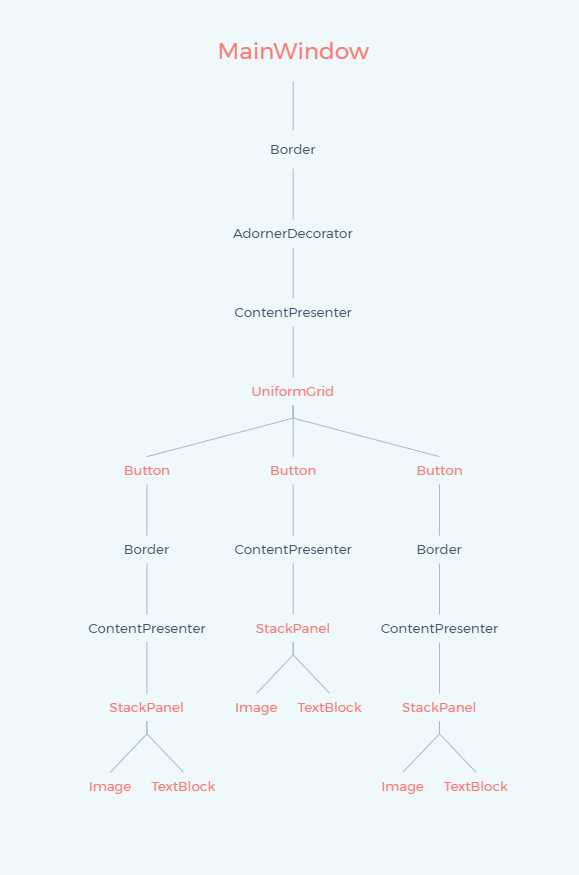
文章标题:WPF知识点全攻略06-WPF逻辑树(Logical Tree)和可视树(Visual Tree)
文章链接:http://soscw.com/index.php/essay/89398.html