How To Repair WinServer 2016 Boot Files
2021-06-09 23:13
标签:void confirm ret computer before note ext options navig Follow the steps here below for the proper understanding of the steps to repair boot files. You will need to insert the media drive that contains the driver. Navigate to the folder that contains the driver file. Click onOpen. Once the Command Prompt appears, go through the following steps. You would have two options here. If the Boot Manager is already present on the drive, you will be asked to confirm whether you want to overwrite it. You will need to type N to avoid overwriting. If not, the Boot Manager file will be copied. The command will scan for the Windows installation files on your system. If the command finds the Windows installations, it will list out the installations. You will be asked to confirm if you want to add them to the Boot Configuration Database or BCD. Click Y to confirm. Your system will now be configured to boot from the normal partition. You can exit the DiskPart command and reboot into Windows Server in the normal mode. Congratulations. You have successfully repaired and restored the boot files for your Windows Server 2016 installation. Well, executing the command Bootrec /rebuildBCD will look for the Windows installation files on your system as you have already observed in the above steps. The building the BCD will continue successfully if you have the proper installation files and only boot files need to be restored to memory. However, the command may fail to find the Windows installation files. This can happen for any of the following reasons – In case, the Boot Configuration Database is already present, you can simply boot into the Windows server 2016 after exiting the Command Prompt. However, in case the Operating System has been damaged beyond repair or is not available, you will need to reinstall the system image from scratch. Well, your bootrec /rebuildbcd and bootrec /fixboot may also give you an error stating that Element Not Found error. There can be only one option you would need to opt for. You would be forced to go for the full format install. Of course, we are aware that this may not be an easy task. However, you have no option than opting for a complete reinstall. And yes, before you can reinstall Windows Server, check if there are any hardware failures. Changing the port can also be a reason. Check if there are any issues with the port or cables. Well, as we stated before – there are several reasons you may end up finding your Windows Server 2016 not booting up in Windows. One of the possible reasons for such an eventuality would be the corrupted boot files or a damaged Operating system. The steps above should guide you through the steps involved in sorting out the boot failure issues you may have gone through. Please note that the above steps can only be useful if you have corrupted or misplaced boot files for Windows Server 2016. In case your Operating System itself is damaged or not recognized by the bootrec, you will only need to reinstall your Windows Server 2016 once again. Have you used any other method to repair or restore your bot files so that you can easily boot your Windows Server into Windows? If yes, do share the tips and tricks with us. Your tips would be useful for our readers in addressing the concerns that they may have in booting their Windows Server 2016 easily. How To Repair WinServer 2016 Boot Files 标签:void confirm ret computer before note ext options navig 原文地址:https://www.cnblogs.com/yezhishu/p/10633460.htmlSteps To Repair WinServer 2016 Boot Files
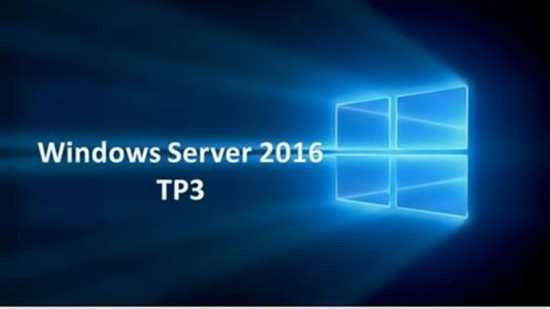
What if the above steps fail?
Other Possible failures
In Conclusion
文章标题:How To Repair WinServer 2016 Boot Files
文章链接:http://soscw.com/index.php/essay/92893.html