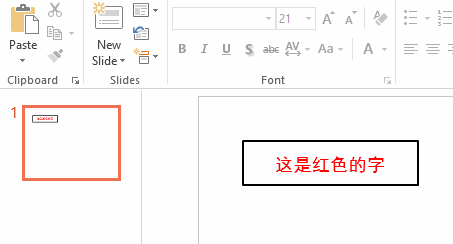C# 实现对PPT编辑
2021-06-29 04:07
标签:har ble dsa tutorial dia contain win 效果图 分享图片 我们可以通过插入占位符的方式,使用新的字词替换已有幻灯片里的文字。 本文将详细描述如何使用Spire.Presentation 来替换Prsentation 里面的文本。 首先请看示例文档,我们接下来会使用 Spire.PPT 替换示例文档里面的“Spire.Presentation for .NET”. 替换文本后的效果图: 下载免费版的spire.presentation, 在项目中添加spire.presentation.dll为引用 C# 实现对PPT编辑 标签:har ble dsa tutorial dia contain win 效果图 分享图片 原文地址:https://www.cnblogs.com/johnblogs/p/10027812.htmlC# Presentation 文本替换

public ReplaceText()
{
{
//创建一个Dictionary 实例并添加一个item
Dictionary TagValues = new Dictionary();
TagValues.Add("Spire.Presentation for .NET", "Spire.PPT");
//加载PowerPoint示例文档
Presentation presentation = new Presentation();
presentation.LoadFromFile("Sample.pptx", FileFormat.Pptx2010);
//调用ReplaceTags事件来替换第一个幻灯片里的文本
ReplaceTags(presentation.Slides[0], TagValues);
//保存文档
presentation.SaveToFile("Result.pptx", FileFormat.Pptx2010);
System.Diagnostics.Process.Start("Result.pptx");
}
}
public void ReplaceTags(Spire.Presentation.ISlide pSlide, Dictionary TagValues)
{
foreach (IShape curShape in pSlide.Shapes)
{
if (curShape is IAutoShape)
{
foreach (TextParagraph tp in (curShape as IAutoShape).TextFrame.Paragraphs)
{
foreach (var curKey in TagValues.Keys)
{
if (tp.Text.Contains(curKey))
{
tp.Text = tp.Text.Replace(curKey, TagValues[curKey]);
}
}
}
}
}
}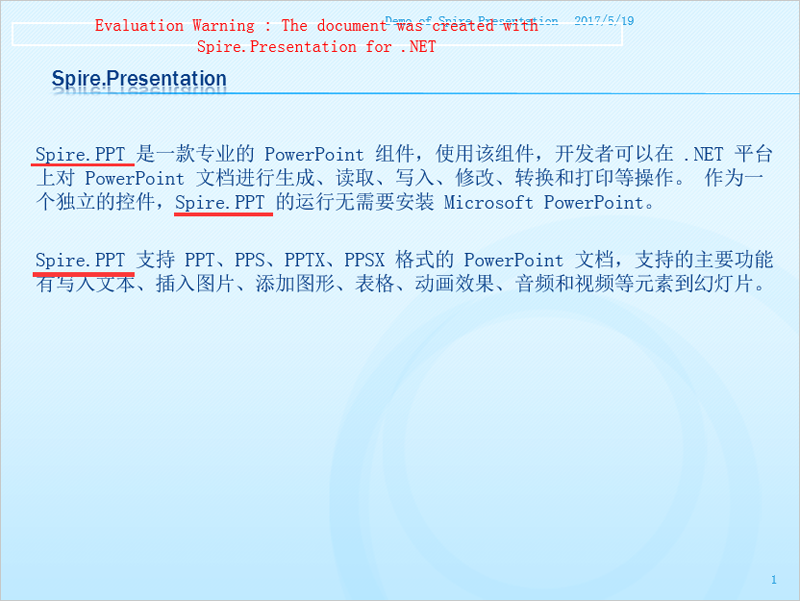
using Spire.Presentation;
using System.Drawing;
namespace FontColorInPpt
{ class Program
{
static void Main(string[] args)
{
//创建Presentation对象
Presentation presentation = new Presentation();
//添加图形
IAutoShape shape = presentation.Slides[0].Shapes.AppendShape(ShapeType.Rectangle,
new RectangleF(50, 50, 200, 50));
//设置图形边框色
shape.ShapeStyle.LineColor.Color = Color.Black;
//设置图形填充为不填充
shape.Fill.FillType = Spire.Presentation.Drawing.FillFormatType.None;
//添加文字
shape.TextFrame.Text = "这是红色的字";
//设置文字颜色
TextRange textRange = shape.TextFrame.TextRange;
textRange.Fill.FillType = Spire.Presentation.Drawing.FillFormatType.Solid;
textRange.Fill.SolidColor.Color = Color.Red;
//设置字体及大小
textRange.FontHeight = 21;
textRange.LatinFont = new TextFont("黑体");
//保存文档
presentation.SaveToFile("output.pptx", FileFormat.Pptx2007);
}
}
}