ArcGIS API for Silverlight 点沿着线流动
2020-12-13 03:25
标签:arcgis silverlight 前段时间做了一个项目,要求是有一些电力输送线,电力输送线或者石油管道都是有流动方向的,用户想做一个动态效果来模拟电力的输送。其实做简单了只要在线上标识个箭头就可以了。但也要是做成动态的,至少ArcEngine实现起来是有点麻烦的。但ArcGIS API for Silverlight可以解决这个问题。 在地图上展示输送电力的线和模拟电力输送方向的电都是ArcGIS API中定义的对象,否者这些数据在地图上就不好展示了。那么怎么让点沿着线动起来呢?要使用Timer吗?然后没间隔0.1秒就算一下点应该在的位置?这是最原始的办法,相信在比较早期的时候,我们使用ArcEngine做跟踪会回放的时候都采用这种方式。但现在我们用的API是基于Silverlight的,Silverlight自身是有动画模块的,我们可以借助Silverlight的动画来实现。 Silverlight动画针对的对象都是Silverligt中定义的点、线或其他对象,这是我们还需要转换,需要在动画播放的时候,把获取的点转换成ArcGIS API中对象能识别的点。 能解决以上问题,解决方案就差不多了。 首先,我们要定义动画,Silverlight中定义的动画类型有很多种,我们使用PointAnimationUsingPath类,通过其名称也能看到该类的作用。基于线的点动画。 通过查看该类的定义,我们知道使用该类时需要定义好一段路径,设置走完这段路经需要多长时间以及是不是循环播放。 下面的代码我们就定义路径,我们是先知道的ArcGIS中的线对象,再转换成动画中的路径对象,代码如下: 下面我们就定义要运动的点和画板: 至于我们自定义的Graphic如何显示,是点、图片还是其他就需要自己定义了。 例如我们想显示成箭头,箭头是有方向的,怎么控制箭头的方向呢?那就获取到一个点后,当PointProperty获取到一个新值后,就可以和上一个值进行角度计算,然后再给Geometry赋值就可以了。 下面是展示效果: 图片中的线上的几个绿色的点是一直沿着线动的,实在不会做jpg动画,只能贴一张静态图片了。 ArcGIS API for Silverlight 点沿着线流动,搜素材,soscw.com ArcGIS API for Silverlight 点沿着线流动 标签:arcgis silverlight 原文地址:http://blog.csdn.net/mytudousi/article/details/34107199概述
实现思路
实现
Point myStartPoint=new Point (this._ELine.StartPoint.Point.X,this._ELine.StartPoint.Point.Y);
List
定义还是挺麻烦的,但代码一看就明白,下面我们就动画对象
PointAnimationUsingPath myPointAnimationUsingPath = new PointAnimationUsingPath();
List
this._ArrowGraphic = new ArrowGraphic();//定义我们要运动的点对象
this._ArrowGraphic.SetZIndex((int)GraphicZIndex.ELineArrow);//显示在最上面
this._ArrowGraphic.Geometry = new ESRI.ArcGIS.Client.Geometry.MapPoint(0, 0);//设置起始位置
this._application.GraphicsLayer.Graphics.Add(this._ArrowGraphic);//添加到地图上
this._Storyboard = new Storyboard();//定义画板
this._Storyboard.Children.Add(myPointAnimationUsingPath);//把动画加到画板上
Storyboard.SetTarget(this._Storyboard, this._ArrowGraphic);//关联画板和要运行的对象
Storyboard.SetTargetProperty(myPointAnimationUsingPath, new PropertyPath(ArrowGraphic.PointProperty));//关联动画对象和运动点的一个属性
this._Storyboard.Begin();//启动动画
通过查看PointAnimationUsingPath类的API我们可以知道,该动画的输出是一个System.Windows.Point类型的对象,我们必须要把这个对象转换成ArcGIS API的对象能识别的几何体才可以,所以我们就自定义了上面实例化的ArrowGraphic对象,ArrowGraphic是继承ArcGIS API 中的Graphic类的一个对象。定义如下:
public class ArrowGraphic:Graphic
{
public Point Point
{
get { return (Point)GetValue(PointProperty); }
set { SetValue(PointProperty, value); }
}
public static readonly DependencyProperty PointProperty = DependencyProperty.Register
("Point", typeof(Point), typeof(ArrowGraphic), new FrameworkPropertyMetadata(OnPointChanged));
public static void OnPointChanged(DependencyObject d, DependencyPropertyChangedEventArgs e)
{
ArrowGraphic myArrowGraphic = d as ArrowGraphic;
MapPoint myMapPoint = new MapPoint(myArrowGraphic.Point.X,myArrowGraphic.Point.Y);
myArrowGraphic.Geometry = myMapPoint;
}
public ArrowGraphic()
{
SimpleMarkerSymbol myMarkerSymbol = new SimpleMarkerSymbol();
myMarkerSymbol.Size = 10;
myMarkerSymbol.Style = SimpleMarkerSymbol.SimpleMarkerStyle.Circle;
myMarkerSymbol.Color = System.Windows.Media.Brushes.Green;
this.Symbol = myMarkerSymbol;
}
}该对象的作用很简单,就是通过PointProperty把Silverlight的Point转换成ArcGIS API中的Mappoint,然后赋值给该Graphic,这样随着动画的播放,Graphic的Geometry就会不断发生变化,这样Graphic就可以沿着线移动了。
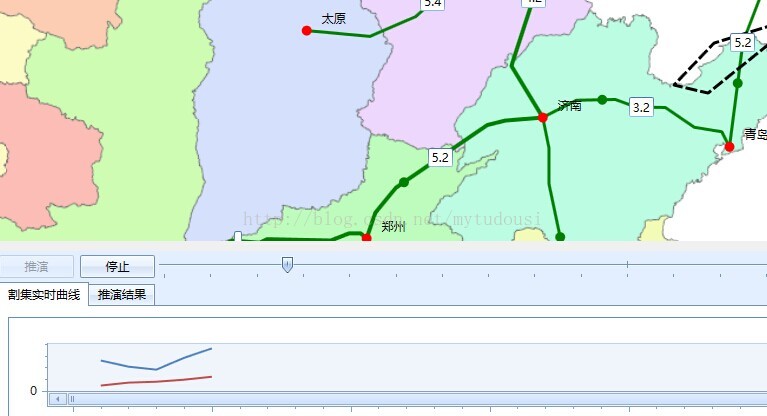
文章标题:ArcGIS API for Silverlight 点沿着线流动
文章链接:http://soscw.com/essay/27549.html