Win7下生成SSH Key连接Github--(MsysGit)
2020-12-13 06:10
标签:git ssh
We strongly recommend using an SSH connection when interacting with GitHub. SSH keys are a way to identify trusted computers, without involving passwords. The steps below will walk you through generating an SSH key and then adding the public key to your GitHub
account.
Tip: We recommend that you regularly review
your SSH keys list and revoke any that haven‘t been used in a while.
First, we need to check for existing SSH keys on your computer.Open up your
Git Bash and type:
Check the directory listing to see if you have files named either
To generate a new SSH key, copy and paste the text below, making sure to substitute in your email address. The default settings are preferred, so when you‘re prompted to "Enter a file in which to save the key", just press Enter to
continue.
Next, you‘ll be asked to enter a passphrase.
Tip: We strongly recommend a very good, secure passphrase. For more information,
see Working
with SSH key passphrases.
Which should give you something like this:
Then add your new key to the ssh-agent:
Step 3: Add your SSH key to GitHub
Run the following code to copy the key to your clipboard.
To make sure everything is working, you‘ll now try SSHing to GitHub. When you do this, you will be asked to authenticate this action using your password, which was the passphrase you created earlier.
Open up your Git
Bash and type:
Don‘t worry! This is supposed to happen. Verify that the fingerprint in your terminal matches the one we‘ve provided up above, and then type "yes."
If that username is yours, you‘ve successfully set up your SSH key! Don‘t worry about the "shell access" thing, you don‘t want that anyway.
If you receive a message about "access denied," you can read
these instructions for diagnosing the issue.
If you‘re switching from HTTPS to SSH, you‘ll now need to update your remote repository URLs. For more information, see Changing
a remote‘s URL. Win7下生成SSH Key连接Github--(MsysGit),搜素材,soscw.com Win7下生成SSH Key连接Github--(MsysGit) 标签:git ssh 原文地址:http://blog.csdn.net/intergameover/article/details/38434827ls -al ~/.ssh
# Lists the files in your .ssh directory, if they exist
Step
1: Check for SSH keys
ls -al ~/.ssh
# Lists the files in your .ssh directory, if they exist
id_rsa.pub orid_dsa.pub.
If you don‘t have either of those files, go to step
2. Otherwise, skip to step
3.
Step
2: Generate a new SSH key
ssh-keygen -t rsa -C "your_email@example.com"
# Creates a new ssh key, using the provided email as a label
# Generating public/private rsa key pair.
# Enter file in which to save the key (/c/Users/you/.ssh/id_rsa): [Press enter]
#
Enter passphrase (empty for no passphrase): [Type a passphrase]
# Enter same passphrase again: [Type passphrase again]
#
Your identification has been saved in /c/Users/you/.ssh/id_rsa.
# Your public key has been saved in /c/Users/you/.ssh/id_rsa.pub.
# The key fingerprint is:
# 01:0f:f4:3b:ca:85:d6:17:a1:7d:f0:68:9d:f0:a2:db your_email@example.com
# start the ssh-agent in the background
eval "$(ssh-agent -s)"
# Agent pid 59566
ssh-add ~/.ssh/id_rsa
clip
Alternatively, using your favorite text editor, you can open the ~/.ssh/id_rsa.pub file and copy the contents of the file manually
Now that you have the key copied, it‘s time to add it into GitHub:
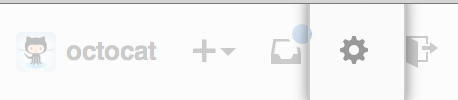 In
the user bar in the top-right corner of any page, click Account
settings.
In
the user bar in the top-right corner of any page, click Account
settings.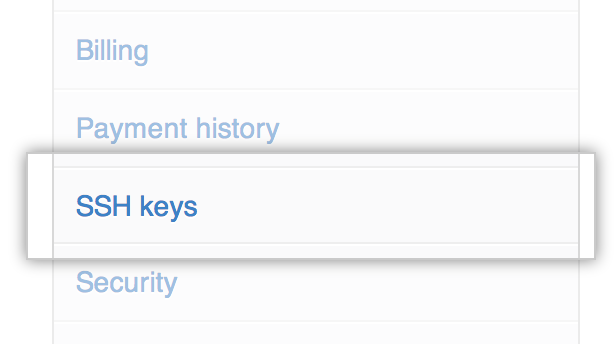 Click SSH
Keys in the left sidebar.
Click SSH
Keys in the left sidebar. Click Add
SSH key.
Click Add
SSH key.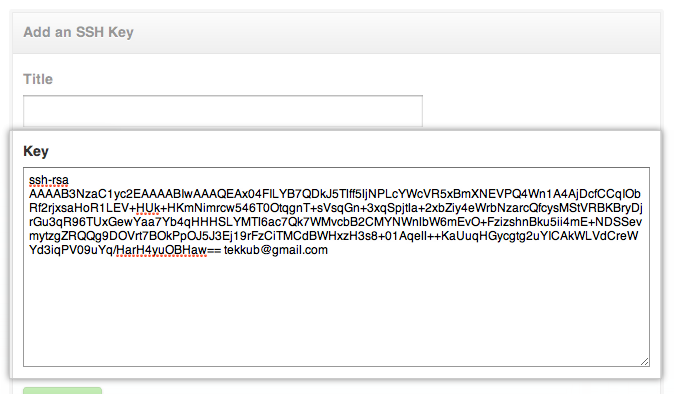 Paste
your key into the "Key" field.
Paste
your key into the "Key" field.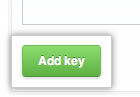 Click Add
key.
Click Add
key.
Step
4: Test everything out
ssh -T git@github.com
# Attempts to ssh to github
You may see this warning:
The authenticity of host 'github.com (207.97.227.239)' can't be established.
# RSA key fingerprint is 16:27:ac:a5:76:28:2d:36:63:1b:56:4d:eb:df:a6:48.
# Are you sure you want to continue connecting (yes/no)?
Hi username! You've successfully authenticated, but GitHub does not
# provide shell access.
文章标题:Win7下生成SSH Key连接Github--(MsysGit)
文章链接:http://soscw.com/essay/32634.html