Windows phone 自定义控件(无外观控件)——ColorPicker
2020-12-13 14:39
标签:style blog http io color os ar 使用 for 编码前 在上一篇博客中,写的是一个UserControl的子类,它具有固定的外观(虽然也可以通过样式来进行修改,但收到的限制很大)。如果你想要使用这个空间的逻辑,但是希望在使用的时候可以更改控件的外观,比如希望将预览颜色的矩形放在滑动条的左边(控件中是放在右侧),这个时候你就可以定义一个无外观的控件(但是你可以编写他的默认模板)。在使用这个无外观控件的时候,你可以使用模板来改变控件的外观,而你仍然可以使用这个控件中所定义的属性、事件等控件的功能。 1.依赖属性、标准属性(属性包装器)、路由事件等和之前定义的ColorPicker是一样的。 2.如果你让控件呈现默认的样子,你可以在/Themes/Generic.xaml中写一个默认模板,并在ColorPicker的构造函数中进行设置。 3.将控件中设置一些部件,以便在控件使用者可以更容易地重写模板,并且不失控件的功能。 编码 这样在使用控件的时候,系统就会去查找他的默认样式 记得要引入你的自定义控件的命名空间 当使用控件时会自动查找到这个样式。控件显示你所定义的样式效果。 需要注意的地方:1、为了增强控件的容错能力,要有个检验空值的情况。 这里重新设计了控件的样式,只要在控件的时候引用的可以了: 此时重现的效果图就是这个样子: 关于样式和模板,请参考MSDN即可。 编码后 Windows phone 自定义控件(无外观控件)——ColorPicker 标签:style blog http io color os ar 使用 for 原文地址:http://www.cnblogs.com/Monte/p/4064781.html
1 public ColorPicker()
2 {
3 DefaultStyleKey = typeof (ColorPicker);
4 }
新建一个Themes的文件夹
在Themes文件夹下新加一个名为Generic的类。新建成功后将类的内容清空,并将Generic的扩展名改为.xaml
在空白的xaml文件中加入如下内容ResourceDictionary
xmlns="http://schemas.microsoft.com/winfx/2006/xaml/presentation"
xmlns:x="http://schemas.microsoft.com/winfx/2006/xaml"
xmlns:local="clr-namespace:CustomeControl">
ResourceDictionary>
下面就可以写你所要自定的默认样式了Style TargetType="local:ColorPicker">
Setter Property="Template">
Setter.Value>
ControlTemplate TargetType="local:ColorPicker">
Grid>
Grid.RowDefinitions>
RowDefinition Height="Auto"/>
RowDefinition Height="Auto"/>
RowDefinition Height="Auto"/>
Grid.RowDefinitions>
Grid.ColumnDefinitions>
ColumnDefinition Width="*"/>
ColumnDefinition Width="Auto"/>
Grid.ColumnDefinitions>
Slider x:Name="PART_RedSlider" Minimum="0" Maximum="255"/>
Slider x:Name="PART_GreenSlider" Grid.Row="1" Minimum="0" Maximum="255" />
Slider x:Name="PART_BlueSlider" Grid.Row="2" Minimum="0" Maximum="255" />
Rectangle Grid.Column="1" Grid.RowSpan="3" Width="100" Height="100" Stroke="White" StrokeThickness="2">
Rectangle.Fill>
SolidColorBrush x:Name="PART_PreviewBrush"/>
Rectangle.Fill>
Rectangle>
Grid>
ControlTemplate>
Setter.Value>
Setter>
Style>
首先要重载Control中的OnApplyTemplate函数。
这里我们使用到Silverlight中的绑定来建立联系,那么怎样取到模板中的对象呢,答案是使用GetTemplateChild函数。
取到模板中的对象以后就可以进行绑定了,将元素中的某些依赖属性绑定到你想要的控件中的依赖属性。完整的代码如下: 1 public override void OnApplyTemplate()
2 {
3 base.OnApplyTemplate();
4 Slider redSlider = GetTemplateChild("PART_RedSlider") as Slider;
5 Slider greenSlider = GetTemplateChild("PART_GreenSlider") as Slider;
6 Slider blueSlider = GetTemplateChild("PART_BlueSlider") as Slider;
7
8 BindingSlider(redSlider, "Red");
9 BindingSlider(greenSlider, "Green");
10 BindingSlider(blueSlider, "Blue");
11
12 SolidColorBrush brush = GetTemplateChild("PART_PreviewBrush") as SolidColorBrush;
13 if (brush != null)
14 {
15 Binding binding = new Binding("Color");
16 binding.Source = this;
17 binding.Mode = BindingMode.TwoWay;
18 BindingOperations.SetBinding(brush, SolidColorBrush.ColorProperty, binding);
19 }
20 }
21
22 private void BindingSlider(Slider slider, string color)
23 {
24 if (slider == null)
25 return;
26 Binding binding=new Binding();
27 binding.Source = this;
28 binding.Path =new PropertyPath(color);
29 binding.Mode=BindingMode.TwoWay;
30 slider.SetBinding(Slider.ValueProperty, binding);
31 }
2、由于SolidColorBrush不是继承自FrameworkElement,所以他没有像Slider的SetBinding函数,而要使用BindingOperations来实行绑定(这个问题纠结了好久)。
3、还有就是绑定源和绑定目标要区分清楚,马虎的我又纠结了一会儿。
4、将将控件预期的FrameworkElement对象(比如此例中的PART_RedSlider和PART_PreviewBrush等)使用TemplatePartAttribute,指定预期元素的名称和类型。 [TemplatePart(Name = "PART_RedSlider", Type = typeof(Slider)),
TemplatePart(Name = "PART_GreenSlider", Type = typeof(Slider)),
TemplatePart(Name = "PART_BlueSlider", Type = typeof(Slider)),
TemplatePart(Name = "PART_PreviewBrush", Type = typeof(SolidColorBrush))]
public class ColorPicker :Control
{
......
}
control:ColorPicker Margin="12" Color="Violet" ColorChanged="ColorPicker_OnColorChanged">control:ColorPicker>
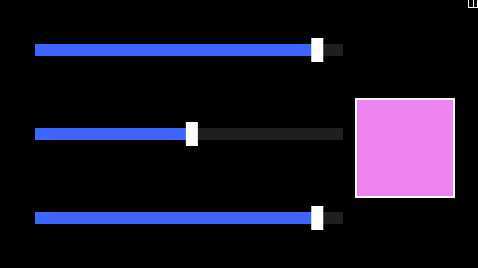
phone:PhoneApplicationPage.Resources>
Style x:Key="style" TargetType="control:ColorPicker">
Setter Property="Template">
Setter.Value>
ControlTemplate TargetType="control:ColorPicker">
Grid>
Grid.ColumnDefinitions>
ColumnDefinition Width="Auto"/>
ColumnDefinition Width="*"/>
ColumnDefinition Width="*"/>
ColumnDefinition Width="*"/>
Grid.ColumnDefinitions>
Ellipse Stroke="Red" VerticalAlignment="Top" StrokeThickness="2" Width="100" Height="200">
Ellipse.Fill>
SolidColorBrush x:Name="PART_PreviewBrush"/>
Ellipse.Fill>
Ellipse>
StackPanel Grid.Column="1" >
Slider Height="200" Minimum="0" Maximum="255" Orientation="Vertical" x:Name="PART_RedSlider"/>
TextBlock TextAlignment="Center" Text="Red" Foreground="Red"/>
StackPanel>
StackPanel Grid.Column="2">
Slider Height="200" Minimum="0" Maximum="255" Orientation="Vertical" x:Name="PART_GreenSlider"/>
TextBlock TextAlignment="Center" Text="Green" Foreground="Green"/>
StackPanel>
StackPanel Grid.Column="3">
Slider Height="200" Minimum="0" Maximum="255" Orientation="Vertical" x:Name="PART_BlueSlider"/>
TextBlock TextAlignment="Center" Text="Blue" Foreground="Blue"/>
StackPanel>
Grid>
ControlTemplate>
Setter.Value>
Setter>
Style>
phone:PhoneApplicationPage.Resources>
control:ColorPicker Style="{StaticResource style}" Margin="12" Color="Violet" ColorChanged="ColorPicker_OnColorChanged">control:ColorPicker>
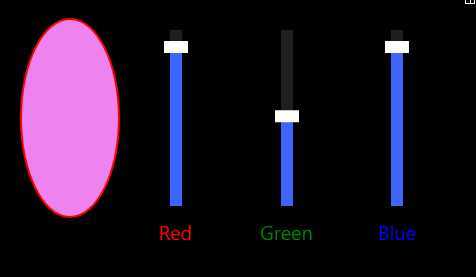
做成部件后,控件使用者必须在他自己的样式中使用这个部件,才使得控件功能的完整
文章标题:Windows phone 自定义控件(无外观控件)——ColorPicker
文章链接:http://soscw.com/essay/34313.html