Nginx + Tomcat Windows下的负载均衡配置
2020-12-13 16:41
标签:blog http io color ar os 使用 sp for 一、为什么需要对Tomcat服务器做负载均衡? 二、Nginx+Tomca在Windows下负载均衡的配置:
为
(ajp是一个协议,tomcat可以用来服务器集群,也可以在csdn找到更详细的ajp资料)为 5、修改Nginx配置文件nginx.conf,该文件位于Nginx根目录下的/conf目录下
改为:
其中proxy_pass参数和upstream localhost{}对应。 经过上面这些步骤,负载均衡配置完成,下面分别启动tomcat_1、tomcat_2,然后双击nginx根目录下nginx.exe文件或者使用start nginx启动(关闭是: nginx -s stop),打开浏览器,输入地址: http://localhost便可看到tomcat的首页了。 了解更多关于Nginx的配置: http://www.howtocn.org/doku.php --------------------------------------------------------------------------------------- 后端是两台tomcat服务器,我们简称为node1 和node2,访问地址分别是 http://192.168.1.2:8080 和 http://192.168.1.4:8080 前端使用nginx来对这两个服务进行负载均衡。 首先下载apahce tomcat7 并在192.168.1.4和192.168.1.2上进行部署(可以分别修改两台服务器上部署的文件的index.jsp 用来区分node1和node2) node1: node2: 下载 nginx server(目前稳定版是1.4.4),解压之后双击 nginx.exe启动 conf目录下的nginx.conf文件是nginx的配置文件,我们在这里配置负载均衡 下面给出配置文件, http { sendfile on; keepalive_timeout 65; server { location / { #启动代理 proxy_pass http://localhost; } } 其中的upstream localhost这一项在原先的配置文件里边没有,需要加上。 确保node1和node2两个节点可用,然后启动nginx 访问 http://localhost nginx就会在node1和node2上做负载均衡。页面上会随机显示 NODE1或NODE2 Nginx + Tomcat Windows下的负载均衡配置 标签:blog http io color ar os 使用 sp for 原文地址:http://www.cnblogs.com/steven9801/p/4086403.html
Tomcat服务器作为一个Web服务器,其并发数在300-500之间,如果超过500的并发数会出现Tomcat不能响应新的请求的情况,严重影响网站的运行。同时如果访问量非常大的情况下,Tomcat的线程数会不断增加。因此会占据大量内存,严重时出现内存溢出的现象,这时需要重启Tomcat以释放内存,阻断了网站的运行。
所以对Tomcat做负载均衡便很有必要。目前可以和Tomcat做负载均衡的主流服务器是Apache,但是Nginx由于功能多、配置简单等优点成为很多负载均衡服务器的首选。Nginx的并发数可达到50000,所以理论上可以和Tomcat以1:100的比例来配置,这边可以很好的解决网站并发瓶颈问题。
先秀一下我的环境: Nginx1.3.11 + Tomcat 6.0(2个)、Win 7。
下面是配置过程:
1、将nginx-1.3.11.rar直接解压到D:盘。
2、将apache-tomcat-6.0.26.rar解压到D:盘,既然是做负载均衡将tomcat拷贝两份,分别命名tomcat_1、tomcat_2。
3、将要发布的项目部署分别部署到两个Tomcat根目录下的webapps下,保证两个Tomcat下的项目名相同。
4、修改tomcat_2的配置文件,该配置文件位于/conf下,文件名为server.xml, 修改其中的
Connector port="8080 protocol="HTTP/1.1" connectionTimeout="20000"
redirectPort="8443"/>
Connector port="8088 protocol="HTTP/1.1" connectionTimeout="20000"
redirectPort="8443"/>
Connector port="8009" protocol="AJP/1.3" redirectPort="8443" />
Connector port="7009" protocol="AJP/1.3" redirectPort="8443" />
a、在#gzip on;后面加入下面配置:
upstream localhost { server localhost:8080 weight=5;
server localhost:8080 weight=5;
ip_hash;
}
其中server localhost:8080为tomcat_1的启动地址, server localhsot:8088为tomcat_2的启动地址,ip_hash用于做session同步。
b、修改
location / { root html;
index index.html index.htm;
}
location / { root html;
index index.html index.htm;
proxy_pass http://localhost;
proxy_redirect off;
proxy_set_header Host $host;
proxy_set_header X-Real-IP $remote_addr;
proxy_set_header X-Forwarded-For $proxy_add_x_forwarded_for;
client_max_body_size 10m;
client_body_buffer_size 128k;
proxy_connect_timeout 90;
proxy_send_timeout 90;
proxy_read_timeout 90;
proxy_buffer_size 4k;
proxy_buffers 4 32k;
proxy_busy_buffers_size 64k;
proxy_temp_file_write_size 64k;
}
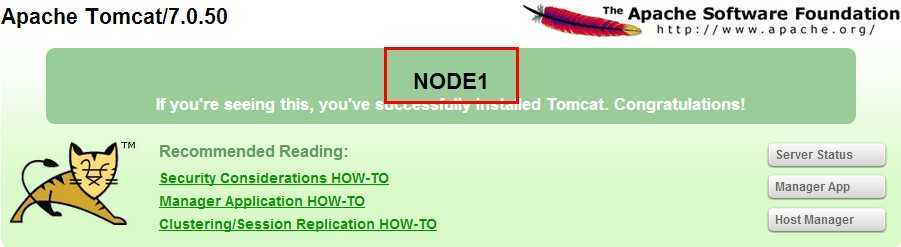
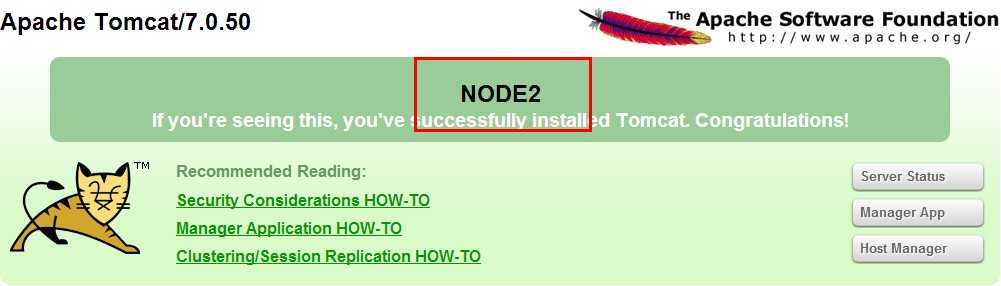
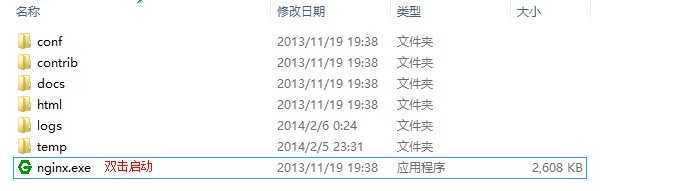
include mime.types;
default_type application/octet-stream;
upstream localhost{
#这里指定多个源服务器,ip:端口,80端口的话可写可不写
server 192.168.1.2:8080;
server 192.168.1.4:8080;
}
listen 80;
server_name localhost;
}
文章标题:Nginx + Tomcat Windows下的负载均衡配置
文章链接:http://soscw.com/essay/36421.html