在Google Cloud platform上的Kubernetes集群部署HANA Express
2021-04-09 15:28
标签:技术 nis deploy col clust city vol cto ati 在Google Cloud platform的Kubernetes cluster上,新建一个hxe.yaml文件: 将如下内容拷贝进yaml文件: 第77行指定了HANA express对应的容器镜像文件: 使用命令行创建资源: kubectl create -f hxe.yaml: 创建成功,使用命令行kubectl describe pods查看成功创建的资源: 使用命令行查看数据库是否成功启动: kubectl logs deployment/hxe -c hxe-container 使用命令行进入pod内部,得到shell: kubectl exec -it > bash 打开SQL console: 要获取更多Jerry的原创文章,请关注公众号"汪子熙": 在Google Cloud platform上的Kubernetes集群部署HANA Express 标签:技术 nis deploy col clust city vol cto ati 原文地址:https://www.cnblogs.com/sap-jerry/p/12444215.html
kind: ConfigMap
apiVersion: v1
metadata:
creationTimestamp: 2018-01-18T19:14:38Z
name: hxe-pass
data:
password.json: |+
{"master_password" : "HXEHana1"}
---
kind: PersistentVolume
apiVersion: v1
metadata:
name: persistent-vol-hxe
labels:
type: local
spec:
storageClassName: manual
capacity:
storage: 150Gi
accessModes:
- ReadWriteOnce
hostPath:
path: "/data/hxe_pv"
---
kind: PersistentVolumeClaim
apiVersion: v1
metadata:
name: hxe-pvc
spec:
storageClassName: manual
accessModes:
- ReadWriteOnce
resources:
requests:
storage: 50Gi
---
apiVersion: apps/v1
kind: Deployment
metadata:
name: hxe
labels:
name: hxe
spec:
selector:
matchLabels:
run: hxe
app: hxe
role: master
tier: backend
replicas: 1
template:
metadata:
labels:
run: hxe
app: hxe
role: master
tier: backend
spec:
initContainers:
- name: install
image: busybox
command: [ 'sh', '-c', 'chown 12000:79 /hana/mounts' ]
volumeMounts:
- name: hxe-data
mountPath: /hana/mounts
volumes:
- name: hxe-data
persistentVolumeClaim:
claimName: hxe-pvc
- name: hxe-config
configMap:
name: hxe-pass
imagePullSecrets:
- name: docker-secret
containers:
- name: hxe-container
image: "store/saplabs/hanaexpress:2.00.033.00.20180925.2"
ports:
- containerPort: 39013
name: port1
- containerPort: 39015
name: port2
- containerPort: 39017
name: port3
- containerPort: 8090
name: port4
- containerPort: 39041
name: port5
- containerPort: 59013
name: port6
args: [ "--agree-to-sap-license", "--dont-check-system", "--passwords-url", "file:///hana/hxeconfig/password.json" ]
volumeMounts:
- name: hxe-data
mountPath: /hana/mounts
- name: hxe-config
mountPath: /hana/hxeconfig
- name: sqlpad-container
image: "sqlpad/sqlpad"
ports:
- containerPort: 3000
---
apiVersion: v1
kind: Service
metadata:
name: hxe-connect
labels:
app: hxe
spec:
type: LoadBalancer
ports:
- port: 39013
targetPort: 39013
name: port1
- port: 39015
targetPort: 39015
name: port2
- port: 39017
targetPort: 39017
name: port3
- port: 39041
targetPort: 39041
name: port5
selector:
app: hxe
---
apiVersion: v1
kind: Service
metadata:
name: sqlpad
labels:
app: hxe
spec:
type: LoadBalancer
ports:
- port: 3000
targetPort: 3000
protocol: TCP
name: sqlpad
selector:
app: hxe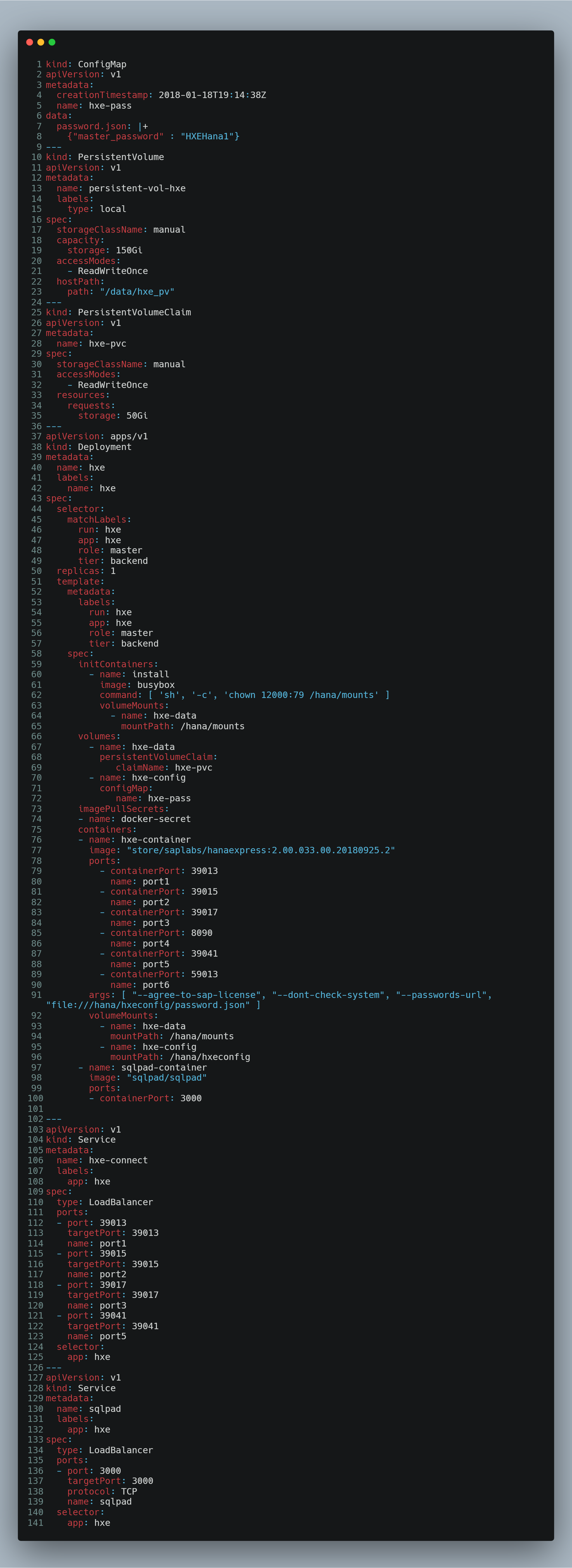
"store/saplabs/hanaexpress:2.00.033.00.20180925.2"
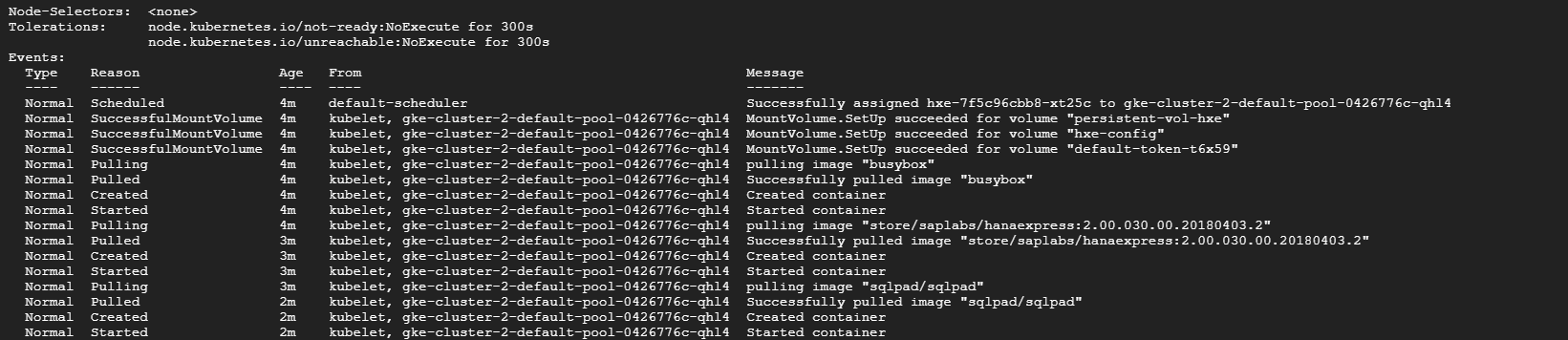
看到startup finished的消息,说明启动成功: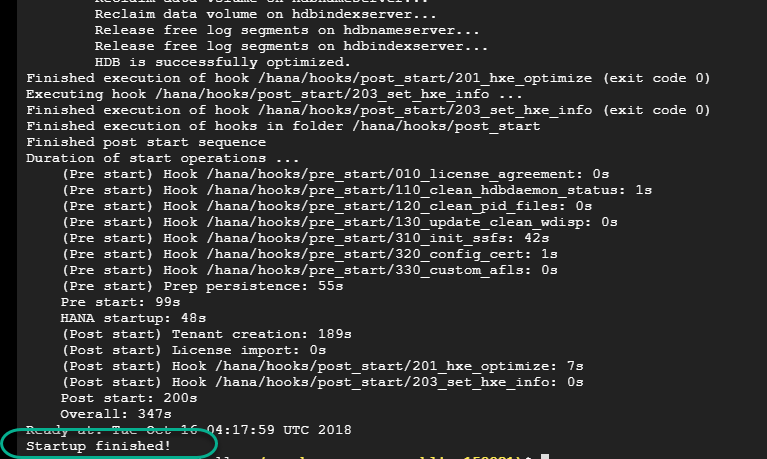

hdbsql -i 90 -d systemdb -u SYSTEM -p HXEHana1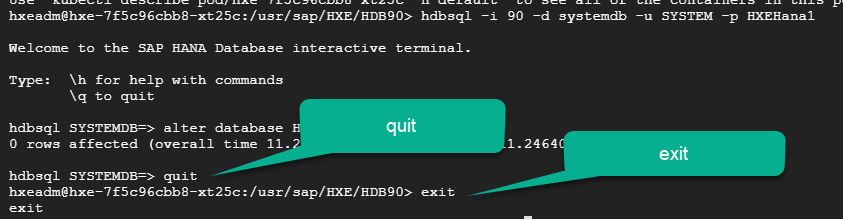
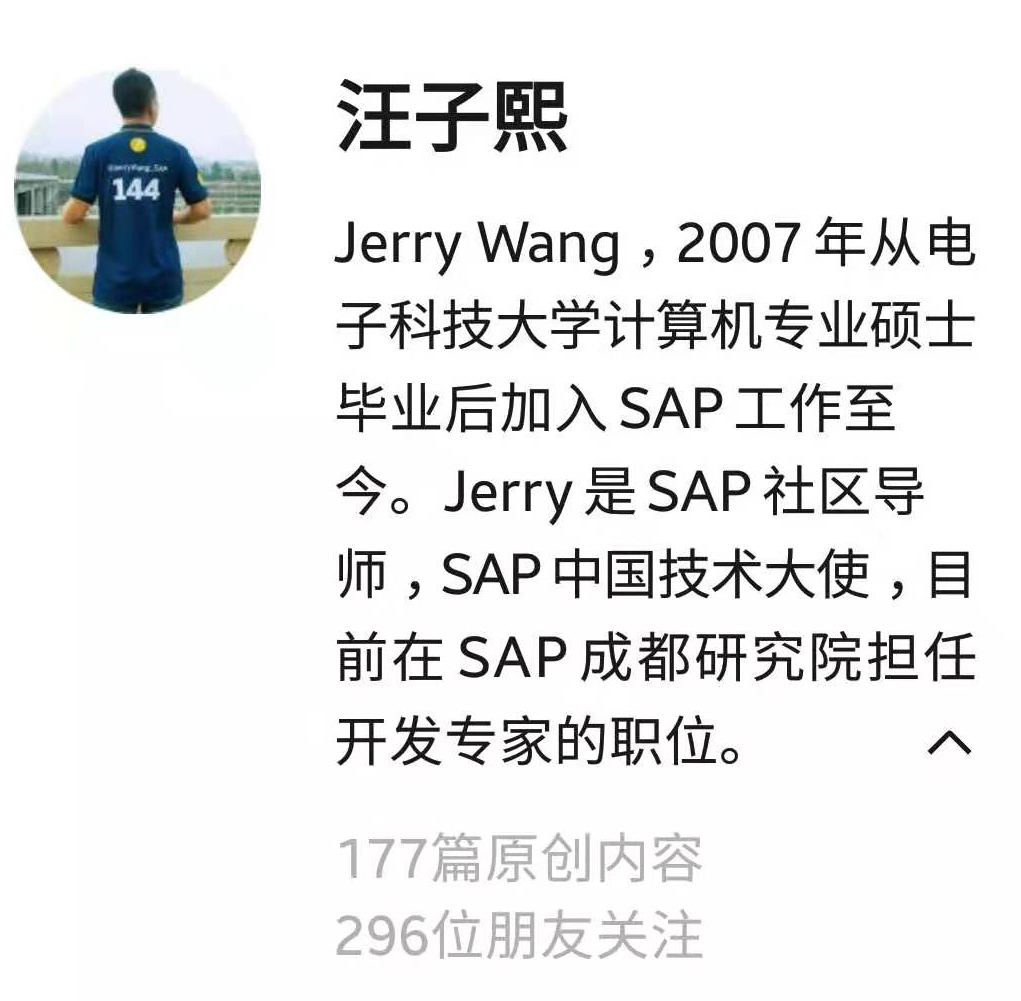
上一篇:如何调用json文件
文章标题:在Google Cloud platform上的Kubernetes集群部署HANA Express
文章链接:http://soscw.com/index.php/essay/73380.html